Snapchat is an instant messaging app whose messages and pictures are usually available for only a short time. Sometimes, you may want to take a screen recording of a photo, story, or chat on Snapchat to preserve a funny or precious moment. Does Snapchat notify when you screen record? This MiniTool free video converter article will discuss this question. Additionally, we will give you tips and guidance on how to screen record Snapchat without them knowing.
Does Snapchat Notify When You Screen Record
Snapchat has gained popularity and become a major social media platform since it launched in 2011. It is known for its unique features of sending temporary messages. You can send Snaps (photos and videos), Stories, and chats to interact with others. On Snapchat, photos shared with friends disappear within 10 seconds of being seen, but long-lasting Stories can last up to 24 hours before disappearing. Most of you are probably wondering if Snapchat sends notifications to the content owner when you screen record their content.
Does Snapchat Notify When You Screen Record a Snap or Story
The short answer is: Yes, Snapchat will inform the content owner there is someone screen recording his content.
How to see who screen-recorded your Snaps and Stories on Snapchat? You need to tap on the profile icon to go to the Profile page, select My Story to find the story you want to check, and swipe up on the target Story to see the list of viewers. Then you can look for the double green arrow icon next to the names of the views. This icon is the indication that the viewer has taken a screen recording of your Story.
Does Snapchat Notify When You Screen Record a Chat
The answer is similar to screen recording Snaps and Stories, Snapchat will send a notification when you screen record the chat between you two. When you screen record a chat, the other person in the chat will get a message like “Someone (Username) screen recorded the chat!”.
Tips for Screen Recording Snapchat Without Them Knowing
How to screen record on Snapchat without them knowing? In this section, we have compiled 5 feasible tricks to help you screen record Snapchat secretly. Let’s have a look.
Tip 1. Turn on the Airplane Mode
Enabling the Airplane mode is an effective way to cut off the network. It can stop all application activities that require the network. Snapchat needs the network to send notifications. By turning on the Airplane mode, it can prevent Snapchat from sending a notification when you take a screen recording or screenshot.
How to turn the Airplane mode on? Just go to Settings and toggle on the Airplane mode option. Alternatively, you can swipe down from the top of the screen to open the Control Center and tap on the Airplane icon.
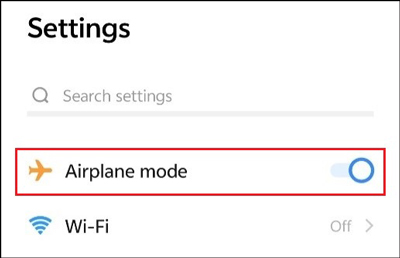
Tip 2. Disconnect from the Internet
Like turning on the Airplane mode, disconnecting from the Wi-Fi and cellular data can prevent Snapchat from sending notifications when you screen record. However, you need to wait for the video or photo to finish loading before disconnecting from the network.
Tip 3. Mirror Your Phone to a PC
Besides, you can also try to mirror the Snapchat activities on the phone to your computer. You need to download and install a screen-mirroring app on your phone and follow some instructions to mirror your phone to a computer. Then you can use a PC screen recorder to record Snapchat without them knowing. Through mirroring your phone to a PC, the Snapchat app can’t read the activities on the computer.
Tip 4. Use Another Device for Recording
The easiest and quickest way to record Snapchat without notifying is by using another phone. However, this method is not professional and the final recorded video may have poor audio and visual quality.
Tip 5. Create a Dummy Snapchat Account
The last trick is creating a dummy Snapchat account. Essentially, a dummy Snapchat account is a fake account. While Snapchat notifies the content owner that someone has recorded his content, a dummy Snapchat account helps you make screen recordings on Snapchat without letting the content owner know who you really are. But you can only use this method to record the public Snapchat content. This method does not work if the content is private or you are not authorized to access it.
How to Screen Record Snapchat Without Them Knowing on PC
How to screen record on Snapchat on a computer? MiniTool Video Converter is undoubtedly the best choice. This part gives an introduction to MiniTool Video Converter and guidance on how to screen record on Snapchat without notifying.
Get to Know MiniTool Video Converter
MiniTool Video Converter, compatible with Windows 10 and 11, is a completely free screen recorder that supports recording the 4K screen at standard, high, and original quality. It allows you to not only record the entire screen but also customize the recording area according to your needs. More importantly, it enables you to record the screen with the option to record the microphone sounds and system audio simultaneously or separately.
You can use MiniTool Video Converter to record any activities happening on the screen. For instance, you can use it to record Google Meet, online streaming videos, video tutorials, Zoom presentations, gameplays, and others. With its intuitive and user-friendly interface, you can easily master how to use it for screen recording.
Besides, as its name suggests, MiniTool Video Converter supports converting videos in a wide range of formats, including but not limited to MKV, M4V, MP4, MOV, 3GP, VOB, and WMV. Additionally, it can convert audio files to other audio and video formats. It allows you to customize the output format parameters, such as video frame rate, bitrate, resolution, and others. You can use it as a video and audio compressor to reduce file size.
There are two options for you to screen record on Snapchat without sending a notification to the sender. The first one is disconnecting from the Internet after finishing the video loading. How to disconnect from the Internet? You can read this article: How to Enable and Disable the Internet Connection on Windows?
The second one is mirroring your phone to the Windows PC. After making these preparations, you can use MiniTool Video Converter to record on Snapchat secretly.
How to Screen Record on Snapchat Without Them Knowing Using MiniTool Video Converter
Step 1. Download MiniTool Video Converter by clicking the button below and then install it on your PC based on the on-screen instructions.
MiniTool Video ConverterClick to Download100%Clean & Safe
Step 2. Run MiniTool Video Converter to get to the default Video Convert module, click the Screen Record module, and hit the Click to record screen area to access MiniTool Screen Recorder.
Step 3. On the MiniTool Screen Record panel, you can choose the recording region and audio source. By default, it will record the whole screen. If you only want to record Snapchat in a specific window, you can click the inverted arrow next to Full screen to choose Select region and then click and drag the cursor to choose the recording area. Meanwhile, you can click the speaker and microphone icons to turn the system audio and microphone sounds on or off.
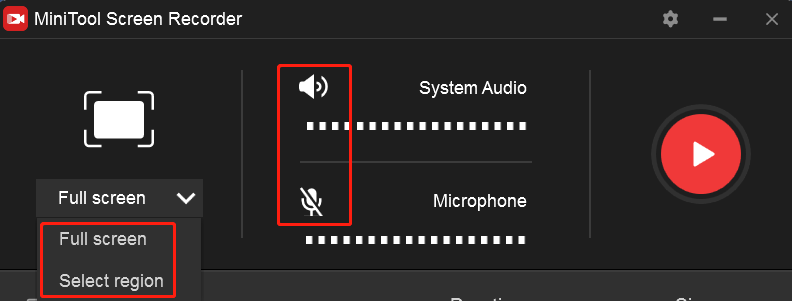
Step 4. Optionally, click the gear icon at the top right corner to open the Settings window. On this window, you can change the output folder, adjust the recording frame rate and quality, set the recording duration, and personalize the recording hotkeys. Then don’t forget to click the OK button to confirm the changes.
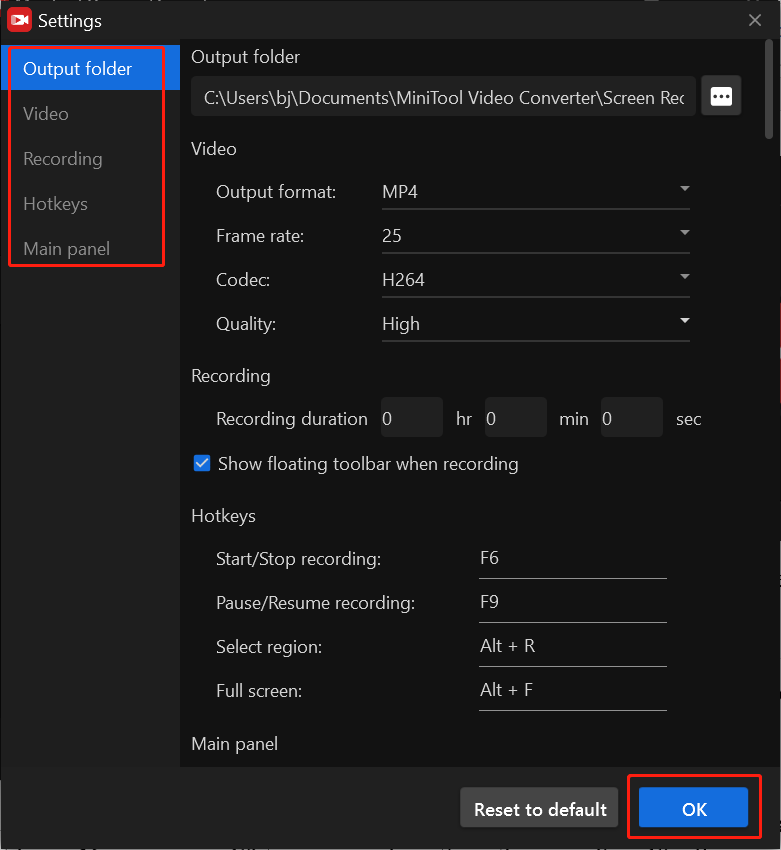
Step 5. Return to Snapchat, press the default F6 key, and the recording will begin after a 3-second countdown. You can press F9 to pause and continue the recording. Finally, press F6 again to end the recording. The recorded Snapchat video will appear in the MiniTool Screen Recorder panel. You can right-click on it to preview, delete, rename, or locate it.
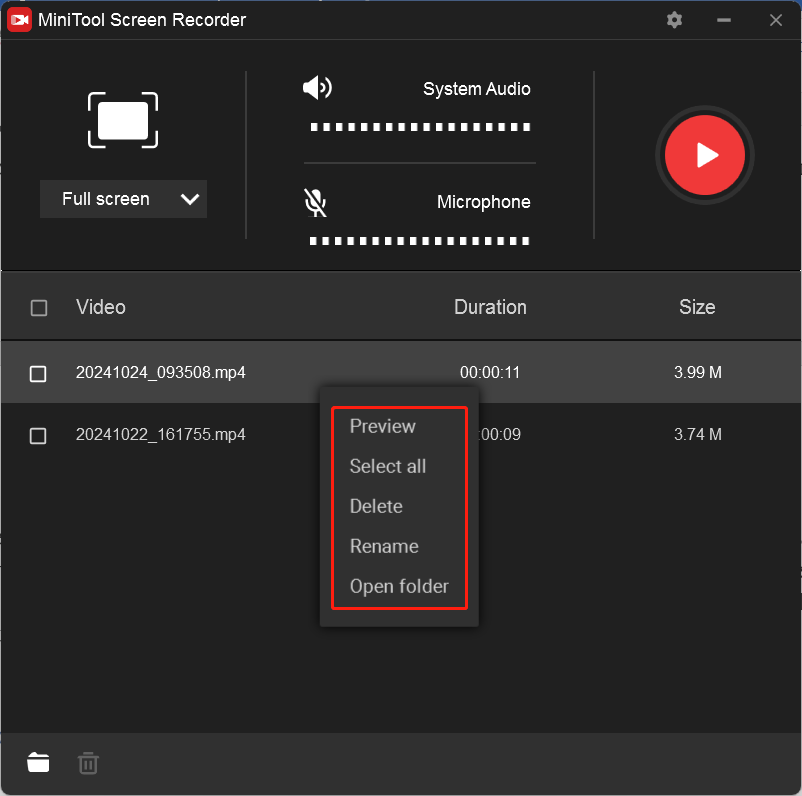
How to Screen Record Snapchat Without Them Knowing on Phone
Most of you regularly use Snapchat on your phone. How to screen record on Snapchat secretly on Android and iOS phones? You can choose to use the built-in screen recording tools of your phone or other third-party screen recording applications. The below content will show you how to screen record Snapchat on a phone without them knowing effectively.
#How to Screen Record on Snapchat Without Notifying on iPhone
For iPhone users, it is easy to take a screen recording on the iPhone screen. Its built-in screen recording tool is a handy feature that enables you to capture high-resolution videos happening on your screen. It can record the internal audio from apps and media playing on your iPhone. Meanwhile, it can capture audio from the microphone, which enables you to add commentary to your recording. Below are detailed steps to screen record Snapchat on an iPhone without them knowing.
Step 1. Enable the screen recording feature. You need to go to Settings, select Control Center, tap on Customize Controls, and tap on the green plus icon next to Screen Recording to add it to Control Center.
Step 2. Open the Snapchat app and find the Snap or Story you want to record. Next, swipe down from the top of the screen and tap on the Airplane icon to enable the Airplane mode. Or you can disconnect from the Wi-Fi or cellular data.
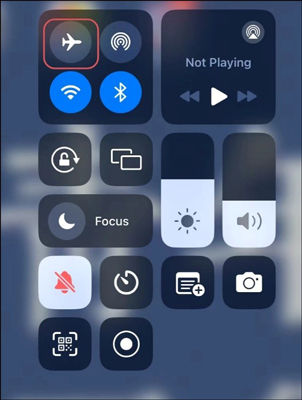
Step 3. Then you can tap the gray Record icon to start the recording process. To end the recording, open Control Center and tap the red Record icon. You can find the recording in the Photos app.
#How to Screen Record on Snapchat Without Notifying on Android
Android users can also use its built-in screen recording feature to record on Snapchat. If you want to enjoy advanced recording features, it is a good idea to use a third-party screen recorder. Mobizen is worth a try.
Mobizen is one of the best Android screen recorders that enables you to record your screen in 1080P and even 1440P. Furthermore, it is a screen recorder with a facecam that allows you to record the screen and webcam simultaneously. Furthermore, it offers some built-in editing tools to trim, add background music, and apply effects to your recording.
Like recording Snapchat on an iPhone, you need to enable the Airplane mode or cut off the Internet connection first. Then you can refer to the following steps to use Mobizen to screen record on Snapchat secretly.
Step 1. Download and install Mobizen on your Android phone and then run it.
Step 2. You can choose to adjust the recording settings first. Tap on the Settings icon on the top menu to adjust the recording frame rate, resolution, and others.
Step 3. Launch the Snapchat app and go to the content you want to record.
Step 4. Tap on the Air Circle floating button and select the Record icon to start recording Snapchat. Once you have captured the desired content, tap the Air Circle button again and hit Record to stop the recording.
If you want to know how to screenshot on Snapchat, find out the answer in this post: Solved – How to Screenshot on Snapchat without Them Knowing
To Wrap Things Up
From this article, we know that Snapchat will send a notification when someone is taking a screenshot or screen recording. Sometimes, you may want to screen record on Snapchat secretly. How to screen record Snapchat without them knowing? This article has provided you with 5 feasible tips. What’s more, we have introduced a detailed tutorial on how to screen record on Snapchat secretly on a PC and phone. Now, it’s time for you to have a try.
Finally, if you have any questions or feedback while using MiniTool Video Converter, please feel free to contact us via [email protected] for assistance.



![[Answered] Why Can’t I Record on Snapchat and How to Fix It](https://images.minitool.com/videoconvert.minitool.com/images/uploads/2024/10/why-cant-i-record-on-snapchat-thumbnail.jpg)
![How to Record on Apple TV Easily [Mac/iPhone/Windows]](https://images.minitool.com/videoconvert.minitool.com/images/uploads/2024/10/how-to-record-on-apple-tv-thumbnail.jpg)
User Comments :