Telecommuting and distance learning have become more and more popular in recent years. At the same time, the screen recorder for tutorials is also commonly used to capture some training videos, tutorials, or meeting videos. In this post released by the free video converter from MiniTool, you will learn 7 best screen recording software for tutorials for different devices.
Using a good screen recorder to capture video conferences, training videos, or other tutorial videos is vital of importance. In the following content, we will walk you through 7 excellent screen recorders for tutorials. Now, let’s check them one by one.
5 Best PC Screen Recorders for Tutorials
Whether you are a Windows or a Mac user, you can find a proper screen recorder for tutorials here.
#OBS Studio
OBS Studio is a free screen recorder compatible with Windows, Mac as well as Linux. You can use it to capture gameplays, desktops, and other activities happening on the screen. Hence, you can use it to record tutorials or training videos. Furthermore, its intuitive audio mixer has some pre-source filters like noise suppression that enable you to screen record with little noise.
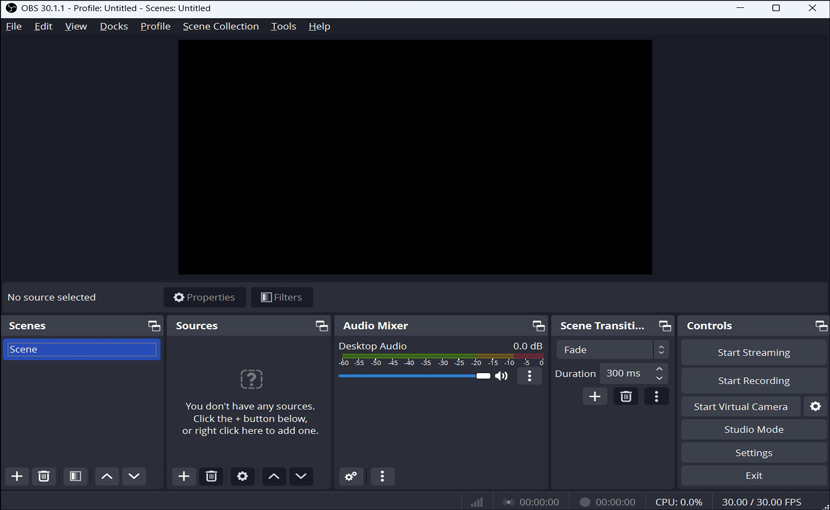
Besides, OBS is an excellent application for live streaming that allows you to stream videos to YouTube, Twitch, Instagram, and Facebook. However, OBS is not friendly to beginners because of its complex interface.
#ScreenFlow
ScreenFlow is a good choice for Mac users to record tutorials. It helps you to record screens, camera as well as microphone simultaneously. Furthermore, you can use it to record multiple screens at once. Also, it is a video editor that can help you to edit your recorded videos.
#MiniTool Video Converter
For Windows users, MiniTool Video Converter is highly recommended for screen recording tutorials. It is a free screen recorder without time limits and watermarks which allows you to record a long video. It enables you to record the full screen or selected region with the option to add the audio from a microphone or system. What’s more, its feature of recording mouse movements can help you make a training video better.
MiniTool Video ConverterClick to Download100%Clean & Safe
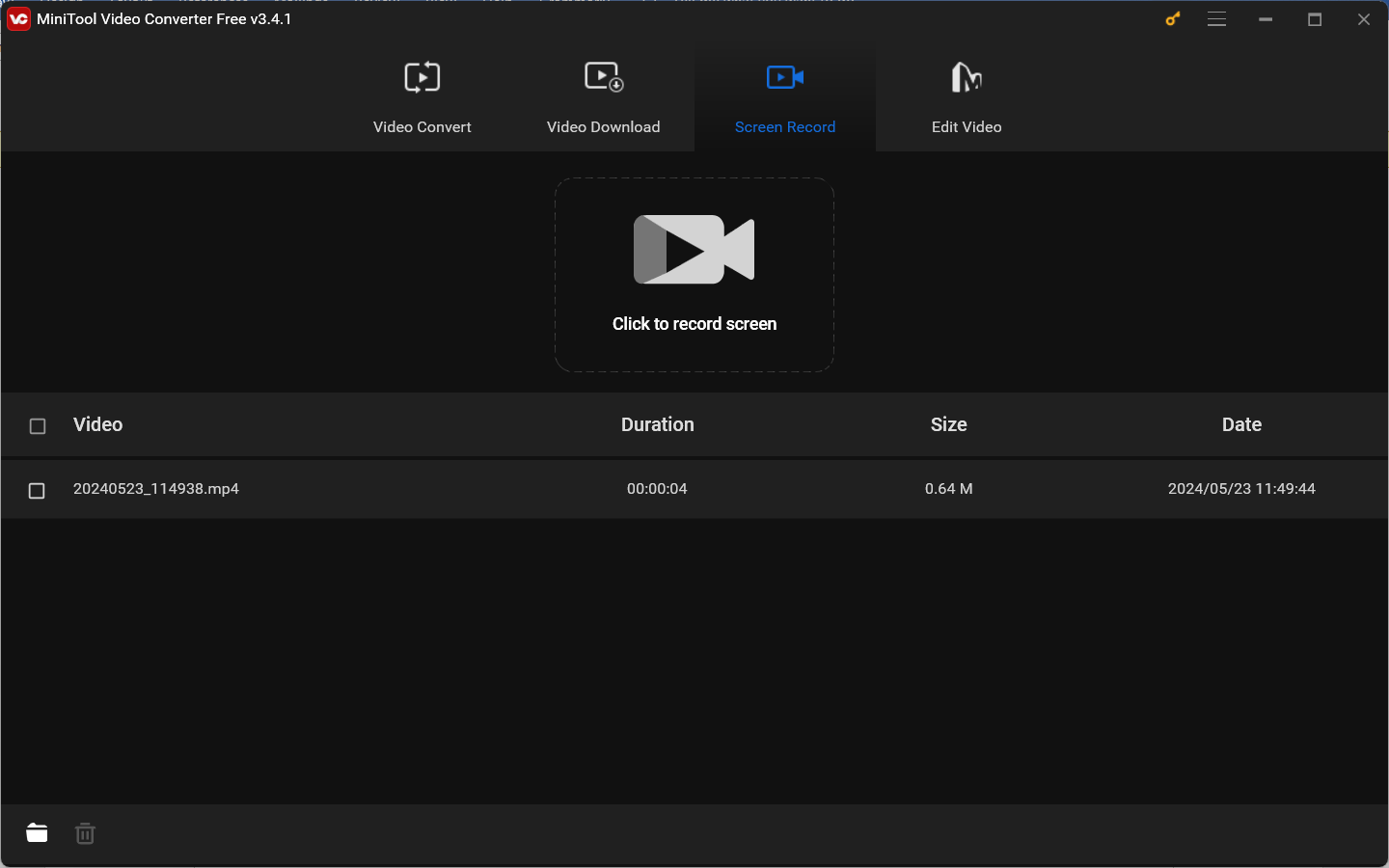
Meanwhile, MiniTool Video Converter is a worth-trying file converter that supports converting video and audio files in a wide range of formats. You can click the below download button to explore its features.
#Bandicam
Bandicam is another good screen recorder for training videos that is available for Windows. It has three recording modes that enable you to record gameplays, screens, or external devices. Furthermore, Bandicam is a screen recorder with drawing tools that enables you to make annotations while screen recording. However, it is not a completely free application. If you are a free user, you are limited to recording up to 10 minutes per recording.
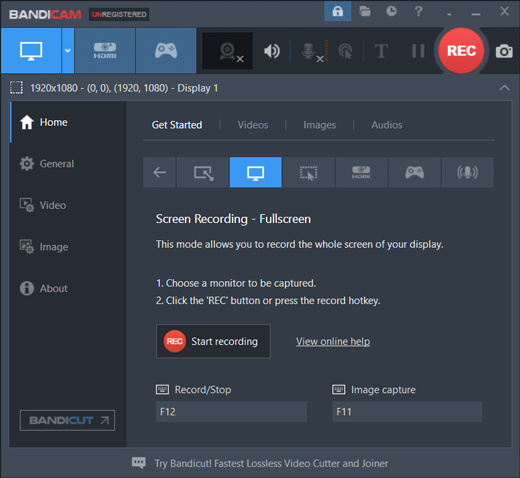
#Camtasia
Camtasia, created by TechSmith, is a software suite for creating and recording tutorials and presentations. It allows you to record screen, camera, microphone, and system audio as independent tracks. With its editing features, you can fine-tune your recording easily. Like Bandicam, Camtasia is also not a completely free application.
2 Best Online Screen Recorders for Tutorials
In addition to using the above screen recorders, you can also use online screen recorders which do not require downloading and installation as long as you have a stable Internet connection. Here are two recommended online screen recorders for training videos or tutorials.
#Loom
Loom is a useful screen recorder that enables you to record screen and camera with its Chrome extension, desktop app, or mobile app. With Loom, you can capture a tutorial easily. Meanwhile, it has some basic editing features like trimming and stitching videos, embedding links into a video, and others. Pay attention! Each free user can only record 25 videos no more than 5 minutes.
#Panopto Express
Another recommended online screen recorder for tutorials is Panopto Express. It can capture your screen, webcams, applications, browser tabs, or others according to your needs. Furthermore, it enables you to screen record with no time limits and watermarks. After screen recording, you can use Panopto to share video recordings to YouTube or Google Classroom.
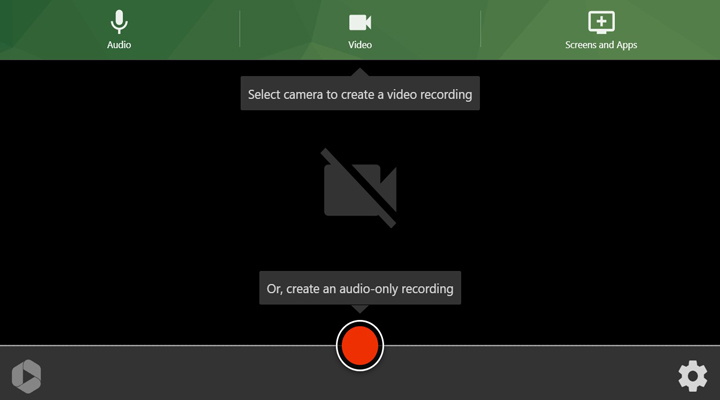
MiniTool MovieMakerClick to Download100%Clean & Safe
Wrapping Up
The above has introduced 7 good screen recorders for tutorials. You can choose a preferred one to have a try. Hope this post is helpful to you!


![How to Stream on Kick with OBS & Streamlabs [Complete Guide]](https://images.minitool.com/videoconvert.minitool.com/images/uploads/2024/05/how-to-stream-on-kick-with-obs-thumbnail.jpg)

User Comments :