Snapchat is a multimedia instant messaging app and service. I want to record some cherished and memorable moments on Snapchat but it doesn’t work. Why can’t I record on Snapchat and how to resolve it? Read this MiniTool free video converter post to find out the answers and solutions.
Why Can’t I Record a Video on Snapchat
It’s an annoying thing to encounter the problem of Snapchat video recording not working. Why can’t I record on Snapchat? What factors lead to that problem? There are many causes that can make Snapchat fail to record videos or audio. In this part, we have rounded up 5 main possible causes.
#Outdated Snapchat APP Version
Generally, outdated application versions can introduce a number of application bugs and problems. If your Snapchat app is outdated, it may lead to the Snapchat video recording not working error.
#App Glitches
Similarly, application glitches can also make the app fail to work properly. The Snapchat app can encounter some glitches and be buggy.
#App Permissions
When you first open Snapchat and try to record on it, you are required to give permission to Snapchat for recording. If Snapchat doesn’t get permission to access your camera and microphone, you can record on Snapchat.
#Device Storage
Recording on Snapchat requires sufficient device storage. If your mobile phone or computer has low storage space, you may be prevented from recording on Snapchat.
#Outdated Operation System of Your Device
The last main possible cause is the outdated operation system of your device. It can also cause Snapchat video recording not to work.
After learning the main causes of the Snapchat video recording not working error, it is important to know how to fix it. Just keep reading.
How to Fix Snapchat Video Not Recording
Why can’t I record on Snapchat? The above has shown you the potential causes. Below are 5 workable solutions that can help you fix the problem. Let’s check them one by one.
Fix 1. Update Snapchat to the Latest Version
Sometimes, updating Snapchat to the latest version can help you make Snapchat recording properly. If you haven’t installed the latest version of Snapchat on your iPhone and Android, below are detailed instructions.
- For Android Phones: Open Google Play Store, tap the Menu button, tap on My apps & games to choose Update, find Snapchat, and tap Update.
- For iPhone: You can open the Apple Store to your Profile page, scroll down to check the pending updates, and tap on the Update button.
Fix 2. Clear Cache and Data in the Snapchat App
To help you run Snapchat faster, it will save some temporary data like cached videos, app preferences, and others. The longer you use Snapchat, the more data it caches. Sometimes, excessive cached data can cause some bugs. It is recommended to periodically clear cached data. You can try to clear the cache and data on the Snapchat app to fix the Snapchat video recording not working error. The operations may vary depending on different operating systems. Below are steps you can refer to.
Step 1. Open the Snapchat app and tap on the profile icon at the top right corner.
Step 2. Tap the gear icon to open Settings, scroll down to choose the Clear Data option, and tap on Clear Cache.
Step 3. Tap Clear to confirm the operation and then tap OK to restart the Snapchat app.
Fix 3. Give Permissions to Snapchat for Camera and Microphone
It is necessary to give Snapchat permission to access to microphone and camera for recording. Here’s how for both iPhone and Android users.
- For iPhone: Open Settings, scroll down to find Snapchat, and toggle on the Microphone and Camera option.
- For Android: Go to Settings first, select Apps or Applications to find Snapchat, tap Permissions, and turn the Microphone and Camera option on.
Fix 4. Free up Storage Space
It’s time to free up the storage space of your device if there is no sufficient storage. You can go to the Storage section in Settings to check the storage space and clear or remove some unnecessary apps or files.
Fix 5. Contact Snapchat Support
The last recommended solution you can try is to contact Snapchat support. You can go to Settings, choose the I Need Help option, and select Contact Us to submit your feedback.
Can I Record on Snapchat Without Holding the Button
Of course, you can record on Snapchat without holding the button. How to record on Snapchat without holding the button? You can change the accessibility Settings of your iPhone or use the camera lock feature on Snapchat. For detailed steps to record on Snapchat without huddling the button, you can read this post: [Solved] How to Record on Snapchat Without Holding the Button
MiniTool Video ConverterClick to Download100%Clean & Safe
Conclusion
Why can’t I record on Snapchat? It may be caused by outdated app, limited storage space, and others. The above has shown you the potential causes. Moreover, we have introduced five workable solutions to fix it. Hopefully, this post will be helpful to you.
Also read:


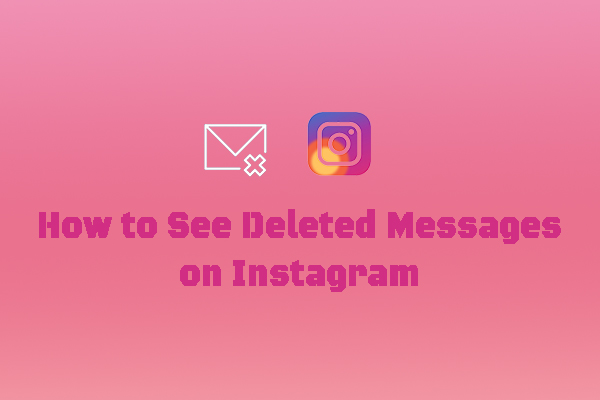
![Here’re the 7 Best Call Recording Apps for Android [Free and Paid]](https://images.minitool.com/videoconvert.minitool.com/images/uploads/2024/10/best-call-recording-app-for-android-thumbnail.jpg)
![Why and How to Fix Voice Memos Not Working [9 Solutions]](https://images.minitool.com/videoconvert.minitool.com/images/uploads/2024/09/voice-memos-not-working-thumbnail.jpg)
User Comments :