Is it possible to record Facebook video calls or capture Facebook live videos? The answer is positive. This post from the free file converter details 4 free screen recorders and shows you how to use them to get the task done. Just choose the one you like best.
Facebook is a popular social media platform where you can watch and share various videos, make video calls with others, etc. How to record Facebook live videos and video chats? Here is a detailed guide. Let’s get started.
How to Record Facebook Video with Xbox Game Bar
Xbox Game Bar is a built-in screen recorder in Windows 10, which can be used to record game clips, screenshots, and broadcasts. If you are searching for a free screen recorder to help you record Facebook video on your Windows computer, it can be your first choice.
How to:
1. Go to Settings on your Windows.
2. Select the Gaming option.
3. Turn on Record game clips, screenshots, and broadcast using Game bar.
4. Open a Facebook video or start the video chat that you’d like to record.
5. Press Windows + G on your keyboard to run Xbox Game Bar.
6. Click the gear icon to change the recording setting.
7. Select Capture > Start recording.
8. Once finished, click the Stop Recording button.
9. Click Game Clip Recorded to check the recorded video.
How to Record on Steam – Solved
How to Record Facebook Video with MiniTool Video Converter
MiniTool Video Converter is another excellent screen recorder for Windows users. This tool is free and doesn’t have time limits or watermarks. It offers many custom options to meet your special recording needs. For example, you can choose to record the full screen or a specific area. It allows you to choose the recording source, too. You can record the system audio, the microphone input, or both. What’s more, you can adjust the recording quality, frame rate, etc.
Another advantage of this tool is that it is easy to use. Even if you are a beginner, you can start recording with ease. During recording, you can pause and resume the process at any time. Additionally, as a high-quality recorder, MiniTool Video Converter can capture your 4K recorder.
How to:
1. Click the button below to download and install MiniTool Video Converter on your Windows. Then launch it.
MiniTool Video ConverterClick to Download100%Clean & Safe
2. Switch to the Screen Record tab. Click anywhere within the Capture everything you want on your PC screen area to open MiniTool Screen Recorder.
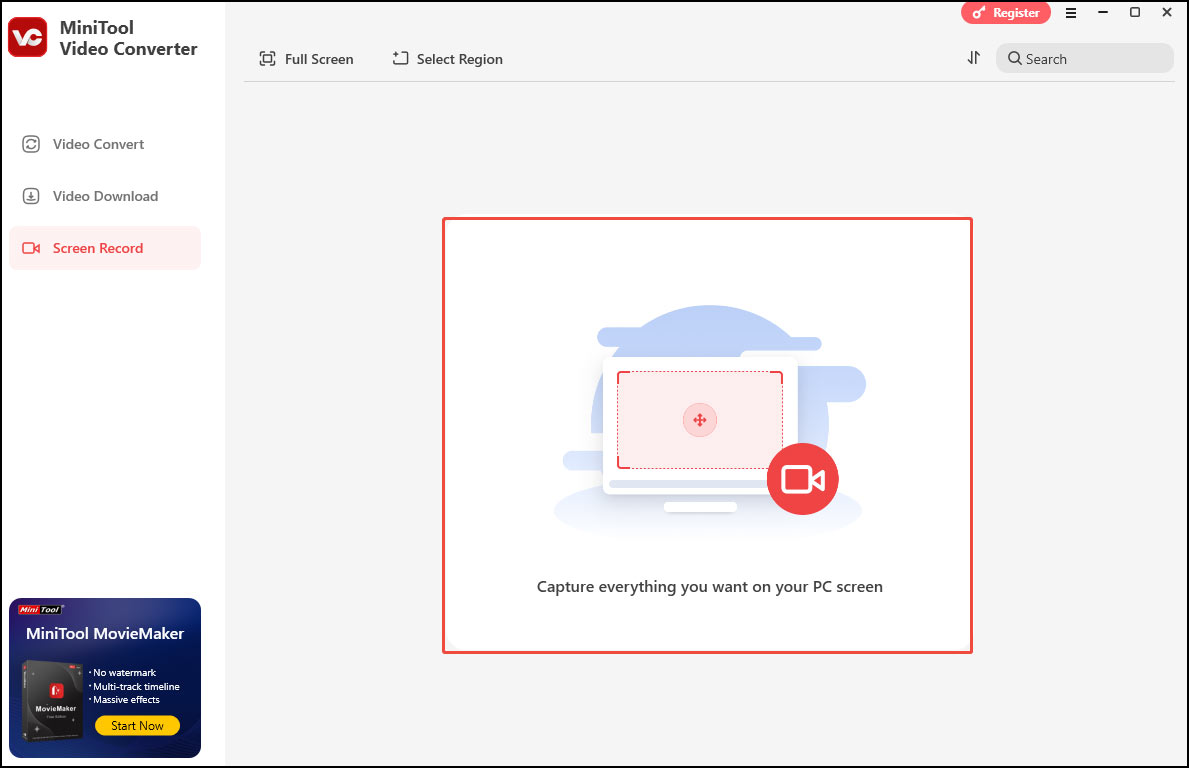
3. The tool records your full screen by default. If you have a specific area to record, open the Full Screen option, choose Selected Region from the drop-down list, and move your mouse to choose a recording area.
4. Determine if you want to record sound from the system or microphone. Just click the corresponding icons.
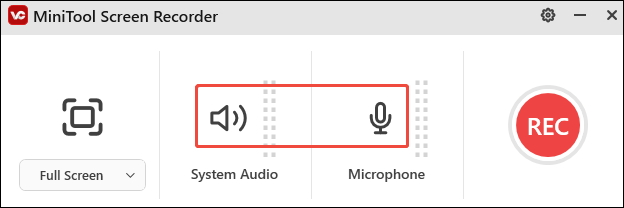
5. Click the gear icon in the top-right corner to adjust the recording parameters if needed. Do not forget to click OK to save your changes.
6. Start the Facebook video that you want to record.
7. Press F6 to start recording.
8. During recording, you can press F9 to pause and resume the recording whenever you want.
9. Once done, press F6 to stop.
10. Then you will be redirected to the main interface of the MiniTool Video Converter, where the recording will be listed. Click the play icon beside it to watch or the file icon to locate it.
Other useful features of MiniTool Video Converter:
- Convert multiple video and audio formats.
- Extract audio from video files.
- Reduce video and audio file size.
- Download music, movies, playlists, and even subtitles from YouTube.
- …
How to record Facebook video? Give MiniTool Video Converter a try.Click to Tweet
How to Record Facebook Video with QuickTime Player
For Mac users, QuickTime Player is their go-to. It is a media player that is capable of handling various formats of digital video, picture, audio, etc. Besides, this freeware can also help you record your computer screen with audio and it is the easiest way to record Facebook video on Mac.
How to:
1. Launch QuickTime Player on your Mac.
2. Go to File>New Screen Recording.
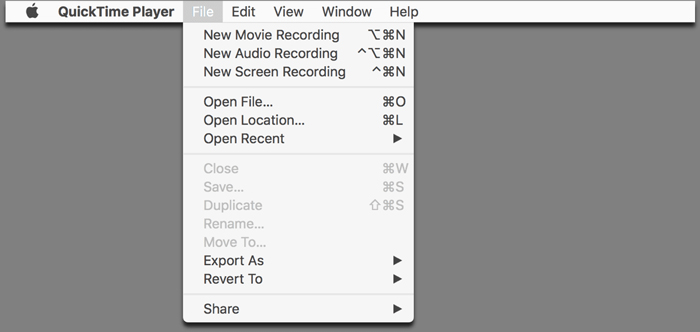
3. When a screen recording prompt appears, click the down arrow to adjust the recording settings.
4. Start a Facebook video call or play a Facebook video.
5. Click the Record button.
6. To record the entire screen, click anywhere on the screen. If you only want to record a part of the screen, drag the dotted frame to cover the area you want to record, and then click Start Recording.
7. Click the Stop button in the top menu bar to stop recording.
8. Go to File > Save to download the recorded video.
How to Record Skype Calls – Solved
How to Record Facebook Video with Apowersoft Online Screen Recorder
Apowersoft Online Screen Recorder is an online screen recorder that can record all types of activities on your screen including streaming videos, live chat, and more. And you can record a customized region or record the whole screen. However, you need to install a launcher for first-time use.
How to:
1. Open Google Chrome on your PC and visit Apowersoft Online Screen Recorder.
2. Click Start Recording to get started.
3. Hit Download Launcher for first-time use and then install it on your PC.
4. Select the area to be recorded and decide whether to record sound.
5. Click More > Settings to adjust the recording parameters.
6. Hit the Record icon.
7. Open the Facebook video you wish to record.
8. Use the draw tool if needed.
9. Click the Stop icon once the recording is finished.
10. Select Save video > Save as Video File.
11. Open Folder to check the recorded video.
Top 5 Best Facecam Recorders for All Platforms – MiniTool Video Converter
Bottom Line
Have you mastered how to record Facebook video calls after checking this post? Which method do you prefer? If you have any questions when using MiniTool Video Converter to record videos from Facebook, please let us know via [email protected].


User Comments :