Do you want to overlay your face on your gameplays, online lessons, or video tutorials? Continue to read. Here we collect some of the best facecam recorders that you can use. Let’s check them out below.
1. MiniTool Video Converter
Compatibility: Windows
When searching for the best facecam recorder, MiniTool Video Converter is your go-to. With this free facecam recorder, you can capture anything that occurs on your computer screen and then export the recording in MP4, MOV, FLV, WMV, MKV, AVI, or TS. In addition, it enables you to capture all or part of your screen and record audio from the system or microphone, or both.
MiniTool Video ConverterClick to Download100%Clean & Safe
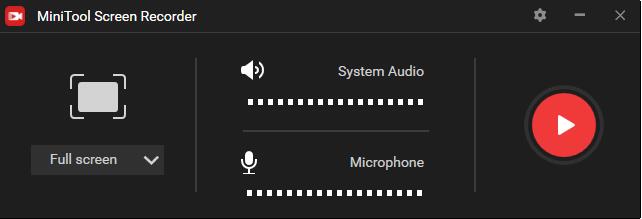
Features:
- No watermarks
- Select recording area
- Set hotkeys
- Multiple export formats
- Adjust video frame rate, codec, and quality
- No restrictions on the number or length of the recordings
2. Ezvid For Windows
Compatibility: Windows
Ezvid For Windows claims itself the easiest screen recorder and video editor in the world. It has an easy-to-use user interface with abundant video editing capabilities. The highlight is that it comes with a built-in YouTube sharing option and a drawing option, and it won’t put any watermarks on your recordings.
Features:
- Watermark-free
- Instant facecam and voice synthesis
- Quick slideshow maker
- Draw on your screen
- Free music library
- Simple video speed control
- Built-in YouTube sharing option
3. AceThinker Screen Grabber Pro
Compatibility: Windows/Mac
AceThinker Screen Grabber Pro is another screen recorder with facecam on the list. It enables you to easily capture and save any activity occurring on your computer screen. And it comes with an editor that allows you to annotate the recording in real-time. You can even set a plan ahead and the program will automatically start the recording at the designated time.
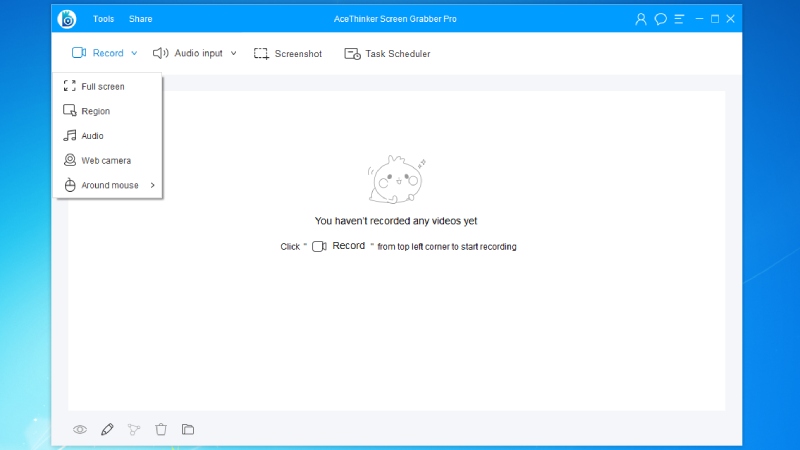
Features:
- Multiple recording modes
- Different audio source
- Various output formats
- Take screenshots
- Annotate in real-time
- Add webcam overlay
- Record on a daily or weekly basis
Also read: Top 4 Best Spotify Recorders to Record Spotify to MP3
4. Bandicam
Compatibility: Windows
The next excellent facecam recorder is Bandicam, which comes with 3 different recording modes – Screen Recording, Game Recording, and Device Recording. This recorder lets you choose whatever part of the screen you want to record, full screen or a part of the window. And it also comes with a webcam overlay support and allows for real-time drawing.
Features:
- Real-time drawing
- Add webcam overlay
- Scheduled recording
- Mix your voice
- Add a mouse click effect and animation
- Chroma key for webcam overlay
5. Screen Capture
Compatibility: Web-based
Unlike the above 4 facecam recorders, Screen Capture is a facecam recorder online tool with a user-friendly interface. You can grab your browser activity or computer’s desk, including your face via a webcam. Besides, it allows you to record your voice and/or the system sound.

Features:
- Scheduled recordings
- Draw on recordings
- Show keystrokes and mouse clicks
- Fast video saving in HD
- Save files in popular formats
Bottom Line
If you want to create a video with your computer screen, your face, as well as your voice, try any of the facecam recorders mentioned above. If you have any questions when using MiniTool Video Converter, please let us know via [email protected] or share them in the comments section below.


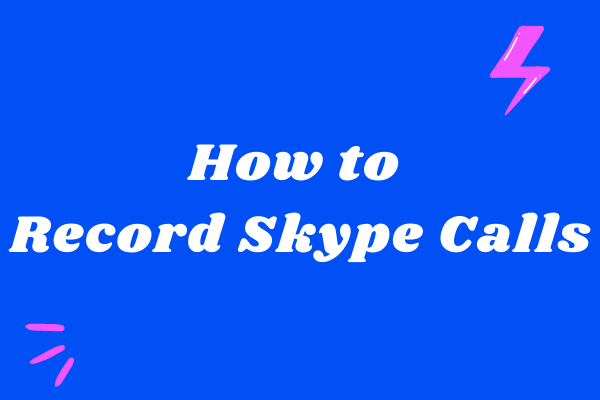
User Comments :