In the following sections, I will recommend 5 good Spotify recorders including both free and paid ones. You can read their profiles and then choose an appropriate Spotify recorder from them. Furthermore, to give you comprehensive guidance, I also prepared detailed instructions on how to record Spotify to MP3 as well as record Spotify music videos. Then let’s get started to check the following recorders one by one.
Spotify Recorder 1. MiniTool Video Converter
If you are in a budget crunch, a free Spotify recorder is the way to go. For high-quality recordings, a free but useful recorder is essential, and MiniTool Video Converter has what you need. MiniTool Video Converter is a reliable Spotify recorder that can help you record Spotify music videos efficiently.
It enables you to record the screen with the option to record the audio from the microphone and system simultaneously or separately. Hence, you can use it to record your favorite Spotify music video without background noise by not recording microphone sounds. Moreover, it allows you to record videos without time limits or watermarks. This high-quality recorder assists you in recording the 4K screen at original, high, or standard quality with different frame rate options.
Additionally, MiniTool Video Converter is a free file converter for video and audio files. It supports various formats. You can use it to convert Spotify video recordings to MP3 format or other uncompressed audio formats like WAV and AIFF.
MiniTool Video ConverterClick to Download100%Clean & Safe
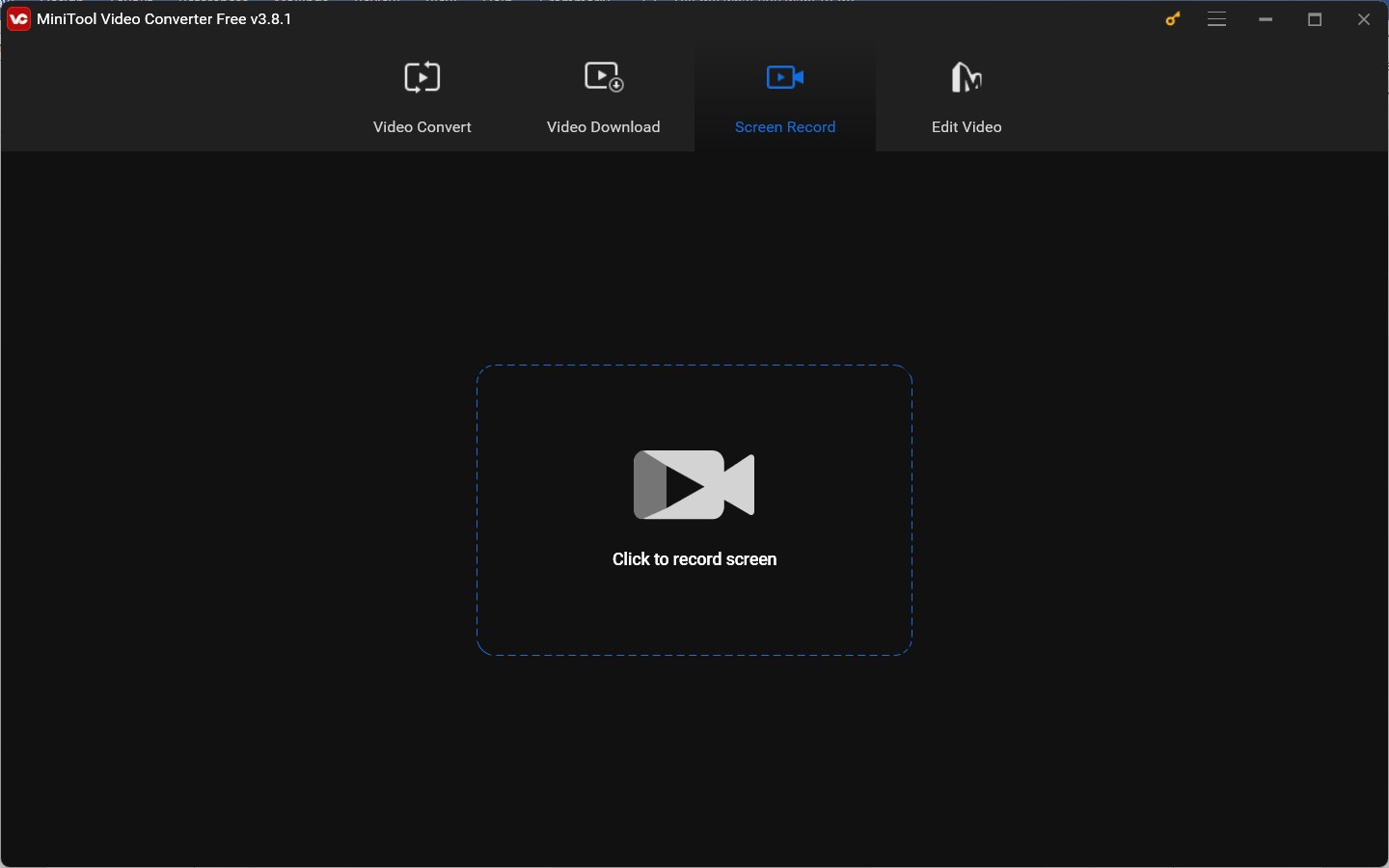
Spotify Recorder 2. Audacity
Audacity is a great Spotify music recorder that can record Spotify to MP3, WAV, OGG, AC3, and other audio formats. It is a free and open-source audio editor and recording application that is available on Windows, macOS, and Linux. It is commonly used for podcasts, voiceovers, music production, and audio projects. When it comes to its recording feature, it supports recording audio from a microphone or mixer and capturing streaming audio.
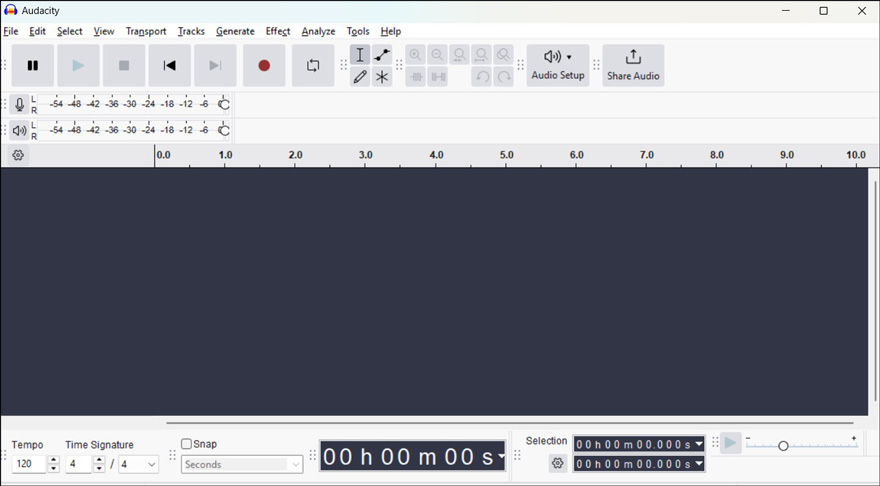
Spotify Recorder 3. Free Sound Recorder
Free Sound Recorder is an absolutely free audio recorder for both Windows and Mac. It can record any sounds played by your computer, such as streaming audio, conferences, VoIP calls, and others. Meanwhile, it is a Spotify music recorder with a timer that enables you to set the start and end time of a recording. After recording, you can export recordings in MP3, WMA, WAV, or OGG format.
Spotify Recorder 4. OBS Studio
OBS Studio is a professional open-source screencasting and streaming application that can be used on Windows, macOS, and Linux. Working as a screen recording tool, OBS can record the screen, webcam, system audio, and microphone sounds. It enables you to record music and music videos from Spotify.
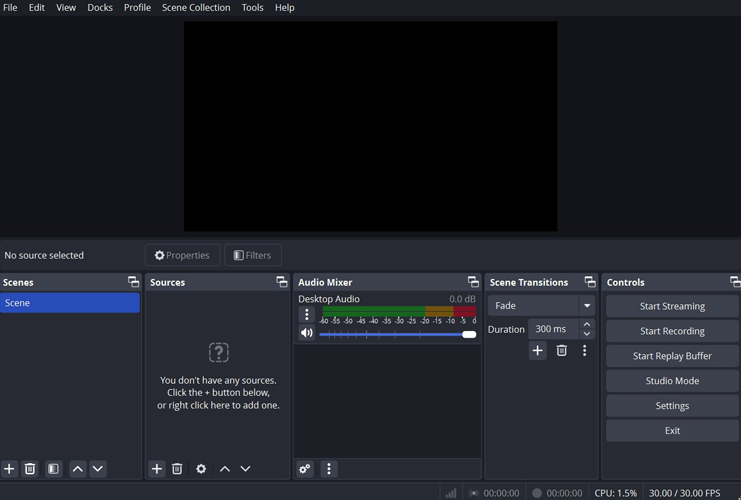
Spotify Recorder 5. Leawo Music Recorder
The last recommended Spotify music recorder is Leawo Music Recorder. It can record music from YouTube, Spotify, Pandora, and other sites. You can also use it to record audio from the microphone and local computer. Moreover, it allows you to personalize the recording file parameters, like the audio format, codec, bitrate, and sample rate. Besides, it enables you to schedule recording with its built-in recording task scheduler.
How to Record Spotify Music and Music Videos
In this section, I pick 2 Spotify recorders from the above to show you how to record Spotify music and music videos.
#Way to Record Spotify Music Video
MiniTool Video Converter is the best Spotify recorder to capture Spotify music videos. Below are detailed instructions:
Step 1. Download and install MiniTool Video Converter on your PC and then launch it.
MiniTool Video ConverterClick to Download100%Clean & Safe
Step 2. Go to the Screen Record module and click the Click to record screen region to access the MiniTool Screen Recorder panel.
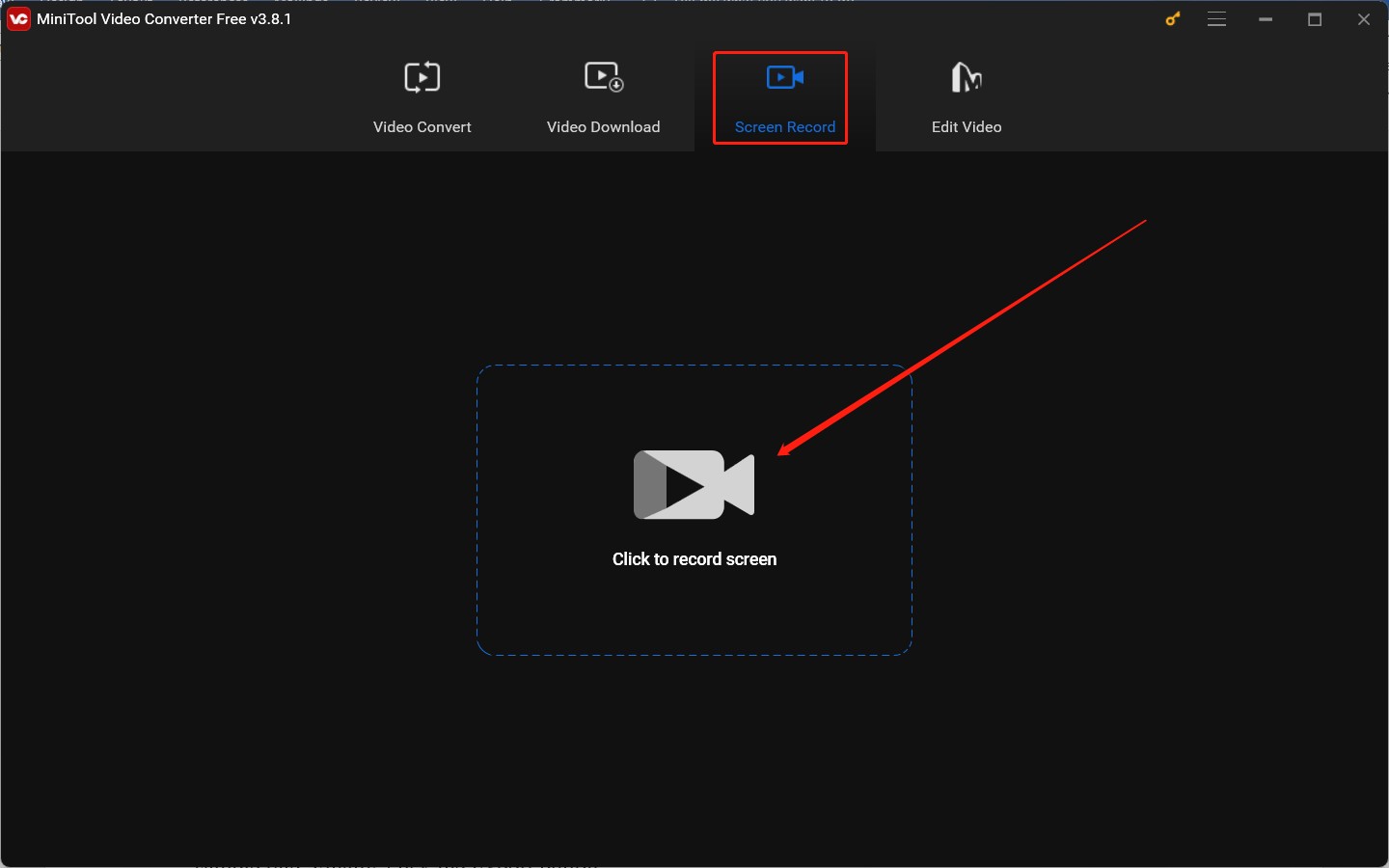
Step 3. Open Spotify and find the music video you want to record. You can open this video in full screen or in a small window. Next, go back to the MiniTool Screen Recorder panel to choose to record the Spotify music video in the Full screen mode or the Select region mode. Also, you’d better turn on the System Audio option and turn off the Microphone option.
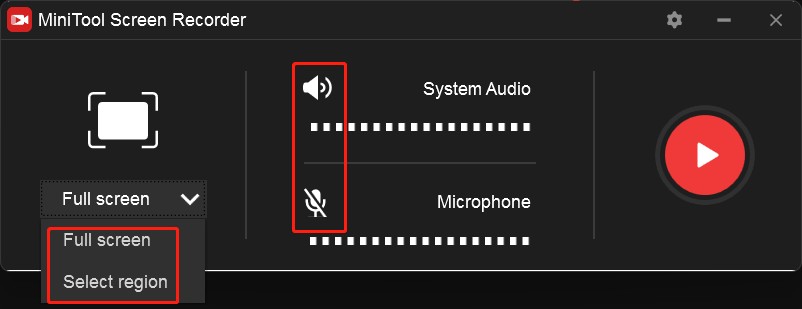
Step 4. Optionally, you can click the Settings icon at the top right to adjust other recording settings, like the recording saving path and frame rate. If you have made any changes, click OK to confirm the changes.
Step 5. Click the red Record button or press the default F6 key to activate the recording. There is a 3-second countdown. You need to go back to Spotify and start playing the music video within the 3-second countdown. Once the music video is over, press F6 again.
#Way to Record Spotify Music to MP3
To record Spotify to MP3, here I take Audacity as an example to show you the guidance.
Step 1. Visit the official website of Audacity to download and install this Spotify music recorder. Then run it.
Step 2. Click the Edit tab from the top menu and choose the Preferences option.
Step 3. In the default Audio Settings tab, open the Host list and choose Windows WASAPI. If you are a Mac user, you need to set Host to Core Audio. Then set the Playback Device to capture audio from Spotify.
Step 3. Click the red Record icon to start recording. Return to Spotify quickly and play the music you want to record. To complete the recording, click the Stop icon.
Step 4. Click the File tab, choose the Export Audio option, and select Export to computer. Expand the Format list and choose the MP3 Files option. On this window, you can also set the audio channel and sample rate. Finally, click the Export button.
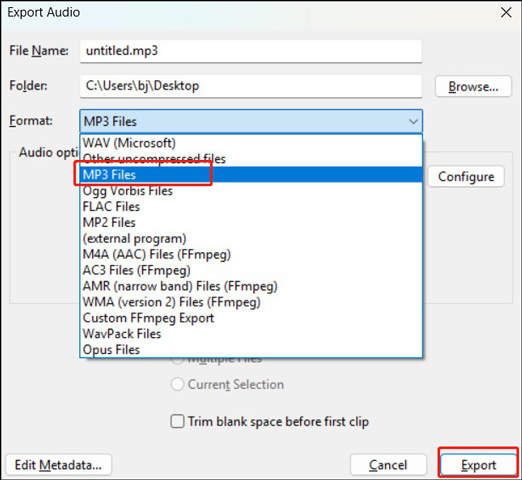
Final Words
How to record Spotify music using an exceptional Spotify recorder? In this post, I have shared with you 5 excellent Spotify recorders and provided guidance on how to capture music and music videos from Spotify. Now, it’s time for you to choose any of them and give it a go. If you have any questions when using MiniTool Video Converter, please let us know via [email protected] or contact me on Twitter.


![Learn the Guide on How to Record in Adobe Audition [Step-by-Step]](https://images.minitool.com/videoconvert.minitool.com/images/uploads/2025/02/how-to-record-in-adobe-audition-thumbnail.jpg)
![Trusted Guide on How to Record imo Video Call [PC/Phone]](https://images.minitool.com/videoconvert.minitool.com/images/uploads/2025/02/record-imo-video-call-thumbnail.jpg)
User Comments :