You may have the audio files in AC3 format. Do you know what is AC3 format? What players can open and play AC3 files? How to convert AC3 files to other formats? This MiniTool Video Converter post will give you the answers. Now, let’s explore the content together!
What Is AC3
AC3 (Audio Codec 3), developed by Dolby Laboratories, is an audio format that uses lossy compression. AC3 is also called Dolby Digital. Dolby Laboratories uses the MDCT algorithm and perceptual coding principles to develop the AC3 audio format.
The first use of Dolby Digital was the digital sound provided on 35mm film in movie theaters. In addition to being widely used for audio in movie theaters, it is also used in television broadcasts, DVD or Blu-ray discs, digital video streaming, game consoles, etc.
It is also an audio format that supports surround sound with up to six independent audio channels. Five of these speakers are dedicated to the normal range and one speaker is dedicated to the low-frequency subwoofer output. Five of the speakers are dedicated to the normal range and one speaker is dedicated to the low-frequency subwoofer output.
Dolby Digital is the earliest audio compression standard released based on the MDCT algorithm, followed by other standards for home and portable use such as the MP3 standard and AAC.
How to Open AC3 File
After knowing what is AC3 audio, you may want to know how to play AC3 files. You can open and play AC3 files with VLC Media Player on Windows and Mac. For Windows users, Microsoft Windows Media Player, CyberLink PowerDVD, and Microsoft Groove Music are good choices for playing AC3 files. If you are a Mac user, you can also use QuickTime Player.
Compared with the compatibility of MP3 and AAC, AC3 has a lower compatibility. To play AC3 files on more players, it is a good idea to convert AC3 to other popular formats.
You may also like: 5 Best Free AC3 Players for Windows, Mac, Android, and iOS
How to Convert AC3 File
There are many converters that support converting AC3 files. How to choose a suitable audio converter and what is the best audio converter that supports AC3 and other formats? This part recommends MiniTool Video Converter and VLC to you.
#Using MiniTool Video Converter
MiniTool Video Converter is a good audio and video converter that is worth trying. It supports many audio formats such as MP3, AC3, AAC, WAV, OGG, WMA, M4A, etc. Also, it supports most popular video formats like MP4, MOV, VOB, MKV, FLV, 3GP, and more. Furthermore, it is an excellent 4K video converter that supports batch video conversion.
As a useful converter, it enables you to personalize output format parameters like audio bitrate, channel, encoder, and sample rate. You can use it to convert your AC3 files and other audio and video files. Here’s how:
Step 1. Download and install MiniTool Video Converter and then open it.
MiniTool Video ConverterClick to Download100%Clean & Safe
Step 2. Under the default Video Convert tab, you can click the Add Files or the Add or Drag files here to start conversion area to import your AC3 file.
Step 3. Click the diagonal arrow in the Target dotted box, switch to the Audio tab, and choose the audio format you need. Also, you can click the Video tab and choose a video format.
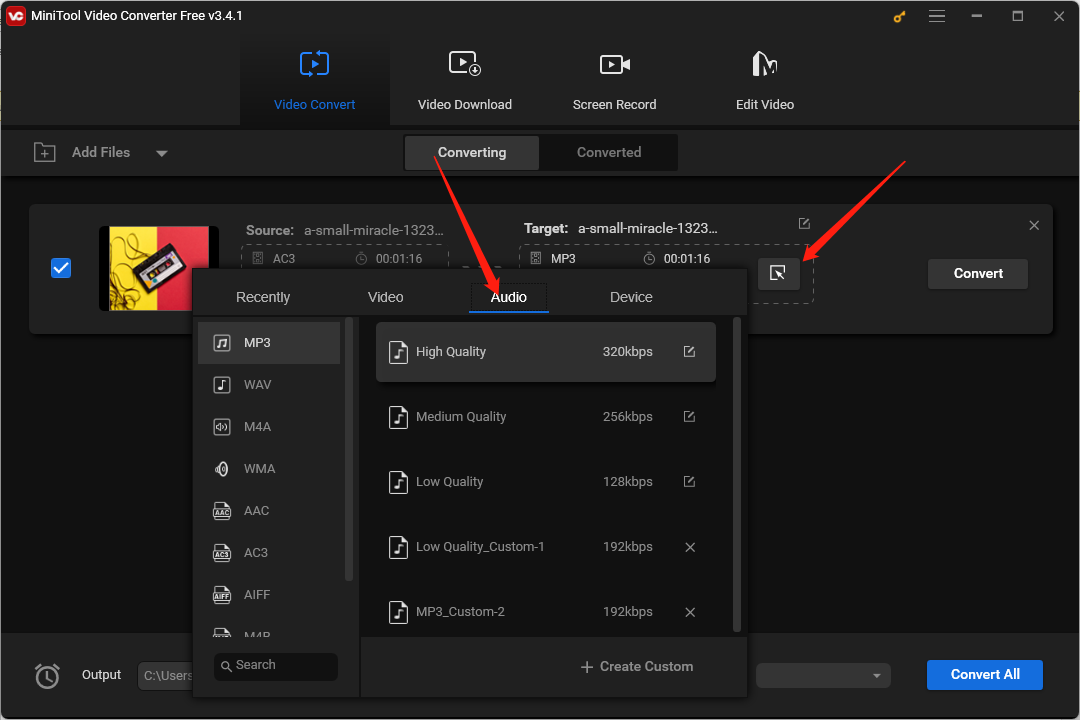
Step 4. Click the Convert button to start the conversion process.
Step 5. Once the process is finished, you can go to the Converted tab and click the Show in folder button to locate the converted AC3 file.
#Using VLC
VLC is not only a multimedia player that can play AC3 files but also a good video and audio converter. You can use it to convert AC3 files to WAV, MP3, or other formats. Here are detailed steps:
Step 1. Get and launch VLC on your PC.
Step 2. Click the Media tab and select the Convert/Save… option. Then you can click on + Add to upload your AC3 file and click on Convert/Save.
Step 3. Expand the Profile dropdown and select the desired format.
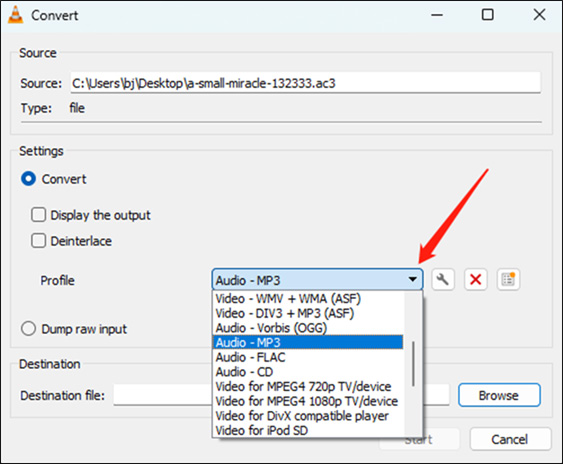
Step 4. Click the Browse button in the Destination section to choose its saving path.
Step 5. Click the Start button.
Final Words
After reading this post, you must have learned what is AC3 file, how to play it, and how to convert it. Hope this post is helpful to you!



User Comments :