What is AAC file? How to open AAC files? How to convert AAC files? AAC is an audio coding format. To open and convert AAC files, you can use AAC players and AAC converters (including MiniTool Video Converter).
What Is AAC File
What is AAC file? AAC is a lossy audio coding format for storing compressed audio files. AAC offers high sound quality than MP3 at the same bitrate. It supports sample rates from 8 to 96 kHz, up to 48 channels, and improves compression efficiency, which is designed to replace MP3.
How to Open AAC files
AAC is a commonly used format that can be opened with most media players such as Windows Media Player, iTunes, etc. If the built-in players fail to open AAC files, you can use third-party AAC players to play AAC audio files. The recommended AAC players are VLC Media Player, KMPlayer, AIMP, Winamp, and foobar2000.
Follow these steps to learn how to open AAC files in iTunes (Windows).
Step 1. Open the iTunes app on the computer.
Step 2. Click on File in the top left corner of the window. From the drop-down menu, select the Add File to Library option.
Step 3. From the File Explorer window, choose the target AAC audio file and click Open. Then the AAC file will be added to the iTunes Library.
Step 4. In the left panel, go to Songs and find the imported AAC audio file. Double-click on it and listen to the AAC file.
You might be interested in Top 16 Flac Players for Windows/Mac/Android/iOS.
How to Convert AAC Files
Most audio converters allow you to convert AAC files to another format. If you want to change the AAC file format, you can use MiniTool Video Converter or Online Converter.
Option 1. Convert AAC Files with MiniTool Video Converter
MiniTool Video Converter is a professional file converter for video & audio conversions. It supports AAC, MP3, M4A, WAV, WMA, and other popular audio file formats. With it, you can convert AAC to MP3, MP3 to AAC, AAC to WMA, AAC to WAV, AAC to AIFF, etc. Moreover, this audio converter lets you batch convert AAC files at once.
Now, let’s see how to batch convert AAC files.
Step 1. Download and install MiniTool Video Converter.
MiniTool Video ConverterClick to Download100%Clean & Safe
Step 2. Launch the program and click on Add Files to import AAC files from your computer.
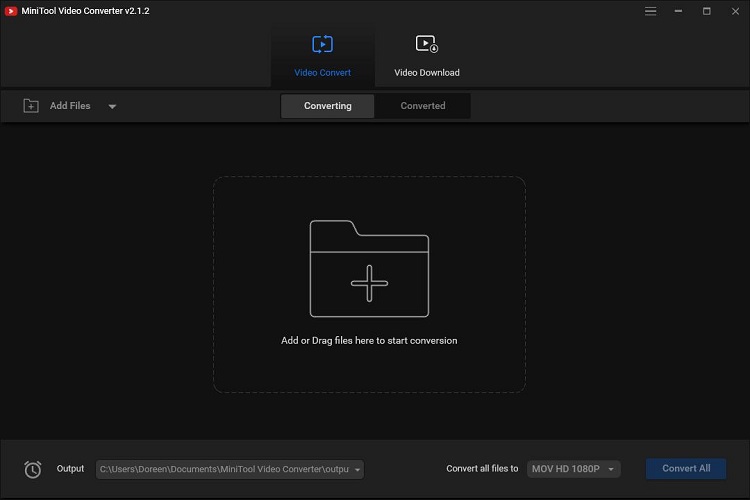
Step 3. Click the box next to Convert all files to. From the output format window, go to Audio tab and choose an output format. Then select the wanted audio quality.
Step 4. After that, press on Convert All in the lower right corner of the window and MiniTool begins to convert AAC files.
Step 5. When the conversion is done, go to the Converted section and you can locate the converted files by clicking Show in folder.
Option 2. Convert AAC Files with Online Converter
Online Converter is a free online file converter. It can convert videos, audio files, images, documents to another format.
To convert AAC files online, take these steps below!
Step 1. Go to the Online Converter website.
Step 2. Click on Audio Converter and select AAC Converter.
Step 3. Choose a conversion you like from the list such as AAC to MP3, AAC to WAV, or AAC to WMA, and upload the AAC file.
Step 4. Tap on Convert to start the conversion. After converting the AAC file, download the converted file to your device.
Conclusion
After reading this post, you must know what an AAC file is and how to open/convert AAC files. If you encounter problems when using MiniTool Video Converter, please leave a comment!


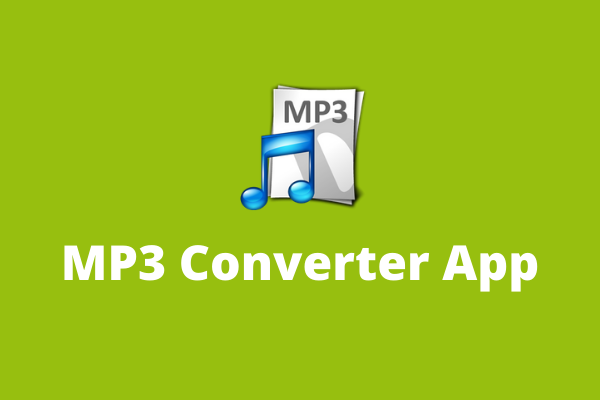
User Comments :