What should you do if you have audio files in MP3 format but want to change it to AAC? The answer is to use MP3 to AAC converter. In this post, MiniTool has listed multiple brilliant MP3 to AAC converters for you, and each of them is free.
MP3 VS AAC
MP3 is a lossy digital music format that can reduce CD tracks to about one-tenth of their normal size without significantly reducing quality. This means that MP3 files do not contain 100% original audio information. It deletes information that your ears did not notice, thus making the file smaller.
AAC is similar to MP3. It essentially uses the MPEG-4 standard to cut out or compresses information that cannot be picked up by the human ear, thereby making digital files smaller, easier to manage, and therefore faster to download. AAC is about half the size of MP3, but the quality is higher. Apple is the largest user of this format, and if you use an iPod or iPhone, you will encounter this format because it is the default audio format of iTunes.
To learn more detailed information about MP3 vs AAC, you should read this post – AAC vs MP3 – How to Convert AAC to MP3 and Vice Versa.
MP3 to AAC Converter
- MiniTool Video Converter
- Online-Convert
- Convertio
- Zamzar
- CloudConvert
- FreeConvert.com
- Aconvert
How to Convert MP3 to AAC?
1. MiniTool Video Converter
The first recommended MP3 to AAC converter is MiniTool Video Converter. It is a desktop converter that allows you to convert MP3 to AAC without the Internet. What’s more, it also allows you to convert AAC to MP3. MiniTool Video Converter is a 100% free and safe audio converter, which allows you to batch convert MP3 to AAC or convert MP3 to other formats.
Main Features
- It is suitable for Windows systems.
- It supports converting a large number of audio and video file formats.
- It enables you to download YouTube content.
- It allows you to edit output audio quality from the following options: 128kbps, 256kbps, and 512kbps.
- It is free with no ads, no watermarks, no bundle.
Then how to convert MP3 to AAC with MiniTool Video Convert? Follow this guide:
Step 1: Download and Install MiniTool Video Converter. Launch it to get into the Video Convert page
MiniTool Video ConverterClick to Download100%Clean & Safe
Step 2: In the Converting tab, click Add Files to import the MP3 file that you want to convert to AAC or you can drag the MP3 file to the main interface.
Step 3: Choose AAC as the output format from the drop-down menu next to Convert all files to.
Step 4: Click the Convert button to convert MP3 to AAC. If you have several MP3 files that you want to convert, click Convert All.
Step 5: Go to the Converted tab, and then find the converted MP3 file by clicking Show in folder.
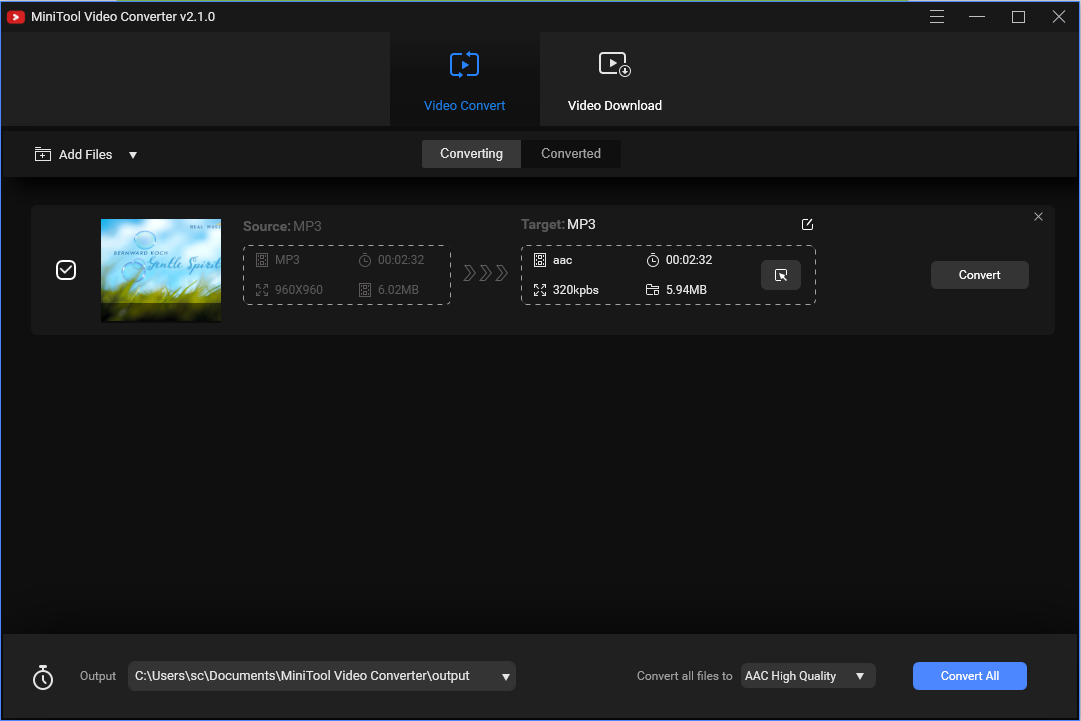
Related post: MP3 to AIFF: 8 Free MP3 to AIFF Converters for You
2. Online-Convert
How to convert MP3 to AAC online? Online-Convert is recommended. It is a completely web-based MP3 to AAC converter, which is free to use and supports converting a large number of file formats.
Main Features
- It supports 7 languages.
- It supports you to convert audio, video, image, document, ebook, archive, and so on.
- It enables you to upload files from your computer, Dropbox, Google Drive, or by entering URL.
- It allows you to change the audio bitrate, sampling rate, and audio channels, as well as cut the MP3 file.
- It supports you to upload the converted files to Google Drive and Dropbox.
Follow the guide to convert MP3 to AAC using Online-Convert:
Step 1: Go to the Online-Convert website, then choose Convert to AAC from the drop-down menu in the Audio converter.
Step 2: Upload your MP3 files and then click Start conversion.
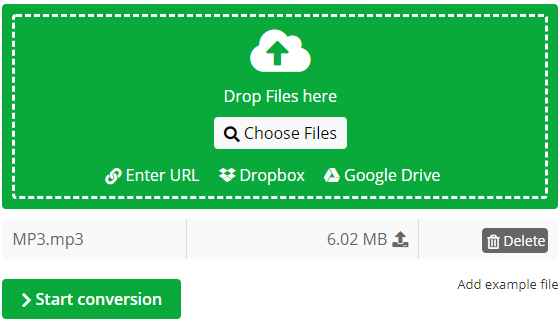
Related post: Top 9 Best & Free FLAC to MP3 Converters
3. Convertio
Convertio is also one of online MP3 to AAC converters, which is free to use and offers you an intuitive interface. You can install Convertio Chrome extension for better use. In addition, you can find multiple useful tools such as Video Cutter on this website.
Main Features
- The conversion is supposed to complete within 1-2 minutes.
- It allows you to batch convert files up to 100MB without registration.
- Your uploaded files will be automatically deleted after 24 hours.
- It supports to convert more than 300 file formats.
- You can upload your files from the computer, Google Drive, Dropbox, URL, or by dragging it on the page.
Now follow the tutorial to convert MP3 to AAC using Convertio:
Step 1: Go to the Convertio website and then click Choose Files to upload your MP3 files.
Step 2: Choose AAC as the output file format. Click Convert to begin the task.
Step 3: Wait for the conversion to complete, then click Download to save the converted files.
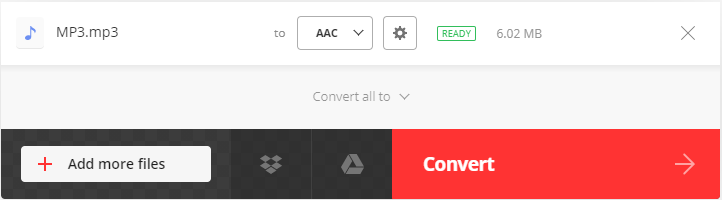
Related post: How Can You Convert MP2 to MP3? Several Converters Are for You
4. Zamzar
Zamzar also lets you convert MP3 to AAC for free. It is easy to use provides you a simple and straightforward interface. It supports you to convert files without downloading any software tools. You can use this online converter in any modern web browser on Windows, Mac, and Linux.
Main Features
- The conversions are supposed to complete within 10 minutes.
- It supports more than 1200 file formats.
- It enables you to convert files up to 50MB.
- It only supports you to convert 2 files free every 24 hours
Follow the quick guide to converting MP3 to AAC using Zamzar:
Step 1: Click Add Files… to import your local MP3 file. Alternatively, you can paste its URL or simply drag and drop it to the webpage.
Step 2: Choose AAC from the Convert to drop-down list.
Step 3: Click Convert Now to start the MP3 to AAC conversion.
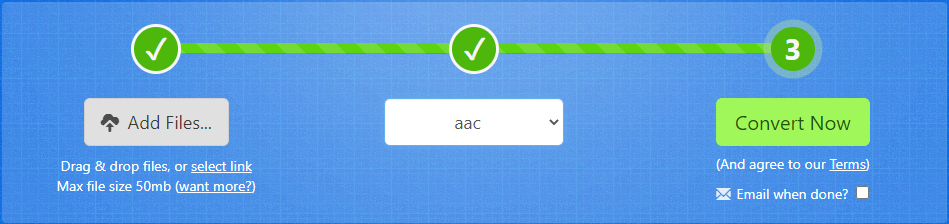
After the conversion is completed, you can immediately download the file from the web browser, or choose to receive an email with a link to download the converted file. However, you must save the converted file within one day.
5. CloudConvert
The next MP3 to AAC you can also try is CloudConvert. It is also a free online converter that allows you to upload your files from URL, Google Drive, Dropbox, OneDrive, and local computer.
Main Features
- It supports to convert more than 200 formats.
- It offers several tools for you, such as the audio converter and image converter.
- It allows you to edit the output audio files.
- It supports you to batch convert files.
Here is the way to convert MP3 to AAC using CloudConvert:
Step 1: Go to the CloudConvert website and then click the Select File button to upload your MP3 files.
Step 2: Choose AAC from the drop-down menu next to the Convert to.
Step 3: Click the Convert button to begin the conversion.
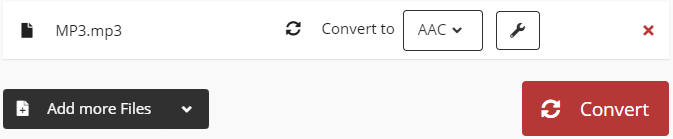
Related post: How to Convert MP4 to FLV? Try These MP4 to FLV Converters
6. FreeConvert.com
Another MP3 to AAC converter that we recommend to you is FreeConvert.com. You can find several tools such as video compressor, and video trimmer on this website. What’s more, you can upload your files from the local computer, Dropbox, Google Drive, or by entering URL.
Main Features
- It supports you to convert files up to 1GB.
- It supports converting up to 20 files at once.
- It will delete your uploaded files automatically after 6 hours.
- It supports you to convert image, video, document, music, unit, and ebook.
- It supports to edit the output audio files.
Then how to use FreeConvert.com to convert MP3 to AAC? Follow the steps below:
Step 1: Go to the FreeConvert website and then click AAC in the MUSIC Converters section.
Step 2: Click Choose Files to upload your MP3 files and then click Convert To AAC to begin the task.
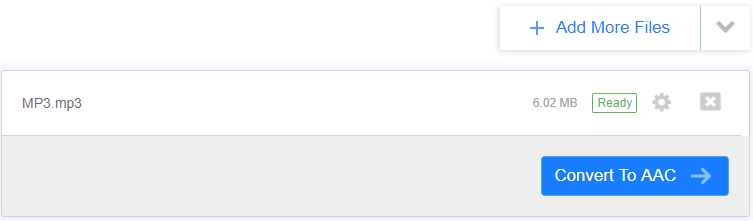
7. Aconvert
Speaking of converting MP3 to AAC, Aconvert is also a good choice for you. There is no need for you to install any software to perform the conversion and it is suitable for Windows and Linux systems.
Main Features
- It supports you to convert files up to 200MB.
- It supports you to convert up to 10 files at once.
- It supports more than 300 file formats.
- It supports 10 languages.
- It supports you to upload files from your local computer, Google Drive, Dropbox or by entering URL.
- It allows you to save files to online storage services such as Google Drive or Dropbox.
- It supports you to convert PDF, document, ebook, image, video, audio, archive, and webpage.
- It supports you to change audio bitrate and sample rate.
Here is the instruction on how to convert MP3 to AAC using Aconvert:
Step 1: Go to the ACONVERT website, then go to the Audio section.
Step 2: Upload your MP3 file by clicking Choose Files.
Step 3: Then choose AAC as the output file format from the drop-down menu next to Target format.
Step 4: Click Convert Now! to begin the task.
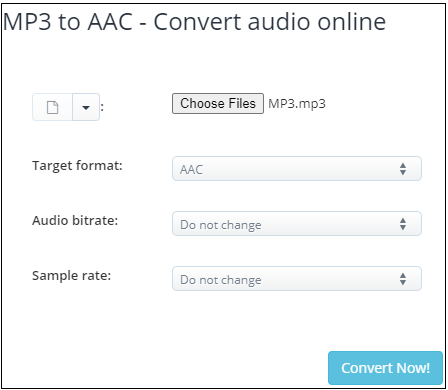
Bottom Line
What should you do if you have audio files in MP3 format but want to convert it to AAC? You should try the MP3 to AAC converters listed in this post. And if you want to perform an offline conversion, then MiniTool Video Converter is more suitable for you.
If you have any other better MP3 to AAC converters or have any confusion about the converter, leave a comment below or contact [email protected].
MP3 to AAC FAQ
When using AAC, the best audio bitrate for different resolution videos is listed as follows:
- For 360p (low quality) video, use 64 Kbps audio bitrate.
- For 480p and 720p video, use 128 Kbps audio bitrate.
- For 1080p video, please use 256 Kbps audio bitrate.


User Comments :