MP3 is a very popular audio format and it can be played in most audio playback tools. However, if you need the audio files in AIFF format, then what should you do? You should convert MP3 to AIFF. So how to do that, and which MP3 to AIFF converter should you choose? Read this post carefully, MiniTool has listed multiple converters for you.
MP3 VS AIFF
MP3 is a compressed audio file, which means that the quality will be reduced. It is a widely used media file format that most devices can access. The advantage of MP3 is that they take up less hard disk space.
AIFF (Audio Interchange File Format) is the standard audio file format used in Apple Macintosh systems. This file format is of high quality and is the first choice for those looking for a lossless format and dealing with music every day.
Therefore, it is wise to convert MP3 to AIFF in order to use the AIFF format on Apple devices to maintain quality and versatility without losing any data.
Related post: MP3 VS FLAC: What Is the Difference Between Them?
Convert MP3 to AIFF
- MiniTool Video Converter
- Convertio
- Online-Convert
- CloudConvert
- com
- FreeConvert
- ACONVERT
- AnyConv
How to Convert MP3 to AIFF?
1. MiniTool Video Converter
If you want to convert MP3 to AIFF even when there is no Internet, then it is recommended to use MiniTool Video Converter, which is a free audio and video converter. You can not only convert MP3 to AIFF with it but also convert AIFF to MP3.
In addition, MiniTool Video Converter supports you to batch convert MP3 to AIFF or convert several AIFF files into various formats. It also enables you to download YouTube videos, audio tracks, etc.
Main Features
- It only supports Windows systems.
- It is totally free with no ads, no watermarks, no bundle.
- It supports a lot of audio and video formats.
- It is designed to perform the conversion quickly.
Now follow the instructions to convert MP3 to AIFF with MiniTool Video Converter:
Step 1: Download and Install MiniTool Video Converter. Launch it.
MiniTool Video ConverterClick to Download100%Clean & Safe
Step 2: In the Video Convert page, click Add Files to import the MP3 file as a source file or you can drag the MP3 file to the main interface.
Step 3: Choose AIFF as the output format from the drop-down menu next to Convert all files to. You can set the desired output quality from the following options: 128kbps, 256kbps, and 512kbps.
Step 4: Click the Convert button to start converting MP3 to AIFF. If you have several files that you want to convert, click Convert All.
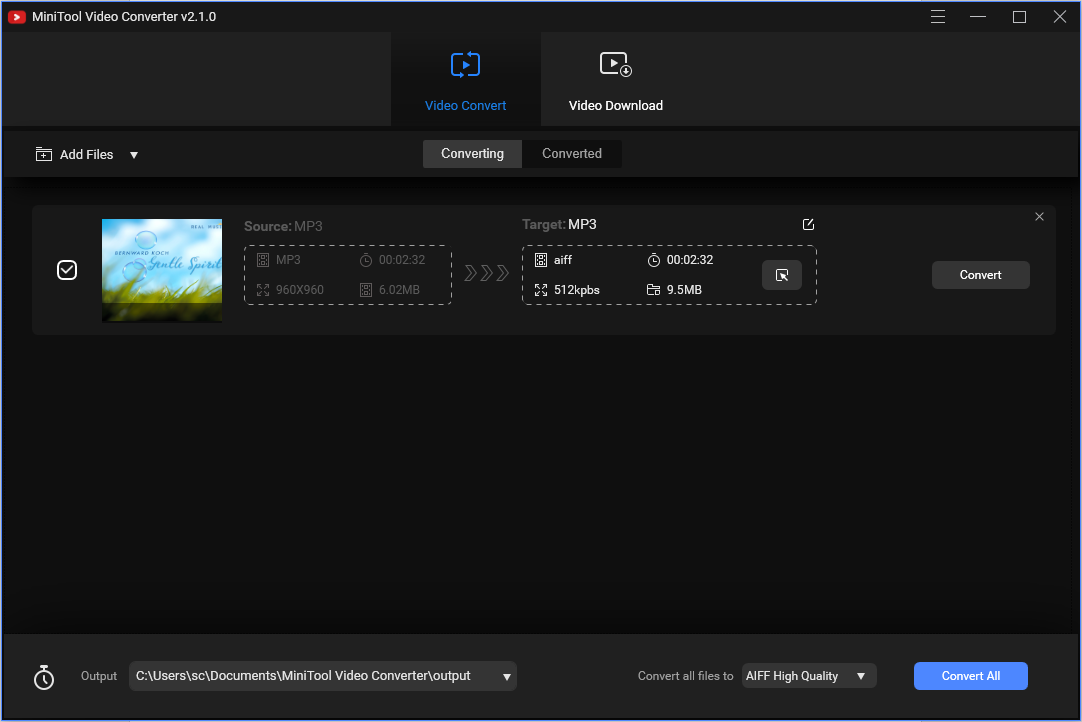
Related post: M4P to MP3 – How to Convert M4P to MP3 Free?
2. Convertio
Speaking of converting MP3 to AIFF, Convertio is recommended. It is a free online MP3 to AIFF converter, which aims to complete the conversion under 1-2 minutes.
Main Features
- It provides a Chrome extension.
- It allows you to convert files up to 100MB without signing up.
- It supports you to convert 300+ file formats.
- It offers multiple tools such as Video Cutter for you.
- It will automatically delete your upload files after 24 hours.
- It allows you to custom the output video and audio files.
Here is the way to convert MP3 to AIFF using Convertio:
Step 1: Go to the Convertio website and then click Choose Files to upload your MP3 files.
Step 2: Choose AIFF as the output file format. Click Convert to begin the conversion.
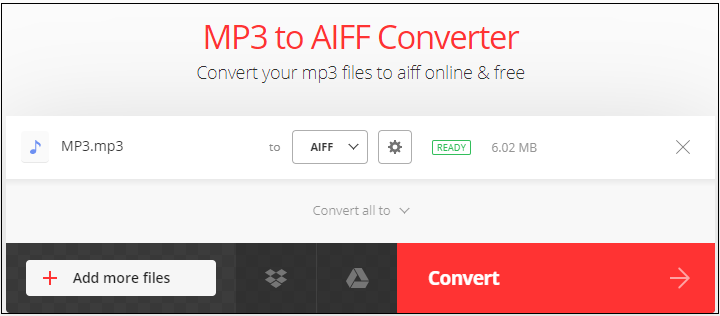
Related post: How Can You Convert MP2 to MP3? Several Converters Are for You
3. Online-Convert
Online-Convert can also help you to convert MP3 to AIFF, which is a completely web-based free converter. You can use it to edit your output video and audio files.
Main Features
- It supports 7 languages.
- It supports you to convert audio, video, image, document, ebook, archive, and so on.
- It allows you to upload files from your computer, Dropbox, Google Drive, or by entering URL.
Here is the guide on how to convert MP3 to AIFF using Online-Convert:
Step 1: Go to the Online-Convert website, then choose Convert to AIFF from the drop-down menu in the Audio converter.
Step 2: Upload your MP3 files and then click Start conversion.
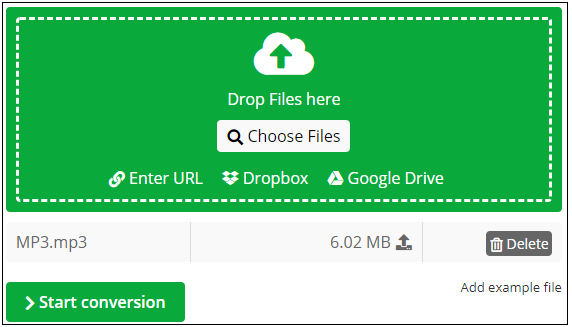
Related post: M4V VS MP4: What Are the Differences and How to Convert?
4. CloudConvert
Another MP3 to AIFF converter that you can use is CloudConvert. You can upload your files via URL, Google Drive, Dropbox, OneDrive, and local computer. This converter is trusted by a large number of people since 2012.
Main Features
- It supports to convert 200+ formats.
- It offers several tools for you, such as the audio converter and document converter.
- It allows you to edit the output audio files.
Follow the tutorial to convert MP4 to FLV:
Step 1: Go to the CloudConvert website and then click the Select File button to upload your MP3 files.
Step 2: Choose AIFF from the drop-down menu next to the Convert to.
Step 3: Click the Convert button to begin the conversion.
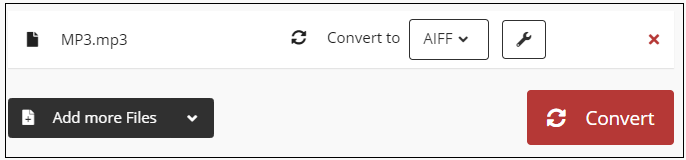
Related post: How to Convert MP4 to FLV? Try These MP4 to FLV Converters
5. Onlineconvertfree.com
The next MP3 to AIFF we want to introduce to you is Onlineconvertfree.com. It is a free MP3 to AIFF converter and supports multitasking. It offers you a simple interface so that you can easily find what converter you need.
Main Features
- All uploaded files will be deleted instantly and converted files will be deleted after 24 hours.
- It supports to convert a large number of files.
- You don’t need to register or give an email.
Here is the instruction on how to convert MP3 to AIFF using Onlineconvertfree.com:
Step 1: Go to the Onlineconvertfree.com website and then click AIFF Converter in the Audio section.
Step 2: Click CHOOSE FILE to upload your MP3 files.
Step 3: Choose aiff from the drop-down menu next to to and then click CONVERT.
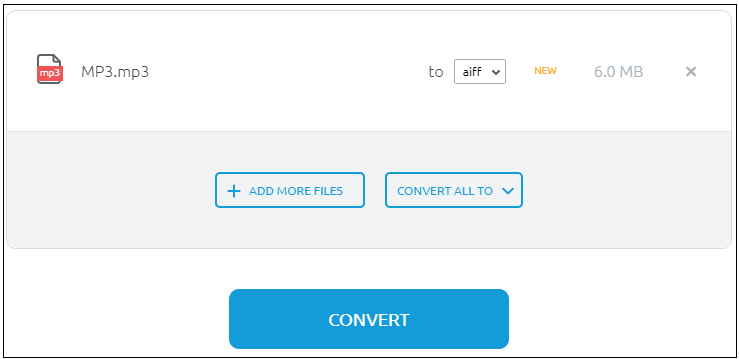
6. FreeConvert
How to convert MP3 to AIFF free? It is recommended to use FreeConvert. It supports you to convert image, video, document, music, unit, and ebook. What’s more, you can find multiple tools such as video compressor, and image compressor in this website.
Main Features
- It supports you to convert files up to 1GB.
- It supports converting up to 20 files at once.
- It will delete your uploaded files automatically after 6 hours.
- It is suitable for any web browser.
- It supports uploading files from your local computer, Dropbox, Google Drive, or by entering URL.
Then how to convert MP3 to AIFF with FreeConvert? Follow the guide below:
Step 1: Go to the FreeConvert website and then click AIFF in the MUSIC Converters section.
Step 2: Click Choose Files to upload your MP3 files and then

7. ACONVERT
ACONVERT is also an MP3 to AIFF converter. It is free to use and you don’t need to install any software. What’s more, it also allows you to change audio bitrate and sample rate. ACONVERT also supports you to convert PDF, document, ebook, image, video, audio, archive, and webpage.
Main Features
- It only supports you to convert video and audio files up to 200MB.
- It supports you to convert up to 10 files at once.
- It supports more than 300 file formats.
- It supports 10 languages.
- It is suitable for Windows and Linux systems.
- It supports you to upload files from your local computer, Google Drive, Dropbox or by entering URL.
- It allows you to save files to online storage services such as Google Drive or Dropbox.
Now let’s see how to convert MP3 to AIFF using ACONVERT:
Step 1: Go to the ACONVERT website, then go to the Audio section.
Step 2: Upload your MP3 file by clicking Choose Files.
Step 3: Then choose AIFF as the output file format from the drop-down menu next to Target format.
Step 4: Click Convert Now! to begin the conversion.
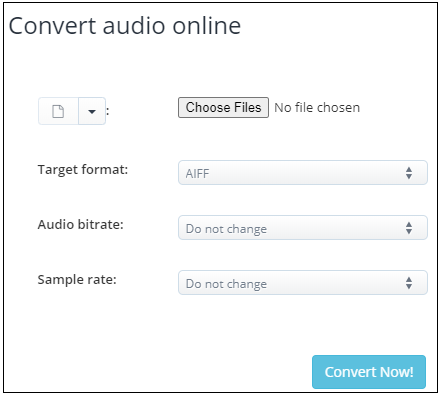
8. AnyConv
AnyConv is the last free MP3 to AIFF converter that you can try. It is also an online converter, so you don’t need to download any software. This MP3 to AIFF converter allows you to convert image, document, audio, video, ebook, archive, font, cad, and mesh.
Main Features
- It only supports you to convert files up to 50MB.
- It supports more than 300 file formats.
- It supports 18 languages.
- It will delete your uploaded files automatically after the conversion.
- It offers you an intuitive interface.
- It is suitable for any operating system that has a web browser.
Follow the steps to convert MP3 to AIFF with AnyConv:
Step 1: Go to the AnyConv website, then click the MP3 converter in the Audio section.
Step 2: Upload your MP3 file by clicking CHOOSE FILE.
Step 3: Then choose AIFF as the output file format from the drop-down menu.
Step 4: Click CONVERT to begin the conversion.
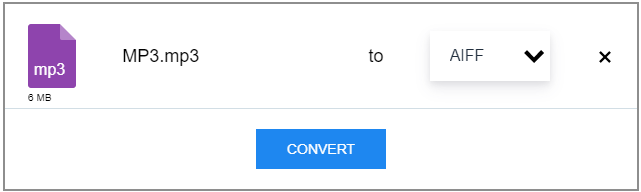
Final Words
How to convert MP3 to AIFF? This post has listed 8 useful converters for you. And if you want to convert MP3 to AIFF offline, then MiniTool Video Converter is the best one for you. If you have any confusion about the converters, leave a comment below or send an email to [email protected].


User Comments :