MP4 is a video container format that holds both video and audio together. And MP3? It’s an audio container format that only contains audio. There are times when you might only be interested in the audio part of an MP4 file. Then you can convert MP4 to MP3. But how do you do that? No worries! In this article offered by the free file converter, I’m going to share you 4 MP4 to MP3 free video converters. After reading it, you can easily extract the audio from the MP4 and save it as an MP3. So, let’s dive right in!
MP4 stands for MPEG-4 Part 14 (standard specified as a part of MPEG-4), which is a digital multimedia container format capable of storing both video and audio data. In contrast, MP3 is a coding format that can be used to store only digital audio. Obviously, MP4 is more widely used than MP3. But, there are still some people who want to convert MP4 to MP3; they wrote down their situations online in the hope of getting help. Can you convert a video file without losing quality?
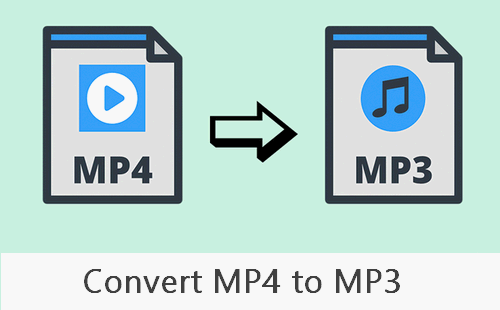
Certainly, you can. There are various ways to convert MP4 to MP3 Windows 10 & convert MP4 to MP3 Mac for free. The step-by-step guide on converting files from MP4 to MP3 will be shown to you in the following content. After that, I’ll compare MP3 vs MP4 to show you the differences between them.
Most Recommended MP4 to MP3 Free Video Converter – MiniTool Video Converter
I have used MiniTool Video Converter numerous times, and it has never let me down. This tool supports a wide range of audio and video formats. Whether you want to convert MP4 to MP3, MOV to AVI, MKV to WMV, AAC to AC3, etc., MiniTool Video Converter makes it a breeze.
MiniTool Video Converter incredibly user-friendly, even if you’re not a tech whiz. All you have to do is open the program, find the option to add your MP4 file, and convert. It’s as simple as clicking a few buttons.
The conversion process itself is lightning-fast. You won’t be left waiting around for ages while it does its job. Moreover, it supports batch conversion too, so if you have multiple MP4 files that you want to turn into MP3s all at once, you can do that without any hassle.
Another great advantage is that it’s free to use! Yes, you heard that right. There are no hidden costs or fees involved. You can enjoy all its wonderful features without having to spend a single cent.
Let’s see how to convert MP4 video to MP3 free with MiniTool Video Converter.
1. Click the download button below to download MiniTool Video Converter and install it on your computer.
MiniTool Video ConverterClick to Download100%Clean & Safe
2. Launch this program to enter its main interface. Next, click the Add Files option to import the MP4 file you need to convert to the program.
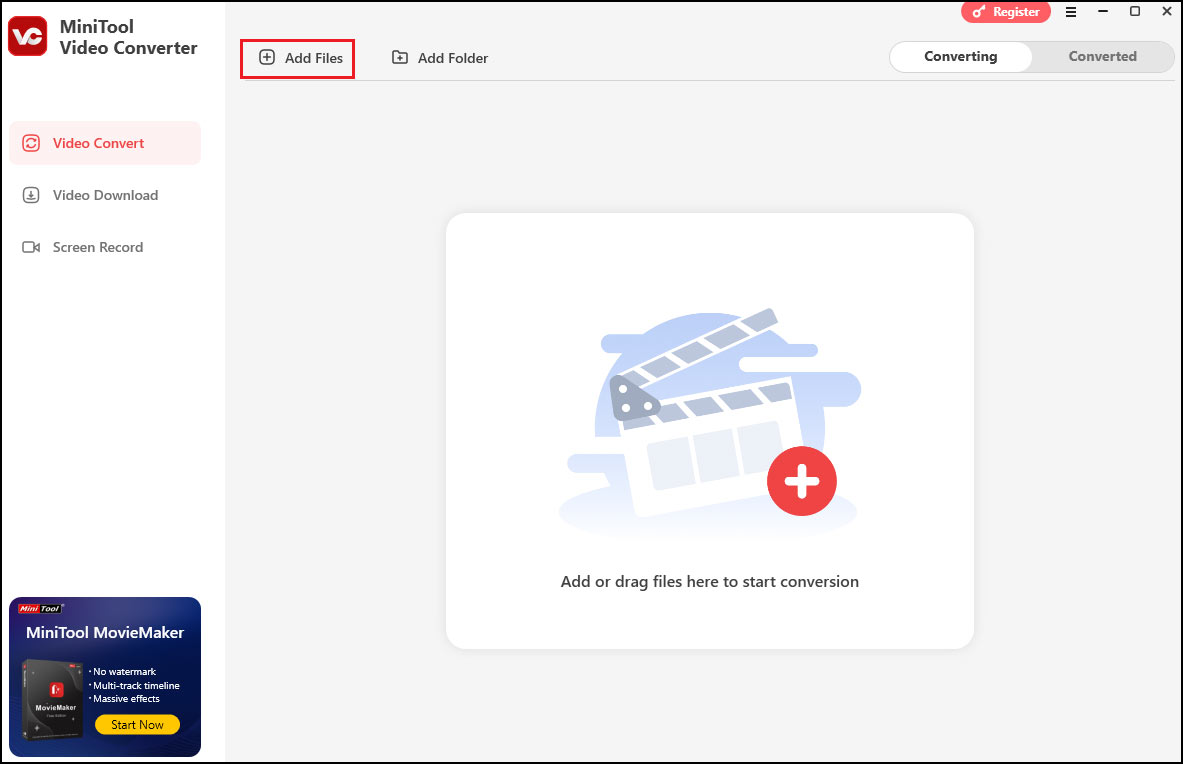
3. Enable the output format window by clicking the folder with gear icon, switch to the Audio tab, and choose MP3 as the output format. You will see preset profiles with different qualities. Choose one you like.
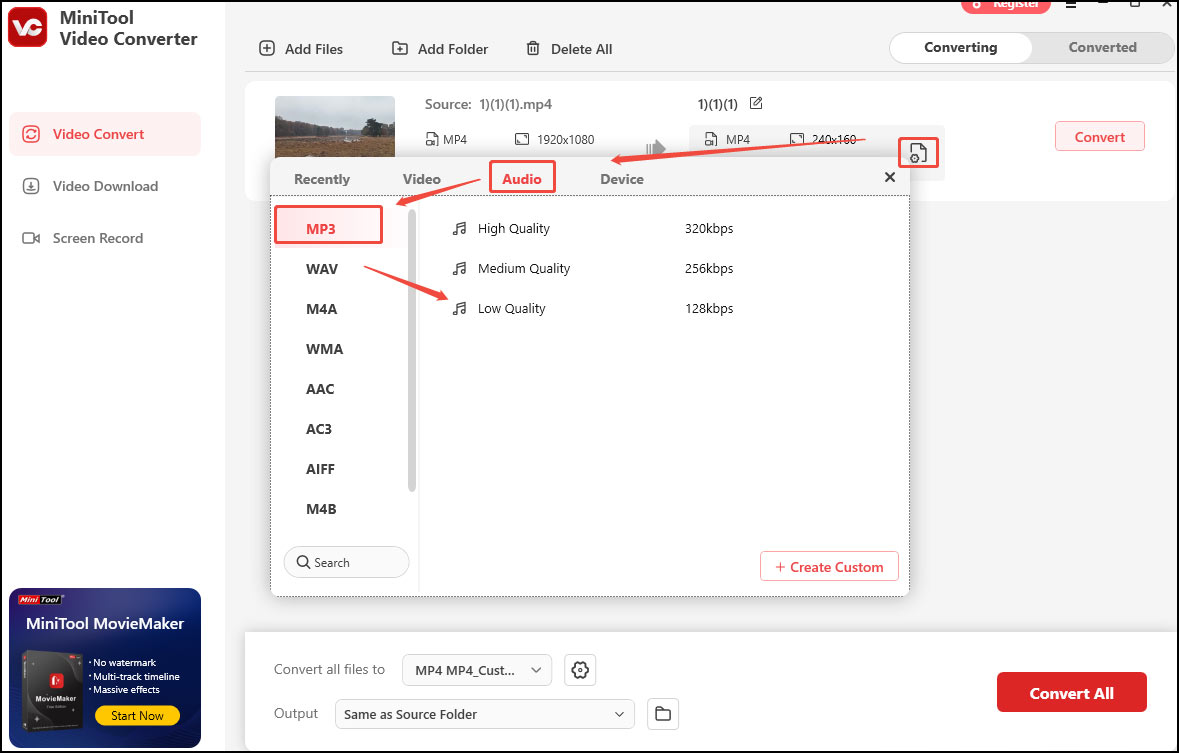
4. Open the Output list and click Browse to choose a folder to save the converted files.
5. Click the Convert button to initiate the conversion process. Once done, you will be guided to the Converted subtab. Simply click the Open button to locate the converted file.
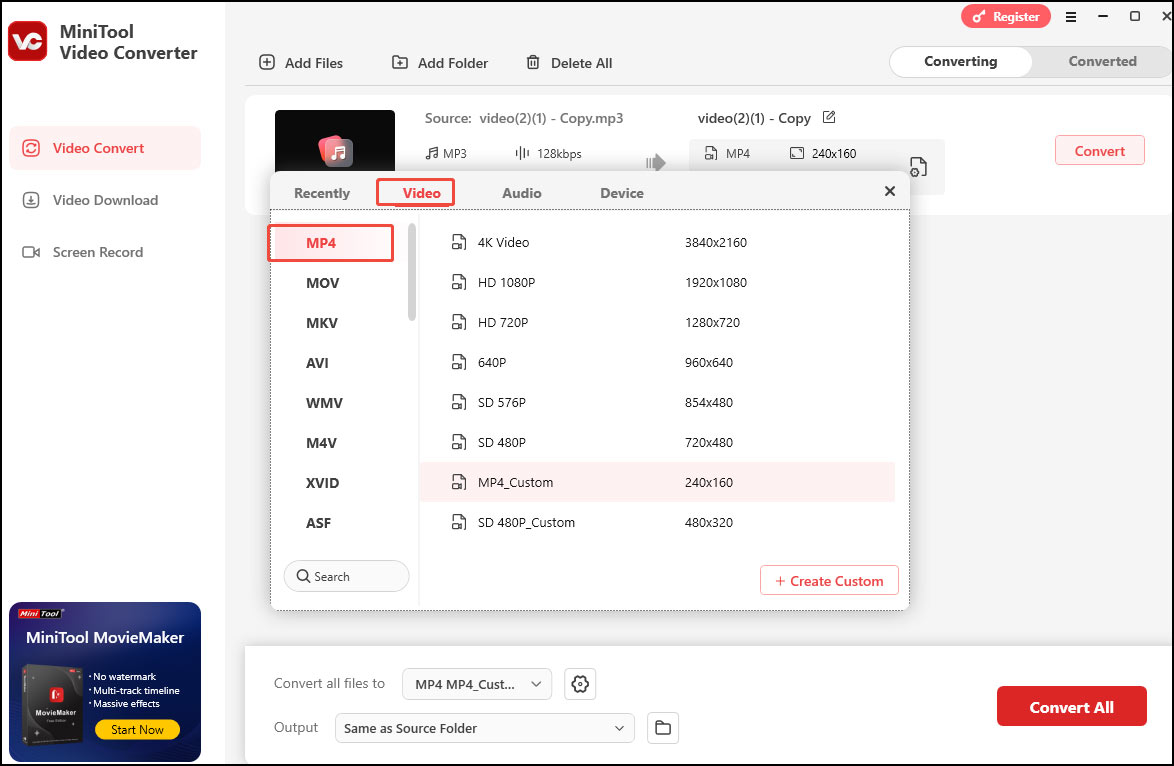
MP4 to MP3 Free Video Converter – Windows Media Player
Speaking of playing video & audio files on Windows, a lot of people will think of Windows Media Player – the media player and media library application developed by Microsoft and built-in most windows systems. In addition to audio and video playback, Windows Media Player can also work as an MP4 to MP3 converter.
Here are the steps to convert MP4 to MP3 in Windows Media Player.
1. Double click on the WMP icon to launch it. (If you don’t know where it is, you can run it by pressing Windows + S, typing Windows Media Player, and pressing Enter.)
2. Select File from the menu bar at the top.
3. Choose Open from the drop-down list.
4. Navigate to the MP4 file that you want to play in the Open window.
5. Select the file and click on the Open button to add MP4 to WMP.
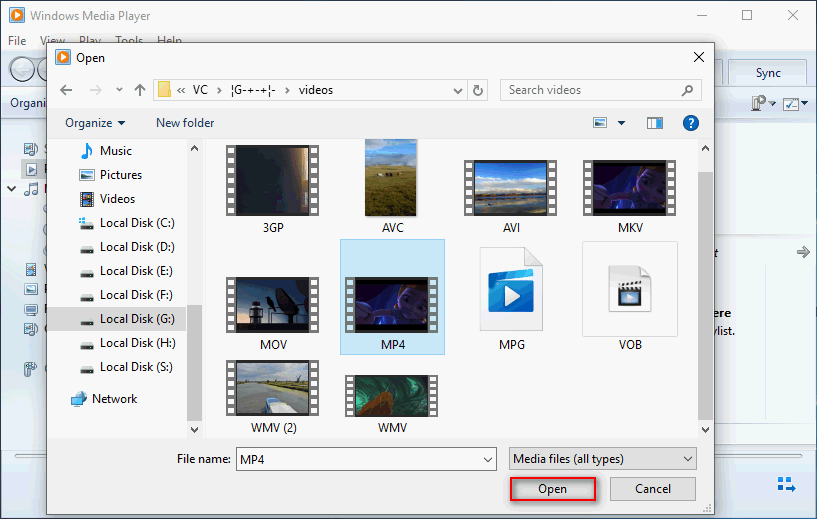
6. Click File again and choose Save as.
7. Move your cursor to the File name and change the .mp4 extension to .mp3.
8. Choose a storage path for the MP3 file and click Save.
Some people are saying Windows Media Player not showing the menu bar, how to fix such problems?
1. Click on the Organize button (with a downward triangle) in the upper left area.
2. Navigate to the Layout option from the drop-down list.
3. Click Show menu bar from the submenu of Layout.
4. Now, you can see the menu bar on top of the opening window.
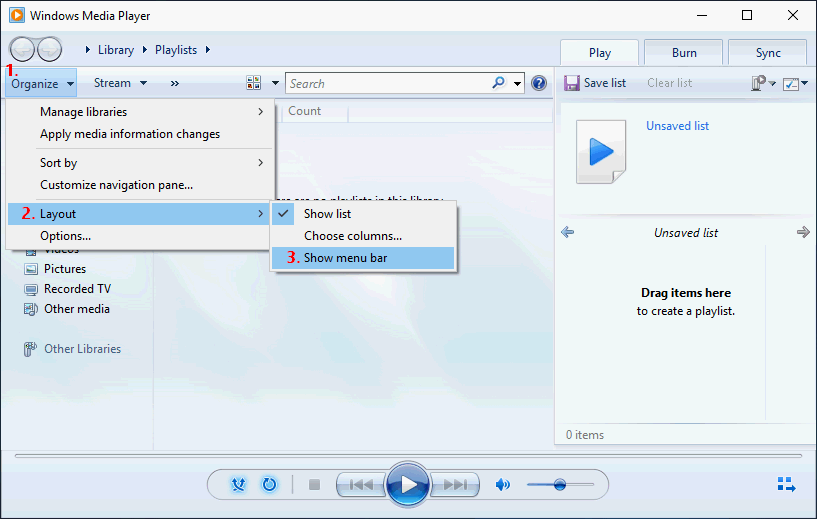
If the above method didn’t work, please Rip Music with Windows Media Player.
1. Make sure you have WMP on your computer. (If not, please install one manually.)
2. Open File Explorer (also called Windows Explorer).
3. Navigate to the MP4 file that you want to convert.
4. Right click on the MP4 video -> select Open with from the context menu -> choose Windows Media Player from the submenu.
5. Click on the Switch to Library button in the upper right corner of the opening window.
6. Click Organize in the upper left area.
7. Select Options from the drop-down menu.
8. Shift to the Rip Music tab (the Library tab is selected by default).
9. Look for the Rip music to this location area and click on the Change button under it to choose a path for saving the MP3 file. Browse the computer to choose a storage folder for music and click OK to confirm. MP3 will be chosen as the target format under Rip settings. (If not, please change it to MP3.)
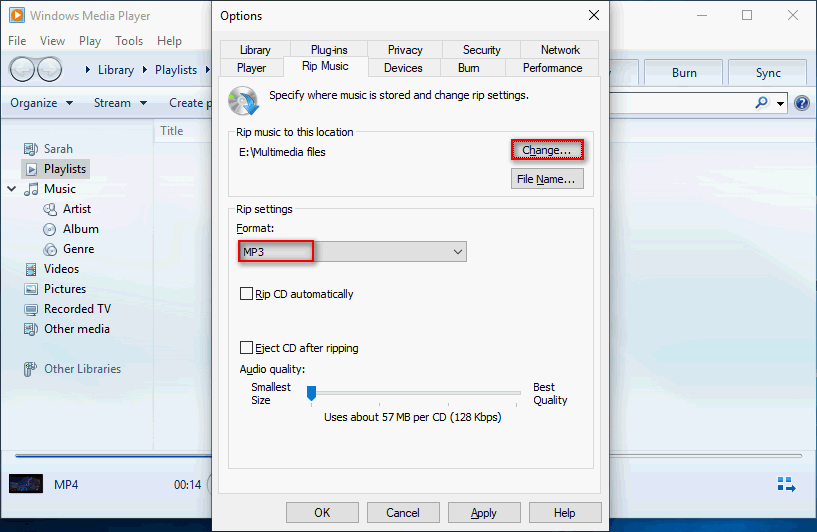
10. Click on the OK button and wait.
See, the Windows Media Player can sometimes be a good MP4 converter on Windows computers.
Full Guide to Windows Explorer Needs to Be Restarted
MP4 to MP3 Free Video Converter – VLC
VLC is a free and open-source media player; it’s popular throughout the world. VLC also allows you to change the format of a file, so it can be used as a free video converter.
1. Download and install VLC on your computer.
2. Launch it. Select Media from the menu bar.
3. Select Convert / Save from the drop-down menu.
4. Click on the Add button.
5. In the pop up, navigate to the MP4 file and click Open.
6. Click Convert / Save.
7. Choose Audio – MP3 as the target format from the drop-down list of Profile.
8. Click Browse to select a destination to save the MP3 file.
9. Click on the Start button and wait for it to finish.
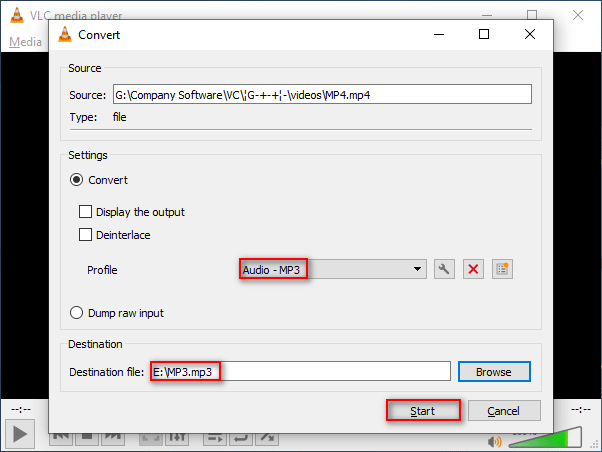
Please note that VLC can also help you convert MP3 to MP4 with ease.
Don’t worry when your music gets lost; here’s how to recover music files easily.
MP4 to MP3 Free Video Converter – iTunes
Speaking of converting MP4 to MP3 on Mac, most people will first think of QuickTime – the default multimedia player. They’ll ask How do I convert MP4 to MP3 in QuickTime. But unfortunately, the QuickTime player can’t convert videos for you; it only helps you change video resolutions (4K, 1080P, 720P, or 480P).
Luckily, the built-in iTunes allows you to convert MP4 video to MP3 easily. (How to recover lost Mac files easily?)
Convert MP4 to MP3 in iTunes Library:
1. Navigate to the MP4 video you want to convert on Mac.
2. Change the extension of the target MP4 file to .m4a (M4A means MPEG 4 audio).
3. Launch iTunes on your Mac.
4. Add the M4A file to iTunes library by two methods: one, drag and drop; two, select File -> Add File to Library.
5. Click File from the menu bar located at the top.
6. Choose Convert from the drop-down menu.
7. Select Create MP3 Version from the submenu.
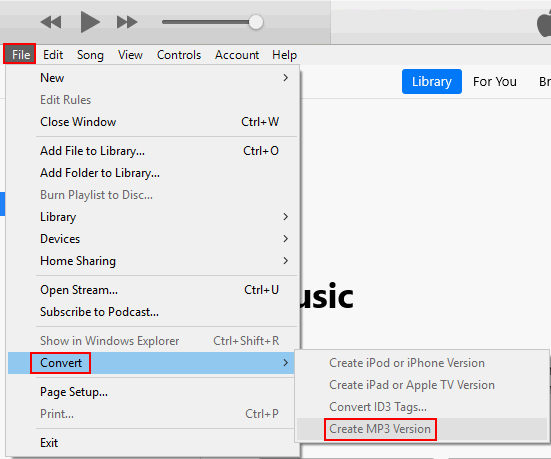
Please go to check the Import Settings:
1. Choose iTunes -> Preferences -> General -> Import Settings.
2. Make sure MP3 Encoder is selected from the drop-down list of Import Using; you can also select a quality option from the drop-down list of Setting.
3. Click OK.
MP4 vs MP3
- MP3, short for MPEG-1 Audio Layer 3, is a coding format designed to store digital audio. MP3 was first released in July 1994; it is one of two formats that were considered as the standard MPEG audio in the early-1990s. MP3 adopts a lossy data-compression algorithm to encode data so as to largely reduce file size. The filename extension of MP3 is .mp3.
- MP4, also known as MPEG-4 Part 14, is a popular file format to store video and audio information; it’s a newer file format. MP4 was first released in 2001, but it was re-released in 2003; that’s the MP4 format used currently. MP4 is developed on the basis of Apple’s QuickTime MOV format; meanwhile, many other MPEG features are added to it. As a modern container format, MP4 supports streaming over the Internet. The filename extension of MP4 is .mp4.
AVI To MPEG: What’s the Difference & How to Convert
What’s the difference between MP3 and MP4 (MP3 vs MP4)?
There are many differences between the commonly seen file formats MP3 and MP4. I’ll just show you some of the main differences:
- One: MP3 is audio-only while MP4 is digital multimedia.
- Two: though the MP4 file format is more advanced, it’s not supported on some special devices.
- Three: MP4 files are containers; they are more flexible thanks to the codecs.
Why do people want to convert MP4 to MP3?
The main reasons include:
- Extract background music from an MP4 movie.
- Reduce the size of MP4 files containing only audio (you can do it when you only need the audio).
- Add the audio included in MP4 to the audio library.
- Create some listening materials out of movies, TV shows, etc., just for fun.
Conclusion
MP4 and MP3 are both popular file formats to store digital information. They have a lot in common and a lot of different priorities. People may need to convert MP4 to MP3 or convert MP3 to MP4 according to different needs. (Click here to see how to convert DAV to MP4 for free.)
In the above content, a lot of free video converters are introduced. You can pick the one that meets your needs or you like most. If you have any issues while using MiniTool Video Converter, please contact us via [email protected]. You can also send messages to me on Twitter.


User Comments :