To tell the truth, there are a lot of file formats that can be used to store both video and audio data. AVI is one of them. AVI file owns many advantages that attract the public, but it also has some shortcomings that may disappoint you in certain cases. Therefore, it’s needed to convert AVI files to other formats. This post will focus on telling you how to cope with AVI to MPEG.
AVI to MPEG: Is This Possible
AVI is a file format that can be used for storing both video data and audio data; it’s very convenient and popular. However, there are still some cases in which people need to convert AVI to MPEG (or other file formats). Noticing this, I think it’s necessary to introduce AVI file format & MPEG file format first. Then, I’ll show you the detailed steps of AVI to MPEG. (MiniTool software can help whether you want to protect video/audio data or protect them!)
How can you recover lost videos easily?
AVI vs. MPEG
What is AVI?
The word AVI represents Audio Video Interleave (also known as Audio Video Interleaved), which is a popular file format for video and audio. The .avi is actually the file extension of AVI and it’s introduced by Microsoft in November 1992 as a multimedia container format; it’s designed as part of Microsoft’s Video for Windows software.

AVI is both video and audio format: audio and/or video information (which is created and compressed by several codecs, such as XviD and DivX) can be stored digitally in AVI file format. What’s amazing is that AVI files allow the synchronous audio-with-video playback.
Supported platforms and data: Except for the Windows platform of Microsoft, the AVI video format is also supported by other mainstream platforms. Though the feature is rarely used, you should know that an AVI file gives support to multiple streaming audio and video.
What is MPEG?
The word MPEG represents Moving Picture Experts Group, who’s working on developing standards for coded representation of many data (digital audio, video, 3D Graphics, and so on). Founded in 1988, the group has been devoting itself to standard development, helps to provide an even more enjoyable digital media experience.
MPEG is also used to refer to the digital video compression standards and file formats developed by the group. The file extension of MPEG is .mpeg.
- In the past, the hardware decoders (codecs) for MPEG processing are needed to view MPEG files on PC.
- However, you can simply use software-only codecs including products (such as Windows Media Player and QuickTime) now.

Main MPEG compression formats and ancillary standards include: MPEG-1, MPEG-2, MPEG-3, MPEG-4, MPEG-7, MPEG-21, MPEG-A, MPEG-B, MPEG-C, MPEG-D, MPEG-E, MPEG-G, MPEG-V, MPEG-M, MPEG-U, MPEG-H, MPEG-DASH, and MPEG-I. (MPEG4 VS MP4: What Is The Difference & How To Convert?)
Which is better AVI or MPEG?
Advantages of AVI:
- The quality audio fidelity of AVI files is very high.
- AVI files give support to 256 colors and RLE compression.
- The quality of AVI files is unexceptionable, especially for master files.
- The AVI file can be played easily with Windows Media Player or QuickTime.
- No particular hardware device of software application is needed to run an AVI file.
- You can simply use the AVI file format to create playable DVDs and disks for saving initial audio/video data.
- It’s easy to achieve the desired compression ratio of AVI audio format; you can use DivX, XviD, and other codecs. (Free DivX converter download.)
- The wonderful compression capabilities make AVI the most popular video format for promos, advertisements, and short movies.
Disadvantages of AVI:
- The size of uncompressed AVI files is very large when compared to other video formats.
- AVI files don’t provide good enough user experience; user interactivity is not supported.
- You must install the same codec to retrieve and play AVI files compressed by it on the machine.
- Though it’s good to have multiple codecs available, this also makes it time-consuming to find the quality and compression you want.
- If the compression of AVI files exceeds certain limits, the video quality will be influenced. And the tolerance for video quality loss is decreased with the development of the device screen.
- AVI isn’t a reliable file format for supporting softsubs, which is a kind of subtitling (the subtitle and video content must be combined in your playback device while the media is playing).
Advantages of MPEG:
- MPEG files are supported by most browsers (such as Google Chrome and Firefox) and video players (such as Windows Media Player and QuickTime).
- MPEG is suitable for file archives of videos that are converted from DVDs.
- The quality of MPEG videos is very good unless you target a high-end PC. It provides high quality video at fairly low data rates.
- MPEG file format is a wonderful choice for end product video distribution through the DVDs and internet since it gives support to streaming.
- MPEG is the best choice for sharing files over the internet & storing data in a limited storage device. It’s the standard format for streaming, internet usage, and mobile platforms.
You must compress MPEG files to share the video footage through YouTube/email or to store & play videos on mobile devices.
Do you know how to install a custom version of Windows Media Player?
Disadvantages of MPEG:
- MPEG doesn’t give support to lossless compression.
- The flexibility of MPEG is not good, so it’s a poor format for video editing.
- The finished MPEG videos must be pre-edited and then re-encoded. It’s not recommended that you edit or archive MPEG
- The high quality of MPEG may result in larger file size or a low compression ratio. There’s a problem for you to improve the efficiency of storage space.
How Do I Convert AVI to MPEG
According to users’ feedback, an AVI to MPEG converter is needed in many cases. Besides, you also need to finish the conversion from MPEG to AVI sometimes. Before telling you the steps to convert .avi to MPEG (or vice versa), I’d like to ask you to take a look at three true examples shown below.
Here are the AVI converters you are looking for:
Let’s first take a look at 3 cases of converting AVI to MPG.
Case 1: convert .avi to .mpeg.
I am unable to import files into Studio 12. The file was made on a mini dv and copied to a dvd and the file is a .avi about 3 minutes in length. I have tried many things to get Studio to read the file and after no success their support is recommending that I convert the .avi to .mpeg. What software best to do this?– posted by Dianne in the DiGital FAQ forum
Case 2: Avidemux won’t convert AVI file to MPEG?
My strike rate at the moment with regards to converting AVI to MPEG is quite good but I am having problems with converting a few files. My routine normally is to try TMPGEnc to see if it will accept the AVI with both VIDEO & SOUND. If the AUDIO won’t work then I convert it to PCM using the ‘decompresser’ program (have been using V1.1) Most of the time this works okay but with the Fraunhofer IIS MPEG Layer-3 codec when I convert to PCM, the sound races ahead by approx 1 second for every 200 seconds of video. In the help guide of Virtualdub it mentions that the Layer-3 codec is lazy and incorrectly sets the bitrate of the stream causing sound to advance ahead when compressing to MPEG Layer-3 and that Virtualdub accounts for this when converting to MPEG but I want to convert Layer-3 to PCM, not the other way round and it doesn’t say anything about this. How do I do it? Is it possible using only Virtualdub & TMPGEnc? I also have the same sound sync problem with the AC3 audio codec.– explained stevevid in the DiGital FAQ forum
Case 3: AVI to MPEG2 – How can I do it!
I have an .avi file, which I need to convert into an mpeg2 file, I know that most video file converters for mac do it the other way around so that you can rip off dvds and so on, but I want to do the opposite, stick an avi to a dvd, so that it will play in any commercial dvd player. Does anyone know a solution?– said zeethebrain in the MacRumors forum
Why do people want to convert AVI to MPEG?
- The quality of MPEG videos is better than that of AVI videos.
- The compression algorithm of MPEG is more advanced than that of AVI.
- The size of an AVI file is larger than that of an MPEG file containing the same content.
- MPEG file format is supported by more browsers, players, and programs when compared to AVI.
How to change AVI to MPEG?
Basically, you have 2 choices to convert a video file: using third-party apps and visiting online converter webpages. Here, I will list some of the commonly used programs (one and two) and online converters (three, four, and five).
Using Third-party Apps
One: MiniTool Video Converter.
Download the installer of the software and finish the installation process according to instructions.
MiniTool Video ConverterClick to Download100%Clean & Safe
AVI to MPEG by using MiniTool Video Converter:
- Click Start Now to run MiniTool Video Converter.
- Video Convert and Converting are checked by default.
- Click Add Files or click the + icon in the dashed frame.
- Navigate to the location of your AVI video, select it, and click Open.
- Click on the sloping arrow button -> select Video -> choose MPEG -> specify a resolution ratio.
- Click Convert and wait for it to complete.
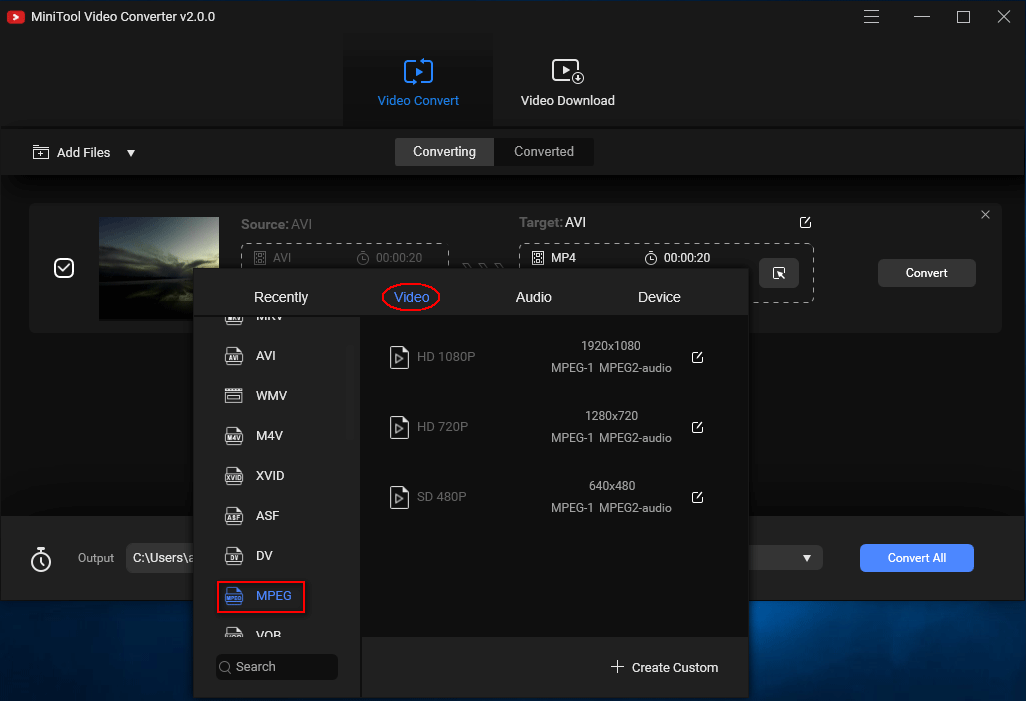
Two: Squared 5.
- Visit squared5.com to download Squared 5 (choose from Mac version and Windows version).
- Install & launch the problem on your computer.
- Select File from the menu bar at the top.
- Choose Open Files from the submenu.
- Navigate to the AVI file you want to convert.
- Select it and click Open.
- Look for the Export to Other Formats option and click it.
- Choose Export to MPEG in the preview window.
- Click on the Convert button and wait for the action to finish.
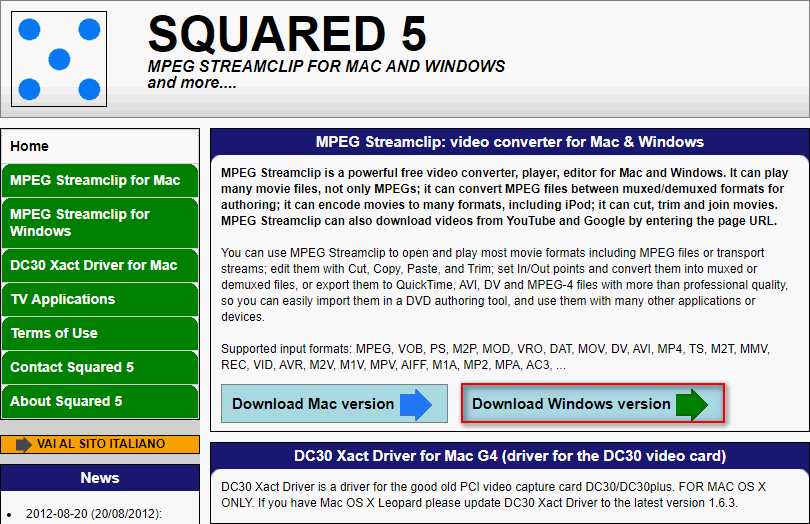
Visiting Online Converters
Three: Convertio.
- Go to https://convertio.co/avi-mpeg/ directly.
- Click the corresponding icon to choose files from local drives, Dropbox, Google Drive, or URL. (Take local drives as an example.)
- Navigate to the AVI file you want to convert, select it, and click Open.
- Choose to Add more files or just click on the Convert button.
- Wait for the file UPLOADING and CONVERTING process.
- Please click on the Download button when the status turns into FINISHED.
- Choose a storage path for the converted MPEG file and wait for the downloading to complete.
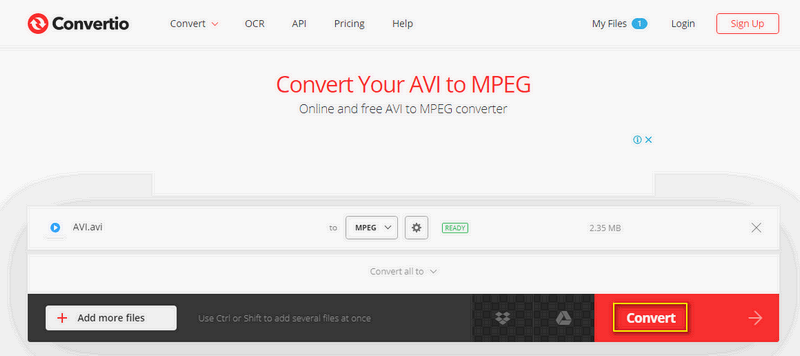
Four: ConvertFiles.
- Go to https://www.convertfiles.com/convert/video/avi-to-mpeg.
- Click on the Browse button at the end of the Choose a local file option.
- Select the AVI file you need and click Open.
- You can check Send a download link to my email. (This step is optional.)
- Click on the Convert button below and wait.
- Also, wait until the Uploading and Converting action has been finished.
- Look for Click here to go to the download page under The file was successfully converted message and click it.
- Choose a safe place to save the file and wait for the downloading to complete.
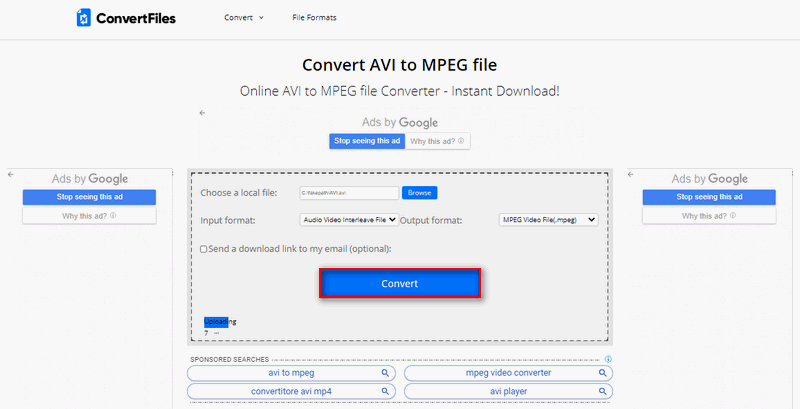
Five: FreeFileConvert.
- Go to https://www.freefileconvert.com/avi-mpeg.
- Choose how to upload the AVI file: File, URL, or Could (take File as an example).
- Click Choose File under Input file, navigate to the AVI file, and click Open.
- Make sure MPEG is selected from the drop-down list of the Output format.
- Click on the Convert button under Convert.
- Also, you need to wait.
- Click on the Download button and choose a place to store the MPEG file.
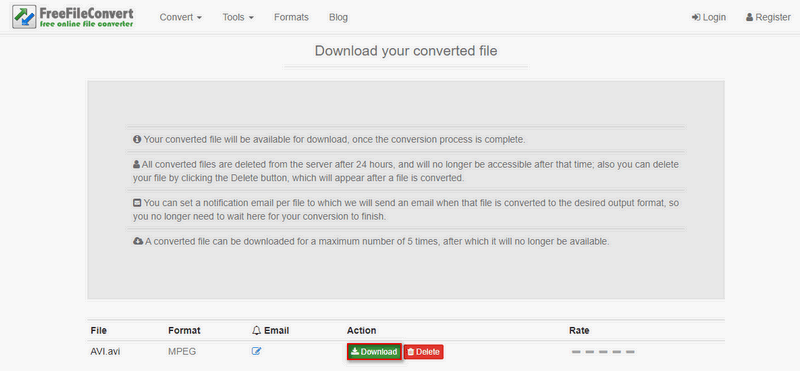
Reasons for you to convert MPEG to AVI:
- The data rate of AVI is lower than that of MPEG.
- AVI allows you to set the encoding size while MPEG doesn’t.
- The programmatic control of AVI is more predictable than that of MPEG.
- Fewer colors are needed for AVI files since they take more control over 256 palette display settings.
How do I convert files to AVI?
Actually, the methods and steps to convert MPEG to AVI are basically the same as what I mentioned before in this part.
How do I convert AVI to MPEG on Mac?
In fact, you should download the video file format converters (such as UniConverter) for Mac and then follow the on-screen instructions to convert AVI to MPG/MPEG. Also, you can visit the online converter website directly on your Mac device.
Final Words
There are many formats used to store a video or audio file. AVI and MPEG (MPG) are two of the popular ones you can find easily on the internet. This post introduces these two formats and compares them in brief.
It’s necessary to convert a file from AVI to MPEG or MPEG to AVI sometimes. So you can also find how to convert AVI to MPEG or vice versa in different ways.


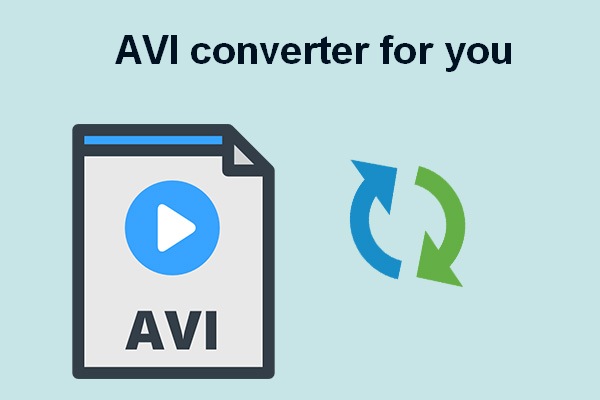
User Comments :