When you watching movies or dramas on YouTube, sometimes you are touched by the background music of the YouTube videos and want to put it on your devices. You search for the song on the internet and find nothing. This post might help you a lot: How to Identify Songs in YouTube Videos – 3 Solutions.
If the music is not available on the web, why not record audio from YouTube and enjoy it offline?
Go on to read this post and learn how to record audio from YouTube.
How to Record Audio from YouTube
Here offers two audio recorders: Audacity and iMusic.
Audacity
Audacity is a free and open-source audio recorder. Apart from recording audio, it also allows you to edit audio as you watch. Refer to this post to learn some practical skills to edit audio: How to Add Music to Video and Edit It for Free.
You can record audio through a microphone, mixer or digitize recordings from other media. Besides, this audio recorder works well with almost all operating systems like Windows, Mac OS X, GNU/Linux, etc.
You can download and install Audacity on your computer. Then configure the settings. When you are ready, play the YouTube video you want to record and enable the Record button to get started.
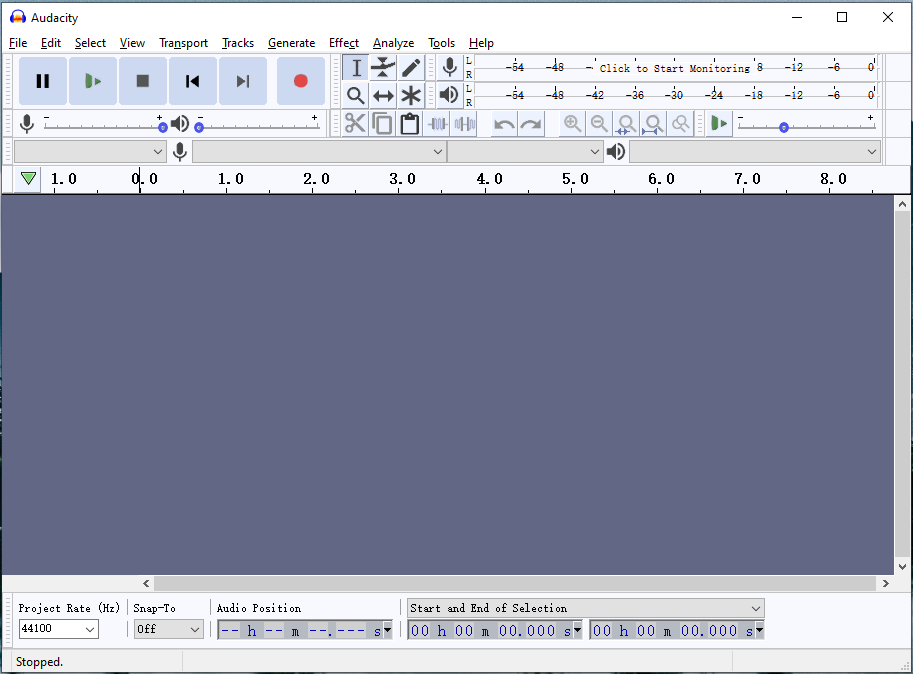
iMusic
iMusic is a powerful audio software. With it, you can transfer music or videos from computer to phone, android device to iPhone, and manage music as you like. What’s more, you can record audio or download music from YouTube.
To record audio from computer, you need to install iMusic on your PC first. Then launch this tool, choose GET MUSIC and switch to the RECORD tab to start recording a song. Don’t forget to play the video before clicking the Record button.
Download Audio from YouTube
For those who want to record audio clips from YouTube, audio recorder would save much time for them. But for those who would like to record the whole audio, audio recorder maybe not the right choice. So if you wish to download audio from YouTube, try YouTube audio downloader – MiniTool uTube Downloader.
MiniTool uTube Downloader is the best free YouTube video downloader. It supports exported formats like MP4, WEBM, MP3 and WAV. With this tool, you can download audio from YouTube, download YouTube playlists and download subtitles from YouTube videos without having to sign up.
Here’s how to download audio from YouTube.
Step 1. Download and install MiniTool uTube Downloader.
Step 2. Then launch this tool to access its main interface and paste the video URL into the search box.
Step 3. Click the Download icon and choose the audio format. After that, choose DOWNLOAD to save the audio file to your computer.
To know more details about How to use MiniTool uTube Downloader, you may like: How to Use MiniTool uTube Downloader to Download YouTube Video.
Conclusion
Is there any YouTube music you want to record? Try the above-mentioned audio recorders now! If you like this post, don’t forget to share it with your friends!
If you have any questions about how to record audio from YouTube, leave a comment and let us know!


User Comments :