Are you wondering how to record Skype calls to review or use later? In fact, you can easily record a Skype video call with Skype’s built-in recording ability or other excellent Skype call recorders, such as MiniTool Video Converter.
How to Record Skype Calls Using the Built-in Record Feature
As we all know, Skype added a call recording feature in 2018. With it, you can record your Skype calls directly in the app. Skype call recording is completely cloud-based, so you don’t need to worry about your device’s performance or storage space when recording.
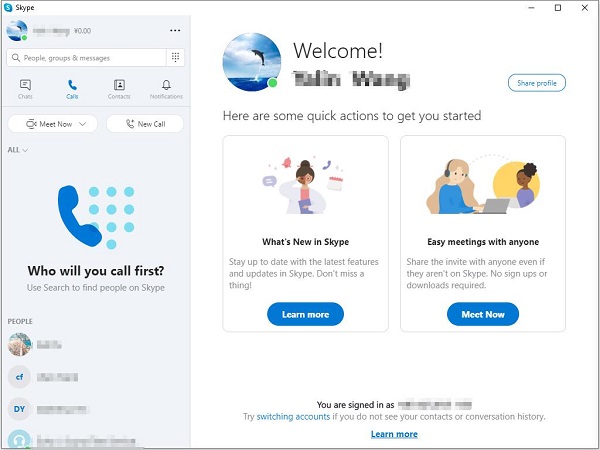
However, it is only available to record Skype-to-Skype calls. As soon as you start recording the Skype call, everyone in the call will receive a notification that it is being recorded. The maximum duration for a call recording is 24 hours. And the recording will be kept in your chat for 30 days. You can download the recording to your device at any time during the 30 days.
Let’s learn how to record Skype calls using Skype built-in recording feature.
How to Record Skype Calls on a PC?
Step 1. Open Skype on your PC and select one person from your contact list.
Step 2. Click the Video call or Audio call button in the upper right corner to start the conversation.
Step 3. During your Skype-to-Skype call, click the three-dotted menu.
Step 4. Select the Start recording option. Then a banner will appear in the call, letting him/her know you’ve started recording.
Step 5. Once finished, select the Stop recording option from the banner or the three-dotted menu. Or you can choose to end the call to stop recording.
Step 6. To access your recording, click Open Conversation when the call is still in progress. If you have hung up the video call, select the conversation from the Recent Chats section.
Step 7. Hover the mouse over the recording to unveil the menu button.
Step 8. Click the three-dotted menu to select the Save as option. Specify the destination folder and give a name for the file. Then click the Save button.
Step 9. At last, the Skype recording will be saved as an MP4 file, and you can play it with any media player.
How to Record Skype Calls on a Phone?
Step 1. Open the Skype app on your phone and make a call.
Step 2. Tap the screen and then select the three-dot menu in the lower-right corner.
Step 3. Hit the Start recording button from the options. Then you’ll see a banner at the top of the screen, informing everyone in the call that you’ve started recording.
Step 4. To stop recording, tap on the Stop recording option or directly end the call.
Step 5. Tap and hold the call recording.
Step 6. Select Save to download the recording to your device’s Camera Roll.
Here is a detailed guide on how to record Skype calls. Share it with all of you!Click to tweet
Others Excellent Skype Recorders
Although using Skype’s built-in recording function is the easiest way to record Skype calls, there are still some inconveniences. For example, when you start recording a Skype call, a message will pop up on everyone’s screen. If you forget to download the recording, it will disappear after 30 days. Besides, you can only record for 24 hours.
Therefore, this part will detail some excellent Skype recording programs. You can try any of them to record your Skype calls.
1. MiniTool Video Converter
If you want to record Skype calls without using Skype’s built-in tool, MiniTool Video Converter is obviously your first choice. As we can see, MiniTool Video Converter is a video conversion tool. However, recently, it has added a new Screen Record feature.
With it, you can easily capture all the activities that occur on your computer screen, and then save the recorded video in your desired format without watermarks. When you want to record your Skype video call for free, it is a great option.
MiniTool Video ConverterClick to Download100%Clean & Safe
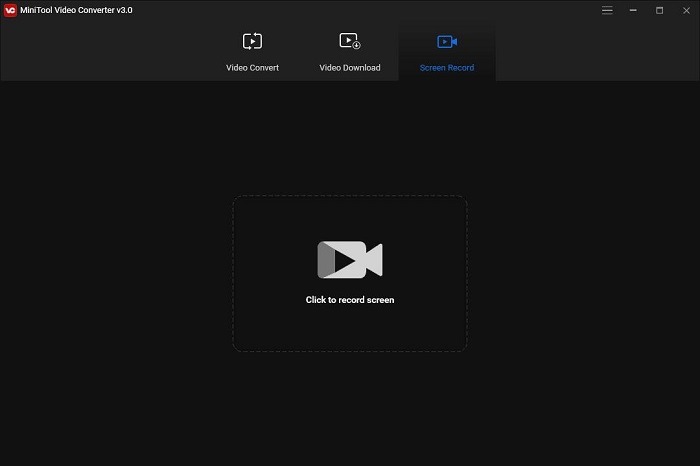
Pros:
- 100% free and watermark-free
- An intuitive user interface
- Selectable recording area
- Customizable hotkeys
- Multiple export formats
- Changeable video frame rate, codec, and quality
- No restrictions on the number or length of the recordings
Cons:
- Only work on the Windows system
- No editing tools for the post-production
2. Evaer Video Recorder for Skype
Evaer Video Recorder for Skype is another excellent Skype recorder that offers you a range of modes to capture Skype video calls, including Side-By-Side, Picture-In-Picture, Separate Video Files, Local-Webcam-Only, Remote-Webcam-Only, etc.
There are many parameters you can adjust, such as video codec, resolution, frame rate, and aspect ratio. The program has a free trial, but there is a 5-minute recording limitation for each file. To remove the recording limitation, just purchase a license.
Pros:
- Adjustable video codec, resolution, aspect ratio, and frame rate
- Preview video while recording video calls
- Automatically record MP3 audio files if audio calls only
- Save MP3 audio files separate from the video calls
Cons:
- Not free
- Compatible with Windows only
3. Pamela for Skype
The next Skype recorder on our list is Pamela for Skype. With this software, you can not only record Skype calls but also chats. Besides, it supports automatic call recording and enables you to record audio in either mono or stereo mode.
Pamela provides you with four different editions: Basic, Call Recorder, Professional, and Business. If you want to record Skype calls for free, just try the Basic version. However, it only supports a maximum duration of 5-minute video and 15-minute audio recording.
Pros:
- Record calls automatically
- Record Skype chats
- Mono/Stereo recording option
Cons:
- Not free
- Only compatible with Windows
4. Ecamm Call Recorder for Skype
Ecamm Call Recorder for Skype is one of the best Skype video recorder programs. The program offers you two options to record Skype calls – direct recording and automate recording. You can easily record your Skype video sessions, podcasts, and interviews in high quality.
Besides, it provides you with side-by-side and split-screen modes. Although Ecamm Call Recorder is a program designed for macOS, it is not compatible with Apple M1 Macs. An Intel-based Mac is required.
Pros:
- Built-in editing tools
- Record video/audio calls in high quality
- Multi-track recording
- Record Skype calls automatically
Cons:
- Not free
- Only for macOS
5. TalkHelper Call Recorder for Skype
TalkHelper Call Recorder for Skype is a well-designed program that can work well with all the available Skype versions. Featuring a simple, clean, and intuitive interface, TalkHelper Call Recorder lets you record your Skype video calls in high quality.
Besides, it has a dedicated mode to just record Skype audio calls. You can save the recordings in MP3 or WAV format with stereo or mono option. Better yet, you will never miss any voicemails because TalkHelper can capture that too.
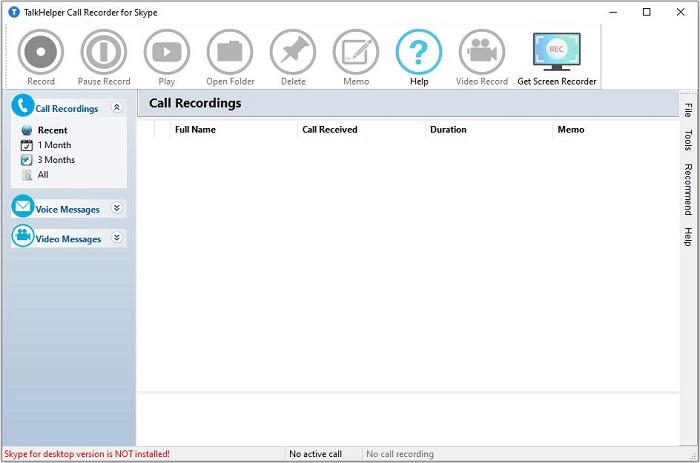
Pros:
- Automate recording
- Record video/audio calls
- Record voicemails
- Stereo/Mono recording option
Cons:
- Not free
- Only for Windows
- Bundled with other programs
6. Callnote Video Call Recorder
Callnote Video Call Recorder is also a popular Skype recorder that can not only record Skype calls but also record Google Meet, Google Hangouts, Viber, FaceTime, and Facebook messenger conversations, as well as meetings on GoToMeeting, Zoom, and WebEx.
All recordings can be easily saved to Evernote, Dropbox, OneDrive, and Google Drive. Besides, the program comes in three versions – Basic (free), Premium, and Pro. The free version is limited to 30
free recordings per month.
Pros:
- Record audio and video separately
- Record multiple audio tracks
- Automate recording
- A complete set of editing tools
- Transcribe recording to text
Cons:
- Free with recording limitations
- Chargeable advanced features
7. Amolto Call Recorder
Amolto Call Recorder is a good option for you to record Skype audio and video calls. It has an easy-to-use user interface and can start recording automatically when your Skype calls start.
The program promises to provide you with unlimited Skype call recording time. And there are two editions of this Skype recorder, including a free and premium version. However, the free edition can only record Skype audio calls.
Pros:
- Unlimited recording time
- Record automatically when a Skype call starts
- Embedded audio player
- Add notes to any recording
Cons:
- Work with Windows only
- Not support video call recording in the free edition
8. DVDVideoSoft Free Video Recorder for Skype
Free video call Recorder for Skype created by DVDVideoSoft is the last Skype recorder we’d like to introduce. It comes with multiple recording modes including picture-in-picture, video only from the other party, or only audio from both sides.
This program is completely free. You can record Skype video calls without any limitations. Besides, to provide you with better viewing and playback experience, Skype video calls are saved in MP4 format while the audio calls are saved in MP3 format.
Pros:
- Free for both personal and commercial use
- Record Skype calls without any limitations
- Multiple recording modes
Cons:
- Not support automate recording
- Compatible with Windows only
Bottom Line
The above described how to use Skype’s built-in recording tool to record Skype-to-Skype calls in detail and introduced some useful alternative software. If you have any questions or suggestions when using MiniTool Video Converter, please let us know via [email protected] or share them in the comments section below.


![Top 6 Best Online Screen Recorders in 2025 [Free & Paid]](https://images.minitool.com/videoconvert.minitool.com/images/uploads/2021/01/online-screen-recorder-thumbnail.png)
User Comments :