Does Mac Support Playing WMV
Is it possible to play WMV on Mac natively? The short answer is: No, you can’t directly play WMV files on Mac since Mac doesn’t support WMV natively. What can you do if you really want to play WMV videos on Mac? You can use third-party WMV players to play them or convert them to formats supported by Mac. In the following content, we display the 2 ways in detail.
Way 1. Play WMV on Mac Using Third-party WMV Players
The default media player of Mac, QuickTime Player, doesn’t support playing WMV files. Fortunately, there are other third-party WMV players for Mac. In this part, we have rounded up 4 excellent players to help you play WMV on Mac.
VLC Media Player
VLC media player is a cross-platform and open-source media player that supports playing files, discs, streams, webcams, and devices. You can use it to play WMV videos on Mac and iPhone. When you use VLC to play WMV video on Mac, you can enjoy some filters that can distort, rotate, split, and mirror the video. Meanwhile, it enables you to add a logo overlay or create display walls during playback. In addition to working as a media player, VLC has features for file transcoding and screen recording.
Elmedia Player
How to play WMV files on Mac? Elmedia Player is also worth a try, which is a Mac video player providing advanced playback and streaming options. It supports playing a wide range of file formats, such as AVI, VOB, MKV, DAT, DivX, and more. Additionally, it can help you stream your local files to AirPlay, Roku, Apple TV, Chromecast, and others.
5KPlayer
5KPlayer is a free media player for both Windows and Mac. It does a good job of playing WMV files at any video quality. Furthermore, it can play other common and rare video and audio formats, like 3GP, M2TS, FLV, AAC, and AIF. Besides, 5KPlayer allows you to download videos from various sites, such as Dailymotion, Vimeo, Instagram, Myspace, and more. It also enables you to wirelessly stream video and audio via AirPlay and DLNA.
OmniPlayer
The last recommended Mac WMV player is OmniPlayer, which is a comprehensive media player for most popular video and audio formats including but not limited to WMV, F4V, SWF, MPG, 3GPP, TS, FLAC, WMA, and XM. You can use it to play various 4K, 1080P, and 720P videos. It enables you to pause, resume, fast forward, rewind, and jump to a specified process time. What’s more, it provides you with more controls for playback, subtitles, and others.
Way 2. Convert WMV to Mac-supported Formats
Another easy way is to convert WMV to formats supported by Mac. A useful video converter can help you do the task easily and quickly. Below are two excellent video converters. Let’s have a look.
Converter 1. MiniTool Video Converter
When you get WMV files on Windows and want to play them on Mac, you’d better change their formats first before transferring them to Mac. MiniTool Video Converter is a completely free file converter that supports various formats. With its intuitive interface, you can easily convert WMV to MOV, M4V, MP4, and other Mac-supported formats. Moreover, it can convert videos for iPad and iPhone. Below are detailed steps:
Step 1. Get the installer of MiniTool Video Converter by clicking the button below and then install it on your computer.
MiniTool Video ConverterClick to Download100%Clean & Safe
Step 2. Run this free video converter to access its default Video Convert module. Under the Converting subtab, click the Add Files button or the Add or Drag files here to start conversion region to import the target WMV video.
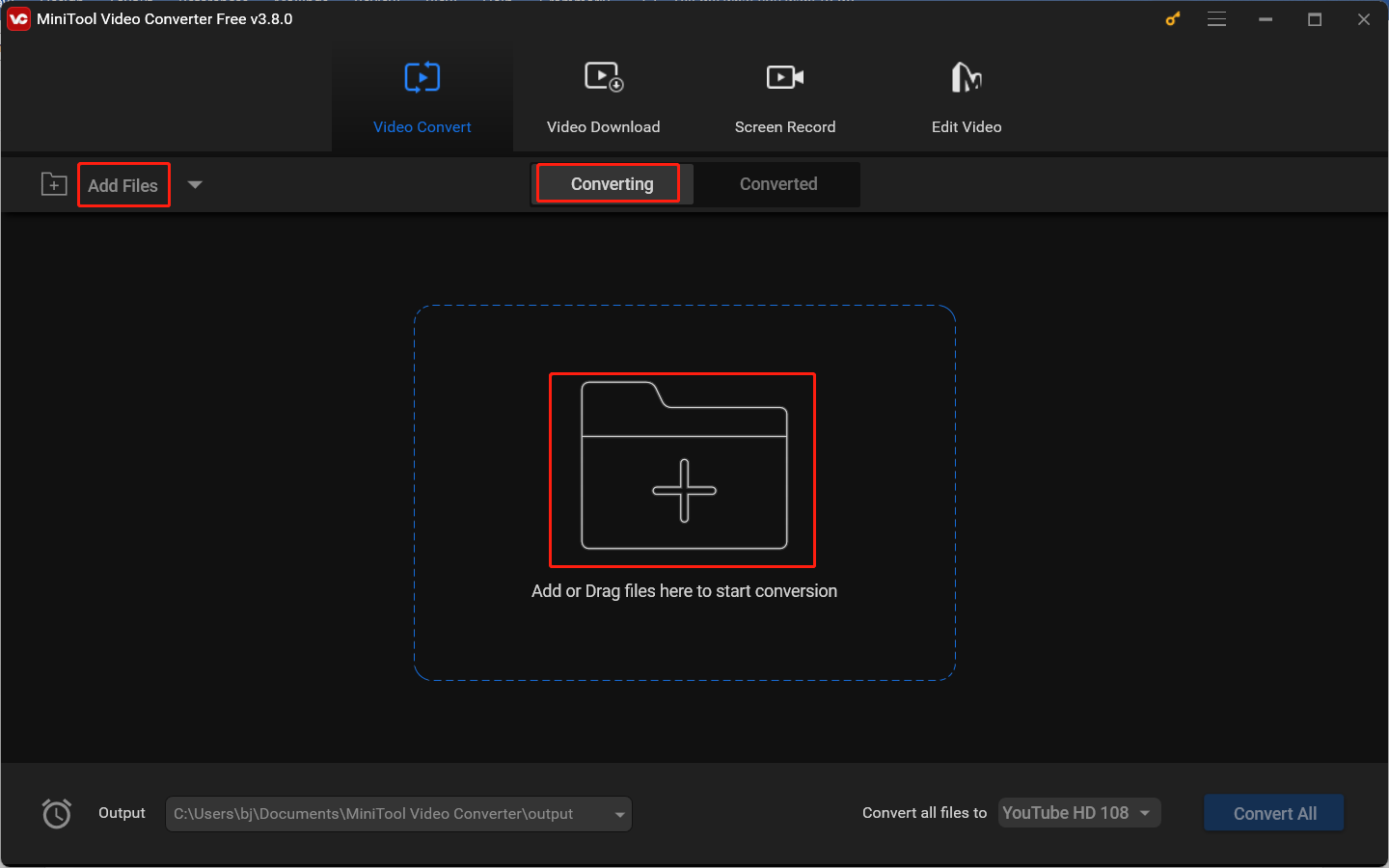
Step 3. Hit the diagonal arrow in the Target dotted box and then the output format window will pop up. Click the Video tab, choose MOV or another Mac-supported format in the left sidebar, and select a needed quality preset on the right panel.
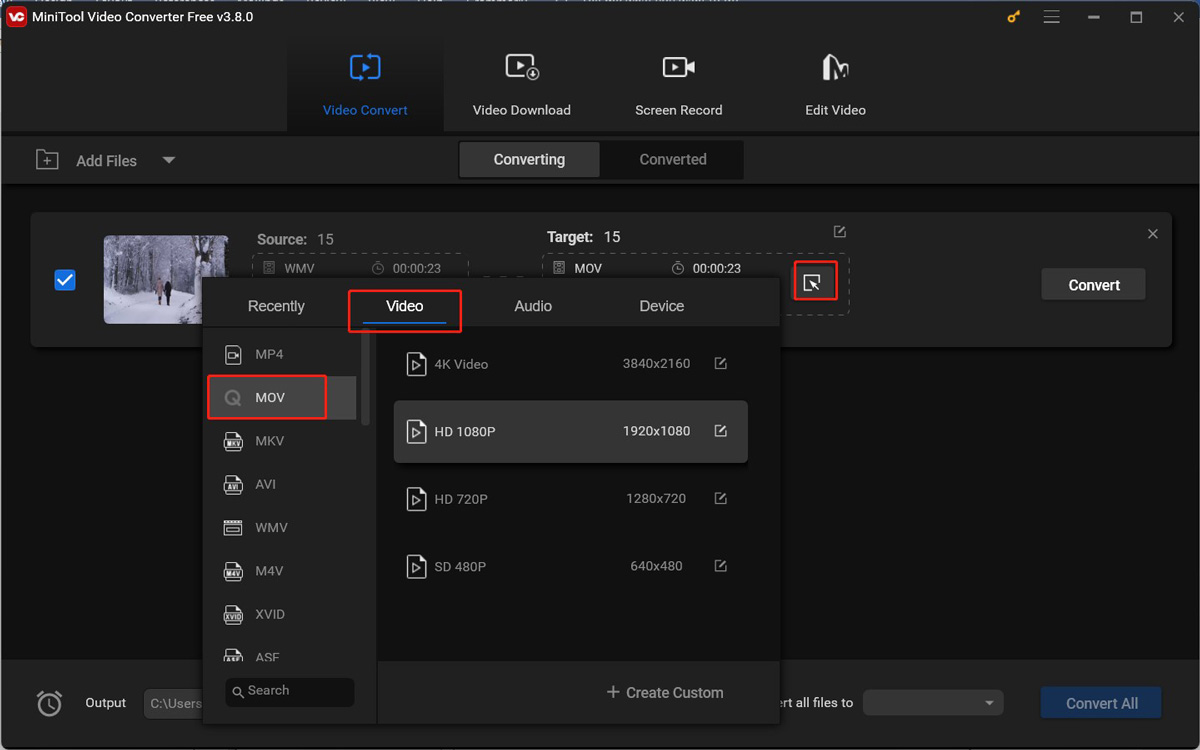
Step 4. Click the pen icon behind Target to rename the converted file and choose its saving path for it. Then click OK to save the changes.
Step 5. Click the Convert button to start converting WMV to a Mac-supported format. Once the conversion process is done, you can go to the Converted subtab and click Show in folder to check and locate the converted file.
Converter 2. HandBrake
If you get WMV videos on Mac, you can use HandBrake to convert them. HandBrake is an open-source transcoder for video files. In addition, it is a DVD ripper to rip DVDs to digital formats. With HandBrake, you can convert WMV or other file formats to other video formats. Moreover, it offers premade format preset for devices, web, hardware, and others, which makes conversion easy and quick. Here’s how:
Step 1. Download, install, and run HandBrake on your Mac.
Step 2. Click File to import the WMV video you want to convert.
Step 3. Open the Preset list and go to Devices to choose a preset for Mac. Or you can customize the output settings by yourself.
Step 4. Click Start Encode to begin the conversion process.
Conclusion
WMV can’t be played with the default media player of Mac. What methods can help you play WMV on Mac? You can try other third-party Mac WMV players or use video converters to convert WMV to Mac-supported formats.




![How to Play MKV on Apple TV with or Without Converting [3 Ways]](https://images.minitool.com/videoconvert.minitool.com/images/uploads/2024/10/play-mkv-on-apple-tv-thumbnail.jpg)
![No Sound on iPhone Video: Why and How to Resolve It [6 Fixes]](https://images.minitool.com/videoconvert.minitool.com/images/uploads/2024/10/no-sound-on-iphone-video-thumbnail.jpg)
User Comments :