What Is WMV?
WMV, whose full name is the Windows Media Video, is a series of video codecs and a kind of video format, developed by Microsoft. It is a part of the Windows Media framework. WMV consists of three distinct codecs. The original video compression technology known as WMV, was originally designed for Internet Streaming application.
The WMV file is a video file based on the Microsoft Advanced System Format container format compressed with Windows Media compression. The WMV file is similar to an ASF file.
What Is MOV?
MOV file is one of the most commonly used video formats in video editing software. MOV file format contains videos, video effects, audio, text, pictures, subtitles, as well as other media files in a single file.
The MOV file format is developed by the Apple company, and it is used in Apple’s Quicktime program as a Mpedg 4 video container file format. The MOV file is compatible with the Macintosh and Windows platforms.
In addition, the MOV file can be converted to other file formats, such as MP4, OGG and so on.
WMV vs MOV
From the above part, you may have a basic knowledge of what the WMV and MOV are. But what are the differences or which one is better?
From the file type, WMV is the Windows Media Video file, while the MOV is the Apple QuickTime file.
WMV is a file format developed by Microsoft for Internet streaming and watching videos on a PC. It allows the large files to be compressed, retaining the rich quality of the video. The WAV file can be used to store video content in a compressed format. MOV is developed by Apple as a file format for its QuickTime movie player. The MOV file presents a lot of advantages that are quite usable to everyday use. But it also has hindrance, such as the proprietary nature of MOV.
The WMV file can be supported on all Windows PCs, Windows Mobile-powered devices such as Xbox 360, Blackberry, or some uncertified devices. But, when playing WMV files on Mac, the plugins are required, like Flip4Mac.
The MOV file is well compatible with all Mac/iOS-based devices and applications. MOV file is able to realize multiple tracks and overlay subtitles. But when playing it on a Windows PC, the QuickTime plugins is required.
After knowing some differences, some users wonder whether it is possible to convert WMV to MOV and vice versa or what are the best free WMV to MOV converters.
So, in the following section, we will show you how to convert WMV to MOV free.
Top 9 Ways to Convert WMV to MOV and Vice Versa
- ZAMZAR.
- CloudConvert.
- Online Converter.
- Online-Converter.
- Online Uniconverter.
- FreeConvert.
- ConvertFiles.
- MiniTool MovieMaker.
- MiniTool Video Converter
Top 9 Ways to Convert WMV to MOV and Vice Versa
In this part, we will show you several ways to convert WMV to MOV or vice versa for free.
1. ZAMZAR
In the fist, to convert WMV to MOV free, you can use the online tool – ZAMZAR. This free online WMV to MOV converter is able to do that with ease.
Now, here is the tutorial.
- Go to the ZAMZAR official site.
- Then click Add Files to choose the WMV file you want to convert.
- Then select the MOV as the format you want to convert the WMV file to.
- Then click Convert Now.
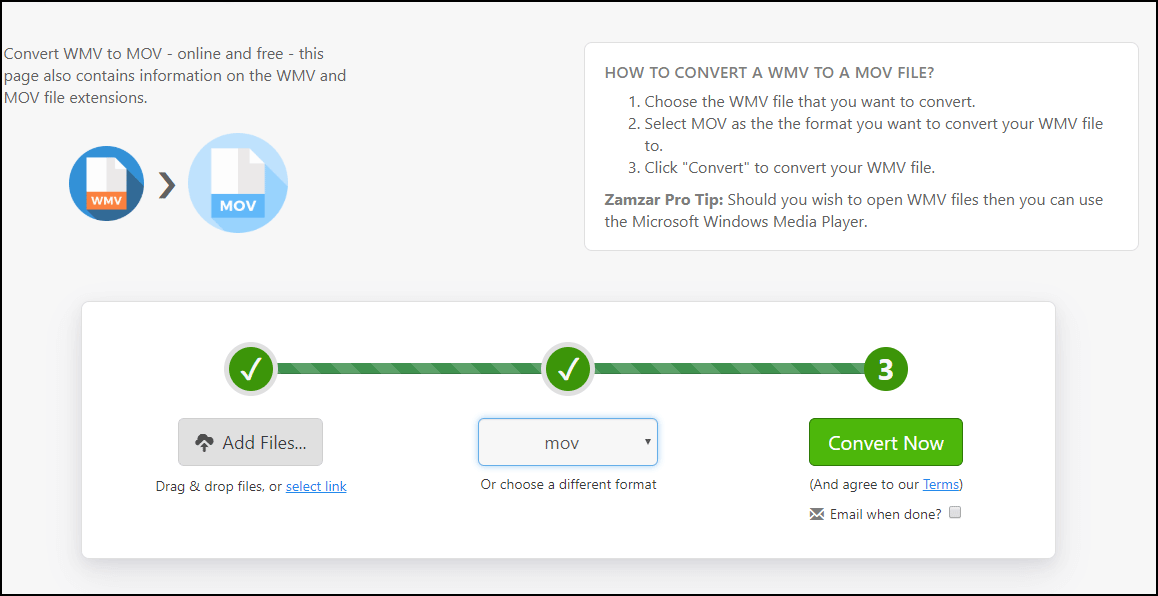
After that, you have converted WMV to MOV successfully. And if you want to convert MOV to WMV, this WMV converter is also competent and the way is also the same.
Main Features:
- Almost all media files can be converted in ZARMAR.
- It can convert TXT to speech.
- For ZARMAR, no registration is required.
2. CloudConvert
In order to convert WMV to MOV or convert MOV to WMV, the second WMV to MOV converter free is the CloudConverter.
Now, here is the tutorial.
- Go to the CloudConvert official site.
- Then select the WMV file you want to convert.
- Choose file format you want to convert to. Here, you need to choose MOV.
- Then click Convert.
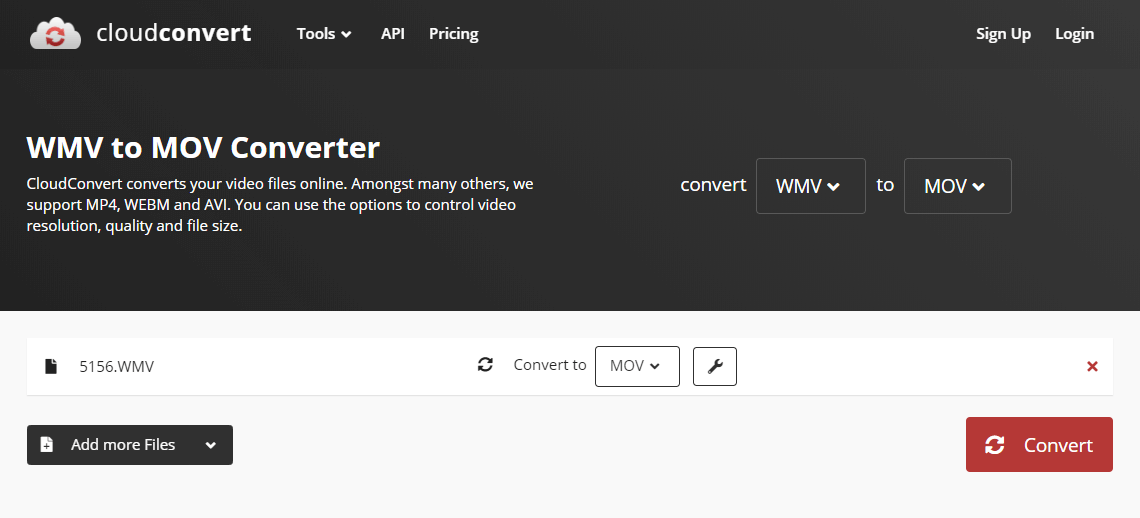
After all steps are finished, you have successfully converted WMV to MOV. You can also use it to convert MOV to WMV.
Main Features:
- Convert files with no paid.
- Support more than 200 file formats.
- Support batch converts to save time.
- Provide a Chrome plug-in and iOS app.
3. Online Converter
In order to convert WMV to MOV, you can use the online WMV to MOV converter – Online Converter. This WMV converter enables you to convert WMV to several other formats, such as WMV to MP4, WMV to WAV, and so on.
Now, here is the tutorial.
- Go to the official site of WMV to MOV of Online Converter.
- Select the WMV file you want to convert.
- Then click Convert.
After that, the WMV file will be successfully converted to MOV file. And it is also able to convert MOV to WAV.
Main Feature:
- Support audio, image, Ebook, document conversion.
- A completely free service.
- It is easy to access since you can access it from your PC or mobile anytime and anywhere.
4. Online-Converter
The fourth WMV to MOV converter is the Online-Converter. This free MOV converter enables you to convert videos to the Apple QuickTime MOV format.
Now, here is the tutorial.
- Go to the official site.
- Upload the WMV file you want to convert.
- Then click Start Conversion to continue.
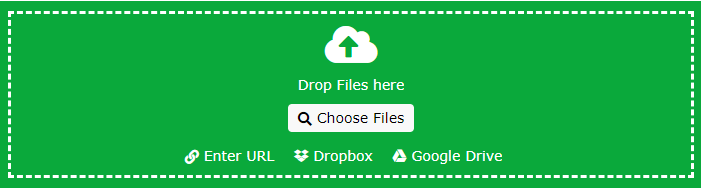
When it is finished, you have converted WMV to MOV with free.
Main Features:
- You can import files from PC, Dropbox, Google Drive, or its URL.
- Work on all platforms.
- Customizable video settings like frame per second rate, bit rate and resolution.
- Comprehensive integration function.
5. Online Uniconverter
The fifth WMV to MOV converter is the Online Uniconverter. It enables you convert WMV to MOV with free. Apart from that, it can also convert FLAC to WAV.
Now, we will show you how to convert WMV to MOV.
- Open Online Uniconverter official website.
- Drag and drop the WMV file to this WMV converter.
- Then select the MOV as the output format.
- Then click Convert to convert your WMV file.
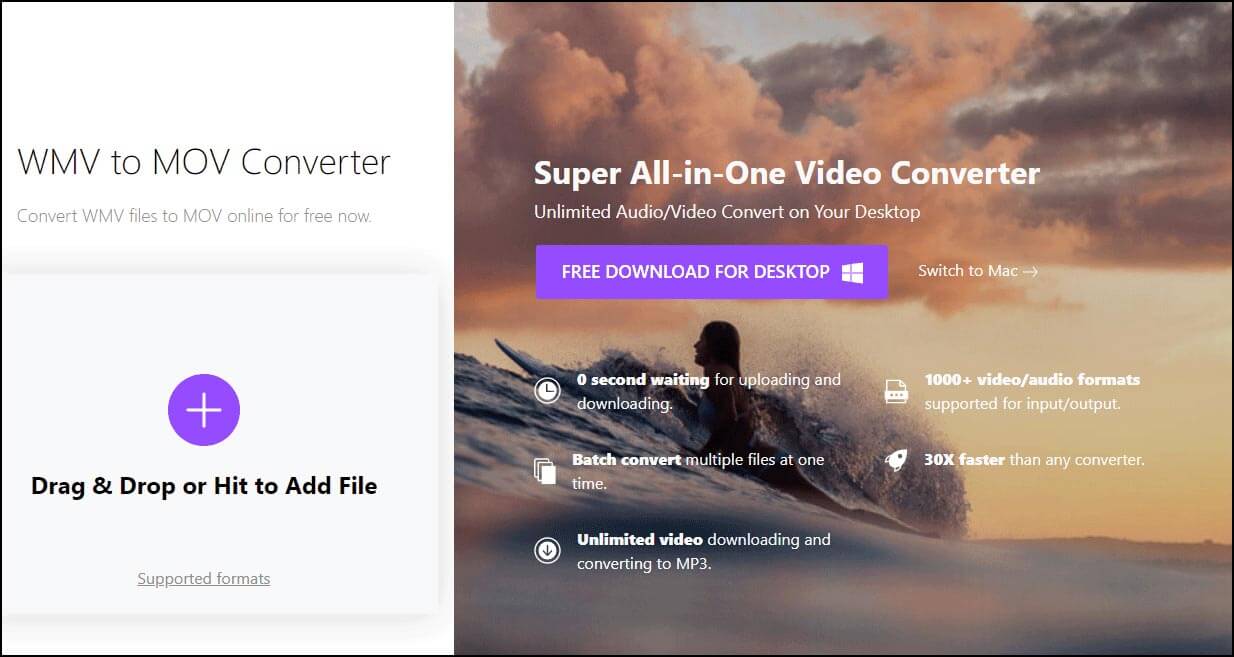
When it is finished, you have successfully converted WMV to MOV. If you want to convert MOV to WAV, you can try this way, too.
Main Features:
- Support the online service and desktop program service.
- Support more than 1000 video or audio formats.
- Support batch convert to save time.
- Fast conversion speed.
6. FreeConvert
To convert WMV to MOV or convert MOV to WMV, the WMV converter – FreeConvert is recommended. This free online tool lets you convert files from WMV to WAV format quickly and easily.
Now, here is the tutorial.
- Open the FreeConvert official site.
- Drag and drop your WMV file in the upload box.
- Then click Convert to MOV
- After that, download your MOV file.
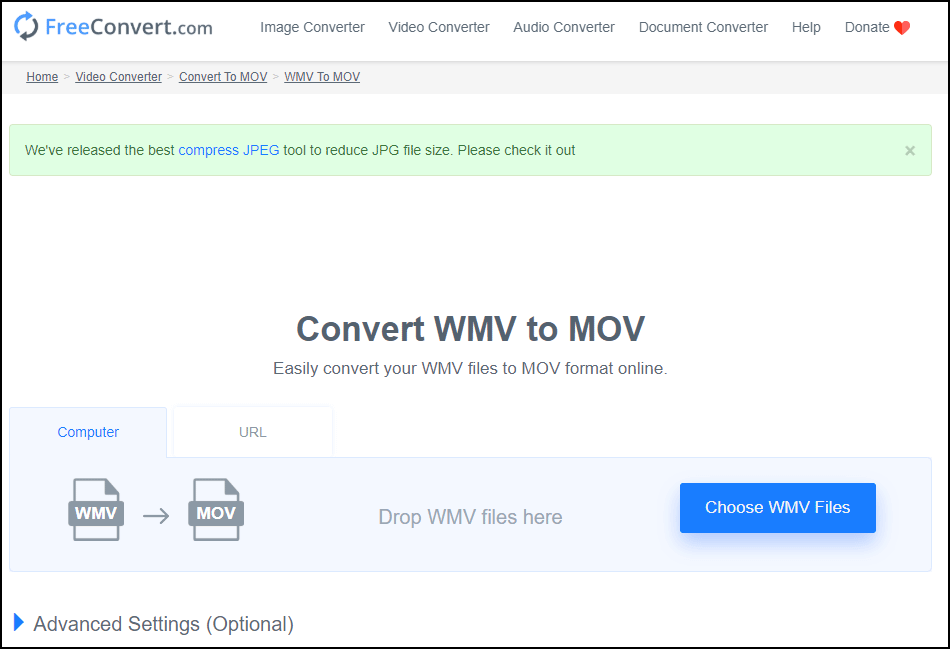
After that, you have successfully converted WMV to MOV.
Main Features:
- Support batch convert so as to save time.
- Support changing frame rate, screen resolution and so on.
- The supported max file size is 1GB.
7. ConvertFiles
There is another WMV to MOV converter free you can use and it is the ConvertFiles. It provides you with a wide range of options for you to convert files to WAV, WMV, MOV, MVK, MP3, AVI, ASX, AMV and other formats as well. It is a user-friendly online WMV to MOV converter.
Now, we will show you how to convert WMV to MOV.
- Open the ConvertFiles website.
- Upload the WMV file you want to convert.
- Select the output format. Here you need to choose MOV.
- Then click Convert.

After that, you have successfully converted WMV to MOV. With this tool, you can also convert MOV to WMV.
8. MiniTool MovieMaker
From the above, we have introduced 7 online free WMV to MOV converter. In this part, we will show you a free and desktop program to convert WMV to MOV. It is MiniTool MovieMaker. Besides converting WMV to MOW, this free converter is also to convert MP4 to WMV, WMV to MP4, MKV to MP4, WAV to MP4, MP4 to GIF, etc.
So, in the following section, we will show you how to convert WMV to MOV with this free converter.
1. Click the following button to download MiniTool MovieMaker.
MiniTool MovieMakerClick to Download100%Clean & Safe
2. Install it and launch it.
3. Then click Import Media Files to import the WMV files you want to convert.
4. Drag and drop the WMV files to the timeline.
5. Then you can also choose to edit WMV file, such as removing unwanted parts, changing the speed of video, and reversing the video.
6. After that, you can export the video.
7. Click the Export button.
8. Then change the name of the video file, choose the MOV format from the drop-down menu or choose to change the resolution.
9. Then click Export to continue.
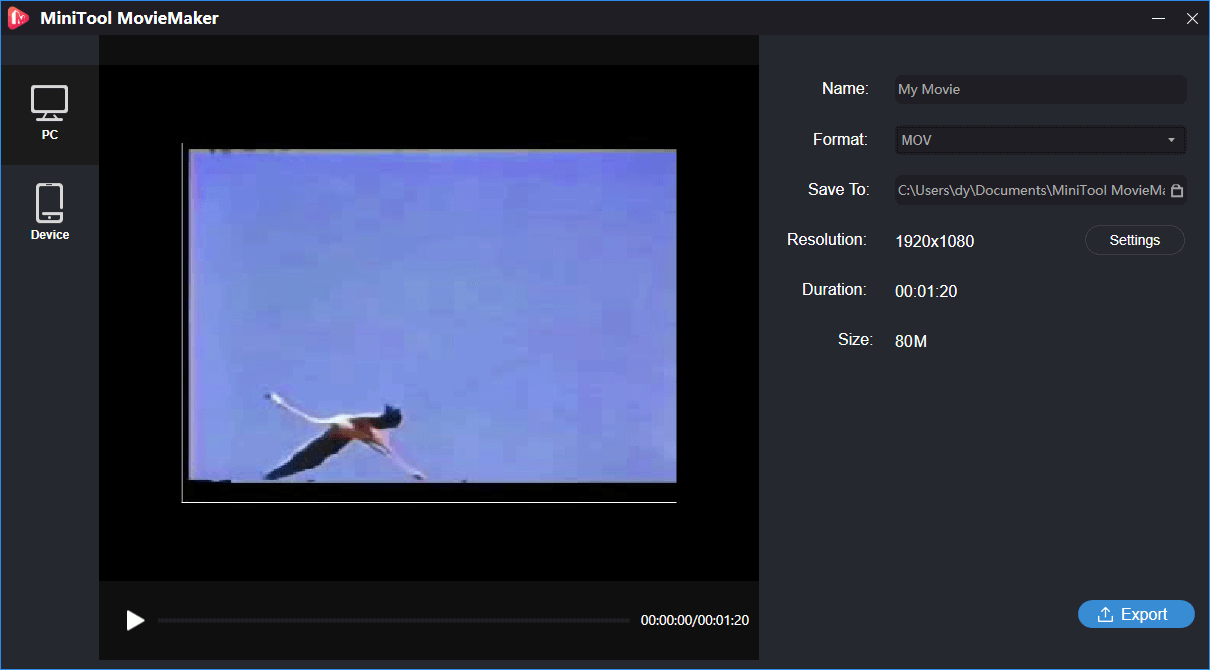
When all steps are finished, you have successfully converted WMV to MOV.
Main Features:
- Support different types of media files such as video, audio, image and GIF.
- Support a wide ranges of file formats such as WMV, MP4, MOV, AVI, F4V, MKV, TS, 3GP, MPEG 2, WebM, etc.
- Allow you to reserve video and change video speed.
- Provide tons of filters, transitions and motion effects.
- Split and trim video.
- Add subtitles to the video.
- No watermarks.
9. MiniTool Video Converter
To convert WMV to MOV, MiniTool also provides another tool for you. It is MiniTool Video Converter. It is an all-in-one and free video converter, allowing you to convert audio or video into multiple formats.
Now, we will show you how to convert WMV to MOV with this free video converter.
1. Download it from the following button.
MiniTool Video ConverterClick to Download100%Clean & Safe
2. Install it on your computer.
3. In the main interface, you will see Video Convert and Video Download modules on the home page.
4. Locate Video Convert tab, open Add Files drop-down arrow. If you select Add files, choose the files you want to convert. You can also add a folder to achieve batch convert. Here, you need to upload the WMV files. Or you can add or drag files by clicking the Add or Drag files here to start conversion section.
5. Under Target section, edit the output file name and select output destination.
6. Select an output format and video quality level and resolutions. Here, you need to choose MOV as the output format.
7. At last, click Convert.
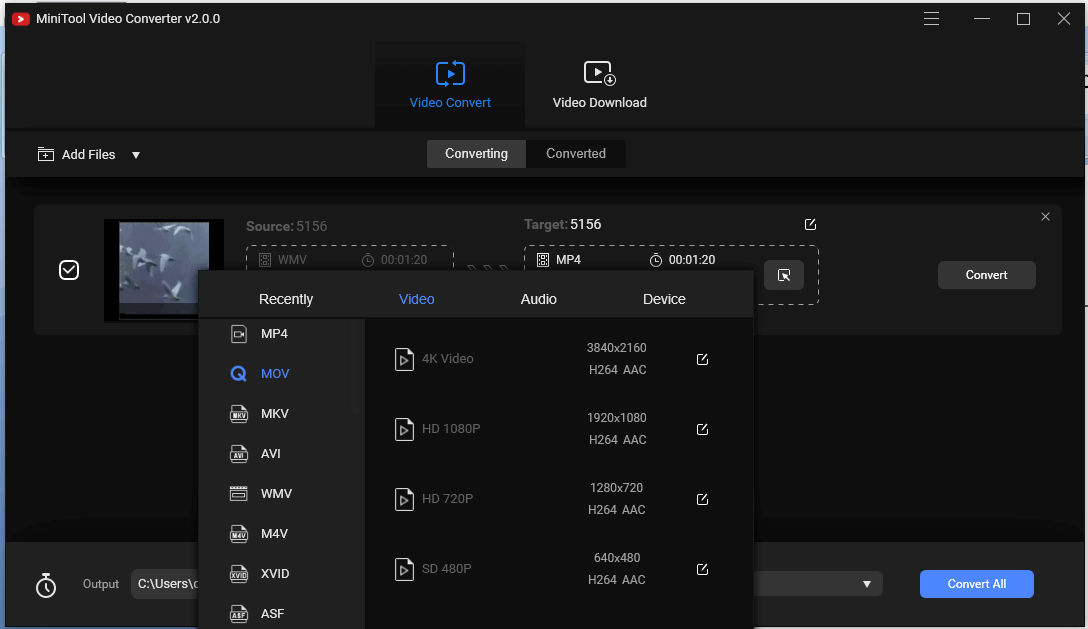
When all steps are finished, you have successfully converted WMV to MOV.
Main Features:
- Support more than 1000 file formats conversion.
- Support batch file conversion.
- Faster file conversion speed.
From the above part, we have shown 9 ways to convert WMV to MOV. If you want to convert WMV to MOV or vice versa, you can try these free WMV to MOV converters.
This post shows 9 ways to convert WMV to MOV free. Very fantastic!Click to Tweet
Bottom Line
To sum up, this post has shown 9 ways to convert WMV to MOV. If you want to convert WMV to MOV, you can try these ways.
If you have any better idea to convert WMV to MOV, you can share it in the comment zone. If you have any problem with MiniTool program, please feel free to contact us via the email [email protected] and we will reply to you as soon as possible.
WMV to MOV FAQ
To convert WMV to MOV, you can use the following 9 free WMV to MOV converters.
- ZAMZAR.
- CloudConvert.
- Online Converter.
- Online-Converter.
- Online Uniconverter.
- FreeConvert.
- ConvertFiles.
- MiniTool MovieMaker.
- MiniTool Video Converter
To convert WMV to MOV on Mac, you can use the online WMV converter. They enable you to convert WMV to MOV for free.
To convert JPG to MOV, there are very free online MOV converters available. You can choose one of them and import the JPG file to convert it to MOV.
To convert 3GP to MOV, the free converters shown in this post are also available. You can import the 3GP file to convert to MOV.


User Comments :