Sometimes, you may need to convert MP4 to WMV to solve the compatible problem. How to convert MP4 to WMV? This post picks out the top 8 best MP4 to WMV converters to convert MP4 to WMV for free. Read this post carefully and try these video converters now!
What is WMV? WMV refers to Windows Media Video and is a container format developed by Microsoft. Compared to MP4, WMV is a video compression format that is smaller than MP4. It’s not as popular as MP4, but most of the programs on the market can export videos in WMV format, such as MiniTool Video Converter, Format Factory, VLC Media Player, and MiniTool software – MiniTool MovieMaker.
Here’s a list of the top 8 MP4 to WMV converters.
- MiniTool Video Converter
- MiniTool MovieMaker
- Format Factory
- VLC Media Player
- Prism Video Converter Software
- AnyConv
- UniConverter
- ZAMZAR
Top 8 MP4 to WMV Converters to Convert MP4 to WMV
Now, let’s see how to convert MP4 to WMV in detail with the 7 different MP4 to WMV converters.
#1. MiniTool Video Converter
MiniTool Video Converter is the first recommended MP4 to WMV converter. In addition to converting MP4 to WMV, it also can convert other popular video formats to WMV or convert WMV to other formats. What’s more, this video converter offers faster conversion speed which helps you convert MP4 to WMV in no time.
Step 1. Download MiniTool Video Converter and install it on your pc.
MiniTool Video ConverterClick to Download100%Clean & Safe
Step 2. Open it and enter its main user interface.
Step 3. Press the Add Files button and import the target MP4 video.
Step 4. Choose this icon to go to the output format window and choose the WMV option in the Video tab.
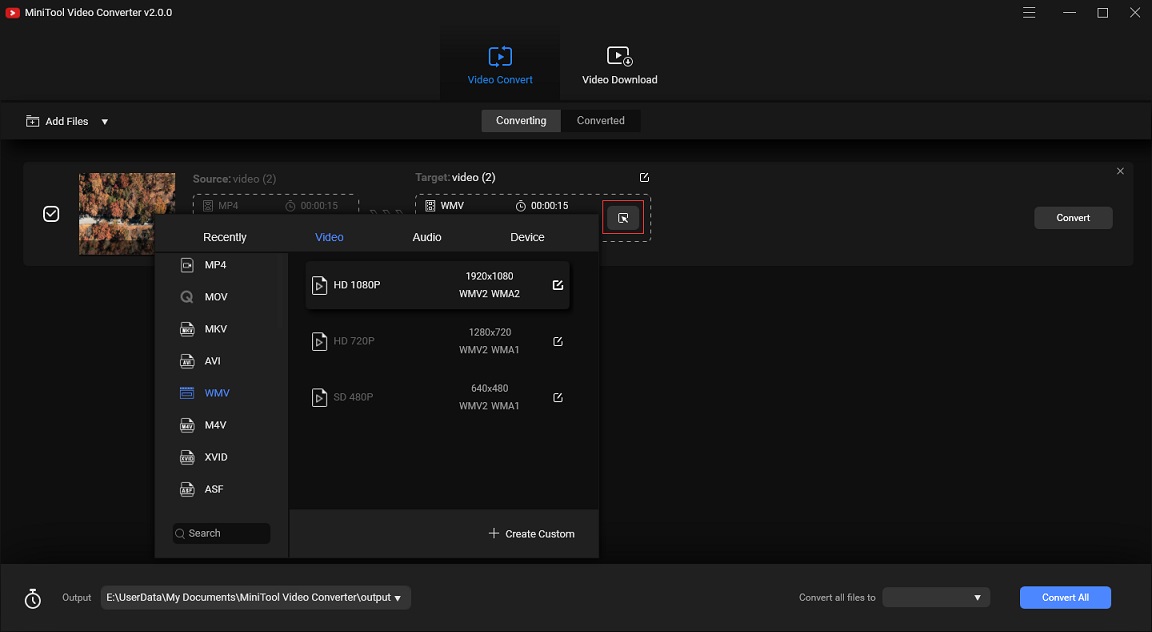
Step 5. Click on Convert to convert MP4 to WMV.
Main Features
- Most video formats are supported.
- It allows you to convert multiple files at a time.
- It can convert video to MP3 quickly.
- It’s capable of converting YouTube to MP3, WAV, MP4 and WebM.
- It’s absolutely free and has no limitations.
#2. MiniTool MovieMaker
Another MP4 to WMV converter is MiniTool MovieMaker. As a video converter, it can convert MP4 to WMV, WMV to MP4, MKV to MP4, AVI to MP3, WAV to MP4, MP4 to GIF, etc. While as a video editor, it allows you to edit videos like split, trim, reverse, slow down, speed up, add text, apply effects, add transitions and titles. This program has all the needed editing tools.
This guide will walk you through the steps for how to convert MP4 to WMV.
Step 1. Run MiniTool MovieMaker.
- Free download MiniTool MovieMaker and install it on your computer.
- Double click on the software icon to launch it. Then shut down the popup window to get the main interface.
MiniTool MovieMakerClick to Download100%Clean & Safe
Step 2. Import the MP4 file.
- Click on Import Media Files to open the MP4 file you want to convert.
- Drag and drop the MP4 file to the timeline.
Step 3. Optional – edit the MP4 file.
Before exporting the MP4 video file in WMV format, you can edit MP4 as needed.
- Remove the unwanted parts: Move the playhead to the right place and click the scissor icon on the playhead to split the file. After that, choose the unwanted parts and right-click on it to select the Delete
- Change the speed of video: Click on Speed controller next to the Split button and choose Slow or Fast to slow down the MP4 video by 0.01X – 0.5X or speed up the MP4 video by 2X – 50X.
- Reverse video: To make a reverse video, you can click on Speed controller and select the Reverse option to reverse video.
Step 4. Export the MP4 file.
- After editing the MP4 video, tap on Export in the menu bar.
- Then the Export window pops up. Here you can select the WMV option in the Format Also, you can give the file a new name or choose a new destination folder to save the converted file.
- Finally, hit the Export window to convert video to WMV.
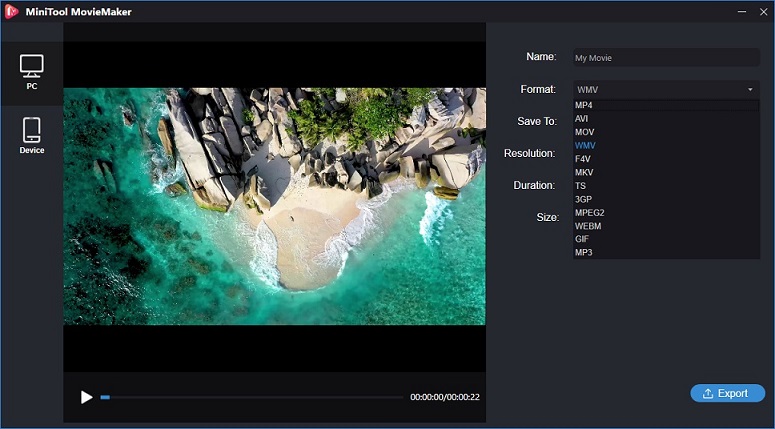
Main Features
- It accepts different types of media files including video, audio, image, and GIF.
- It allows you to play and convert video in any popular format, such as WMV, MP4, MOV, AVI, F4V, MKV, TS, 3GP, MPEG 2, and WebM.
- It lets you reverse video and change the speed of a video.
- It offers tons of filters, transitions and motion effects.
- You can split and trim videos as well as add text to videos.
- It’s free MP4 to WMV converter without watermarks.
Recommend article: Top 5 Montage Makers to Create a Video Montage.
Share the top MP4 to WMV converters with all of you!Click to Tweet
#3. Format Factory
Format Factory is the most powerful video converter tool. It supports most multimedia formats such as video, audio, picture, and PDF. Apart from converting MP4 to WMV, it can download videos from YouTube and other websites. It also can be used to repair damaged video files, reduce video file size, rip the audio file from music CD, or decompress Zip, RAR, and 7z file.
You may also like: Download Audio from Website.
Here’s how to convert MP4 to WMV.
Step 1. Download and install Format Factory. Then run it on the computer.
Step 2. In this window, click the AVI FLV MOV… tab to select the WMV option from the drop-down list and click on OK to go on.
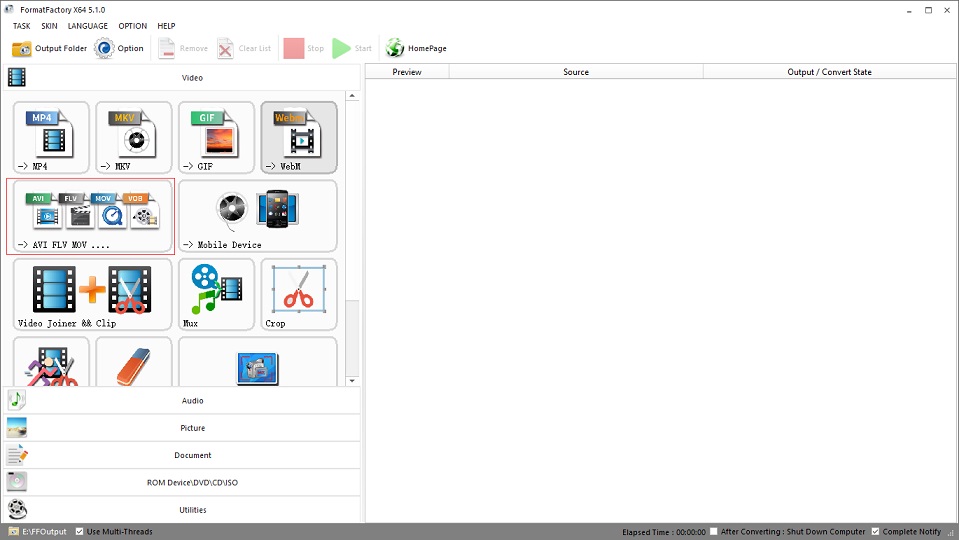
Step 3. Tap on Add File to open the MP4 file that you want to convert.
Step 4. Then you can adjust the output settings, like changing the video quality, flipping video, adding additional subtitles, and so on.
Step 5. Tap on OK to apply the change.
Step 6. Lastly, hit the Start button in the menu bar to convert MP4 to WMV.
Main Features
- All popular video, audio, and picture formats are supported.
- It features video clipper, splitter, joiner, cropper, and watermark remover.
- It allows you to record the screen.
- It can repair damaged video and audio files. To fix damaged photos, you can see this post: How to Restore Old Photos.
- It can grab videos from websites.
- It’s a PDF joiner and PDF converter.
#4. VLC Media Player
Speaking of free MP4 to WMV converters, VLC Media Player is worth a try! It supports MP4, WMV, OGG, AVI, MOV, MKV, FLV, WebM, etc. Also, it’s a versatile video player that can play video in any format including those video formats that you’ve never heard of. It’s open-source and compatible with all operating systems, such as Windows, Linux, Mac OS X, Unix, iOS, Android, and so on.
Here’s the guide on how to convert MP4 to WMV free.
Step 1. After installing VLC Media Player on your device, then you need to open the program.
Step 2. Go to the Media tab and choose the Convert / Save… from the drop-down list.
Step 3. Click on Add… to add the MP4 file. If you have multiple MP4 files that need to convert, you can add them to the File Selection box.
Step 4. In the Convert window, you need to select the WMV + WMA (ASF) option. Or choose to customize WMV format by clicking the third button behind the Format box.
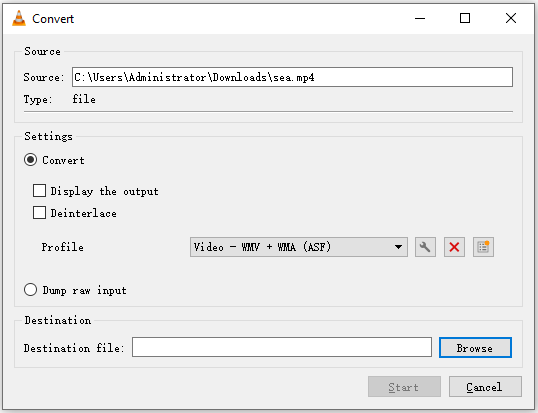
Step 5. Tap on Browse to choose a save path and give the file a new name.
Step 6. Afterward, click the Start button to convert video to WMV.
Main Features
- It can convert videos to the most common formats and stream videos from multiple sources online.
- It’s a video player that lets you change the video speed, take screenshots, record video clips, etc.
- It’s available for all platforms.
- It has no ads, no spyware, and no watermarks.
- It’s a free WMV converter that enables you to convert MP4 to WMV and WMV to MP4.
#5. Prism Video Converter
Prism Video Converter is a desktop program that supports AVI, WMV, DIVX, M4V, VOB, OGM, MOV, FLV, AMV, APNG, XVID, etc. Additionally, it can convert multiple videos at once. This MP4 to WMV converter also can be used to apply video effect, split video, add text overlay, and watermark to video.
Let’s see how to transform MP4 to WMV step by step.
Step 1. Open the Prism Video Converter after installing it.
Step 2. Click on Add Files to open the desired MP4 file.
Step 3. Choose the output folder where you want to save the WMV file.
Step 4. Select the WMV format in the Output Format box.
Step 5. After that, press the Convert button to turn MP4 into WMV.
Main Features
- All popular formats are supported.
- It can do batch conversion.
- It offers some video effects and lets you edit videos.
- It helps rip video from DVD.
#6. AnyConv
As one of the best MP4 to WMV converter, AnyConv can convert video in any format. In addition to converting videos, it also can other media files such as audio, image, eBook, document, archive, font, and CAD.
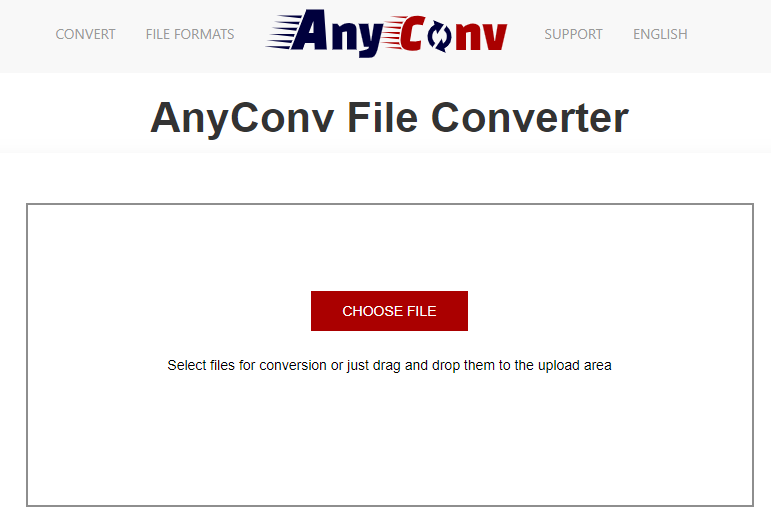
Here’s how to convert MP4 to WMV free.
- Go to AnyConv.
- Upload the MP4 file by clicking CHOOSE FILE. The uploaded file is limited to 50 MB.
- Select the WMV file as the output format and click on CONVERT.
- When the converting process is done, download the converted file from this website.
Main Features
- It’s an online MP4 to WMV converter.
- It supports tons of file formats.
- It’s 100% free.
#7. Online UniConverter
As its name suggests, Online UniConverter is a web-based video converting tool. It accepts 1000 video and audio formats. It offers 30X faster conversion speed, which helps you convert videos quickly.
To convert MP4 to WMV online, follow the steps below.
- Open the Online UniConverter website.
- Drag and drop the MP4 file to this online MP4 to WMV converting tool.
- Choose the WMV option from the output format box and start the conversion by tapping the CONVERT button.
- When it’s over, download it to your device.
Main Features
- It supports 1000 formats.
- It lets you convert videos in batch at once.
- The conversion speed is fast.
#8. ZAMZAR
Supporting over 1100 formats, ZAMZAR is the most reliable and convenient MP4 to WMV converter. You not only can upload the video file from local but also can upload the file by entering the video URL.
Here’s how to convert MP4 to WMV online:
- Go to ZAMZAR.
- Import the MP4 file.
- Select the WMV format and hit the Convert Now button.
- Then you can download it after the process is finished.
Main Features
- Almost all kinds of media files can be converted by ZAMZAR.
- It can convert TXT to speech.
- No registration required.
Conclusion
To sum up, online MP4 to WMV converters often has a size limit. If you need to convert large files to WMV format, you’d better use a desktop video converter. Here recommend MiniTool Video Converter for you. It’s totally free and reliable, have a try!
If you have any questions or suggestions about MiniTool Video Converter, please let us know via [email protected] or comment on this post.
MP4 to WMV FAQ
- Open MiniTool MovieMaker.
- Close the pop-up window to access the main interface.
- Import the MP4 video file from your computer and add the file to the timeline.
- Click on Export and select the WMV option in the Format
- Tap on Export to convert MP4 to WMV.
- MiniTool MovieMaker
- VLC Media Player
- Windows Media Player
- GOM Media Player
- RealPlayer
- MPlayer
- Elmedia Player
- KM Player
- MiniTool MovieMaker
- Format Factory
- VLC Media Player
- Prism Video Converter Software
- AnyConv
- UniConverter
- com
- Online Converter
- Launch MiniTool MovieMaker and get the main interface by closing the popup window.
- Import the WMV file and drag and drop it to the timeline.
- Click Export to get the Export window.
- MP4 is checked by default, so hit the Export button to convert WMV to MP4.



User Comments :