What Is FLAC?
FLAC, whose full name is the Free Lossless Audio Codec, is an audio coding format for lossless compression of digital audio. It is also the name of the free software project producing the FLAC tools.
FLAC is a musical file format that offers bit-perfect copies of CDs but at half the size. It is compatible with many phones, portable music players including the PonoPlayer and hi-fi components.
What Is WAV?
WAV, whose full name is Waveform Audio File Format, is an audio file format standard, developed by Microsoft and IBM, for storing an audio bitstream on PCs. The WAV format uses containers to store audio data, track numbers, sample rate, and bit rate. WAV file uses containers to contain the audio in raw and typically uncompressed chunks using the Resource Interchange File Format. So, the WAV file would be uncompressed lossless audio.
What Are the Differences Between FLAC to WAV?
From the above part, you have generally known what the FLAC and WAV are. So, they also have some differences. The FLAC is a compressed lossless audio stream, while WAV is uncompressed lossless audio stream. FLAC is like ZIP in audio world, so you can compress or uncompress the data multiple times without any loss. FLAC is superior to WAV in almost all aspects, but FLAC’s support is very limited. Many devices cannot playback the FLAC file.
Hence, many people want to convert FLAC to WAV. Thus, in the following section, we will show you how to convert FLAC to WAV for free.
Top 11 Ways to Convert FLAC to WAV for Free
- MiniTool Video Converter
- Convertio
- ZAMZAR
- Online-Converter
- ConvertFiles
- CloudConvert
- Online Audio Converter
- FreeFileConvert
- MP3Cutter
- Aconvert
- Online Uniconverter
Top 11 Ways to Convert FLAC to WAV for Free
In this section, we will show you 11 ways to convert FLAC to WAV. Each of them is free and easy, if you want to convert FLAC to WAV, this post is very helpful for you and you can try these methods.
1. MiniTool Video Converter
To convert FLAC to WAV, MiniTool provides a powerful tool for you. It is MiniTool Video Converter. It is an all-in-one and free video converter, enables you to convert audio or video into multiple formats.
Now, we will show you how to convert FLAC to WAV with step-by-step guide.
1. Download it from the following button.
MiniTool Video ConverterClick to Download100%Clean & Safe
2. Install it on your computer.
3. In the main interface, you will see Video Convert and Video Download modules on the home page.
4. Locate Video Convert tab, open Add Files drop-down arrow. If you select Add files, choose the files you want to convert. You can also add a folder to achieve batch convert. Or you can add or drag files by clicking the Add or Drag files here to start conversion section. Here, you need to upload the FLAC encoded files in MKV format.
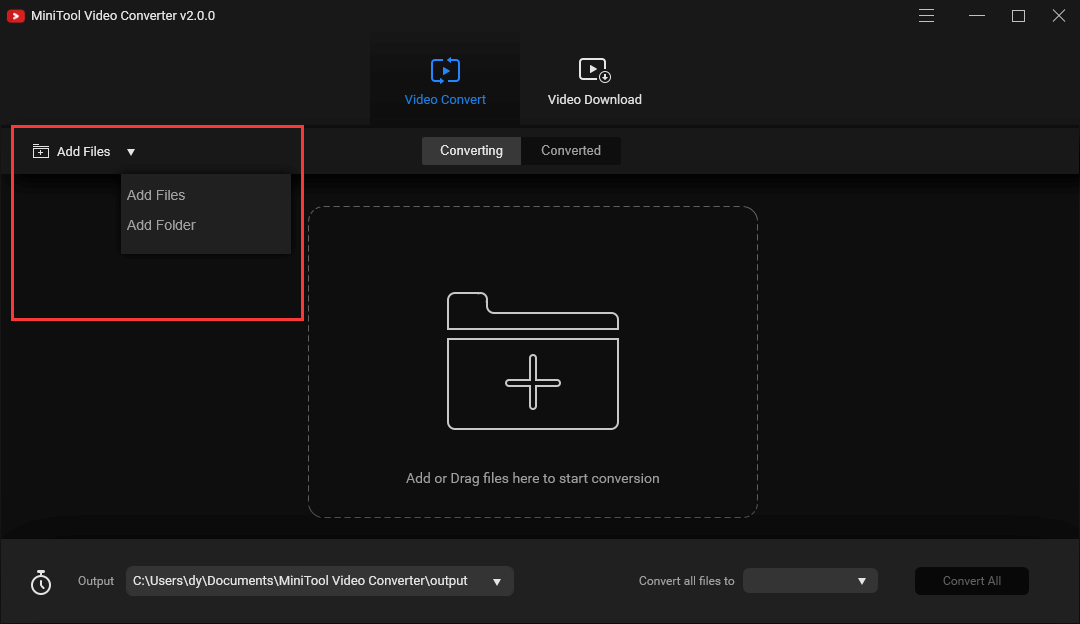
5. Under Target section, edit the output file name and select output destination.
6. Select an output format and video quality level and resolutions. Here, you need to choose WAV as the output format.
7. At last, click Convert.
2. Convertio
To convert FLAC to WAV, you can use the online tool. Now, we will introduce the first one – Convertio. Convertio is a free online tool which can convert FLAC to WAV with ease. In addition, it can also convert FLAC to MP3, convert MP4 to WebM, etc.
Now, we will show you how to convert FLAC to WAV.
- Go to the official site of Convertio.
- Then click Choose File to continue.
- Next, choose the file format you want to convert to.
- Then click Convert to continue.
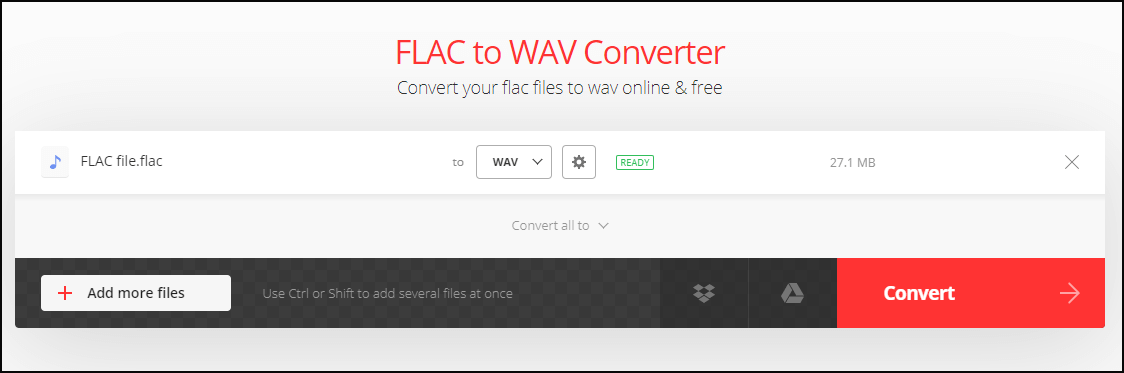
After that, you need to wait for the converting process to be finished. When it is finished, you have successfully converted FLAC to WAV.
3. ZAMZAR
In order to convert FLAC to WAV, you can also use the second online FLAC to WAV converter – ZAMZAR. This FLAC to WAV tool enables you to convert files to WAV with ease. ZAMZAR supports more than 1200 conversion types.
Now, we will show you how to convert FLAC to WAV.
- Go to the official site of ZAMZAR.
- Then click Add Files to select the FLAC file you want to convert.
- Then choose the file you want to convert to. Here, you need to choose WAV.
- Then click Convert Now to convert FLAC to WAV.
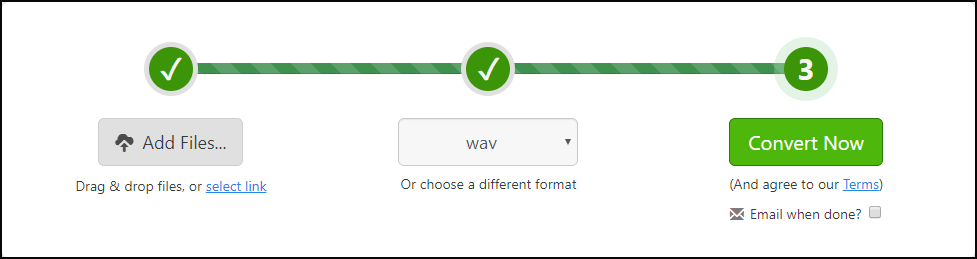
When the process is finished, you have successfully converted FLAC to WAV. Besides this function, it also allows you to convert 3GP to MP3.
4. Online–Converter
To convert FLAC to WAV, we will introduce you the third way. You can utilize the Online–Converter. This free FLAC to WAV converter provides more advanced settings, such as changing the bit resolution, changing sampling rate, changing audio channel, and so on. This FLAC to WAV converter also allows you to convert M4A to MP4.
Now, we will show you how to convert FLAC to WAV.
- Go to the official site of the Online-Converter.
- Click Choose Files to upload the FLAC file you want to convert.
- Then click Start conversion to continue.
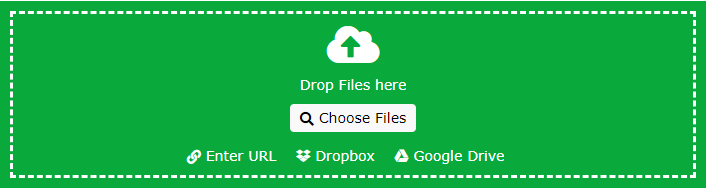
When all steps are finished, you have converted FLAC to WAV for free.
5. ConvertFiles
The fourth FLAC to WAV converter is the ConvertFiles. It also enables you to convert FLAC to WAV with ease. In addition, it also allows you to convert FLAC to OGG, AAC, AU, M4A, MP3, MKA and so on.
So, in the following section, we will show you how to convert FLAC to WAV with the free FLAC to WAV converter – ConvertFiles.
Now, here is the tutorial.
- Go to the official site of ConvertFiles.
- Then click Browse to select the FLAC files you want to convert.
- Choose the Input format and Output format. Here, you need to choose the WAV file.
- At last, click Convert to continue.
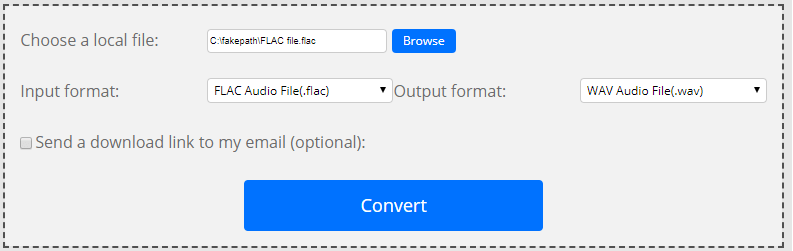
After that, you can download the converted files and save it to a safe location. From the above part, you can find that this FLAC to WAV converter allows you to convert to WAV with ease.
6. CloudConvert
CloudConvert is another FLAC to WAV converter. It converts your audio files online. Amongst many others, the CloudConvert supports MP3, M4A, WAV, and WMA. The CloudConvert also provides some other optional settings, allowing you to control audio quality and file size.
Now, we will show you how to use CloudConvert to convert FLAC to WAV.
- Go to the official site of CloudConvert.
- Then click Select File to choose the files.
- Select the file format you want to convert to. You need to choose WAV.
- Then click Convert to continue.
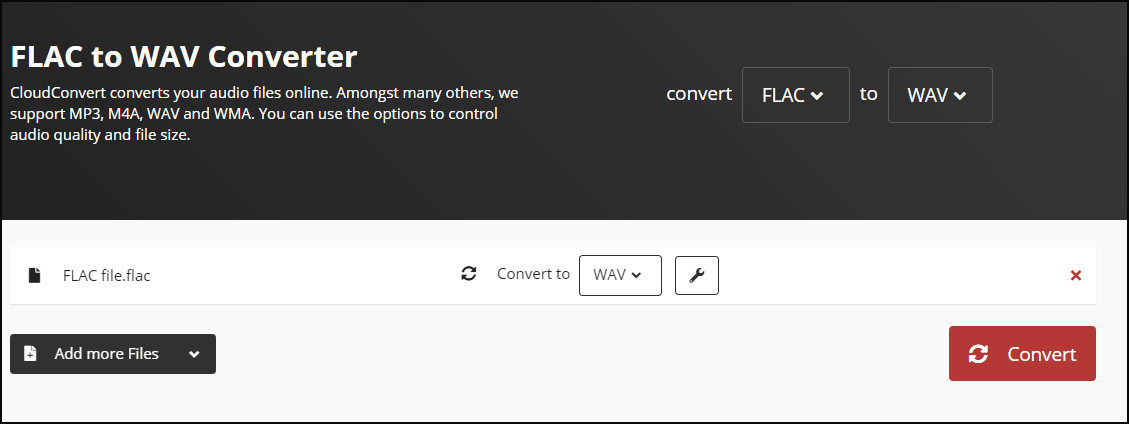
When all steps are finished, you have successfully converted FLAC to WAV, and then download the converted files and save it to a safe location.
7. Online Audio Converter
The sixth free FLAC to WAV converter is the Online Audio Converter. This FLAC to WAV converter allows you to convert local audio files as well as files in Google Drive and Dropbox. It supports seven file formats – MP3, WAV, M4a, FLAC, OGG, MP2 and AMR. In addition, there are some optional advanced settings for you to convert FLAC to WAV.
This converter tool is easy to use. Now, we will show you how to convert FLAC to WAV.
- Go to the official site of Online Audio Converter.
- Then you will see the following page.
- Click Open Files to select the file you want to convert.
- Then choose the file format you want to convert to.
- At last, click Convert to go on.
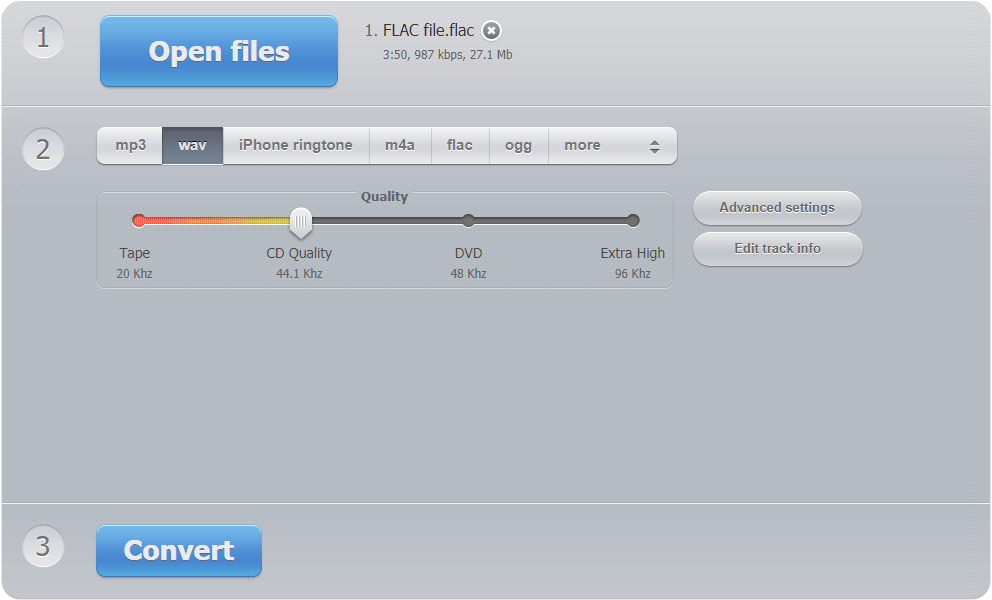
8. FreeFileConvert
FreeFileConvert is a simple and free FLAC to WAV tool. It is a multifunctional converter which can convert audio, video, image, document, archive, presentation, Ebook, Font, and Vector. It is easy-to-use and allows you to convert FLAC to WAV with three steps. It also allows you to convert M4A to MP3.
Now, here is the tutorial.
- Open the official site of FreeFileConvert.
- Then choose the files you want to convert.
- Select the output format.
- Click Convert to continue.
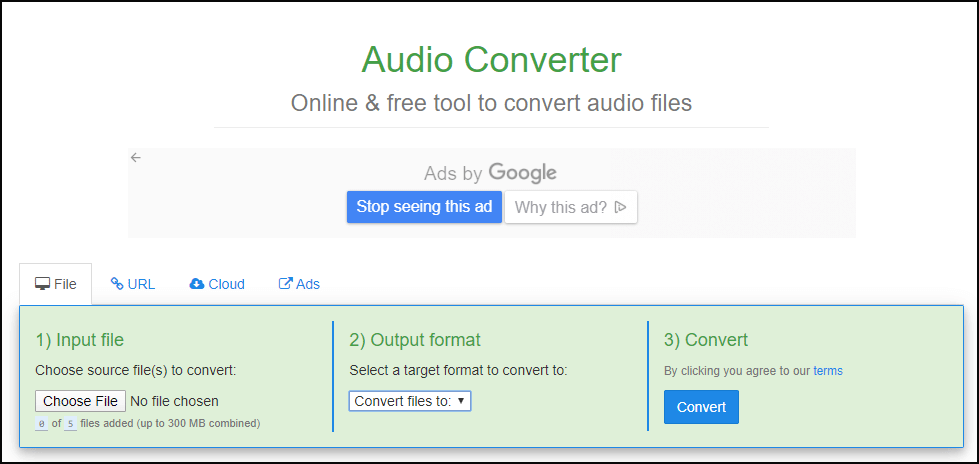
9. MP3Cutter
Another FLAC to WAV converter we want to mention is the MP3Cutter. Besides cutting audio, MP3 cutter is also an audio converter. It can convert multiple FLAC files to WAV format at once.
And now, we will show you how to convert FLAC to WAV with this free online converter.
- Open the MP3Cutter website and go to the Audio Converter section,
- Then input the file you want to convert.
- Then select the file format you want to convert to.
- At last, click Convert to go on.
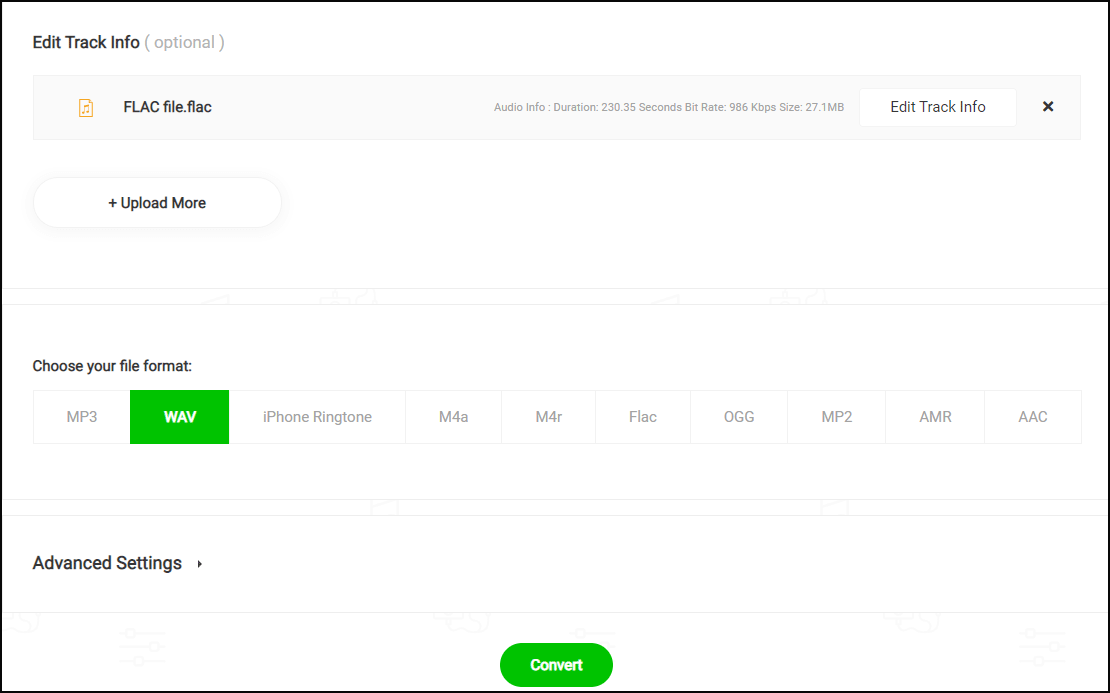
After all steps are finished, you have successfully converted FLAC to WAV, and then you can download and save it to a safe location.
10. Aconvert
The ninth FLAC to WAV converter is the Aconvert. It is an online and free audio converter tool. It can convert audio file to several different formats, such as MP3, WAV, WMA, OGG, AAC, AU, FLAC, M4A, MKA, AIFF, OPUS, RA and AMR. So, in order to convert FLAC to WAV, this tool is competent.
Now, we will show you how to convert FLAC to WAV.
- Open the official site of Aconvert and go to Audio section.
- Then click Choose Files to upload the file you want to convert.
- Click the Target format to choose a file format. Here, you need to choose WAV.
- At last, click Convert Now to convert FLAC to WAV. Before converting, you can set the audio bitrate and sample rate.
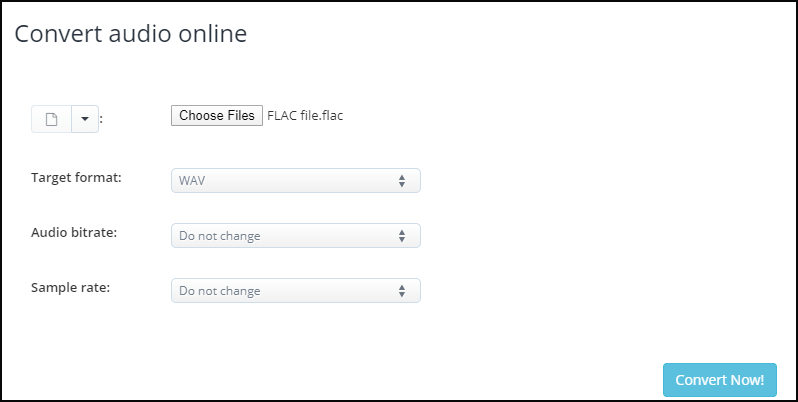
After all steps are finished, you have successfully converted FLAC to WAV with ease.
11. Online Uniconverter
At last, we will show you the last FLAC to WAV converter and it is the Online Uniconverter. It is also an online service allowing you to convert audio files to other formats. In addition, it is free and easy to use.
To convert FLAC to WAV, only three steps are required. Just select the files you want to convert, choose the file format you need and then click CONVERT to go on. When all steps are finished, you have successfully converted FLAC to WAV.
All in all, this post has introduced 11 FLAC to WAV converters. All of them are easy and free, and convert FLAC to WAV without quality loss.
Bottom Line
To sum up, this post has introduced what the FLAC and WAV respectively are and what the differences between them are. As for how to convert FLAC to WAV, this post has shown 11 ways.
If you want to convert FLAC to WAV, you can try these ways. If you have different idea of converting FLAC to WAV, you can share it in the comment zone. If you have any problem of FLAC to WAV, please feel free to contact us via email [email protected] and we will reply to you as soon as possible.
FLAC to WAV FAQ
There is no doubt that you can convert FLAC to WAV. To convert FLAC to WAV, this post has listed 11 ways. You can try these ways to convert FLAC to WAV free.
WAV is an uncompressed lossless audio format, and it is excellent for working on editing tools. The FLAC is a lossless compression format. In other words, there is no difference in the sound when it is played back.
FLAC is a compressed lossless audio stream, WAV is uncompressed lossless audio stream. FLAC is like ZIP in audio world, you can compress and uncompress the data multiple times without any loss.
The Advanced Audio Coding or AAC files would be the best format for audio quality because it takes up very little space and are good for streaming, especially over mobile devices. It requires less than 1MB per minute of music and sounding better than MP3 at the same bitrate.


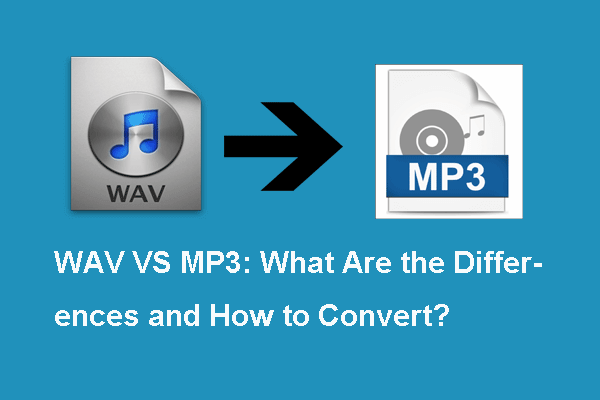
User Comments :