There is no sound on my iPhone videos when I play them on my iPhone. That’s why? How to troubleshoot the no sound on iPhone video issue? You’ve come to the right place. In this MiniTool free video converter post, we will show you the causes and solutions to the issue.
Why Is There No Sound on My iPhone Videos
Before exploring how to resolve the no sound on iPhone videos issue, it is necessary to make clear why is there no sound on your iPhone videos. The iPhone video sound not working issue can be caused by various factors, including but not limited to the volume settings, Do Not Disturb mode, an update error, a software glitch, a bad microphone, and the outdated iOS version.
How do I get sound on my iPhone videos? The following are 6 workable solutions for your reference. Let’s have a look.
MiniTool Video ConverterClick to Download100%Clean & Safe
Fix 1. Check the Sound Settings
The first thing you need to do is to check the sound settings. Sometimes, you may accidentally turn down or mute your iPhone sound. You can adjust the volume in the Control Center or use the volume buttons on the left side of your iPhone.
Meanwhile, you need to check whether you enable the Silent mode. The Silent mode will mute the sounds on the iPhone. There is a switch on the side of your iPhone. If it is in an orange mark, it means you turn the Silent mode on. You need to switch it up to activate the Ring mode. Then you can play your iPhone video to check whether it has sound.
Fix 2. Use Voice Memos to Examine the Microphone
A bad microphone can also make your iPhone video have no sound. Prior to further complex examinations, it is better to check if your microphone is in perfect condition. It is quite easy, just use Voice Memo to take an audio recording and listen. If it is audible, it proves that the microphone of your iPhone is no problem. Then you need to check for the following solutions.
Fix 3. Repair the Damaged Video
From the above, we also know that the no sound on iPhone video error can also be caused by the damaged audio files or codec problems. If the video is damaged, the video may have no sound or even the video can’t be played. To fix the error, you only need video repair tools, such as VLC media player, EaseUS Fixo Video Repair, and others.
If you are a Windows user, you can also try MiniTool Video Repair which can restore MP4, MOV, M4V, and F4V files for free.
MiniTool Video RepairClick to Download100%Clean & Safe
Fix 4. Turn Off the Do Not Disturb Mode
If you turn on the Do Not Disturb mode on your iPhone, it will block app notifications, incoming calls, and messages. Furthermore, when you watch videos on YouTube, Facebook, or other unallowed apps, the video will be silent. Hence, you need to turn off the Do Not Disturb mode. Just go to Settings and toggle off the Do Not Disturb option. Or you can open the Control Center to turn off the Do Not Disturb mode.
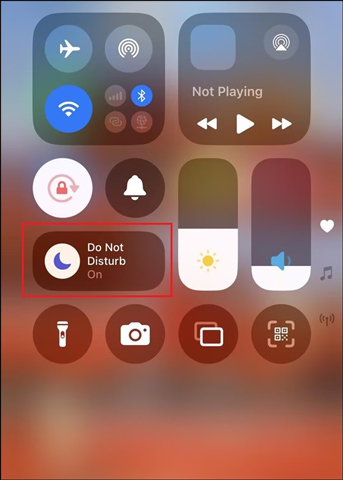
Fix 5. Reset Your iPhone
When an iPhone is used for a long time, files, data, and cache can build up over time, which can potentially make your phone malfunction. When a video has no sound on an iPhone, we have reason to suspect that your phone voice is malfunctioning. If you have tried all the above and the problem is still not solved, then the last option you can use is to reset your iPhone.
To reset your iPhone, you can choose to force restart. Or you can try to restore factory settings. Before making a factory reset, you need to back up your data first. Then go to Settings > General > Transfer or Reset iPhone and choose Erase All Content and Settings.
Fix 6. Update the iOS Version
Updating the iOS system to the latest version is also a feasible solution to fix the no sound on iPhone video issue. When apps are not compatible with older iOS versions, it can lead to a variety of issues including but not limited to the iPhone video without sound issue. Therefore, it is necessary to update the iOS version timely.
How to update the iOS version? Open Settings, choose General and tap on Software Update. If there is an update available, tap Download and Install.
Conclusion
The no sound on iPhone video error can be caused by various factors. How do I get sound on my iPhone videos? Follow the above solutions to troubleshoot the issue.


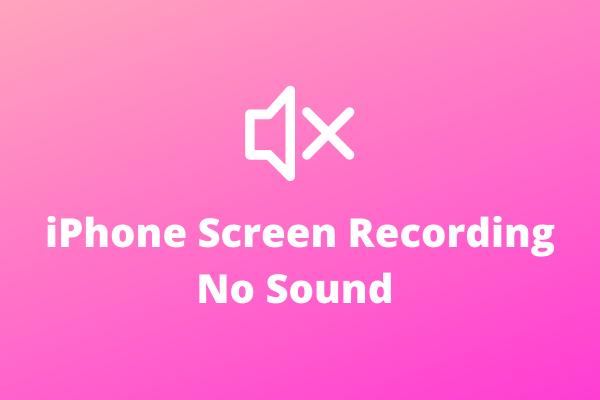
![Why and How to Fix Voice Memos Not Working [9 Solutions]](https://images.minitool.com/videoconvert.minitool.com/images/uploads/2024/09/voice-memos-not-working-thumbnail.jpg)
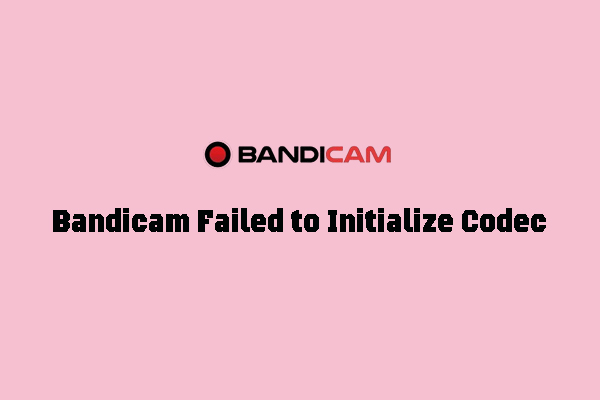
User Comments :