Can Xbox Play MKV
Why can’t I play MKV on Xbox? Can Xbox play MKV? Xbox can work as a video player to play movies and other videos. You can play WMV, MP4, MOV, and other videos on Xbox. From the official website of Xbox, we can find MKV is also one of its supported formats.
But why can’t I play MKV on Xbox? Because MKV is a container format that can store videos, audio, subtitles, and other data, and has different compression methods. For instance, MKV movies encoded by HEVC, VP9, or AV1 can be played on Xbox. Additionally, the supported video formats are different among Xbox One, Xbox 360, Xbox Series S, and others.
Can Xbox play MKV files from USB? The short answer is: Yes, Xbox can play MKV files from USB. You can play a wide range of media from USB with the help of the Media Player app in Xbox.
What Video Formats Supported by Xbox
To play movies on Xbox smoothly, you’d better convert them to formats supported by Xbox. What video formats are supported by Xbox? The Xbox consoles support various video formats. Here are the main formats for both Xbox One and Xbox 360.
- Video Formats Supported by Xbox One: 3GP, MOV, WMV, MP4, AVI, etc.
- Video Formats Supported by Xbox 360: WMV (7,8,9), H.264/MPEG-4, VC-1, MPEG-1, and MPEG-2.
For more information on the video, audio, and image formats supported by Xbox, you can refer to this article: Xbox One/360 Compatible Video Formats & How to Play Video on Them
Convert MKV to Xbox One-supported Format
MiniTool Video Converter is a completely free file converter for videos and audio. It supports converting a wide range of formats, including but not limited to MKV, MP4, MOV, M4V, 3GP, AAC, MP3, and WAV. With it, you can easily convert MKV to Xbox One-supported formats. Additionally, it provides you with a batch video conversion feature to convert several files at the same time. Below is how to convert MKV to Xbox One-supported formats via MiniTool Video Converter.
Step 1. Click the button below to download and install MiniTool Video Converter.
MiniTool Video ConverterClick to Download100%Clean & Safe
Step 2. Launch this free video converter to get to the Video Convert module, click Add Files or Add or Drag files here to start conversion to locate the target MKV video, and click Open to import it.
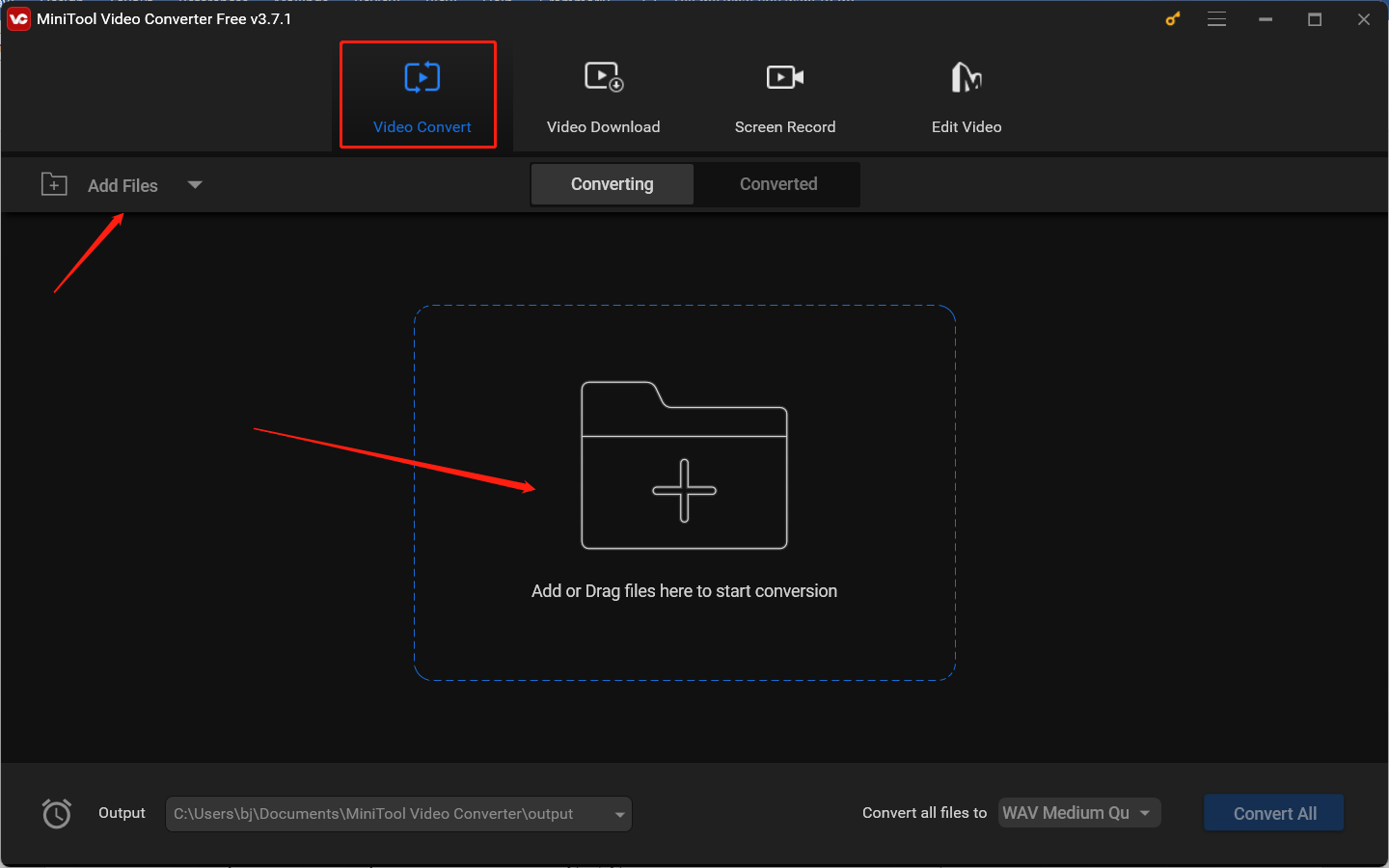
Step 3. Click the diagonal arrow in the Target dotted box to open the output format window, switch to the Video tab, and choose a video format supported by Xbox One. You can choose WMV or other formats.
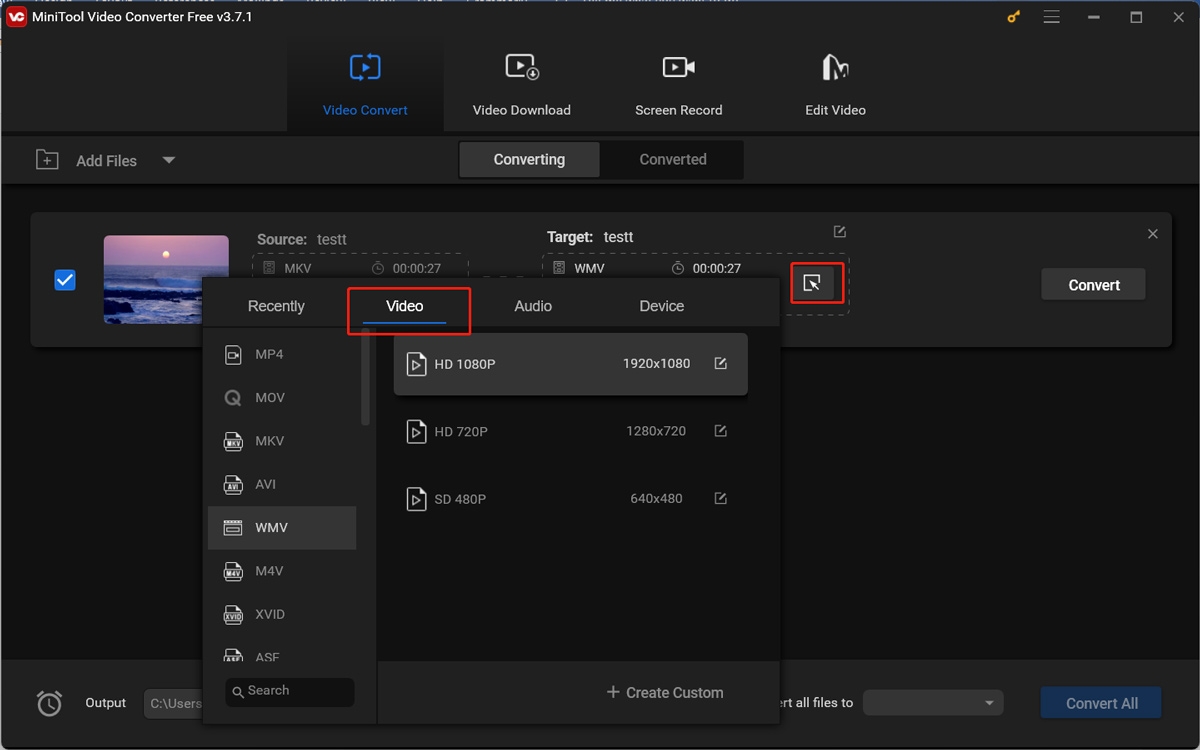
Step 4. Click the pen icon behind Target, give a name to the converted file, choose a folder to save it, and click OK to confirm the changes.
Step 5. Hit the Convert button to start converting MKV to the format supported by Xbox. Generally, the process will finish within a few seconds. Once the conversion process is over, you can go to the Converted tab and click Show in folder to check and locate the converted video.
How to Play MKV on Xbox One
Here we mainly show you how to play MKV on Xbox One using a USB drive. Below are detailed steps:
Step 1. Prepare a USB drive, insert it into the USB port of your computer, and then copy and paste the converted MKV video into the USB drive.
Step 2. Plug the USB drive into the USB port on the Xbox One.
Step 3. Open the Media Player app on the Xbox One, navigate to your USB drive, find the target MKV video, and select it. Then the video will be played automatically.
How to Play Video on Xbox 360
You can play videos on Xbox 360 using a USB drive or Windows Media Center. Also, you can stream from a PC using PlayTo. In this part, we only show you how to play video on Xbox 36o with a USB drive.
Step 1. Copy and paste the video to the USB drive. You need to ensure your USB drive is formatted to FAT32.
Step 2. Plug the USB drive into the USB port of your Xbox 360.
Step 3. Press the Guide button on the controller, go to Media, choose Video Player, and select Portable Device. Then you can choose the target video to play it.
Wrapping Up
Can Xbox play MKV? Though the Media Player supports MKV, it can’t play MKV smoothly because of the incompatible codec or other factors. To play MKV on Xbox One or Xbox 360 smoothly, you’d better use a file converter to convert MKV to supported formats. This post offers a comprehensive tutorial. Hope this post will be helpful to you.


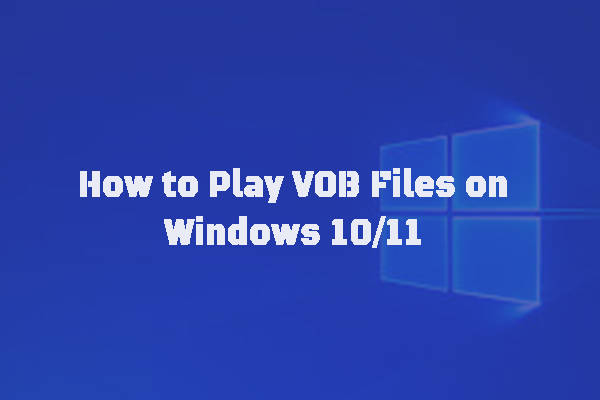


User Comments :