How to Convert 3GP to MOV on Windows
In this part, we recommend two great tools to convert 3GP to MOV for free. You will learn a brief introduction to them and how to use them for conversion.
#MiniTool Video Converter
MiniTool Video Converter is a free and good 3GP to MOV converter. You can also use it to convert MOV to 3GP. Furthermore, it supports converting a wide range of formats, such as MP4, MKV, VOB, AVI, WMV, FLV, MP3, WMA, WAV, AAC, and more. It enables you to convert audio to video and extract audio from video. What’s more, it is an excellent screen recorder and video downloader.
You can get this excellent tool and follow the below guide to convert 3GP to MOV with MiniTool Video Converter. After learning this process, you can master how to convert files on it.
Step 1. Click the below download button to get and install MiniTool Video Converter.
MiniTool Video ConverterClick to Download100%Clean & Safe
Step 2. Run MiniTool Video Converter, under the default Video Convert tab, you just need to click Add Files or Add or Drag files here to start conversion to import your 3GP file.

Step 3. Click the diagonal arrow in the Target dotted box to open the output format window, switch to the Video tab, and click the MOV option. Then you can choose a preset resolution or click + Create Custom to create a new MOV format.
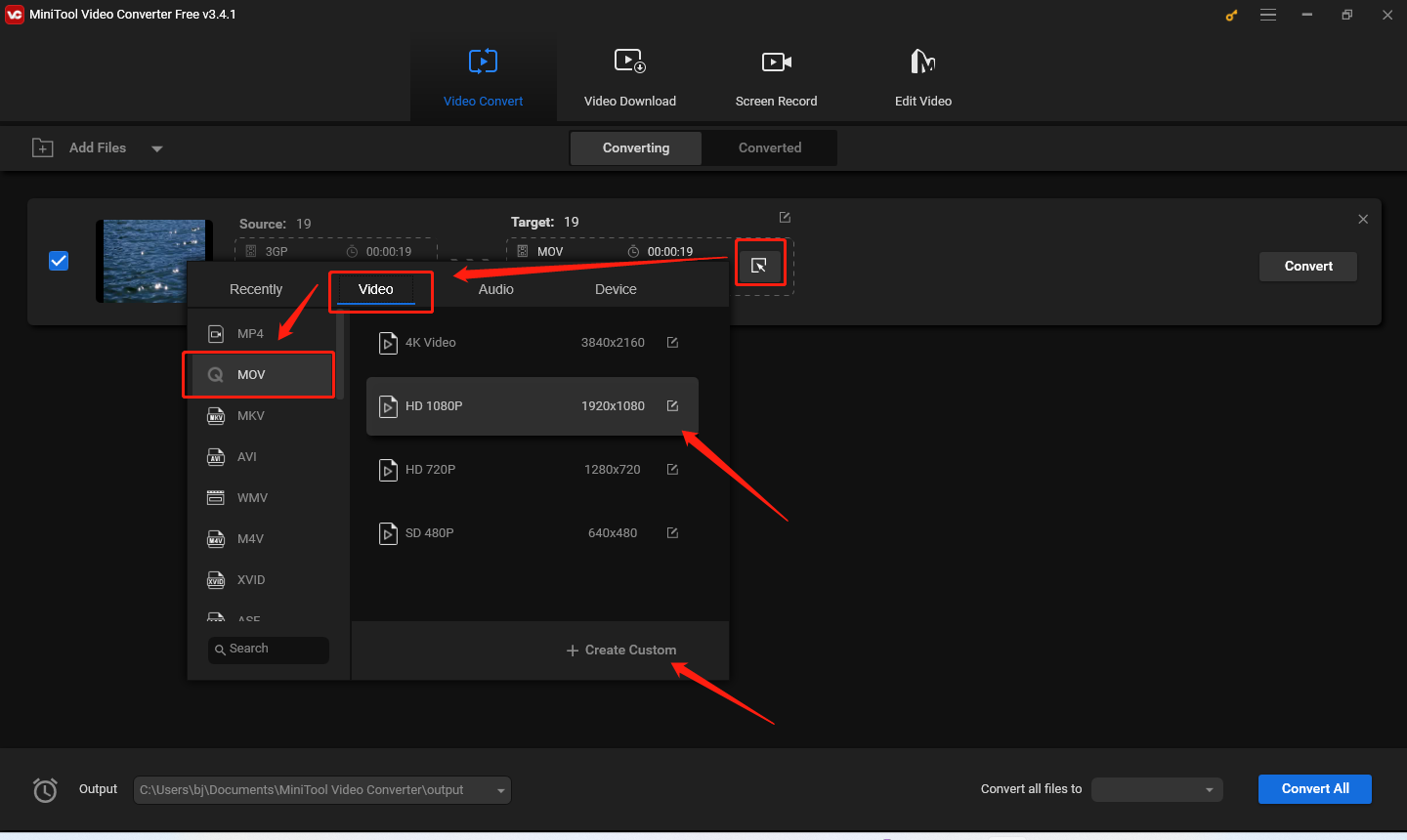
Step 4. To choose a folder to save the converted file, you can click the pen icon behind Target. Also, you can rename the file here. Click OK to save the changes.
Step 5. Click the Convert button to start conversion. After the process is finished, you can go to the Converted window and click Show in folder to locate and check the converted video.
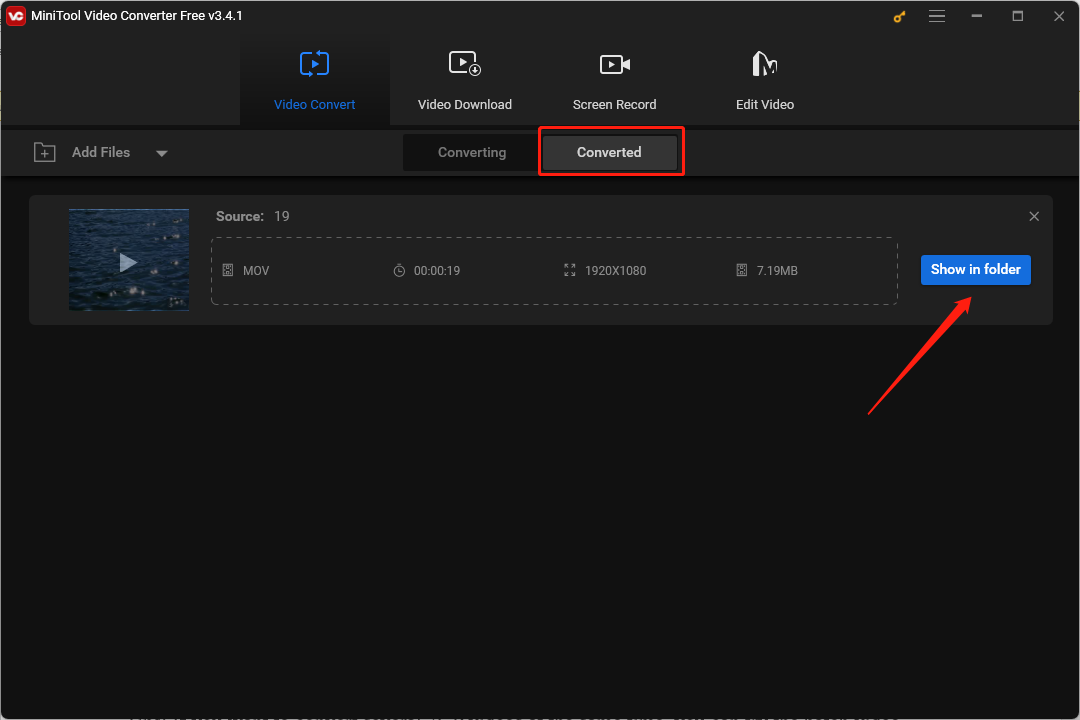
#MiniTool MovieMaker
As its name shows, MiniTool MovieMaker is a video editor and movie maker. Besides, it can work as a converter since it supports most common formats. It allows you to import 3GP videos and export them as a MOV file. Furthermore, it offers various useful editing features like trimming, rotating, cropping, and merging videos, making color corrections, fading music, and more.
You can refer to the below steps to convert 3GP to MOV via MiniTool MovieMaker.
Step 1. Download and install MiniTool MovieMaker.
MiniTool MovieMakerClick to Download100%Clean & Safe
Step 2. Launch MiniTool MovieMaker and close the promotion popup.
Step 3. Under the Media tab, click Import Media Files to import your 3GP file. Or you can directly drag and drop the target 3GP file from your computer to the Media library.
Step 4. Click the + icon on the target file to add it to the timeline or directly drag and drop it onto the timeline.
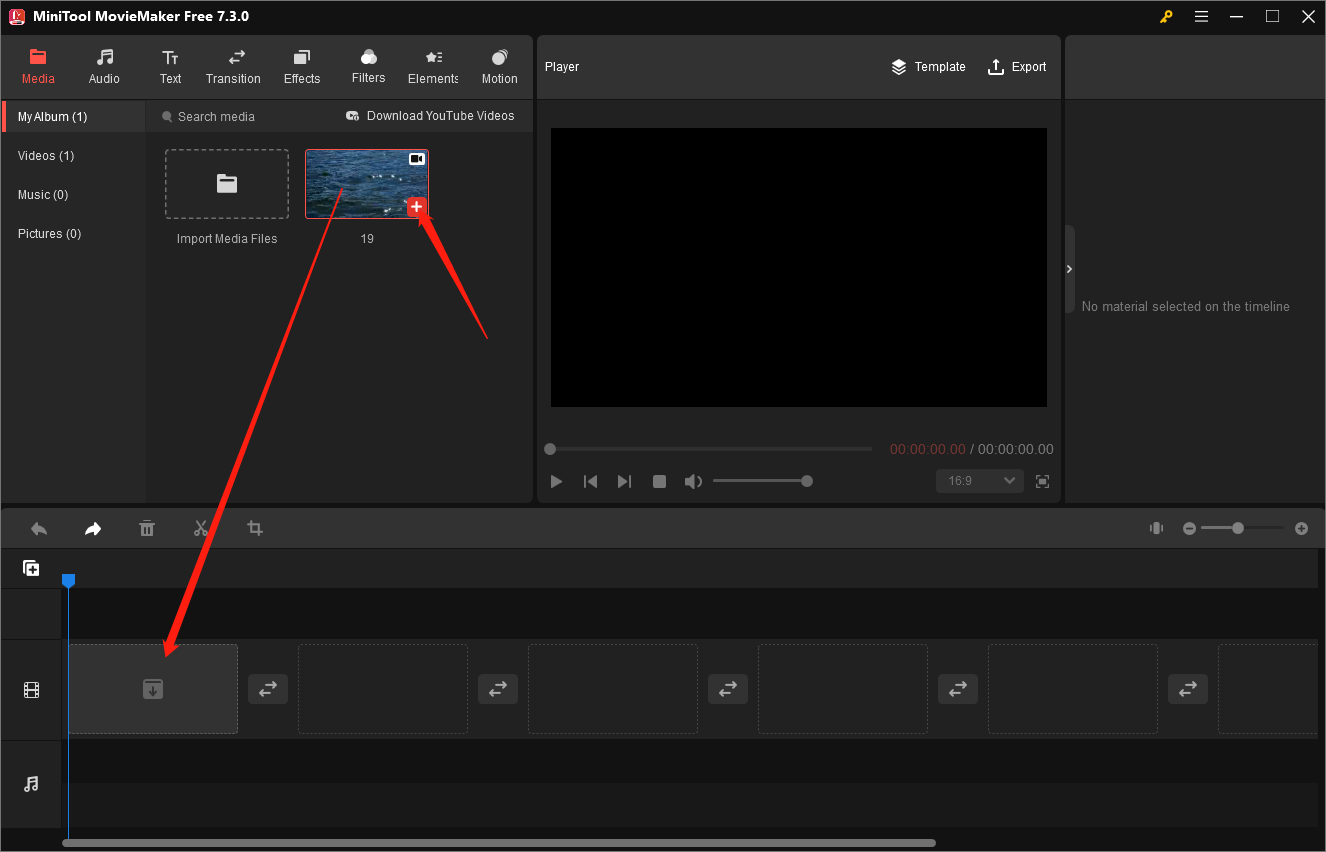
Step 5. Click the Export option in the Player section to open the Export window. Change its name, choose its saving path, expand the Format dropdown, and choose MOV. Finally, click the Export button to save the MOV video.
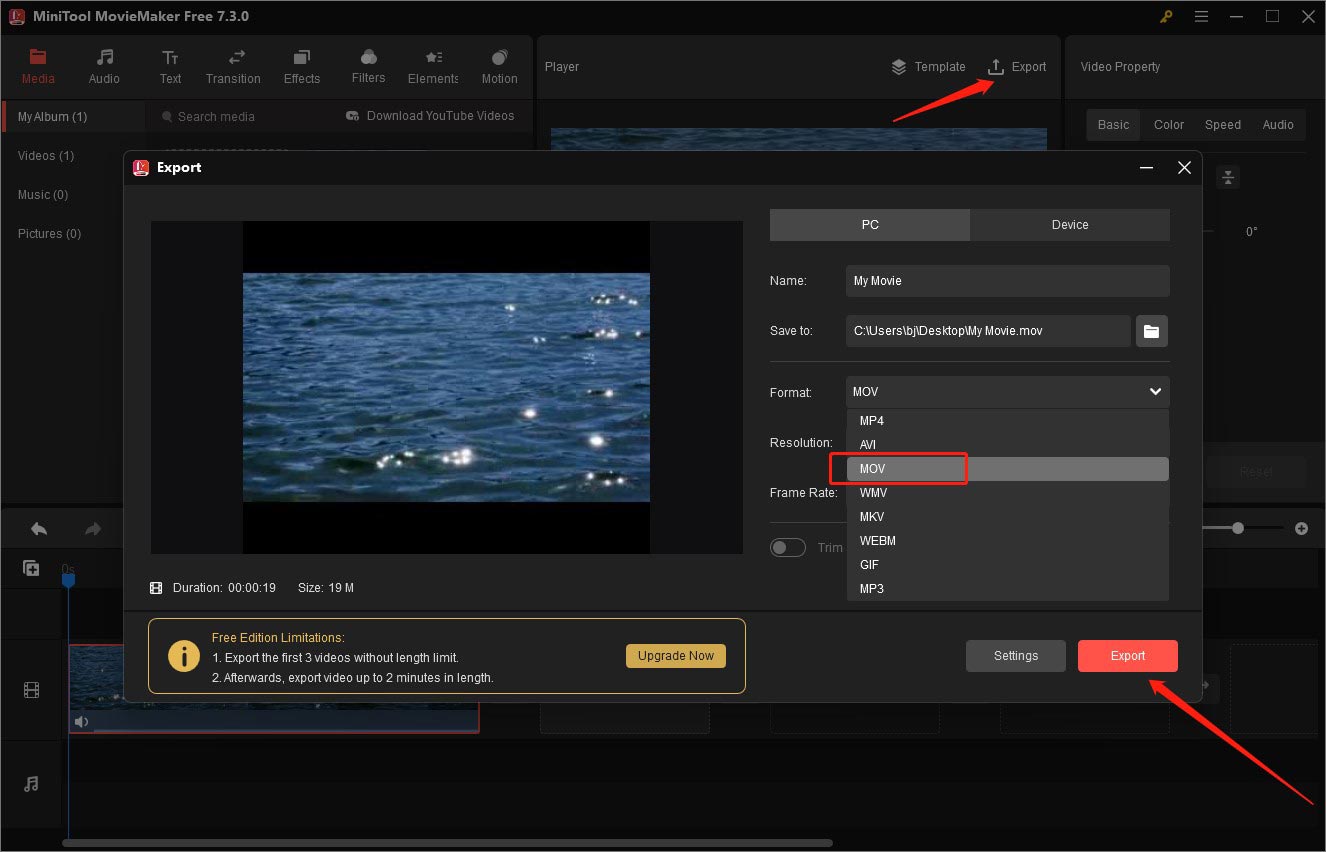
How to Convert 3GP to MOV on Mac
If you are a Mac user, Prism Video Converter Software is a good converter to have a try. It can help you convert videos in a wide range of formats. Like MiniTool Video Converter, Prism Video Converter is also a batch video converter.
How to Convert 3GP to MOV Online
You can also use online converters if you don’t want to download any applications. Those converters can be used on your browsers and you only need to have a stable Internet connection. Here, we have compiled 3 safe and good online 3GP to MOV converters.
#CloudConvert
CloudConvert is a free online file converter that supports converting videos, audio, ebooks, documents, images, and presentations. As a video converter, it can convert videos in various formats. You can upload your files from a computer, Google Drive, Dropbox, or OneDrive, or by pasting a URL. Furthermore, it provides you with customizable parameters to adjust the output format.
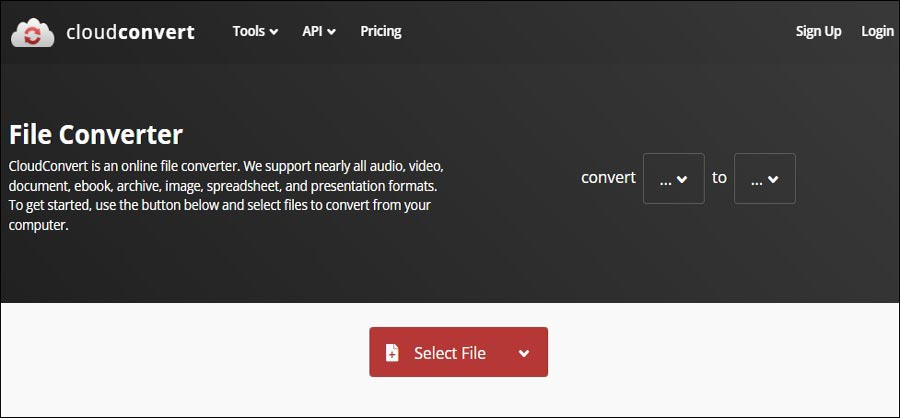
#FreeConvert
FreeConverter is a useful video converter that can convert between 3GP and MOV. With its intuitive interface, you can master how to use it quickly. Furthermore, it allows you to adjust the video bitrate, change the video aspect ratio, fade audio, change video codec, and more.
#Zamzar
Zamzar is a good file converter that can convert 3GP to MOV. In addition to converting videos, it is also can convert audio, documents, ebooks, and archives. What’s more, it can convert image to text, video to text, and more.
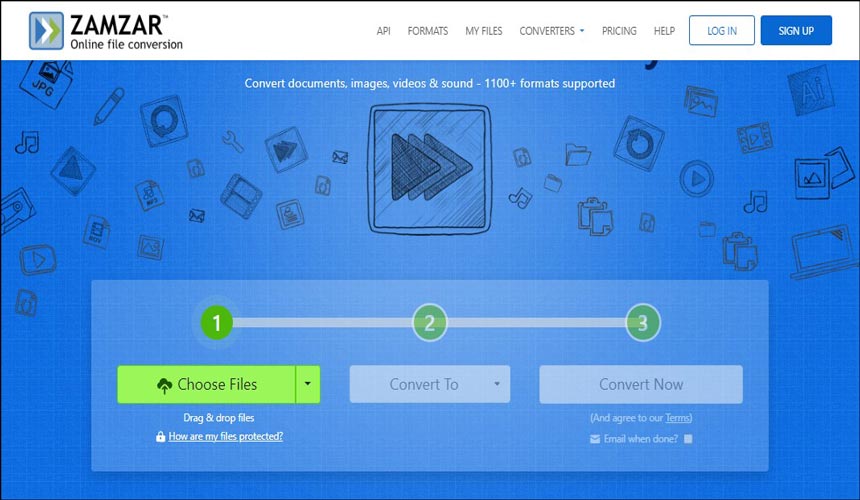
Conclusion
You can try the above converters to convert 3GP to MOV on Windows, Mac, and online.


![3 Ways to Convert iTunes Movies to MP4 [Detailed Guide]](https://images.minitool.com/videoconvert.minitool.com/images/uploads/2024/04/convert-itunes-movie-to-mp4-thumbnail.jpg)
![How to Extract Audio from MOV Files Effectively [Detailed Guide]](https://images.minitool.com/videoconvert.minitool.com/images/uploads/2024/03/extract-audio-from-mov-thumbnail.jpg)
User Comments :