How to play downloaded iTunes movies on non-Apple devices? If the downloaded iTunes movie is protected by DRM, you can only play it on Apple devices. You need to convert iTunes movie to MP4 or other formats with better compatibility. This post from MiniTool Video Converter (a free file converter) will recommend some useful methods.
To play iTunes movies on other operating systems, you can try to use the screen recorder to capture the iTunes movie with DRM protection. Also, you can use a video converter to turn the iTunes movie to MP4 as soon as the video has no DRM protection. In terms of the compatibility of M4V, it is not as good as MP4. To play it on more devices, you need to convert it. In the following content, we will give you detailed guidance.
How to Convert iTunes Movies to MP4 without DRM-protection
MiniTool Video Converter is the best tool you can try, which not only supports video conversion but also screen recording. You can use its conversion feature to convert M4V to MP4 or take advantage of its screen recorder to save iTunes movies into an MP4 file.
As a video converter, it supports converting a wide range of formats like M4V to MP4, MP4 to MKV, 3GP to AVI, and more. You can also use it to upscale video to 1080P or even 4K and use it as a video compressor to reduce file size.
As a screen recorder, it enables you to capture anything happening on the screen with the microphone and system audio. Furthermore, it supports several most common output formats including MP4, WMV, MKV, AVI, MOV, FLV, and TS. You can use it to record iTunes movie and save it in MP4 format.
You need to download and install MiniTool Video Converter first. Then follow the below guidance:
MiniTool Video ConverterClick to Download100%Clean & Safe
Step 1. Under the default Video Convert tab, click on Add Files or Add or Drag files here to start conversion to import your iTunes movie without DRM protection.
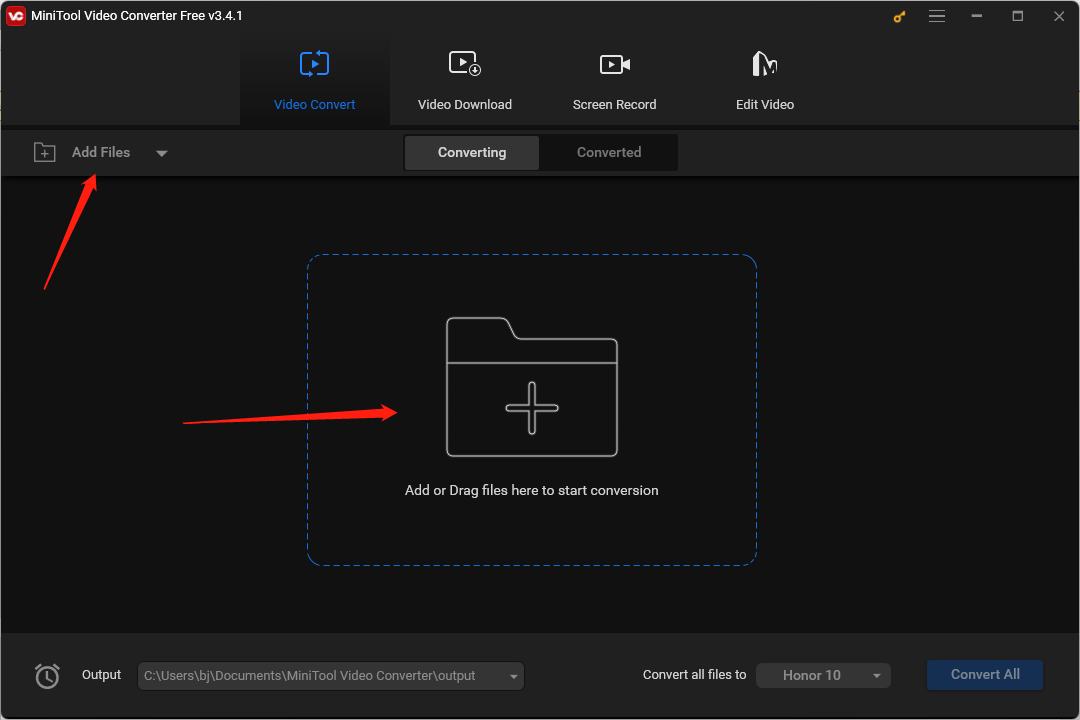
Step 2. Click the diagonal arrow framed in the below screenshot, switch to the Video tab, choose the MP4 option, and select a desired resolution.
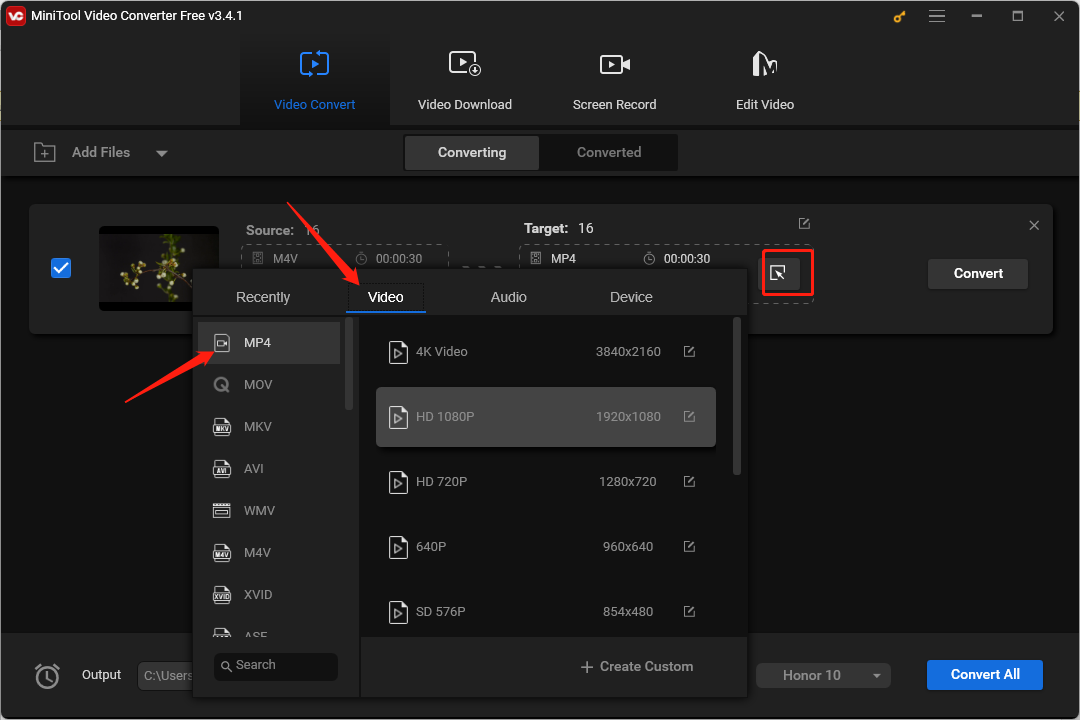
Step 3. Click the Convert button to start conversion. Once the conversion process is finished, you can go to the Converted tab and click Show in folder to check and locate the file.
Convert iTunes Movies to MP4 by Recording on Mac
If your downloaded iTunes movie is protected by DRM, you can’t convert it with simple video converters. The easiest way to convert DRM-protected iTunes movies to MP4 is through recording. For Mac users, QuickTime Player, a pre-installed application, is the best choice. You don’t need to download it and can use it directly. You can use it to record iTunes movies, but it does not support exporting MP4 files. Hence, you need a MOV to MP4 converter.
In addition to QuickTime Player, you can also use OBS Studio, VLC, Camtasia, and other Mac screen recorders.
Other Good Converters to Turn iTunes Movies into MP4
There are many video converters that can convert DRM-free iTunes movies to MP4. VLC and HandBrake are two good choices. Here, we take VLC as an example to turn iTunes movies into MP4. For how to convert M4V to MP4 with HandBrake, you can read this post: HandBrake M4V to MP4: How to Convert M4V to MP4 with HandBrake
Step 1. Go to the official website to download VLC and install it on your computer.
Step 2. Click the Media tab and choose the Convert/Save… option.
Step 3. Click + Add to upload the iTunes movie and click the Convert/Save button.
Step 4. Expand the Profile dropdown and choose the Video – H.265 + MP3 (MP4) option or the Video – H.264 + MP3 (MP4) option.
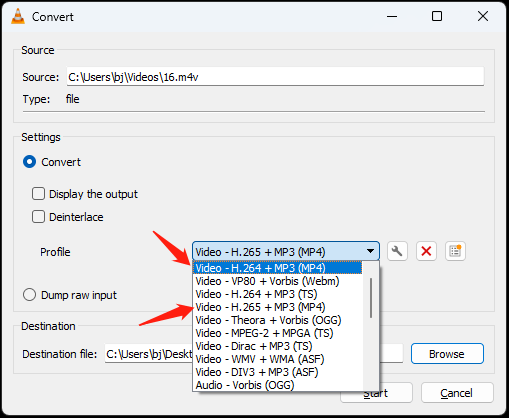
Step 5. Click the Browse button to choose its saving path.
Step 6. Finally, click the Start button to begin the conversion.
Conclusion
How to convert iTunes movies to MP4 for viewing conveniently? You can choose a video converter or screen recorder and follow the above guide to try it out.


![How to Extract Audio from MOV Files Effectively [Detailed Guide]](https://images.minitool.com/videoconvert.minitool.com/images/uploads/2024/03/extract-audio-from-mov-thumbnail.jpg)

User Comments :