Sometimes you need to record meetings, games, tutorials, etc. on your Mac. In this case, it is important to choose the best screen recorder for Mac to record all activities happening on your Mac computer. This post from MiniTool Video Converter will recommend you the 7 best screen recorder apps for Mac.
There are tons of screen recorders for Mac on the market, but they vary in quality. To help you not waste your time searching through tons of screen recorders, this post has rounded up the 7 best screen recorders for Mac. Now, Let’s check them one by one.
OBS Studio
OBS Studio is a free and open-source screen recorder for Mac. You can use it to record your whole Mac screen or selected regions like browser windows, webcam, and other scenes. More importantly, OBS Studio allows you to set up an unlimited number of scenes and you can apply its custom transitions to switch seamlessly between different scenes. Also, it can capture and mix video and audio in real time. Generally, OBS is the best free screen recorder for Mac.
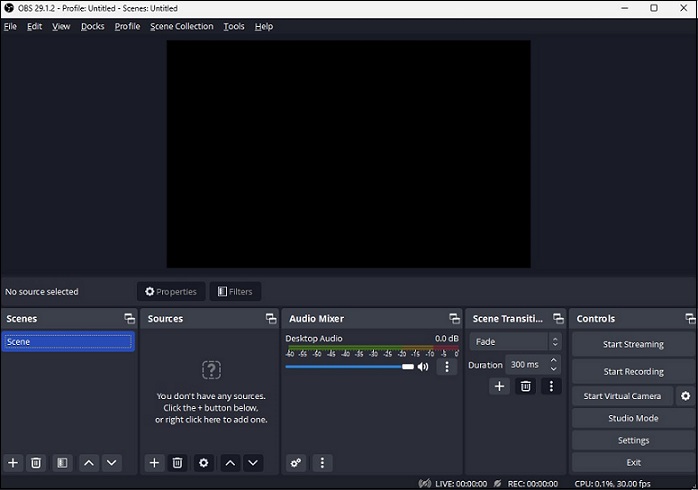
Key features:
- Audio synced with the video accurately
- Provide customizable recording parameters
- An intuitive audio mixer
- Powerful configuration options
ScreenPal
ScreenPal (formerly Screencast-O-Matic) is one of the best screen recorders for Mac. This screen recorder is easy to use and without the requirement of signing up. It allows recording any part of your screen or full screen, which means you can record your browser, computer programs, desktop activity, and others.
Also, you can record your webcam, or both screen and webcam. Furthermore, this best screen recorder app for Mac provides you with many video editing tools. For example, you can trim recordings, add caption files and music, and use its background remover to remove/blur/replace your webcam background, and so on.
Key features:
- Allow zooming in while recording
- Offer green screen effects
- Support saving recordings as GIFs
QuickTime Player
QuickTime Player is the best free screen recorder for Mac. It is an easy-to-use screen recorder and it helps you capture the full screen and selected area. In addition to recording screen, it also supports playing, editing, and sharing.
Key features:
- Offer editing tools
- Allow sharing videos quickly to YouTube, Vimeo, and others
- Support changing resolution
ScreenFlow
ScreenFlow is a useful application for screen recording that enables you to record screen and camera at the same time, and you can choose to record system audio or audio from a microphone. Moreover, it offers many editing features that enable you to add transitions, text, video annotations, multi-channel audio, and more.
ScreenFlow also comes with several preset export settings for optimal-quality videos. More importantly, it allows you to directly publish your videos to many popular content hosting sites like Imgur, Wistia, YouTube, Vimeo, and more. In general, ScreenFlow can be regarded as the best screen recorder for Mac.
Key features:
- High-quality recording
- Streamlined media management
- Allow recording multiple screens simultaneously
- Provide a built-in media library
- Support adding closed captions
Camtasia
Camtasia, the best screen recorder for Mac, is a useful tool to record and edit videos for marketing and sales, internal training, social media, demonstrations, or anything else. This screen recorder allows you to capture the full screen or selected area with system audio and audio from a microphone.
If you want to keep your viewers’ attention, you can add annotations, text, and shapes, record cursor movement, and draw on the screen. Also, you can use the zoom-in effect to highlight details. What’s more, Camtasia also supports you to edit and enhance your recordings in real time with its editing tools.
Key features:
- Support a wide range of output formats
- Provide customizable recording parameters
VLC
VLC is not only known as a free and open-source multimedia player that can play files, discs, webcams, and streams but also work as a screen recorder and video converter. VLC is an easy-to-use screen recorder and it can meet your basic need if you just want to record the screen and without special needs.
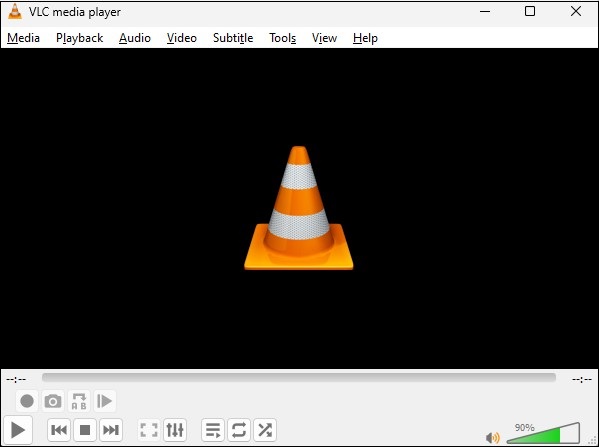
Key features:
- Support multiple video formats
- Allow taking snapshot
Snagit
Snagit is regarded as one of the best screen recorders for Mac that can record videos of your entire screen or a specific area. You can choose to record audio from either a computer system or microphone, and then save the recorded video as an MP4 file or animated GIF. Moreover, Snagit offers some editing tools that lets you to add annotations and arrows, trim video clips, etc.
Key features:
- Support saving short recordings in GIF format
- Allow scrolling capture
- Allow recording both screen and camera
MiniTool Video ConverterClick to Download100%Clean & Safe
Bottom Line
Hope this post is helpful to you, and you can find the best screen recorder for Mac and go to record your Mac screen.


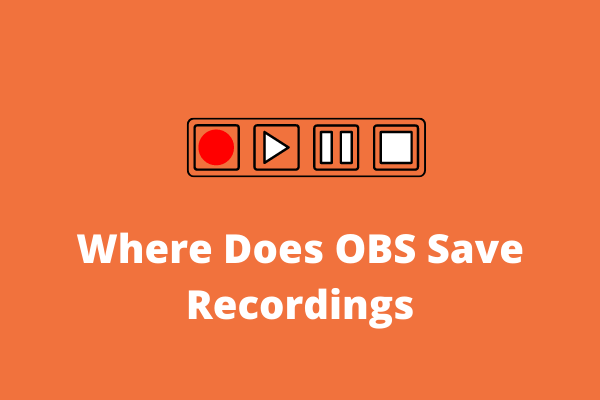
![How to Fix QuickTime Not Recording Audio on Mac [Solved]](https://images.minitool.com/videoconvert.minitool.com/images/uploads/2022/08/quicktime-not-recording-audio-thumbnail.jpg)

User Comments :