How to record screens or capture videos on Linux? What’s the best screen recorder for Linux? This post from MiniTool Video Converter rounds up 7 Linux screen recorders for your reference.
Linux has a built-in screen recorder. You can activate it by pressing Ctrl + Alt + Shift + R keys on the keyboard. Additionally, there’re many available third-party Linux screen recorders in the market.
They may have more features than the built-in Linux screen recorder. Look through the following parts to find your favorite Linux video capture software.
#1. OBS Studio
OBS Studio is a free and open-source screen recorder for Linux. It’s also compatible with Windows, macOS, and BSD. With it, you can record activities on your computer screen, gameplay, webcam, and more.
After recording, OBS will save your video in MKV, MP4, MOV, FLV, TS, and M3U8 formats.
#2. SimpleScreenRecoder
SimpleScreenRecoder is also a great Linux screen recorder, designed to record programs and games. This application allows you to record the whole screen or just part of it.
During the recording, SimpleScreenRecorder will show the file size, bitrate, frame rate, recording time, and more information about your video. More importantly, it can sync video and audio properly.
This Linux screen recorder has a straightforward interface and it’s simple to use.
#3. VLC Media Player
When it comes to the VLC Media Player, most users know they can play media files in it and convert media file formats. But it also shares a desktop video recording feature.
Now, we have the third free screen recorder for Linux – VLC. With it, you can record your desktop in the desired format.
Related: How to Record Your Desktop Screen with VLC Media Player
#4. Peek
If you need a screen recorder for Linux to record specific recording screen areas like a program’s interface, Peek is the right option. In other words, Peek makes it easy to record a custom region or a window on your screen.
Peek is optimized to create animated GIF animations. If you need a GIF recorder for Linux, just try it. It can also save your recordings in MP4 and WebM formats.
#5. Kooha
Kooha is another best Linux screen recorders with an intuitive interface, and it’s simple to operate. With Kooha, you can record the entire screen, custom area, or a window with a microphone and desktop audio.
After recording, you can save it in MP4, WebM, MKV, and GIF formats.
#6. Freeseer
Freeseer is also a reliable and free Linux video capture software to capture or stream your desktop. It’s designed for presenters, conference staff, and instructors to record their lectures/talks/tutorials with audio.
There’re main 3 sections on the Freeseer interface, a recording tool, a configuration tool, and a talk-list editor. Thus, you can easily find your desired tool.
After recording, Freeseer saves your video in Ogg format. By the way, this application supports basic keyboard shortcuts.
#7. Green Recorder
Among the screen recording software for Linux, Green Recorder should not be ignored. It’s an easy-to-use screen recorder for Linux and enables you to record both video and audio on Linux interfaces.
After recording, Green Recorder renders the video in MKV, AVI, MP4, WMV, and GIF formats.
How to edit your videos after recording? Read this post – Top 7 Free Linux Video Editing Software You Shouldn’t Miss to find a way to edit your recordings on Linux.
If you need a free screen recorder for Windows, MiniTool Video Converter is recommended here to record any activities on your computer screen. It also can be used for converting video/audio formats.
MiniTool Video ConverterClick to Download100%Clean & Safe
Conclusion
That’s all about the 7 Linux screen recorders. You can use any of them to record the desktop with ease. What’s your favorite screen recording software for Linux? Share it with us in the below comments area.


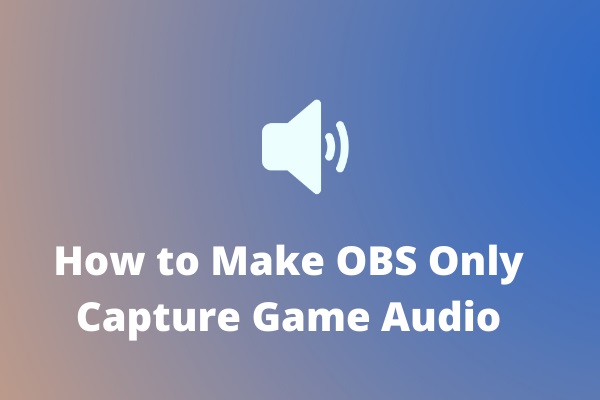
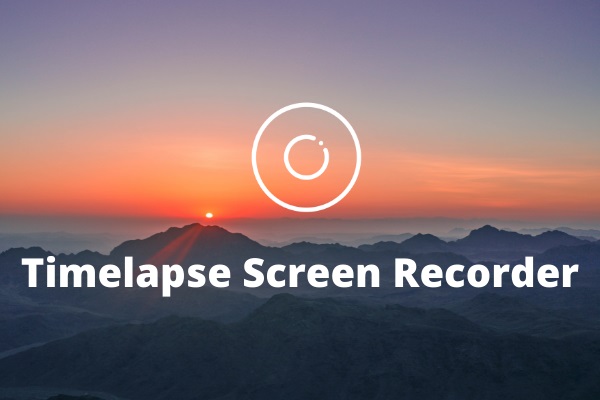

![Why Is My Screen Recording Not Working? How to Fix it [Solved]](https://images.minitool.com/videoconvert.minitool.com/images/uploads/2022/08/why-is-my-screen-recording-not-working-thumbnail.jpg)
User Comments :