ScreenFlow is a popular video editing and screen recording program. However, it is only available on Mac. Therefore, many people are looking for alternatives to ScreenFlow that can run on Windows. Luckily, this free video converter post from MiniTool contains several excellent ScreenFlow alternatives for Windows that you can use.
Top 1: MiniTool Video Converter
When it comes to ScreenFlow alternatives for Windows, MiniTool Video Converter is your go-to. MiniTool Video Converter is an all-in-one media processing tool designed for Windows users. It is completely free and has no ads, bundles, or watermarks. It contains 3 modules – Video Convert, Video Download, and Screen Record.
With the screen recording feature, you can capture everything that occurs on your computer screen, such as gameplay, movies, online meetings, video/audio calls, on-screen presentations, etc. Besides, MiniTool Video Converter enables you to capture all or part of your screen with the option to add audio from the system or microphone. More than that, you can change the frame rate, quality, hotkeys, etc. The output recordings will be in MP4 format with high quality.
Click the download button below and have a try!
MiniTool Video ConverterClick to Download100%Clean & Safe
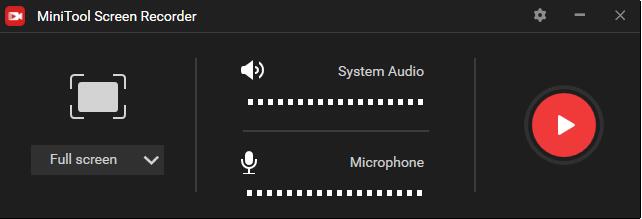
Features:
- Watermark-free
- Selectable recording area
- Customizable hotkeys
- Changeable video frame rate and quality
- No restrictions on the number or length of the recordings
- Efficient format conversions
- Various video/audio formats
- Adjustable output parameters
- Batch conversion
- Download videos, music, playlists, and subtitles from YouTube
Top 2: OBS
The next ScreenFlow for Windows is OBS (Open Broadcaster Software). It is a free and open-source program for video recording and live streaming, available on Windows, macOS, and Linux.
With it, you can not only record anything that happens on your computer and record multiple sources. Besides, you can easily share your recording to Twitch and YouTube.
Features:
- Real-time video/audio capturing and mixing
- Set up an unlimited number of scenes
- A wide array of configuration options
- Set hotkeys for nearly every sort of action
Top 3: Bandicam Screen Recorder
Bandicam Screen Recorder is also a nice ScreenFlow for Windows alternative. It enables you to record any area of your screen either as a screenshot or a screencast video file for free.
You can record games, lectures, webinars, and Skype calls with the option to add narration from your microphone and video from your webcam and upload a captured video to YouTube.
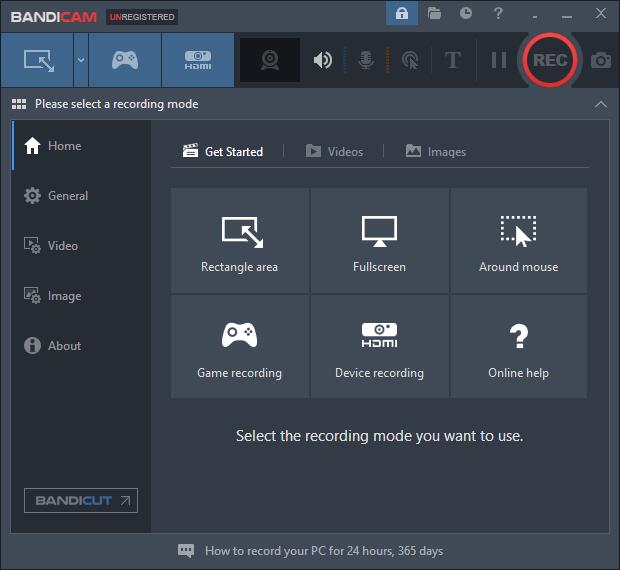
Features:
- Select the area of the screen
- Real-time drawing
- Add webcam overlay
- Mix your own voice
- Add logo to video
- Add a mouse click effect and animation
Top 4: Screencast-O-Matic
Instead of downloading Screenflow for PC, you can consider web-based screen recorders, such as Screencast-O-Matic. It is an online screen recorder and video editor that can help you record lectures, tutorials, demos, games, etc.
You can capture any area on the screen with the option to add audio narration from your microphone and video from your webcam. However, you need to install a smaller launcher to activate this online tool for first use.
Features:
- Record unlimited videos
- Capture screen and/or webcam
- Record window or full-screen
- Zoom in while recording
- Trim recordings
- Add captions to recordings
- Add music tracks to recordings
Top 5: AceThinker Free Screen Recorder Online
AceThinker Free Screen Recorder Online is another popular web-based screen recorder that can serve as the ScreenFlow alternative for Windows. It is capable of recording online classes, tutorials, live-streaming videos, video chats, and so on.
This online tool enables you to record the whole screen or a specific screen portion and capture audio from your microphone and computer simultaneously. Like Screencast-O-Matic, you also need to install a smaller launcher.
Features:
- Record your screen and audio
- Select the recording area
- Save recordings in popular video formats
- Real-time editing
- Unlimited recording
Bottom Line
ScreenFlow is a powerful screen capture program, but only for Mac. If you are a Windows user, try the ScreenFlow alternatives recommended above according to your preferences. Feel free to select the one you prefer. Hope this post can be helpful!
If you have any questions or suggestions about MiniTool Video Converter, please send me messages on Twitter. I’ll help you as soon as I can.



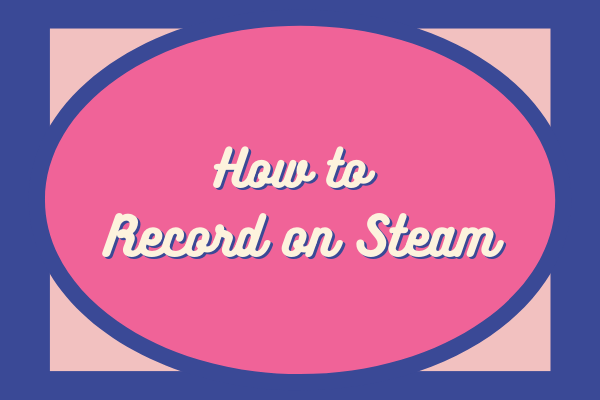
User Comments :