Developed by Digital Extremes, Warframe is a free multiplayer online action role-playing game having a lot of enthusiasts. Many players want to record their gameplay moments for sharing or archiving. How to record Warframe on PC with no hassle? This free video converter post from MiniTool offers 3 excellent screen recorders and shows you how to finish the recording task step by step.
Introduction to Warframe
Warframe is a multiplayer online action role-playing game that is available for free. It was developed by Digital Extremes and released for Windows in 2013. Now, this game is available on PlayStation 4, Xbox One, Nintendo Switch, PlayStation 5, etc.
The game is set in the future. Players take control of warriors known as the Tenno, who have awakened from a millennium-long cryosleep on Earth and have no recollection of their past. In addition to a range of weaponry and skills, the Tenno use their powered Warframes to accomplish missions. This game has grown positively since it was released. By 2019, Warframe had about 50 million registered players, making it one of Digital Extremes’ most popular titles.
3 Best Warframe Gameplay Recorders
The following content offers 3 professional and user-friendly Warframe screen recorders. Read on for more information.
#Option 1: MiniTool Video Converter
MiniTool Video Converter is one of the best screen recorders I want to recommend. It is 100% clean and has no ads, bundles, or watermarks. This professional and easy-to-use screen recorder can effortlessly capture your screen activity.
Additionally, you’re allowed to record any activity on the PC screen using MiniTool Video Converter, including but not restricted to video and audio conversations, games, online meetings, presentations, TV shows, online tutorials, online chats, and more.
Moreover, MiniTool Video Converter lets you choose the recording zone you prefer. You can also decide whether to turn the system audio and microphone on or off. Furthermore, this free screen recorder provides multiple parameters, like frame rate (50fps, 30fps, 25fps, 20fps, 15fps), quality (standard, high, original), etc. With this robust Warframe gameplay recorder, the recording process will be a breeze!
Click the download button below and have a try!
MiniTool Video ConverterClick to Download100%Clean & Safe
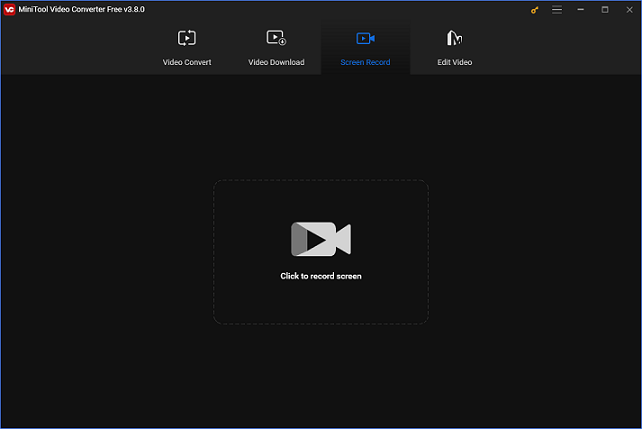
Additional features of MiniTool Video Converter:
- It serves as a file converter to finish the conversion task efficiently.
- It supports a wide range of format conversions, including FLV to XVID, MP4 to MOV, MOV to MKV, VOB to AAC, OGG to MP3, etc.
- It can reduce file size by changing its resolution, format, etc.
- It supports batch conversion.
- It enables you to customize the output parameters, like frame rate, encoder, bitrate, resolution, sample rate, etc.
- It allows you to download videos, music, playlists, etc. from YouTube.
#Option 2: Bandicam
Bandicam is a worth-trying screen recorder that can record your on-screen activity in 4K Ultra HD. It offers multiple recording modes, including games, devices, videos, etc. You can also decide whether to capture microphone and system sounds separately or simultaneously.
Consequently, Bandicam can be utilized to produce online lectures, game walkthroughs, presentations, and more. Because of Bandicam’s intuitive interface, both novice and expert users may record their screens with ease.
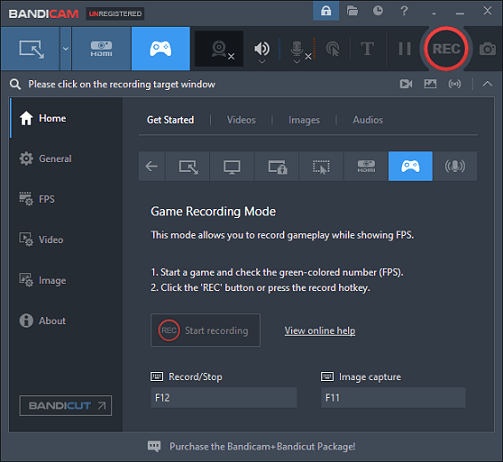
#Option 3: RecMaster
RecMaster is a great tool for capturing PC screens with ease. It can record any activity that takes place on the screen, including online chats, TV shows, live streaming, and more. Plue, RecMaster has a lot of capabilities, including the ability to record in 4K and HD and on schedule. It offers a wide range of recording modes, such as webcam, audio-only, gaming mode, full-screen, custom area, and more.
Moreover, all of the parameters—encoder, output resolution, frame rate, format, quality, etc.—are entirely within your control. Furthermore, this screen recorder can capture microphone sound, system audio, and webcam overlay.
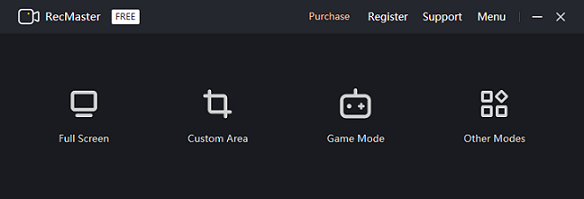
How to Record Warframe Step by Step
In this section, I’d like to take MiniTool Video Converter as an example to show you how to record Warframe gameplay specifically.
Follow the specific guide below to complete the recording process:
Step 1: Install MiniTool Video Converter on your computer for free.
For a free download and installation of MiniTool Video Converter, click the button below.
MiniTool Video ConverterClick to Download100%Clean & Safe
Step 2: Access the MiniTool Screen Recorder window.
Start this application on your computer, then select the Screen Record option. Next, open the MiniTool Screen Recorder window by clicking the Click to record screen region.
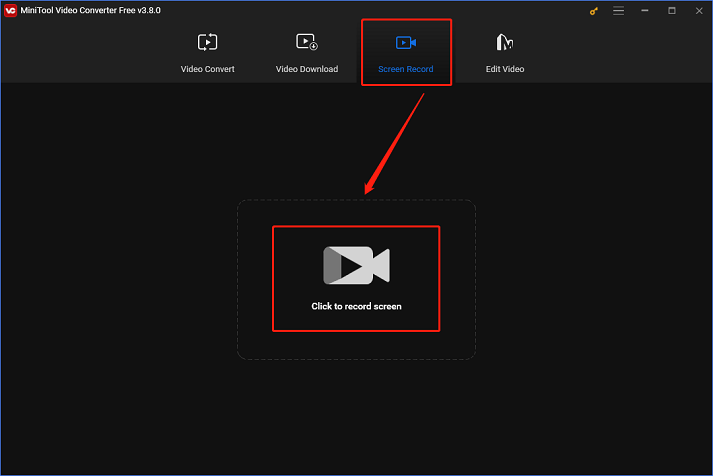
Step 3: Adjust some settings in the MiniTool Screen Recorder window.
Click the inverted icon next to Full screen to expand the drop-down menu. Then, you can choose to record the entire screen or just a section of it. Next, click the speaker icon or the microphone icon to turn them on or off. Since you’re recording gameplay, it is recommended to turn the system audio on. By clicking the gear icon, you may enter the Settings window and access further settings.
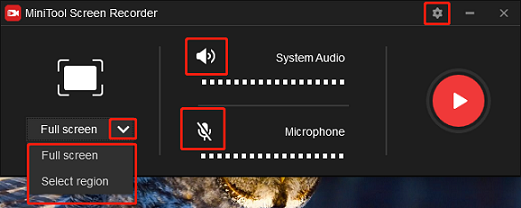
In the Settings box, click the three-dot icon to choose an output folder. More than that, you can change the frame rate, quality, and other parameters. After that, click the OK button to save the changes.
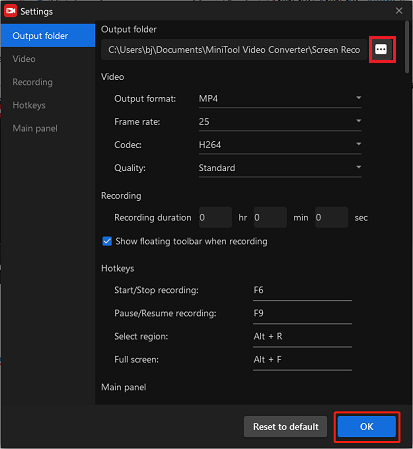
Step 4: Start screen recording Warframe gameplay.
Click the red Record button to start recording. You will be given a three-second buffer time to reach the desired screen.
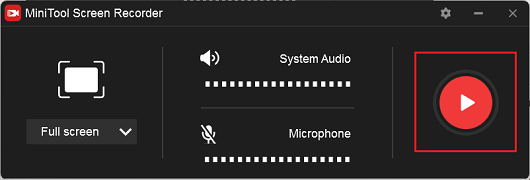
Once the recording is done, press F6 to end it. You can check the recording list in the MiniTool Screen Recorder window. Then, right-click on the target recording to preview, rename, or remove it.
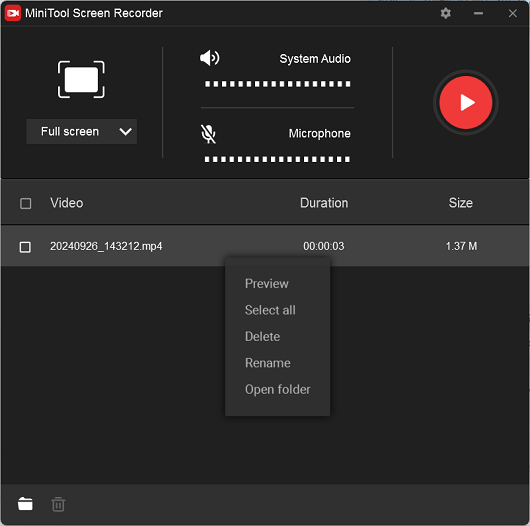
Bonus: How to Edit Your Recordings
Whether you’re a game vlogger or just want to share game videos on social media, it is a great idea to edit your gameplay recordings to make them more attractive. How to achieve that? MiniTool MovieMaker can do you a big favor.
MiniTool MovieMaker is a powerful and versatile video editor that never disappoints me. Numerous editing features are available, including cropping, reversing, rotating, splitting, and cutting. This free video maker also allows you to add effects, filters, transitions, music, text, and more to your videos.
Without ads, bundles, or watermarks, MiniTool MovieMaker provides a joyful user experience. Additionally, it supports many output formats, including MP4, MOV, MKV, and others, and lets you modify output parameters like frame rate, resolution, etc. Furthermore, MiniTool MovieMaker can be used as a file converter to complete the conversion process efficiently.
MiniTool MovieMaker can also compress files with little loss of quality and combine several audio or video files into one. It can play files in different formats, such as MP4, MKV, MOV, MPG, WMV, M4A, FLAC, MP3, and more.
Click the download button below to try it!
MiniTool MovieMakerClick to Download100%Clean & Safe
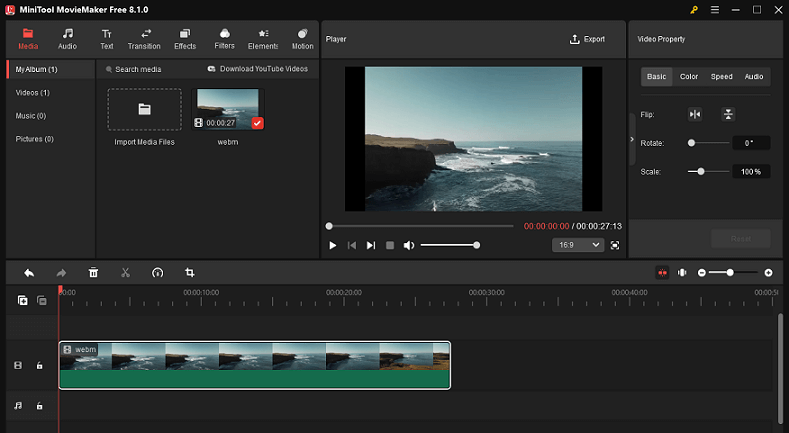
Conclusion
This post offers 3 astonishing screen recorders and a specific guide on how to record Warframe on PC with ease. In addition, MiniTool MovieMaker is highly recommended for video editing. Hope this article can help you a lot!
You can get in touch with us via [email protected] if you have any questions while using MiniTool Video Converter or MiniTool MovieMaker. Alternatively, you can message me on Twitter. I’ll help you as soon as I can.


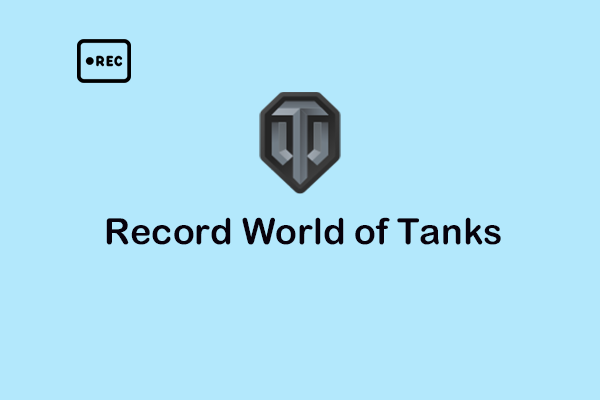
![How to Record Snake Game on PC without Any Lag? [Ultimate Guide]](https://images.minitool.com/videoconvert.minitool.com/images/uploads/2024/12/record-snake-game-thumbnail.png)
![How to Record Stalker 2 Smoothly on Windows? [Specific Guide]](https://images.minitool.com/videoconvert.minitool.com/images/uploads/2024/12/how-to-record-stalker-2-thumbnail.png)
User Comments :