Have you got some VOB files and want to convert them to AAC? How to convert VOB to AAC? This free file converter post from MiniTool offers one of the best VOB to AAC converters and shows you how to convert VOB to AAC easily and quickly.
The following content provides an astonishing VOB to AAC converter and an ultimate guide on converting VOB to AAC efficiently. Read on for more information.
Best VOB to AAC Converter – MiniTool Video Converter
MiniTool Video Converter is one of the most professional file converters that you can never miss. It is 100% free and allows you to convert VOB to AAC without watermarks and size limits. Plus, it supports a wide range of format conversions, including but not limited to M4V to MPG, MOV to MKV, M4B to MP4, OGV to OGG, MP3 to AAC, etc. Moreover, it offers some platform-compatible and device-supported formats as well, such as Vimeo, Instagram, YouTube, Apple, Samsung, and more.
Furthermore, this excellent file converter empowers you to adjust the parameters you prefer, including frame rate, bitrate, resolution, encoder, quality, etc. Converting multiple files at the same time is also available.
Click the download button below and have a try!
MiniTool Video ConverterClick to Download100%Clean & Safe
How to Convert VOB to AAC Step by Step Using MiniTool Video Converter
You can follow the step-by-step guide below to finish the VOB to AAC conversion:
Step 1: Download and install MiniTool Video Converter for free.
Hit the download button below to download and install this program on your PC for free.
MiniTool Video ConverterClick to Download100%Clean & Safe
Step 2: Add the target VOB file to MiniTool Video Converter.
Run this program on your PC to enter its Video Convert interface. Click the Add Files button to import the VOB file. Or you can directly drag and drop the file to the + region.
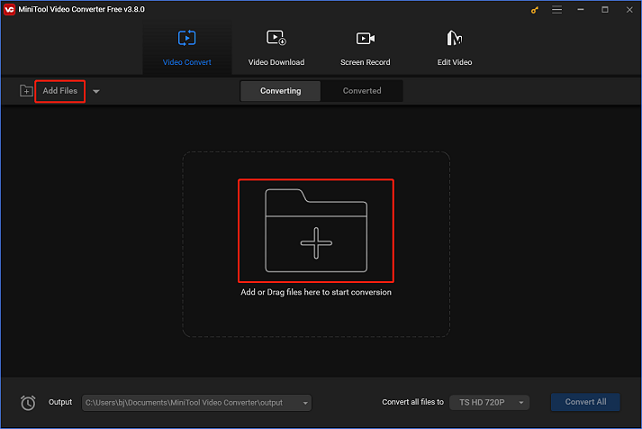
Step 3: Rename the output file and select an output destination.
Click the pen icon next to Target to rename the output file and choose an output destination you prefer. Next, click OK to save the changes.
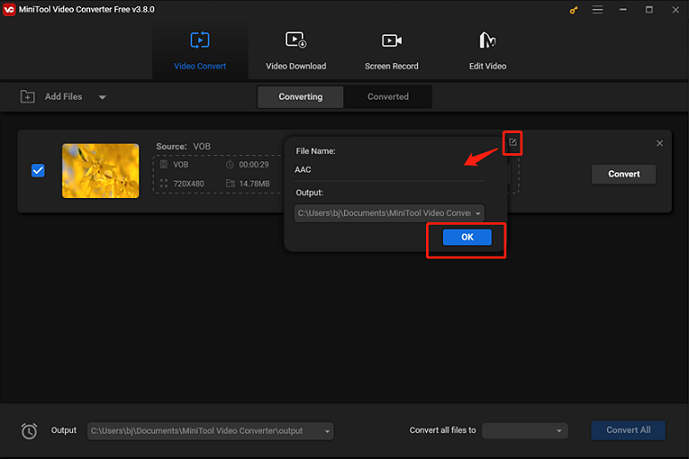
Step 4: Select AAC as the output format.
Click the diagonal arrow button to open the output format library, choose the Audio tab, select AAC, and then choose a preset you want (High Quality is highly recommended). Click the pen icon on the right side of the format library to open the Settings window.
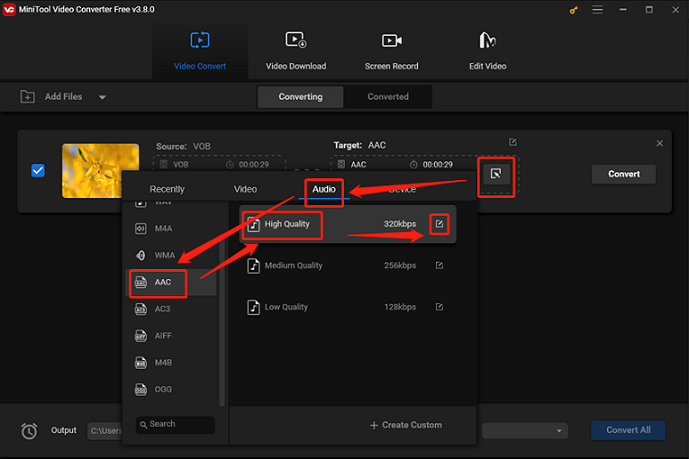
In the Settings window, you can change the sample rate, bitrate, etc.
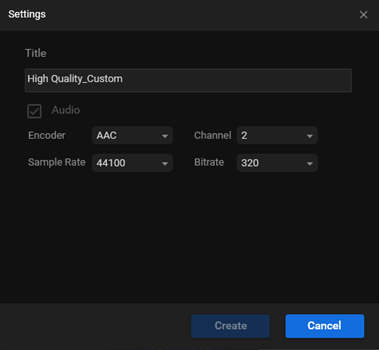
Step 5: Start the VOB to AAC conversion.
After everything is finished, click the Convert button to start the VOB to AAC conversion.
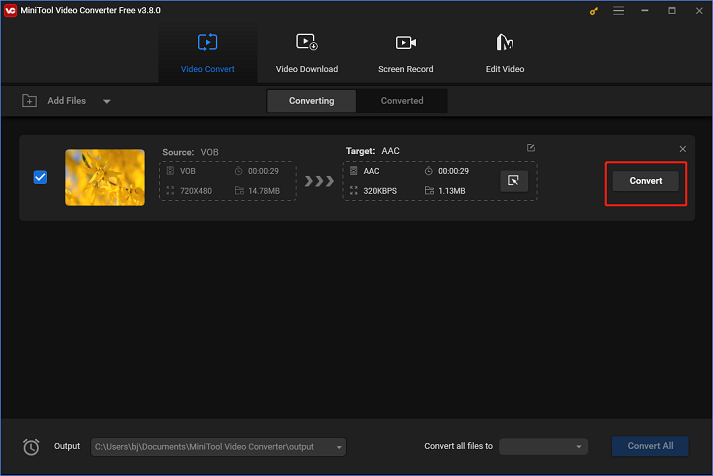
Once the conversion is done, check the converted file in the Converted section. You can click the Show in folder button to locate the file in the local folder.
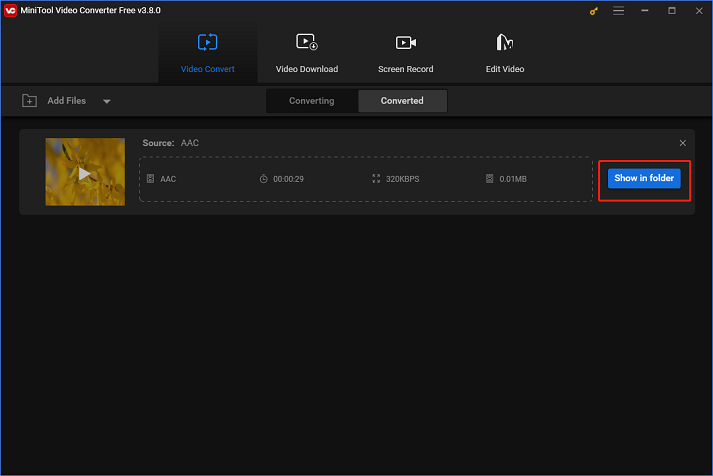
You can swiftly convert VOB to AAC by following the precise instructions above!
Bonus: How to Play VOB Files on Windows
How to play and watch VOB files on the computer? MiniTool MovieMaker can help you with that. It is a powerful and user-friendly media player that can play VOB files without any hassle. Plus, it can play other type of files as well, including MP4, 3GP, MPG, WMV, MOV, MKV, MP3, M4A, M4R, etc. More than that, MiniTool MovieMaker can function as a video editor, allowing you to edit videos by trimming, cropping, reversing, adding effects, filters, etc.
Click the Download button below to try it!
MiniTool MovieMakerClick to Download100%Clean & Safe
Conclusion
This post recommends a robust and remarkable file converter and provides a specific guide on how to convert VOB to AAC. Additionally, MiniTool MovieMaker is highly recommended to play VOB files on Windows. Hope this article can help you a lot!


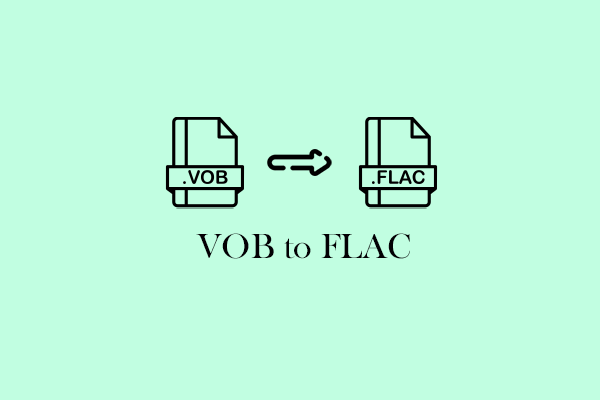
![2 Effective Ways to Convert TS to VOB Easily [Offline & Online]](https://images.minitool.com/videoconvert.minitool.com/images/uploads/2024/11/ts-to-vob-thumbnail.png)
User Comments :