Many people are looking for ideal ways to effortlessly convert M4B to MP4. Then you’ve come to the right place. This free file converter post from MiniTool will offer five professional M4B to MP4 converters and two MP4 to M4B converters to show you how to convert M4B to MP4 and vice versa.
To begin with, it is necessary to give an introduction to the M4B and MP4 formats. Read on for more information.
Overview of M4B
What is M4B
M4B, also known as MPEG-4 Audiobook File, was developed by Apple for playing audiobooks, radio programs, and podcasts. The primary characteristic of M4B files is their support for bookmarks, allowing the listener to return to a pre-established point. Because of this, M4B is favored over MP3, which is unable to preserve your position within the file.
Related Applications to Open M4B Files
- iTunes
- QuickTime Player
- Windows Media Player
- VLC Media Player
Overview of MP4
What Is MP4
MP4, short for MPEG-4 Part 14, is a popular digital multimedia container format developed by the Moving Picture Experts Group. Mostly, it is used to store video, audio, and other data like still photos and subtitles. Plus, MP4 enables Internet streaming. In addition, it has a broad compatibility and can be supported by most devices or media players.
Related Applications to Open M4B Files
- iTunes
- QuickTime Player
- Windows Media Player
- VLC Media Player
- RealPlayer
- …
M4B to MP4 Converters
To convert M4B to MP4 effectively, we have explored many M4B to MP4 converters and chose 5 reliable ones. Continue to read the following content to see what we got!
#Option 1: MiniTool Video Converter
MiniTool Video Converter is a professional and easy-to-use M4B to MP4 converter that is completely clean and has no ads, bundles, or watermarks. Not only does it support the M4B to MP4 conversion, but also other format conversions such as WebM to MPG, MXF to MPG, MP4 to M4B, MP4 to MP3, MKV to AVI, etc. Besides, MiniTool Video Converter is capable of converting videos or audio to some device-supported formats like Samsung, iPhone, Android, etc. Moreover, it offers various presets and you can customize the parameters as you like, including frame rate, quality, bitrate, resolution, encoder, etc.
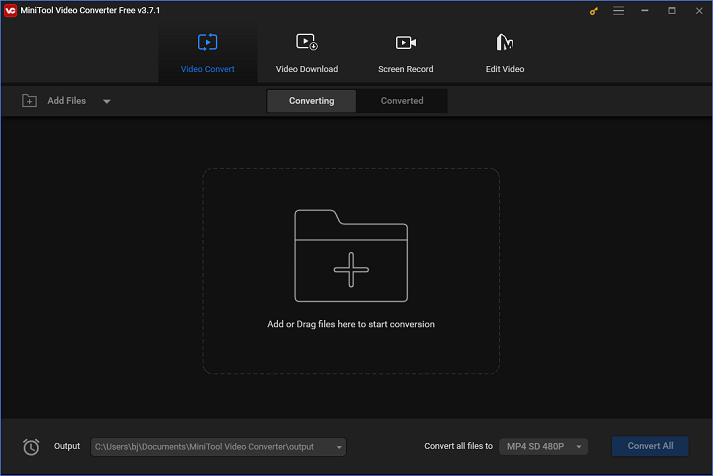
Other Features of MiniTool Video Converter:
- It can download videos, playlists, Shorts, music, and even subtitles from YouTube
- It can compress files by changing their resolution
- It can record the whole screen and specified region
- It can record the computer screen with system audio and microphone sound
- It can record any activity on the PC screen, including but not limited to gameplay, online chats, TV shows
- It can record with different quality choices
Just click the download button below and have a try!
MiniTool Video ConverterClick to Download100%Clean & Safe
#Option 2: Wondershare UniConverter
Wondershare UniConverter is also a robust M4B to MP4 converter that supports more than 1000 audio and video formats. With fast conversion speed, it can convert video or audio files without quality loss. Plus, this M4B to MP4 converter allows users to convert multiple files in bulk, which saves a lot of time. In addition, Wondershare UniConverter is an excellent tool for reducing file size with adjustable parameters and without sacrificing quality.
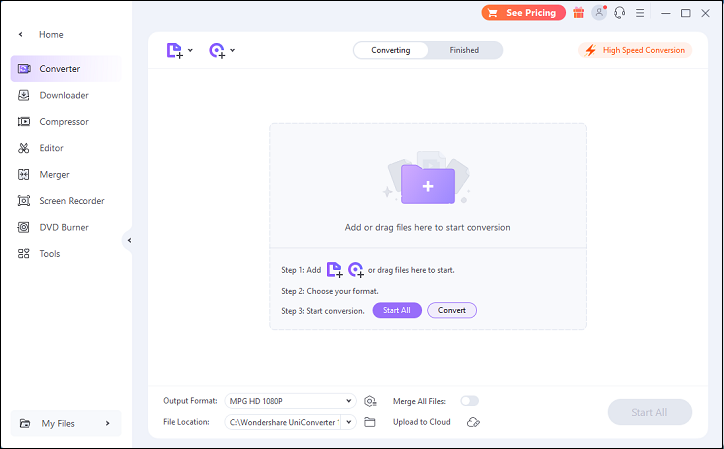
#Option 3: Filestar
Filestar is a user-friendly converting tool that increases productivity, eliminates monotonous work, and saves time. Using it, you can rapidly accomplish almost anything with any file. Additionally, Filestar supports a wide range of media formats and just with a few simple clicks, you can complete your conversion task. Furthermore, it is easy to install and isn’t requiring much space.
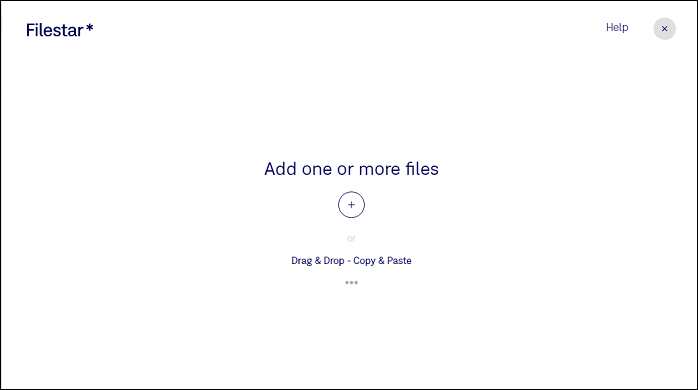
#Option 4: Zamzar
Zamzar is an online free file converter that supports various popular formats, such as 3GP, FLV, MOV, MP4, WMV, AAC, AC3, FLAC, OGG, WAV, and so on. It only needs a browser to operate, so Zamzar can run on almost any operating system (like Windows, Linux, Mac). Besides, this online converter has an intuitive interface, so you can do the conversion task without any effort.

#Option 5: FreeConvert
FreeConvert is also an online converter that can help you convert M4B to MP4 efficiently. Open-source and specially designed software is used on this platform to guarantee that the conversion satisfies your needs with the greatest quality. Furthermore, FreeConvert ensures the privacy and security of files, so you can convert files with confidence.
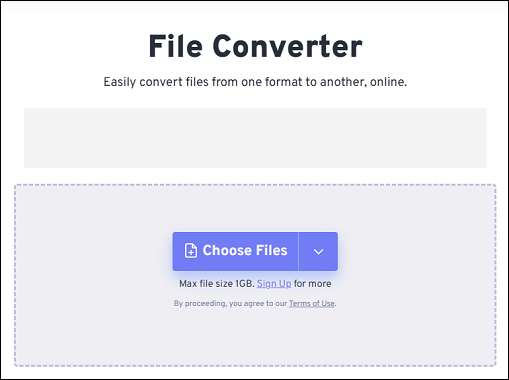
How to Convert M4B to MP4 with MiniTool Video Converter
Now, you may wonder, how do I convert M4B to MP4 step by step? Don’t worry. In the following content, we’ll take MiniTool Video Converter for example, and show you how to convert M4B to MP4 specifically.
You can follow the detailed steps below:
Step 1: Click the download button below to download and install MiniTool Video Converter on your PC for free.
MiniTool Video ConverterClick to Download100%Clean & Safe
Step 2: Launch this software to enter its main interface. Click the Add Files button to import the target M4B file. Alternatively, you can directly drag and drop the file to the + area.
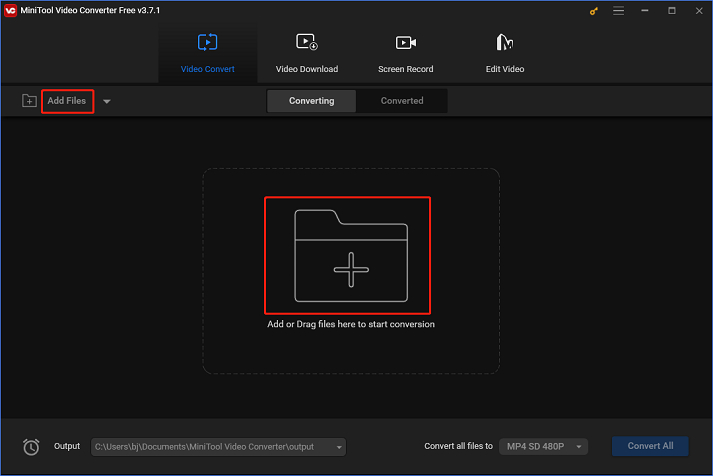
Step 3: Click the edit icon next to Target to rename the file. Next, click the diagonal-arrow icon under Target to open the format library. Then, choose the Video tab, click MP4, and choose a preset you want. Here, we take MP4 4K Video as an example. If you want to customize some parameters, just click the edit icon on the right of the format library to open the Settings window, and then you can change the resolution, frame rate, quality, etc.
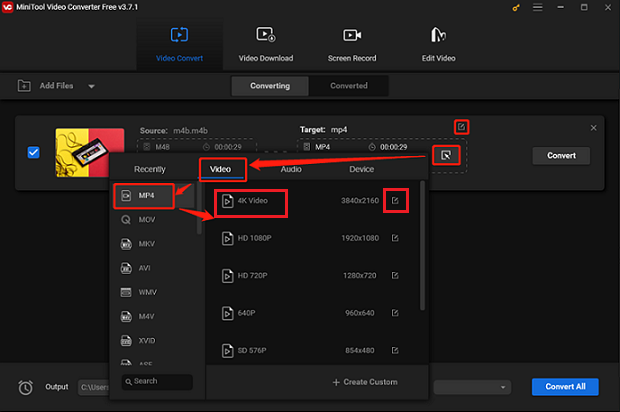
Step 4: Click the down-arrow button to the left of the Convert all files to option and choose an output destination. Finally, click the Convert button to start conversion.
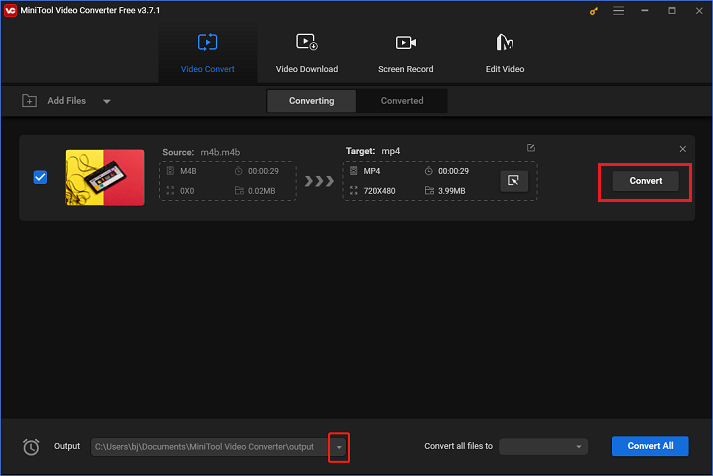
MP4 to M4B Converters
The following content offers 3 useful MP4 to M4B converters to help you finish the conversion task.
#Option 1: MiniTool Video Converter
MiniTool Video Converter also can be an MP4 to M4B converter to help you accomplish the conversion task quickly. Moreover, this full-featured converter also can record your computer screen and save the recording as a high-quality MP4 video. With this converter, converting MP4 to M4B won’t be a hard thing.
MiniTool Video ConverterClick to Download100%Clean & Safe
#Option 2: Movavi Video Converter
Movavi Video Converter is a dependable file converter that allows you to convert video or audio files to other formats for seamless playing on popular devices. It supports a wide range of media formats, such as MP4, AVI, MOV, RAW, WMV, DVD, VOB, MKV, MP3, etc. Besides, Movavi Video Converter can upscale video quality up to 8K and convert at a fast speed.
Moreover, you can change the output video or audio quality by customizing the parameters. This MP4 to M4B converter also has some editing features, such as adding effects, adding subtitles, removing noise, trimming, cropping, and so on. Both Mac and Windows users are allowed to use this converting tool.
#Option 3: HD Video Converter Factory Pro
Using HD Video Converter Factory Pro to convert MP4 to M4B is also a smart choice. This amazing converter allows users to convert video or audio files to various popular formats, including MP4, M4B, AVI, MKV, MOV, MPG, WMV, 3GP, FLAC, MP3, etc. Plus, it also offers some formats that are compatible with different devices, including iPhones, smart TVs, tablets, laptops, smartphones, etc.
In addition, HD Video Converter Factory Pro is capable of compressing multiple large files to a smaller size with minimum quality loss. Moreover, it has a built-in video editing tool that can make your videos more attractive.
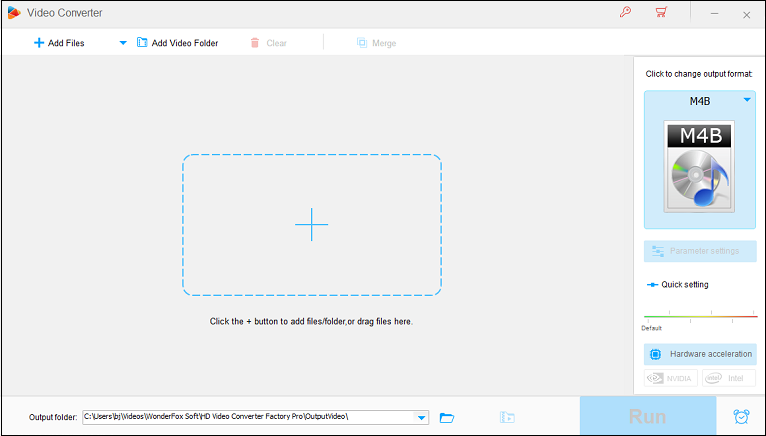
How to Convert MP4 to M4B
The content below will walk you through the process of MP4 to M4B conversion with HD Video Converter Factory Pro. Keep reading for more information.
Step 1: Navigate to HD Video Converter Factory Pro’s official website to download and install it for free.
Step 2: Run this program and enter its Converter section. Click the Add Files button or the + button to import the target MP4 file.
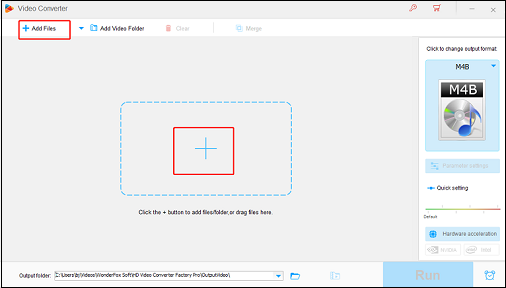
Step 3: Click the image icon on the right to open the format library. Choose the Audio tab and click M4B. You can click the Parameter settings button to customize some parameters like channels, bitrate, volume, etc.
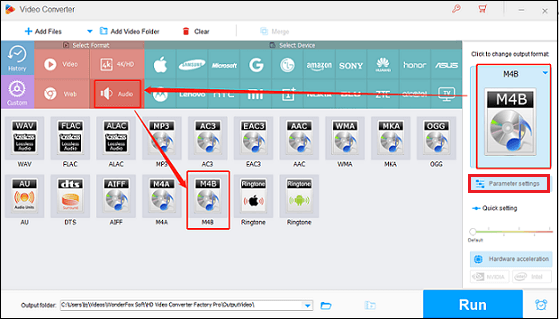
Step 4: When everything is ready, click the Run button to start the conversion. Check the converted file in your local folder.
With the above-detailed steps, you can convert MP4 to M4B easily.
How to Open an M4B File
Since M4B is an audiobook file that is used to store audiobooks downloaded from the Apple iTunes Store, opening it on Apple devices is easy. However, for some non-Apple users, how do they open an M4B file? The following content will show you how to open an M4B file on different devices.
#Open an M4B File on Windows
Sometimes, the default player on Windows may not be able to play an M4B file. If you encounter that situation, just try another player. Follow the details below to play an M4B file on Windows.
Step 1: Download VLC Media Player and launch it.
Step 2: Click the Media button to expand the menu and click the Open File… button to import the target M4B file.
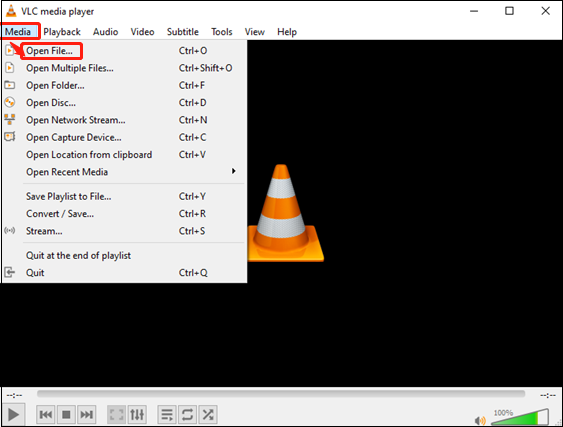
Step 3: Then you can play your M4B file on the VLC Media player.
You can open the M4B file on Windows effortlessly with the above steps.
#Open an M4B File on Mac
Follow the steps below to open an M4B file on Mac:
Step 1: Download Apple Books on your Mac.
Step 2: Locate the target file.
Step 3: Right-click on the target M4B file and select Open with.
Step 4: Choose to open with Apple Books and click Ok.
Now you can play your M4B files on Mac.
#Open an M4B File on an iPhone
The following steps show you how to open an M4B file on an iPhone.
Step 1: Launch the iBook application on your iPhone, then click the All Books button at the top, select Audiobooks, and click Done.
Step 2: Then, the file will be listed on your screen.
With the few steps above, you can open and play an M4B on your iPhone with ease.
#Open an M4B File on Android
Just follow the guide below to open your M4B file on Android
Step 1: Firstly, run the Play Store application and search for the Smart AudioBook Player to download and install it.
Step 2: Launch the Smart AudioBook Player and permit it to access the storage on your Android device. Then, it will begin scanning for every audiobook that is accessible on your device.
Step 3: Once the scanning is done, the full list of audiobooks will appear on your screen. Then, just hit on the audiobook you want to play.
Now, just enjoy your M4B file on Android!
Bonus: Edit Your MP4 Files with MiniTool MovieMaker
After converting M4B to MP4, do you want to make the MP4 file more stylish by adding some videos or images? Since M4B is an audio format, usually it doesn’t contain any images in it even after converting it to MP4. Therefore, if you desire to add some pictures and video clips after converting M4B to MP4, a powerful video editing tool will be helpful. We highly recommend a versatile and remarkable video editor – MiniTool MovieMaker to help you edit videos.
MiniToo MovieMaker is a professional video editor that is 100% free of viruses, bundles, ads, and watermarks. It offers multiple free video templates which allow users to create videos with no effort. In addition, it meets your needs with different filters, transitions, effects, motions, etc., and edits videos by trimming, cropping, reversing, etc. This free video editor without watermark also supports different import or output formats such as MP4, AVI, MOV, WMV, MKV, etc. Moreover, it allows you to customize some output parameters as you like, including resolution, frame rate, etc.
Just click the download button below to try it!
MiniTool MovieMakerClick to Download100%Clean & Safe
Conclusion
This post offers 5 excellent M4B to MP4 converters and shows you how to complete the conversion step by step. Additionally, we also show you how to convert MP4 to M4B and recommend 2 robust MP4 to M4B converters. In case of some M4B file opening issues, the article above provides 4 ways to open M4B files on different devices. Furthermore, to edit your MP4 files, MiniTool MovieMaker is highly recommended. Hope this post can do you a big favor! You can get in touch with us via [email protected] if you have any questions while using MiniTool Video Converter or MiniTool MovieMaker.


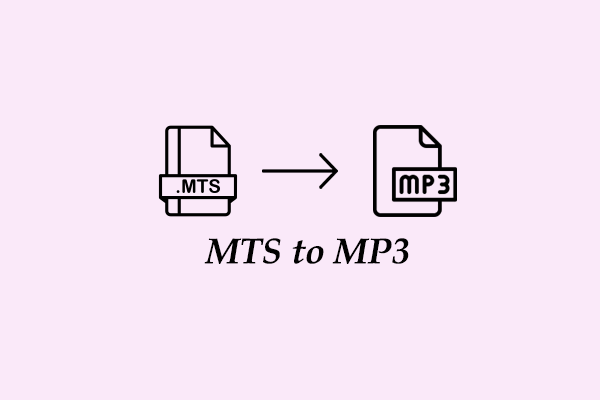
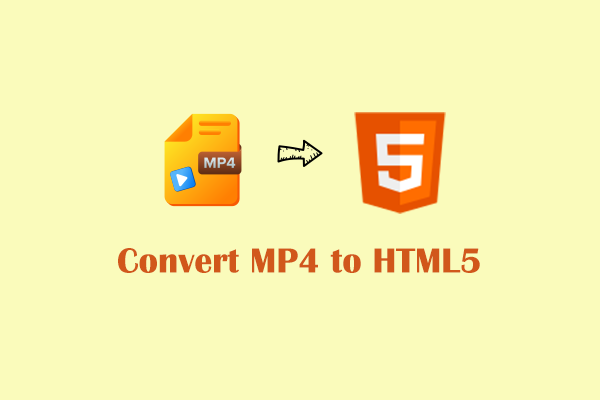

User Comments :