Some DVD collectors want to watch DVD movies on Mac computers or edit DVD content on iMovie, but fail to do so. Then this article can solve your problem. This free file converter post from MiniTool will offer you 3 excellent DVD to MOV converters and show you how to use them specifically.
MOV is a format developed by QuickTime and supported by iMovie. If you want to watch or edit your DVD content on Apple devices, you’d better convert DVD to MOV. The content below will recommend 3 DVD to MOV converters and show you how to use them. Please keep reading.
DVD to MOV Converters
Good DVD to MOV converters can save much time for converting. So, the recommended DVD to MOV converters are as follows:
- WinX DVD Ripper Platinum
- AnyMP4 DVD Ripper
- WonderFox DVD Ripper Pro
How to Convert DVD to MOV Quickly?
In this part, I will offer details about how to convert DVD to MOV with those DVD to MOV converters.
Part 1: Convert DVD to MOV with WinX DVD Ripper Platinum
WinX DVD Ripper Platinum is capable of ripping and converting DVD to MOV format with just a few clicks. Except for MOV, it also supports various popular media formats including MP4, M4V, AVI, etc. With this powerful converter, you can convert DVD to MOV without any effort.
Let’s see how to use it to convert DVD to MOV:
Step 1: Head to WinX DVD Ripper Platinum’s official website to download and install this software.
Step 2: Then put your DVD into the computer’s drive.
Step 3: Run the program to enter its main interface. Click DVD Disc, select a source DVD disc, then click OK.
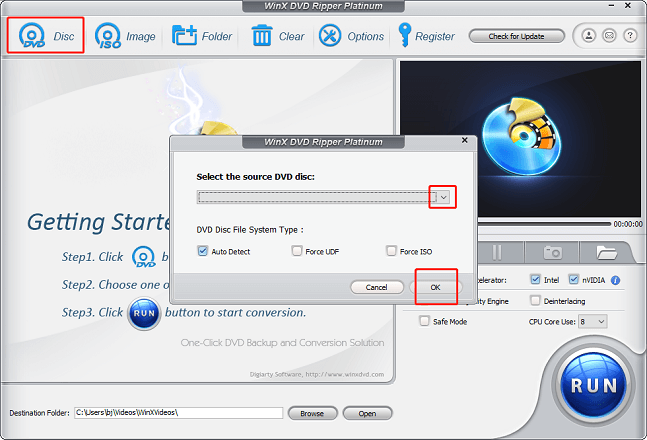
Step 4: After that, you will see the Output Profile window. Find the MOV format section and then choose a profile you like. The program will recognize all the DVD titles and select the main title automatically, you can change it if you want.
Step 5: Click Browse at the bottom to choose an output destination.
Step 6: Lastly, you can click RUN to start conversion.
Part 2: Convert DVD to MOV with AnyMP4 DVD Ripper
This DVD to MOV converter is compatible with both Windows and Mac. It supports multiple formats such as MOV, MKV, MP4, AVI, WMV, etc., which means you can watch DVD files on different devices. And you can convert DVD to MOV with this converter quickly.
Specific steps are as follows:
Step 1: Make sure that you already have this program on your PC, if not, you can go to its official website to download and install it.
Step 2: Launch this program to enter its main interface. Click the down-arrow button next to Load DVD to expand the menu, then choose Load DVD Disc. This converter will analyze and import the DVD automatically.
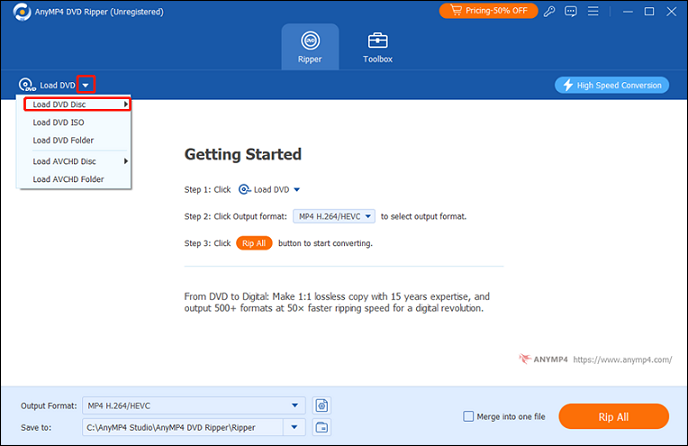
Step 3: Click the down-arrow button next to the Output Format Settings icon to open the format library. Find MOV in the Video section and click it. In the MOV tab, choose the profile you want. Besides, you can click the Output Format Settings icon to customize the parameters like resolution, encoder, bitrate, etc.
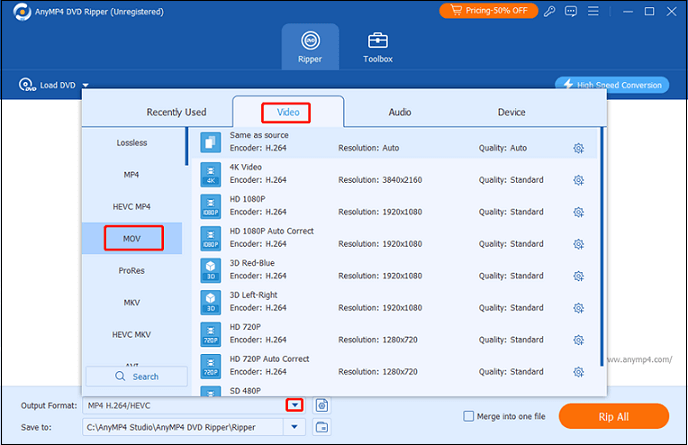
Step 4: Then, click Rip All to start converting DVD to MOV.
Part 3: Convert DVD to MOV with WonderFox DVD Ripper Pro
WonderFox DVD Ripper Pro is also a robust DVD to MOV converter that can convert your DVD files to different formats like MOV, VOB, AVI, etc. With its advanced technology, it can break through any type of encryption and digitalize your DVDs easily.
Just follow the steps below:
Step 1: Head to its official website to download and install this software.
Step 2: Launch this program to enter its main interface, click DVD Disc, choose a DVD drive letter, and click OK. The main title for the movie will be selected automatically.
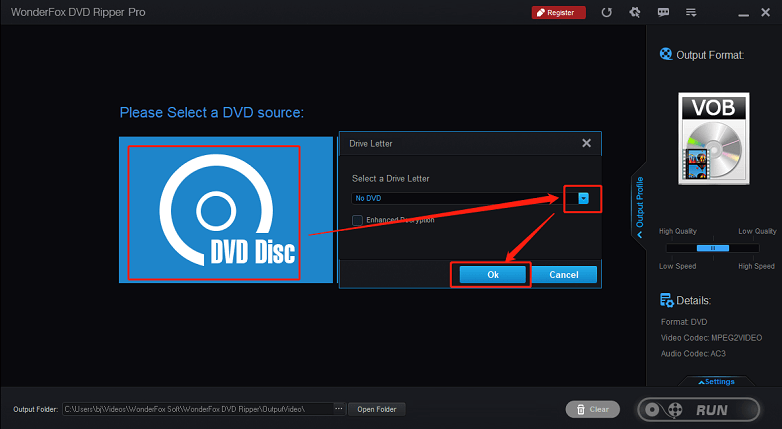
Step 3: Then, click the format image on the right to open the format list. Click Video and then click MOV. You can click Settings to customize the parameters if you want. And then, click the three-dot button at the bottom to choose an output folder.
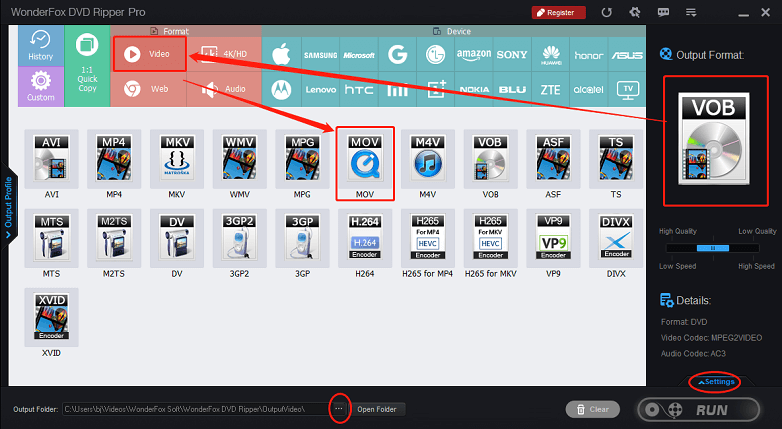
Step 4: Lastly, click RUN to start conversion.
MiniTool Video ConverterClick to Download100%Clean & Safe
Conclusion
This article recommends 3 great DVD to MOV converters and shows you how to convert DVD to MOV with them step by step. Just feel free to choose the one you prefer.


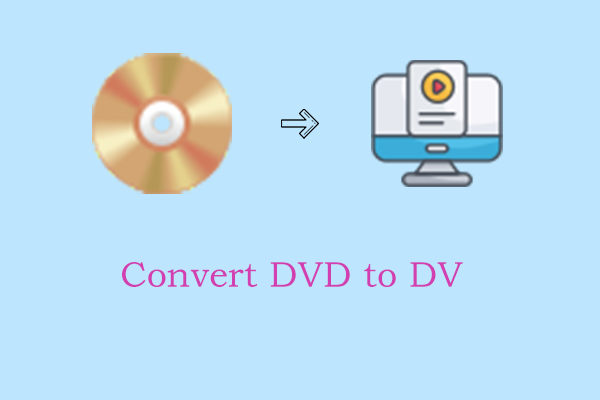
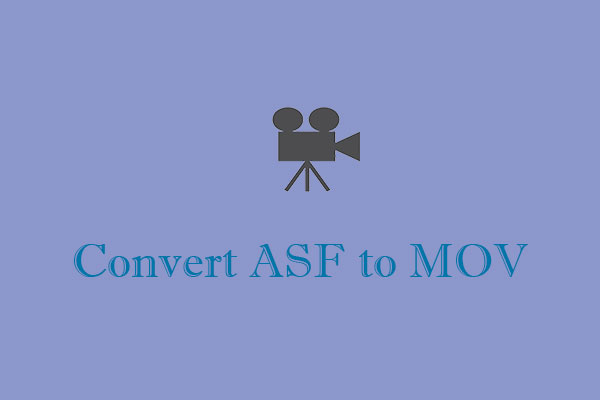
User Comments :