Video file formats play a crucial role in ensuring seamless playback and editing across different platforms and devices. Among the various formats available, ASF and MOV are two popular choices. Developed by Microsoft, ASF is renowned for its robust streaming capabilities, while MOV stands out for its high-quality video and broad compatibility with multimedia software. This post from the video converter provides a brief introduction to ASF and MOV formats and offers 7 easy and quick methods to help you convert ASF to MOV.
If you have a video in ASF format and want to edit and share it on various devices and operating systems, it is recommended to convert it to MOV format.
Introduction to ASF and MOV
Before discussing the reasons and methods for converting ASF to MOV, let’s define ASF and MOV files.
What Is an ASF File
ASF, short for Advanced Systems Format, is a container format that can store audio, video, image, subtitle, and other metadata. It is primarily used for streaming digital media on the network, making it an ideal format for online transmission and sharing.
Developed by Microsoft, ASF files are often used to contain Windows Media Audio (WMA) or Windows Media Video (WMV) content. ASF files have multiple file extensions, with the most common ones being .wma and .wmv. The .wma extension is used for ASF files that store audio-only files using Windows Media Audio, while the .wmv extension is used for files containing video using the Windows Media Audio and Video codecs. The .asf extension is not commonly used compared to the .wma and .wmv extensions.
ASF files can be played smoothly on Windows, but may encounter difficulties on Mac.
What Is an MOV File
MOV is a container file format developed by Apple Inc. and used natively by the QuickTime framework. It is the default file format for iOS devices, including iPhones and iPads. However, it is also widely used on Windows systems and is compatible with Sony PSP and DVD players.
The MOV format uses MPEG-4 coding for compression and can contain various types of media data, such as videos, audio, subtitles, and text, in a single file. It is known for its high video quality and is an excellent choice for editing.
Why to Convert ASF to MOV
Why should we convert ASF to MOV? On the one hand, MOV files have wider compatibility than ASF files as they can be played on Mac, Windows, and others. Converting ASF to MOV ensures that your videos can be shared on a wide range of devices and platforms.
On the other hand, MOV files are easy to edit, making them a good choice if you want to make further edits to your video after conversion.
ASF to MOV Converters
How can we convert ASF to MOV easily and quickly? The following lists 7 quick and easy ASF to MOV converters to help you accomplish this task.
1. MiniTool Video Converter
MiniTool Video Converter is a free file converter designed for accomplishing audio and video conversion tasks. It’s easy to use and supports multiple media formats, allowing users to convert files such as ASF to MOV, YouTube to MP3, and others without any hassle. This tool also allows users to adjust parameters for the converted video and convert up to 5 files at the same time, without any size limits or watermarks added to the converted files.
In addition to its video conversion capabilities, MiniTool Video Converter can also serve as a free screen recorder, enabling users to record any activities on their computer screen with the system audio and microphone respectively or simultaneously, making it an ideal tool for creating tutorials or capturing important moments during gameplay. Furthermore, this application also functions as a YouTube downloader, allowing users to download YouTube videos, audio, playlists, and subtitles.
MiniTool Video ConverterClick to Download100%Clean & Safe
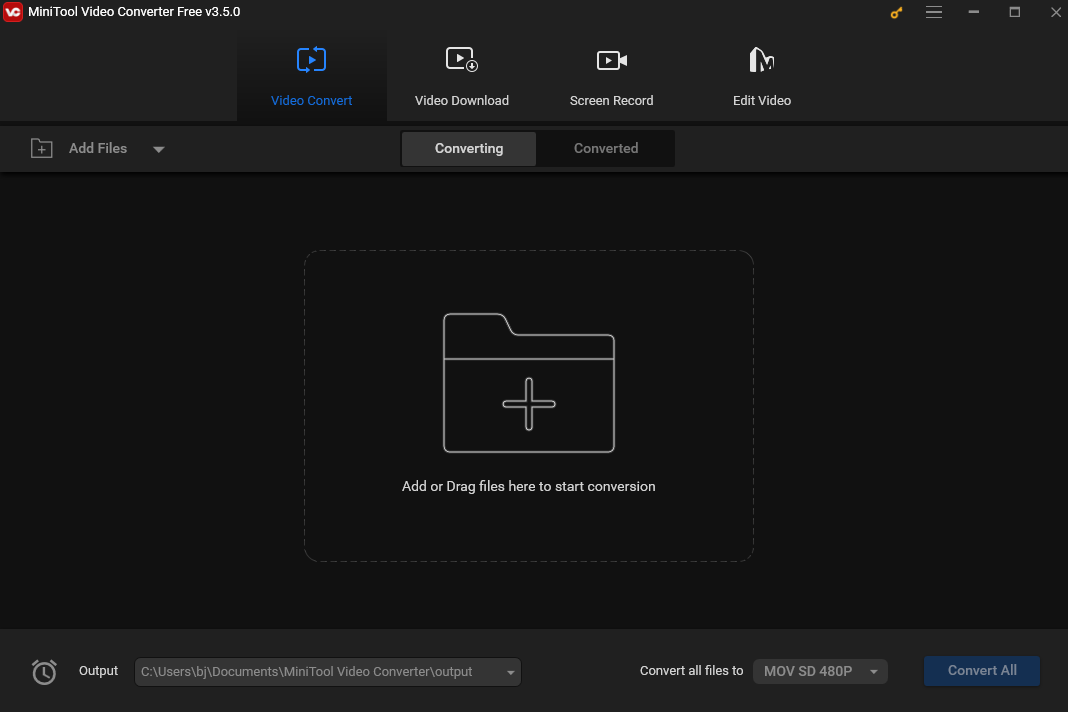
2. WonderFox HD Video Converter Factory Pro
WonderFox HD Video Converter Factory Pro is a professional and versatile application that deals with audio and video conversion, encoding, downloading, editing, and recording. It supports hundreds of media file formats that can convert your audio and video to MOV, AVI, MKV, etc. It also allows you to convert media files to optimized preset formats to fit iPhone, Samsung, Huawei, Sony, and other devices.
As one of the first applications to support HD video conversion, WonderFox HD Video Converter Factory Pro can handle HD, 2K, 4K, 8K, and even 12K conversion. It is the top choice for converting your 8K video to 4K, 4K to 2K, and so on.
3. AppGeeker Video Converter
AppGeeker Video Converter is an excellent media conversion tool that lets you convert video and audio to and from a wide range of formats. This tool supports all SD, HD, and 4K video formats, such as MOV, MP4, WMV, MKV, and AVI, as well as audio formats like AAC, MP3, OGG, FLAC, WAV, and others. What’s more, it can convert video to audio and audio to video seamlessly.
Moreover, AppGeeker Video Converter provides users with various editing features, including trimming, cropping, rotating, cutting, and merging images. It is user-friendly and offers advanced options, making it suitable for both beginners and experienced users to meet their needs.
4. TalkHelper Video Converter
As an all-in-one video converter, TalkHelper Video Converter lets users convert to and from all popular media formats like MOV, MP4, MKV, AVI, MP3, and others. It also allows users to convert videos to be playable on Huawei, Samsung, Xiaomi, Apple iPhone, iPad, Nokia, Sony PSP, tablets, and other devices.
Using TalkHelper Video Converter to convert ASF to MOV is as easy as just several simple clicks. Besides converting, this tool can also be applied to download video clips from YouTube, Vimeo, Dailymotion, and more.
5. FreeConvert
FreeConvert is a free online converter that helps you accomplish your conversion task without downloading and installing software on your computer. This versatile converter can convert documents, images, videos, audio files, and other media types. Due to its wide format support and clean and straightforward interface, it can convert ASF to MOV, MP4, MKV, and other formats easily. It also lets users customize video bitrate, resolution, and other settings to achieve the best video quality.
FreeConvert can work on any web browser. To ensure file security and privacy, the converted files will be automatically deleted after a few hours.
6. Convertio
Convertio is another efficient online converter that can help you convert ASF to MOV free. It supports a wide range of media file types, including but not limited to video, audio, documents, e-books, images, and presentations. Additionally, it supports multiple media file formats, allowing users to convert files between various formats.
Convertio has an intuitive interface and is simple to use. Users can easily load their files from their computers, Google Drive, and Dropbox. It also provides advanced options, such as the ability to adjust video quality, aspect ratio, codec, and other parameters. Furthermore, users can rotate and flip their videos as needed.
7. ConvertFiles
ConvertFiles is a robust online file conversion platform that seamlessly converts various file formats with speed and efficiency. Catering to documents, images, presentations, archives, audio, and video files, this free converter meets all your conversion requirements. Whether it’s converting a PDF to Word, a JPG to PNG, or an MP4 to MP3, the platform adeptly manages a broad spectrum of formats, continually updating its repertoire to embrace new conversions.
With support for hundreds of media file formats, ConvertFiles allows users to choose the desired output quality for their converted files, offering immediate downloads or email delivery after the conversion. Cross-browser, cross-device, and cross-network compatible, ConvertFiles guarantees a seamless user experience.
How to Convert ASF to MOV with MiniTool Video Converter
Although there are many ASF to MOV converters, I highly recommend using MiniTool Video Converter to accomplish this task. Keep reading and see how to convert ASF to MOV with this tool.
Step 1. Click the button below to download and install MinniTool Video Converter on your PC.
MiniTool Video ConverterClick to Download100%Clean & Safe
Step 2. Open this free converter. Click Add Files or the Add or Drag files here to start conversion area to load your target ASF file.
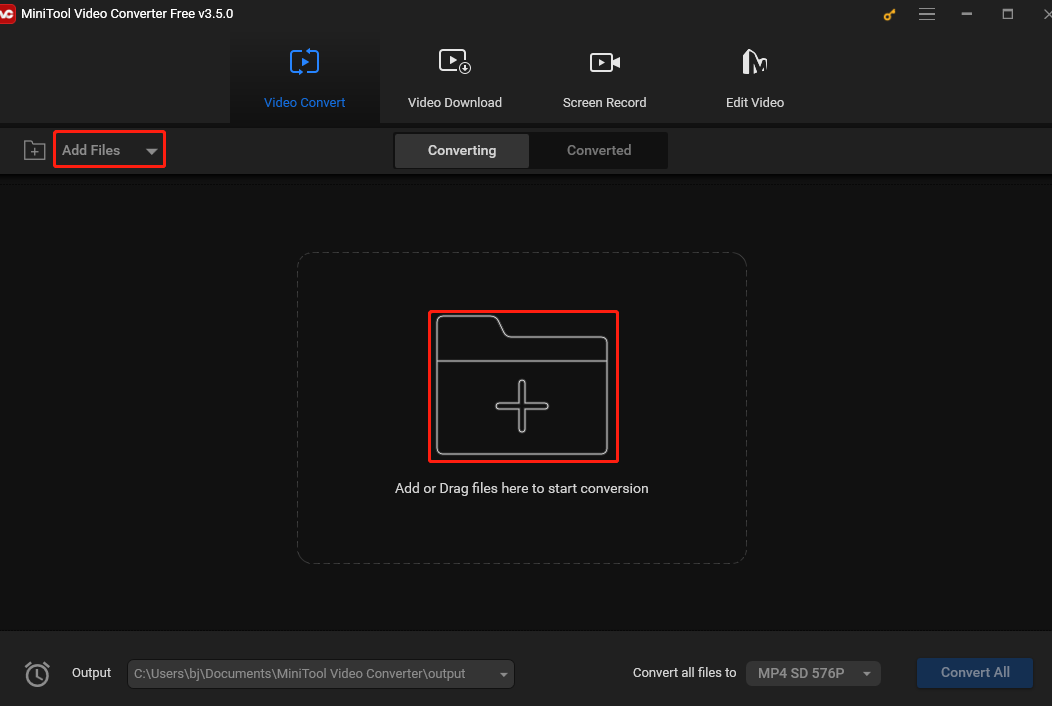
Step 3. Tap the Edit button in the Target box. In the following output format window, go to the Video tab and select MOV on the left. Then, you will see 4 preset MOV profiles with different resolutions on the right. Higher resolutions usually cause larger file sizes. Choose one that suits your needs.
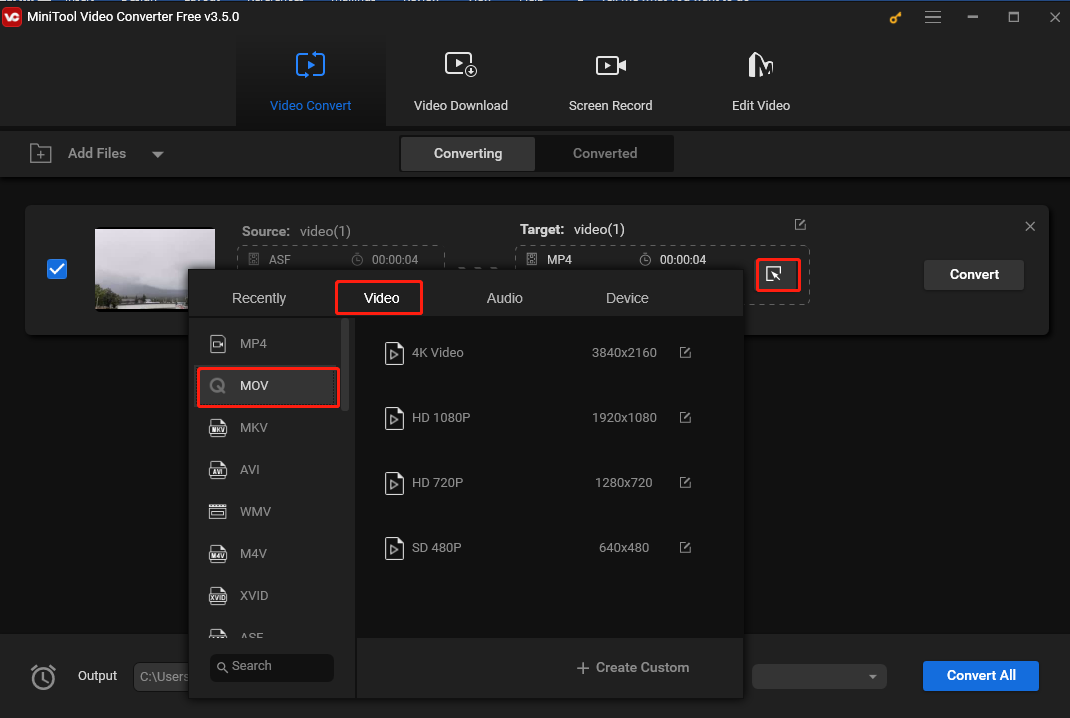
Step 4. Choose a destination to save the converted file from the down-drop menu of Output on the left-bottom corner if needed. Click Convert to start converting ASF to MOV. This process won’t take you long.
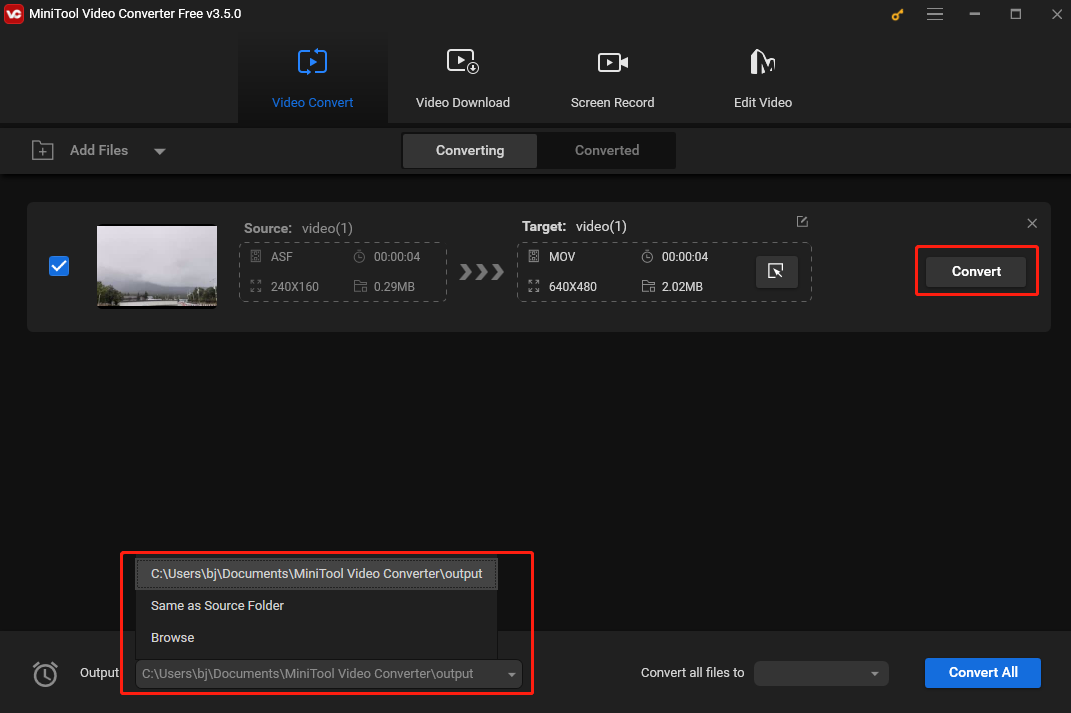
Step 5. Once you see Success under Convert, it means the process has finished. Click Converted to go to the converted section. You will see the converted file listed here. You can click the play icon in the middle of the video thumbnail to play it. To locate the converted file, click Show in folder.
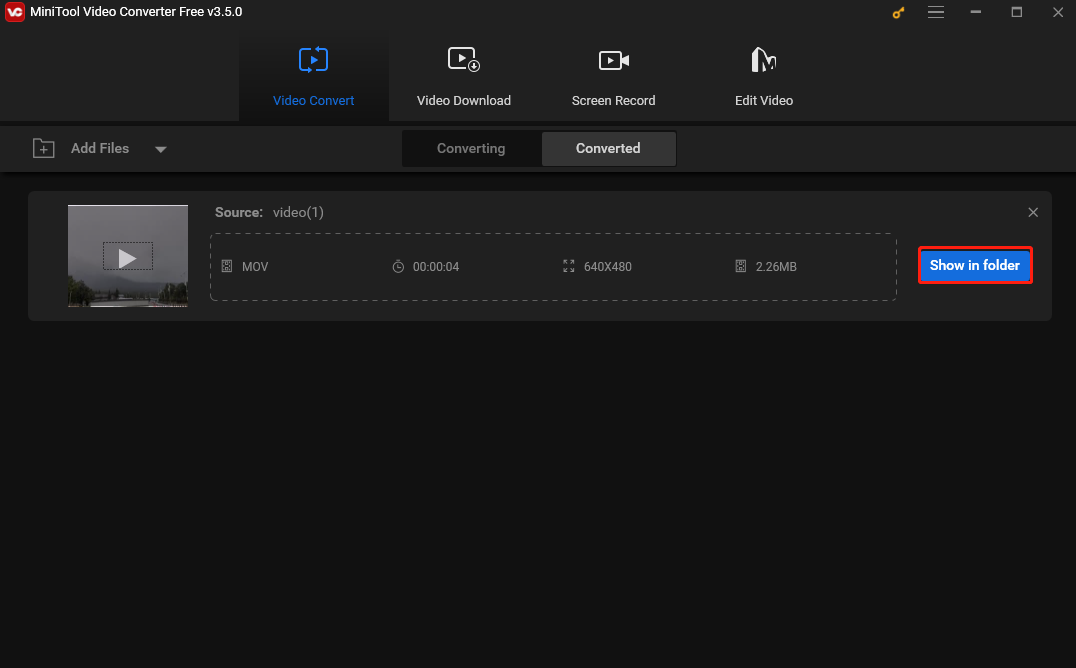
How to Play MOV Files
There are 2 easy ways to play MOV files. See as follows.
Method 1. VLC media player
VLC media player is a free, open-source, and widely used media player. It can open media files, discs, webcams, devices, and streams. It supports almost all media file formats, like MOV, MP4, MV, AVI, WAV, etc. In addition, this player can run on many operating systems. Whether you’re a Mac user or a Windows user, you can use this player to open your MOV file.
Below is how to play MOV files using VLC media player.
Step 1. Download and install VLC media player on your computer. Then run this software.
Step 2. Click Media and select Open File… on the drop-down list.
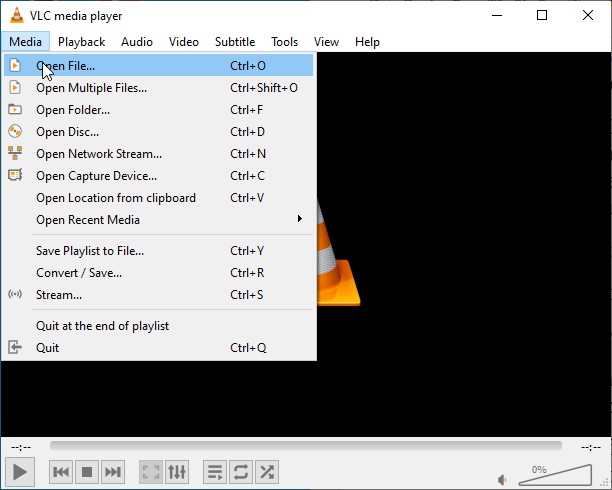
Step 3. In the next popup, choose the target MOV file, and click Open. Then the application will automatically play the file.
Method 2. QuickTime Player
If you are a Mac user, QuickTime Player is the go-to choice to play the MOV file. Developed by Apple, it’s a default media player on Macs, thus you don’t have to go through the hassle of downloading and installing it.
QuickTime Player is a widely used media player that can open various video and audio files. In addition, it offers some basic editing features to help you enhance your video. You can also use it to record your computer screen.
The following are the steps to open the MOV file using QuickTime player.
Step 1. Open QuickTime Player.
Step 2. Click File and select Open File.
Step 3. Navigate to your MOV file and double-click to open it.
MiniTool MovieMakerClick to Download100%Clean & Safe
Conclusion
ASF and MOV are both media container formats. However, for better compatibility and an improved editing experience, it’s recommended to convert ASF to MOV. This article introduces 7 useful converters that can efficiently handle this conversion task. Feel free to choose your preferred one and start the conversion process. I hope this article helps you solve your problem.
Finally, don’t hesitate to contact us via [email protected] if you encounter any issues while using MiniTool Video Converter.


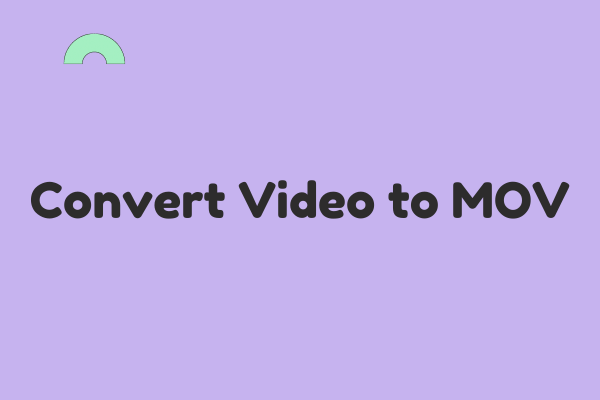
User Comments :