Do you know what bitrate is? Are you troubled by not knowing how to check bitrate of video? This post from the free file converter covers a basic understanding of bitrate and easy methods to help you check the bitrate of a video.
What Is Bitrate
In telecommunications and computing, bitrate (bitrate or as a variable R) refers to the number of bits transferred or processed per unit of time. When talking about upload and download speeds or internet speed in general, we are referring to bitrate.
The unit commonly used for bitrate is bits per second (bit/s or bps). Audio files are typically measured in kilobits per second (kbps,1 kbps = 1,000 bps), and videos are often measured in megabits per second (Mbps, 1Mbps=1000kbps) because those files tend to be large.
Bitrate can influence the quality and size of video/audio. It is important to know the bitrate of your video to ensure smooth uploading and editing. But how do I find the bitrate of a video file?
How to Check Bitrate of Video
Here are many methods to check the bitrate of a video. Here are 3 easy methods.
Method 1. Windows Properties
If you are a Windows user, you can use its built-in tool – Properties to check the bitrate of a video. It’s the easiest and most direct way to check the bitrate on Windows. The following is a step-by-step guide.
Step 1. Right-click the video file of which you want to check the bitrate and select the Properties option in the popup.
Step 2. In the following window, go to the Details tab, and you will see the video bitrate and other basic information such as video length, width, height, frame rate, and more.
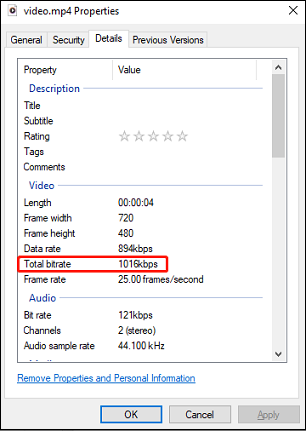
Method 2. QuickTime Player
Mac users can use QuickTime Player to check the bitrate of a video. QuickTime Player is the preinstalled video player on Mac that can play numerous media files. Additionally, it allows users to view the file information like bitrate. Below is how to check bitrate of video in QuickTime.
Step 1. Open QuickTime Player on Mac.
Step 2. Click the File menu and select Open File. Navigate the target video and open it in this software.
Step 3. Go to Window, click Show Movie Inspector, or press Command + i to open the Information/Inspector window. In this window, you can check the file information, including the overall bitrate for your video.
Method 3. VLC media player
Whether you are a Windows user or a Mac user, you can try VLC media player. VLC media player is a free open-source cross-platform multimedia player that can play most multimedia files. It can run on many systems, including Windows, macOS, and Linux. In addition, this software allows you to check how a video’s bitrate changes during the playback. Follow the steps below to learn how to check bitrate of video in VLC.
Step 1. Download and install VLC media player.
Step 2. Open it. Click Media and select Open File… In the next window, choose the video and click Open to play it.
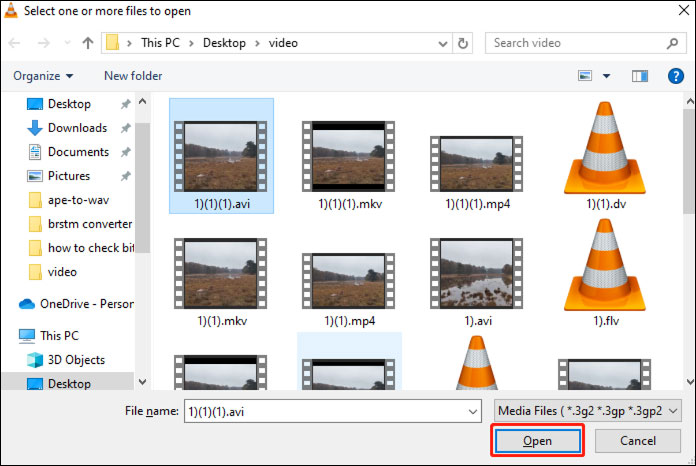
Step 3. Click Media Information on the down-drop menu of Tools.
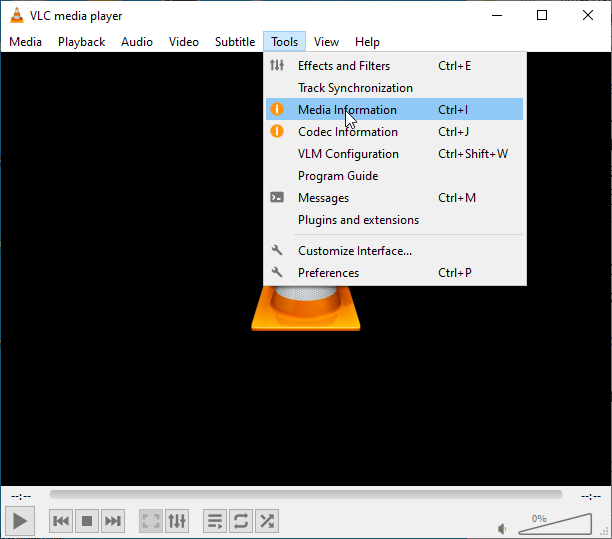
Step 4. In the following window, go to the Statistics tab. You can check the variable value next to Content Bitrate while playing the video.
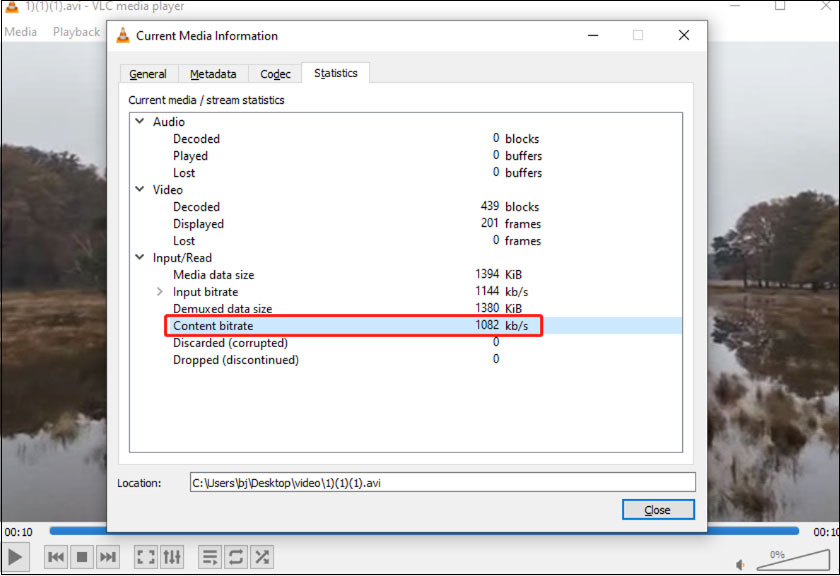
Conclusion
Bitrate is an important parameter for a video. Knowing the bitrate of a video also matters. I hope this article can help you.
You may also like:


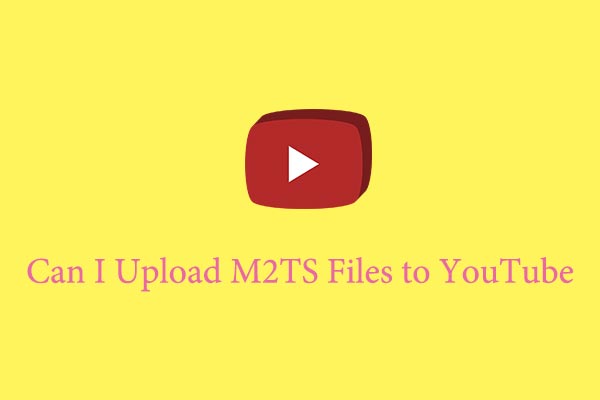
User Comments :