M2TS, short for MPEG-2 Transport Stream, is a video container file format that can store audio, video, subtitles, and other streams. M2TS files are typically used on Blu-ray Disc and AVCHD camcorders. Can I upload M2TS files to YouTube directly? How to upload M2TS files to YouTube? The answers are covered in this post offered by the free file converter.
Part 1. Can I Upload M2TS Files to YouTube Directly
M2TS files are famous for their high video quality. Can I upload M2TS files to YouTube? This popular video platform supports various video formats, M2TS, unfortunately, is not one of them.
Here are YouTube’s supported file formats and recommended settings:
Supported YouTube file formats:
- MOV
- MPEG-1
- MPEG-2
- MPEG4
- MP4
- MPG
- AVI
- WMV
- MPEGPS
- FLV
- 3GPP
- WebM
- DNxHR
- ProRes
- CineForm
- HEVC (h265)
Recommended settings:
- Container:MP4
- Video codec: H.264
- Audio codec: AAC-LC
- Bitrate, resolution, and Frame rate: 8 Mbps is recommended for 1080p video at 30 frames per second (fps). 12 Mbps is ideal for 1080p video at 60 fps. For 4K video at 30 fps, 35-45 Mbps is necessary.
Part 2. How to Upload M2TS Files to YouTube
Now we can easily conclude that is a necessary and smart move to convert M2TS to YouTube-supported format if you want to share the content stored in the M2TS files on YouTube.
How to convert M2TS to YouTube? Here are 2 easy and free methods.
Method 1. MiniTool Video Converter
MiniTool Video Converter is the first tool that pops into my head for converting M2TS to YouTube conversion. MiniTool Video Converter is free, fast, seamless, feature-rich, and flexible. It supports all popular video and audio formats and can handle a wide range of file conversion tasks. With its clean and intuitive interface and supporting hardware acceleration, whether you want to convert MP4 to MP3, AVI to MP4, ACC to OGG, 3GP to MPEG, etc., this tool can always get your task done easily and quickly.
In addition, it allows you to adjust the converted file’s parameters, such as encoder, resolution, bitrate, resolution, etc. More importantly, MiniTool Video Converter offers a preset format for YouTube.
Let’s see how to convert M2TS to YouTube with MiniTool Video Converter.
Step 1. Download, install, and open MiniTool Video Converter on your PC.
MiniTool Video ConverterClick to Download100%Clean & Safe
Step 2. Click the Add or Drag Files here to start conversion area to load the M2TS file.
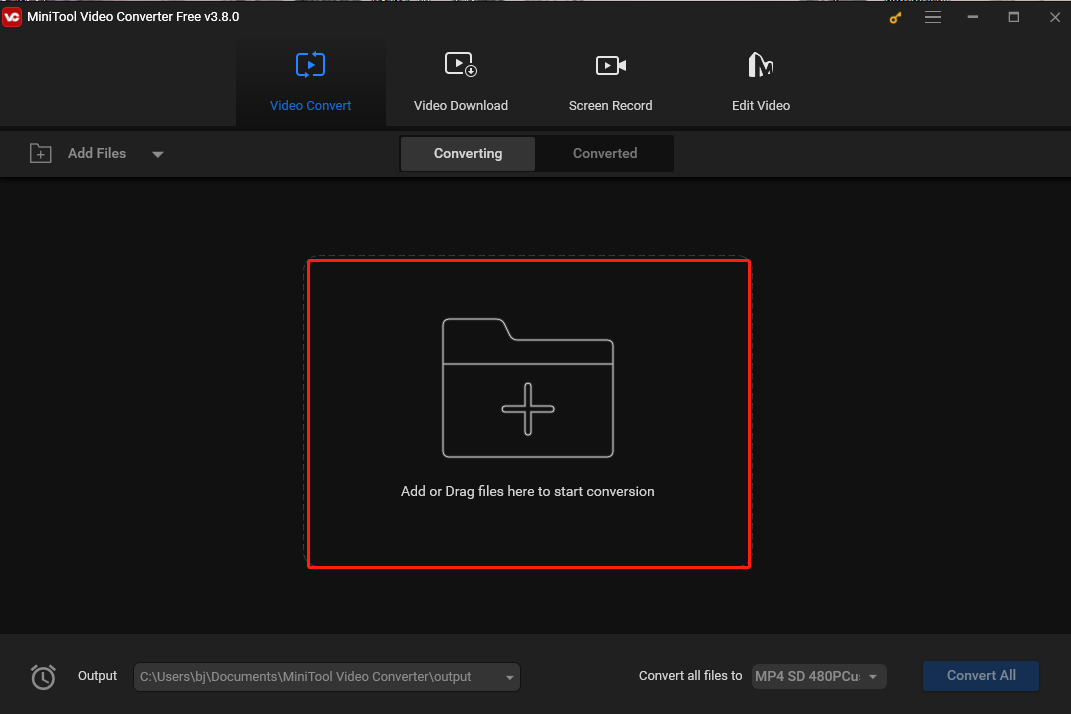
Step 3. Click the Edit icon under Target, select Video in the popup format window, scroll down the format list on the left, and then click YouTube when you find it. Here are 4 preset profiles with different resolutions in the right panel. I suggest you choose HD 1080P.
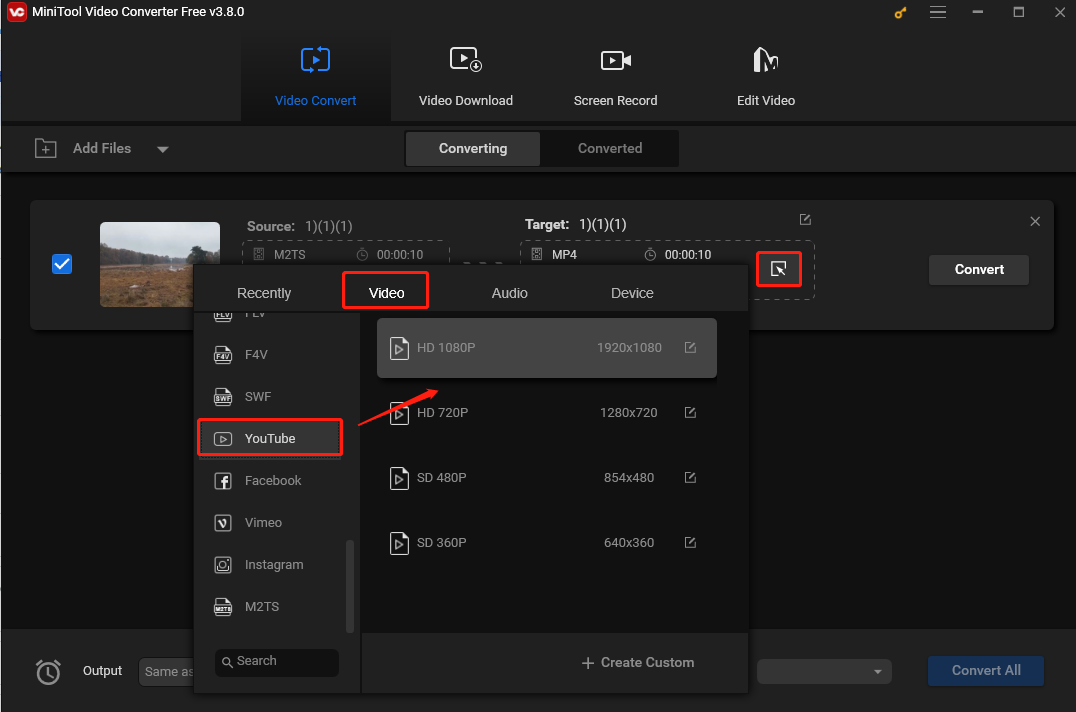
Step 4. Click Convert to begin converting M2TS to YouTube.
Step 5. When the process is over, click Show in folder to locate the converted file under the Converted tab.
Method 2. UniConverter
If you are a Mac user, you can use UniConverter to convert M2TS to YouTube. UniConverter supports converting M2TS to MKV, MOV, MP4, AVI, 3G2, M42, M4V, WMV, and more. It also provides preset formats for many social media platforms such as YouTube, Facebook, and Vimeo, as well as devices including Android, iPhone, iPhone, Samsung Galaxy, iPod, iPad, Xbox, etc.
Follow the steps below to convert M2TS to YouTube.
Step 1. Download and install UniConverter.
Step 2. Launch the M2TS to YouTube converter on your Mac. Click the Add Files button on the top left to upload the M2TS files.
Step 3. Go to the Video tab and scroll down the output format tray until you see the YouTube option, then choose YouTube as the output format.
Step 4. Go back to the main interface and click the Convert button. If you have uploaded multiple M2TS videos, then click Convert All at the bottom right.
Step 5. This tool allows you to upload videos to YouTube directly. Once finished, you can sign in to your YouTube account and upload the converted video to this platform.
Part 3. Conclusion
Can I upload M2TS files to YouTube? Unfortunately, the answer is no. To solve the uploading problem, you can convert M2TS to a YouTube-supported format. This post has offered 2 methods with detailed instructions to help you convert M2TS to YouTube. I hope you like it.




User Comments :