3GP is a video format that is widely used on mobile phones because of its small size. But the format is becoming obsolete. If you want to play your 3GP files on a computer, you may need to convert your 3GP files to other formats, such as MPEG, for easier and more seamless playback. How can we convert 3GP to MPEG? In this post provided by the free video converter, I will guide you through detailed instructions regarding how to convert 3GP files to MPEG format. In addition, if you need to convert MPEG files to 3GP format for playback on your mobile phone, I will also explain how to do so.
Understanding 3GP and MPEG
Both 3GP and MPEG are video formats. Before we delve into the methods of converting 3GP to MPEG, let’s define them first. The following section will help you gain a deeper understanding of those 2 formats. Let’s read on.
What Is 3GP
3GP, short for 3GPP file format, is a multimedia container format with .3gp as the file extension. This format can store video, speech, audio media, and text. It is mainly used on mobile phones, as it was designed to reduce storage and bandwidth, making it suitable for mobile devices with limited storage capacity.
- Video Codecs in 3GP
H.263 is the most commonly used video codec used in 3GP files. It, although relatively old, is widely supported for mobile video due to its decent compression ratios.
MPEG-4 Part 2 is another video codec that can be used in this file. It provides enhanced quality. However, that comes at the cost of a slightly larger file size.
H.264 can also be used in 3GP files, providing outstanding video quality while attaining lower bit rates in comparison to earlier standards including H.263 and MPEG-4 Part 2
- Audio Codecs in 3GP
AMR-NB is a popular audio codec used in 3GP. It offers good voice quality at low bitrates, making it ideal for mobile phones.
For better audio quality, especially for music and higher-quality voice recordings, AMR-WB is used in this format.
What’s more AMR-WB+, AAC-LC, HE-AAC v1, and HE-AAC v2 are also commonly found in 3GP.
- Advantages of 3GP
The biggest benefit of 3GP is its small file size. This makes it ideal for use on mobile devices, where storage space is often limited.
- Disadvantages of 3GP
3GP files often have lower video quality compared to other formats like MPEG because they are designed to be small and efficient.
Another disadvantage is that this format is not widely supported. For example, if you want to enjoy your 3GP files on a computer, you typically need to convert them to other formats like MPEG, MP4, or AVI.
What Is MPEG
MPEG, short for Moving Picture Experts Group, is a file format that uses .mpeg or .mpg as the file extension. An MPEG file can store video and audio data and is commonly used for online distribution and various multimedia systems. This format has a long history and has evolved to meet the changing needs of the digital media industry.
- Popular Codecs of MPEG
One of the codecs of the MEPG format is MPEG-2. It can encode audio and video digital data and is widely used for digital television broadcasting and DVDs. It supports various resolutions, like 704 x 480, 720 x 480, 704 x 576, 720 x 576, etc.
MPEG-4 is also a codec of MPEG. It is also a video/audio codec. It is a more recent and versatile standard compatible with a wide range of applications, from online video streaming to mobile video.
- Advantages of MPEG
MPEG files offer high quality and are compatible with most mainstream web browsers. They can also be played on various media players, including QuickTime Player, Microsoft Windows Media Player, VLC Media Player, etc.
- Disadvantages of MPEG
MPEG files are typically large due to their high quality and are usually difficult to edit.
Free and Easy 3GP to MPEG Converters
Now we can say converting 3GP files to MPEG format is a smart move for a better viewing experience on a larger screen. To achieve this, you will need a reliable 3GP to MPEG converter.
There are many applications available for this conversion process. To save you time, I have selected 4 outstanding converters for you based on my experience: 2 desktop applications and 2 online converters. Here they are:
1. MiniTool Video Converter
MiniTool Video Converter is one of the most recommended free tools for converting 3GP to MPEG on Windows. It can convert video and audio to or from a wide range of formats. For instance, it can convert MP4 to AVI, MP4 to MP3, WFP to MP3, MKV to FLV, MPEG to OGG, etc. The software also offers format presets for various devices, including iPad, iPhone, Samsung, Huawei, and Android, as well as for social media platforms like Facebook, YouTube, Vimeo, and Instagram.
Moreover, MiniTool Video Converter allows you to adjust output format parameters, such as the resolution, frame rate, sample rate, etc. to meet your special needs. It also includes a batch conversion feature, allowing you to convert up to 5 files simultaneously. Notably, there are no size limitations, allowing you to convert files of any size.
MiniTool Video ConverterClick to Download100%Clean & Safe

Other features of MiniTool Video Converter:
- Can record any activities on your screen as long as you want without watermarks.
- Supports recording your computer screen with the system audio and the microphone simultaneously or separately.
- Allows you to capture the whole screen or a specific region.
- Enables you to record your 4K screen at the standard, high, or original quality with various frame rate options.
- Offers the option to adjust the recording quality, output folder, frame rate, etc.
- Can be a file compressor to reduce your file size.
- Functions as a downloader to help you get videos, audio, playlists, and subtitles from YouTube.
- …
2. WonderFox HD Video Converter Factory Pro
WonderFox HD Video Converter Factory Pro is a comprehensive application catering to audio/video conversion, encoding, downloading, editing, and recording. It is available for Windows and can handle a variety of video and audio format conversions, including 3GP to MPEG, MP4 to MP3, MOV to AVI, etc. This software also supports advanced encoders like H.265 (HEVC), VP9, and AV.
In addition, this converter allows for batch conversion, allowing you to convert multiple files simultaneously. It includes a hardware acceleration feature, which can significantly speed up most video conversion processes.
WonderFox HD Video Converter Pro offers a free version, but it has limitations. To unlock the full range of features, a paid plan is required.
3. OnlineConvertFree
Both MiniTool Video Converter and WonderFox HD Video Converter Pro are desktop applications. If you’re looking for a suitable free application to convert 3GP to MPEG online, OnlineConvertFree is a great option.
As an online converter, OnlineConvertFree is accessible from any web browser, avoiding the hassle of downloading or installing additional software. All conversions are processed in the cloud, which means they won’t use up your local resources. This not only speeds up the conversion process but also keeps your device free from extra strain during the operation.
What’s more, this free tool allows you to convert videos, audio files, images, documents, and other types of files at no cost. It supports a wide range of video formats, such as MPEG, 3GP, MP4, MKV, MOV, AVI, etc. With it, you can easily convert 3GP to MPEG, MP4, MKV, MOV, or other formats.

4. Convertio
Another handy and free online converter that can convert 3GP files to MPEG format is Convertio. It can convert multiple file types, including video, audio, image, document, presentation, among others. To cater to your special needs, Convertio offers advanced options that allow you to customize settings, like the quality, codec, frame rate, etc.
However, like many other online converters, Convertio has a size limit. It offers free conversion for files up to 100 MB, which is sufficient for most daily file conversation tasks. For larger files, paid plans are available to meet great demands.
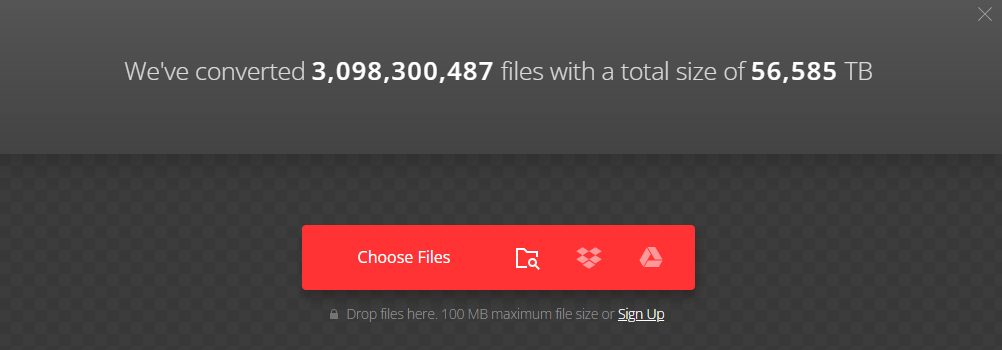
In brief, each converter has its own traits. You may be wondering which one to choose. If your files are large in size, I’d suggest you use a desktop tool like MiniTool Video Converter or WonderFox HD Video Converter Factory Pro for the conversion job. If you are short of storage space on your computer or simply don’t want to deal with the trouble of downloading and installing an extra application on your device, then an online tool is a wise choice.
How to Convert 3GP to MPEG and Vice Versa Using MiniTool Video Converter
Follow me and let’s see how to convert 3GP to MPEG and vice versa in detail.
How to Convert 3GP to MPEG
Step 1. Click the download button below to get the installer of MiniTool Video Converter. Then follow the on-screen instructions to install this free converter on your Windows PC.
MiniTool Video ConverterClick to Download100%Clean & Safe
Step 2. After downloading and installing, run it. Under the default Video Convert tab, click the Add Files button in the top-left corner to open the file window, select the 3GP file you want to convert to MPEG, and click Open to add it to the program. Alternatively, click the Add or the Drag files here to start conversion area to import the 3GP file.
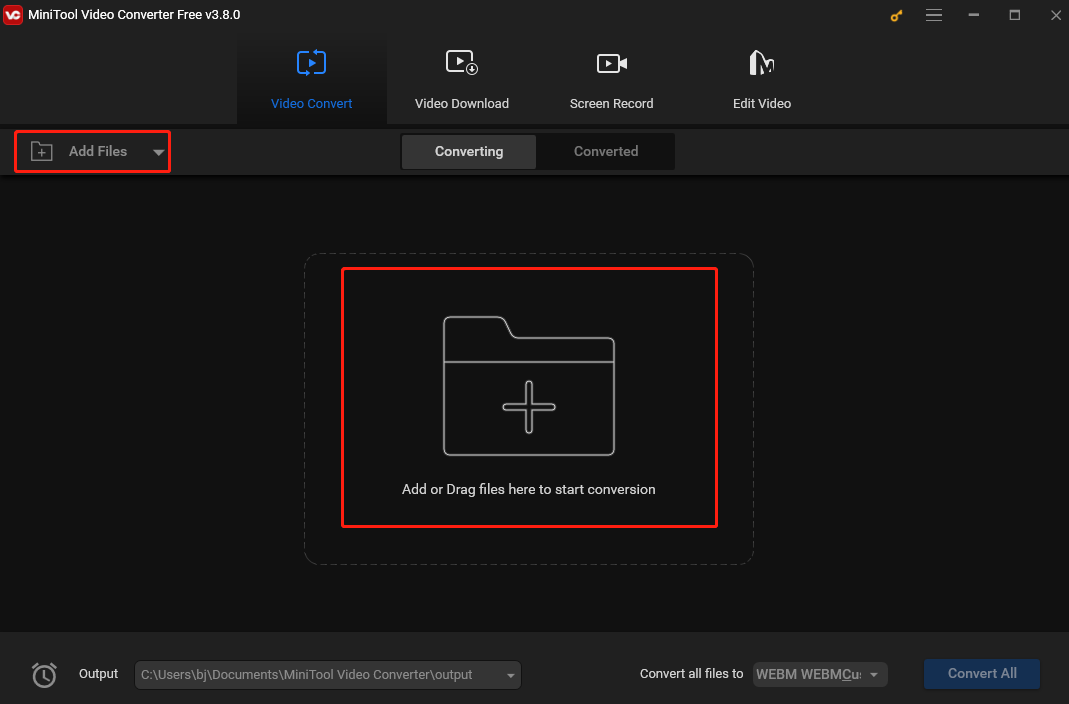
Step 3. Click the diagonal arrow in the dotted box under Target. The output format window will immediately pop up on your screen. Go to the Video tab, choose MPEG from the left sidebar, and select your desired resolution on the right.
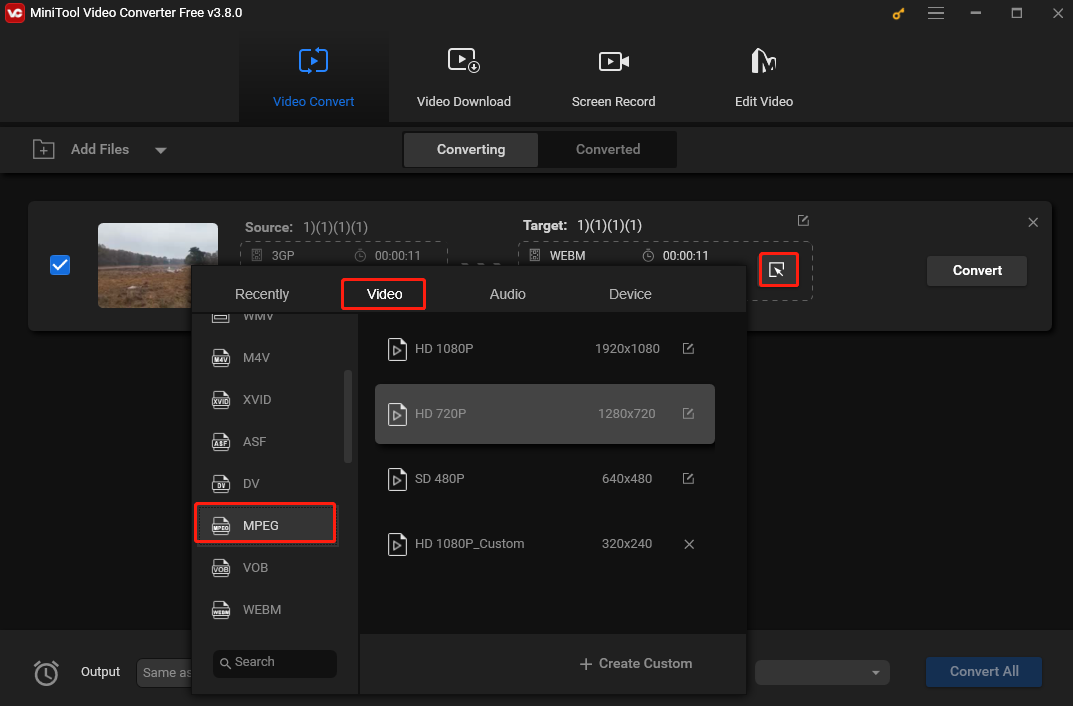
Step 4. If you want to customize the file name and saving path for the converted file, click the pen icon behind Target. Don’t forget to click OK to save your changes.
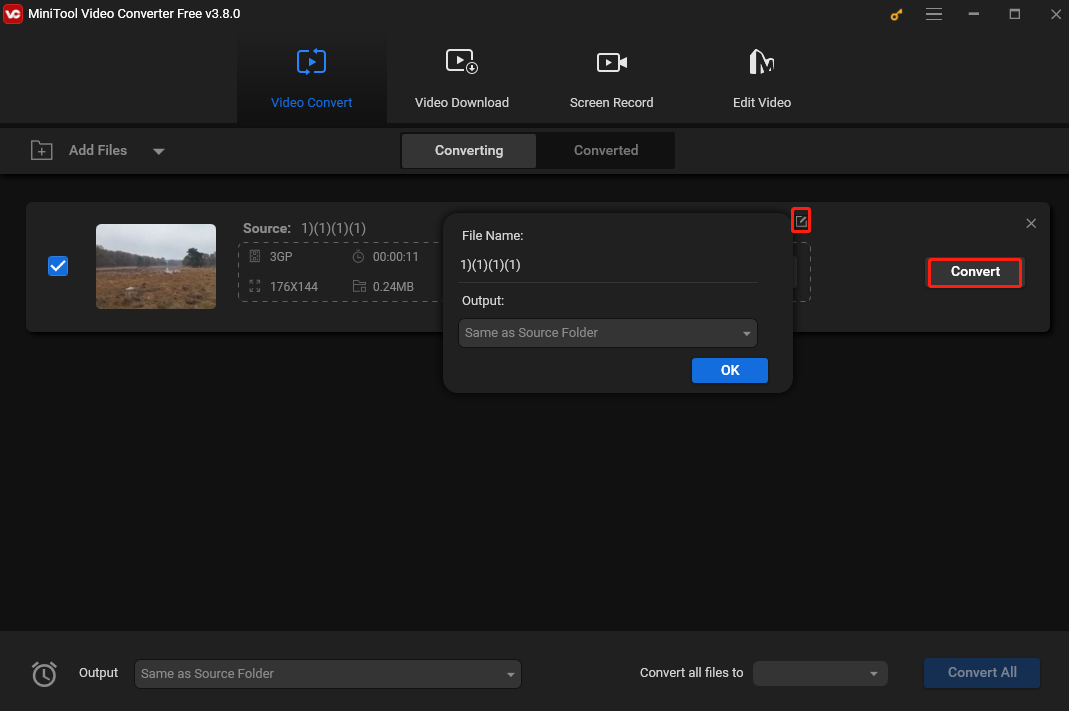
Step 5. When all set, click the blue Convert button to start the 3GP to MPEG conversion. If you have imported multiple files, you can hit the Click All button in the bottom-right corner to batch-convert them.
Step 6. When the process is finished, you will see “Success” under the Convert button. Then, you can check your MPEG file by clicking Show in folder under the Converted tab.
How to Convert MPEG to 3GP
It’s also very simple to convert MPEG to 3GP using MiniTool Video Converter. The steps are the same as converting 3GP to MPEG with only one difference. That is, after importing the MPEG file to this program, you need to choose 3GP as the output format under the Video tab in the output format window.
Conclusion
3GP is a video format with a small file size and is mainly used on mobile phones. MPEG is also a video format that has wide compatibility and offers high quality (at the same time results in a large file size). Sometimes you may need to convert 3GP to MPEG for high-quality viewing on your computer, or convert MPEG to 3GP to watch your video on your phone in a smaller size.
This article provides your 2 desktop applications and 2 online applications for free and easy conversion from 3GP to MPEG. In addition, it also presents you with a step-by-step guide on how to convert 3GP to MPEG and vice versa using MiniTool Video Converter. Now you can pick one tool that suits your needs and let the fun begin.
Finally, if you encounter any issues or have feedback while using MiniTool Video Converter, you can contact me via Twitter.



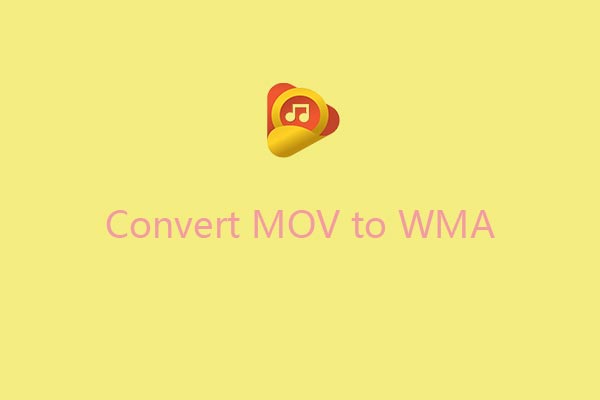
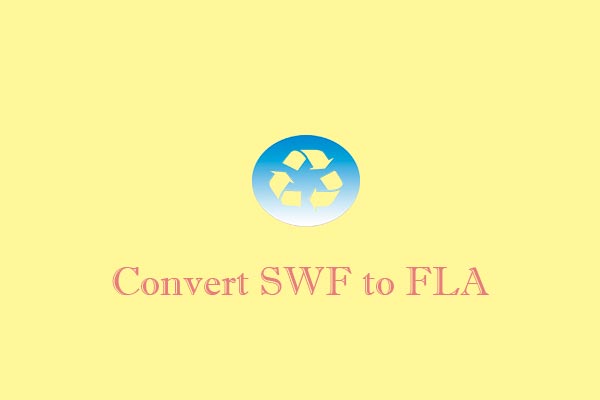
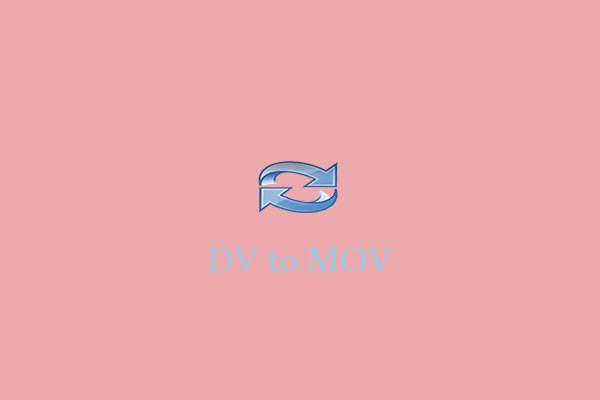
User Comments :