MOV is a video container format used natively by the QuickTime application that can store video, audio, etc. If you only want the audio part in your MOV file, you can convert it to an audio format like WMA. WMA is a series of audio codecs and corresponding audio encoding formats developed by Microsoft. It offers high audio quality and a small size that is used for streaming music on the web. How to convert MOV to WMA? This post from the free file converter presents you with 3 methods to do the job.
Method 1. MiniTool Video Converter
MiniTool Video Converter is the go-to solution for converting MOV to WMA. It can convert many videos and audio formats such as MOV, AAC, MP4, WMV, TS, ASF, AVI, WMA, MP3, AIFF, etc. It offers a batch conversion feature, allowing users to convert several files simultaneously. It also enables users to adjust the parameters for the converted file. For converting MOV to WMA, users can customize the encoder, channel, sample rate, and bitrate. What’s more, this tool is free and doesn’t have size limits.
Let’s see how to convert MOV files to WMA with MiniTool Video Converter.
Step 1. Download and install MiniTool Video Converter.
MiniTool Video ConverterClick to Download100%Clean & Safe
Step 2. Open this free converter. Click the Add Files button or the Add or the Drag files here to start conversion area to load the MOV file.
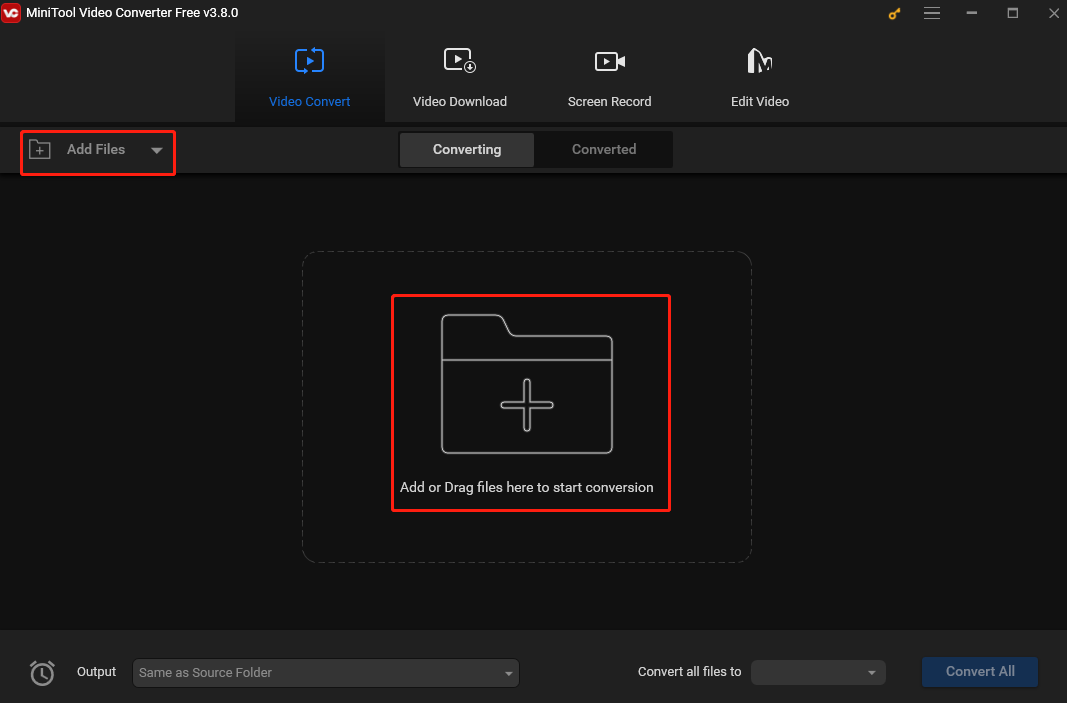
Step 3. Click the Output Format icon in the dotted box under Target. In the Output Format, go to the Audio tab and choose WMA as the output format. You will see several preset profiles with different qualities and encoders. Choose one that suits your needs.
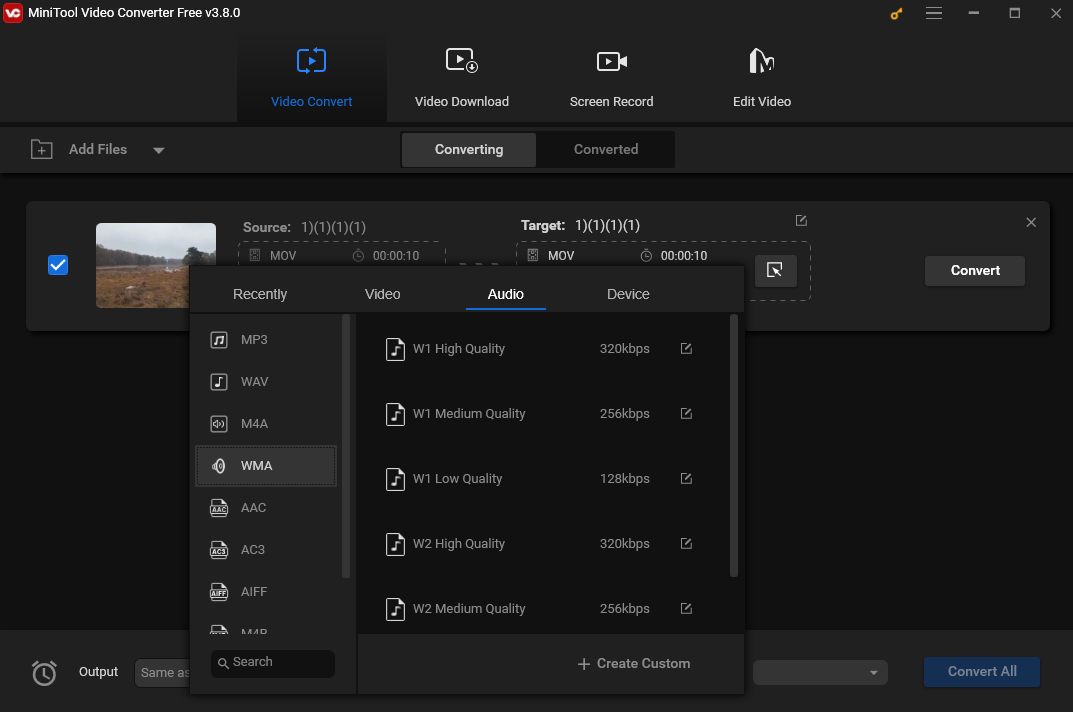
Step 4. If you want to adjust the name and output folder for the converted file, click the pen icon behind Target and OK to save the changes.
Step 5. Click the Convert button to begin converting the MOV to WMA.
Step 6. When the process is over, click Converted and you will see the converted file here. Click the Show in folder button to locate it.
Method 2. Filestar*
Filestar* is an all-in-one tool that can be used as a converter, compressor, translator, etc. It is easy to use and can quickly convert files in a few clicks. It supports many file formats, including both common and unusual file formats. It can also convert files in bulk. It has a simple interface and is user-friendly.
Here are the steps to convert MOV to WMA with Filestar*.
Step 1. Download and install Filestar*.
Step 2. Right-click the target MOV file on your desktop and select Convert with Filestar from the drop-down list.
Step 3. Type convert to wma in the search box.
Step 4. Click the Convert button to start the conversion.
Method 3. Movavi
Movavi is a powerful tool for converting videos, audio, and images. It can convert many file formats and supports converting files in bulk. It is compatible with Windows and Mac.
How to convert MOV to WMA with Movavi? See as follows.
Step 1. Download and install the Movavi converter.
Step 2. Open this program. Directly drag and drop the MOV file to the program’s window.
Step 3. In the Formats menu, select Audio and choose WMA as the target format.
Step 4. Click the Save to button to choose the output folder. Click the Convert button to start the process.
Movavi also offers an online converter, allowing you to convert MOV to WMA without downloading and installing extra software.
Conclusion
How to convert MOV to WMA easily and quickly? I guess you already have the answer after reading this post.


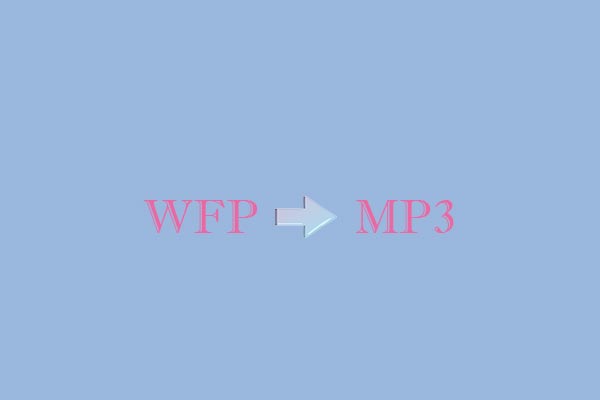
![How to Convert MOV to AAC [Desktop & Online]](https://images.minitool.com/videoconvert.minitool.com/images/uploads/2024/11/mov-to-aac-thumbnail.jpg)
User Comments :