This article released by free audio converter – MiniTool Video Converter explores the realm of sample rate conversion, delving into its significance, tools available, and the nuances that impact the quality of audio conversions.
What Is Sample Rate Conversion?
Sample rate conversion is a crucial process in the audio world, allowing flexibility in manipulating digital audio signals to suit various devices, formats, and preferences.
At its core, sample rate conversion involves altering the rate at which samples of audio are taken per second. This adjustment is necessary when transferring audio between different systems or formats that operate at distinct sample rates. For instance, converting from 44.1 kHz to 48 kHz involves changing the number of audio samples captured in a second.
Types of Sample Rate Converters
To do sample rate conversion, you will need audio sample rate converters, which are software or hardware designed to modify the sample rate of audio files. They can be classified with the following standards.
# Sample Rate Converters for Different Audio Formats
Some popular audio formats that need to convert sample rates are WAV, MP3, WMA, M4A, M4B, AAC, AC3, AIFF, OGG…
WAV Sample Rate Converter
Tools specifically catering to WAV file format conversions such as MiniTool Video Converter, R8Brain, and Wav Sample Rate Converter,
MP3 Sample Rate Converter
Software or tools tailored for altering the sample rate of MP3 files like Audials Music, MiniTool Video Converter, and Audacity.
# Sample Rate Converters for Different Platforms
You may need to change the sample rate of your audio files on different devices or operating systems like Microsoft Windows, Apple Mac, iOS, Android, etc.
Sample Rate Converter Windows
- Freemake Audio Converter
- Xilisoft PSP Video Converter
- MiniTool Video Converter
Sample Rate Converter Mac
- TunesKit AceMovi Video Converter
- Stellar Audio Converter
- Adobe Audition
Sample Rate Converter Mobile
Mobile sample rate converters allow you to directly change the sample rate of the audio you receive on your phone.
- VLC Media Player
- Switch Audio Converter
- Audio Converter
Online Sample Rate Converter
Web-based tools enable users to convert sample rates without software installation.
- Aconvert.com
- Online-audio-converter.com
- Playback.fm
# Sample Rate Converter Hardware
Physical devices used for professional-grade sample rate conversions. For example, the AES Sample Rate Converter is a tool with an AES input (together with EDU output) card, which can achieve bi-directional sample rate conversion.

Top Sample Rate Conversion Tools
Let’s continue to learn some popular sample rate conversion programs or services to help you find the best sample rate converter for yourselves.
- iZotope Sample Rate Converter: Known for its high-quality sample rate conversion algorithms, providing exceptional audio fidelity.
- Roon Sample Rate Conversion: Integrated within the Roon music management software, offering seamless conversion capabilities.
- Dante Sample Rate Converter: A part of the Dante networking protocol, ensuring precise audio synchronization across different devices.
- MADI Sample Rate Converter: MADI.SRC provides high-quality sample rate conversion of a complete MADI stream (64 audio channels) in real time.
Sample Rate Conversion Quality
The quality of sample rate conversion depends on several factors:
- Algorithm: The sample rate conversion algorithm employed significantly impacts the audio quality during the process.
- Resampling Technique: Techniques like linear interpolation or higher-order interpolation affect the smoothness of the converted audio.
- Filtering: Proper filtering during conversion minimizes artifacts and aliasing in the output.
Sample Rate Conversion 44.1 to 48 kHz
Converting the sample rate from 44.1 kHz to 48 kHz, for instance, requires sophisticated algorithms to interpolate and generate additional samples while maintaining audio integrity. Maintaining the audio quality during those conversions is crucial, especially for critical applications like music production, where fidelity is paramount.
Therefore, to do sample rate converting work, you will need a professional and reliable tool like MiniTool Video Converter – a sample rate converter free, which is also a video converter.
This is a simple guide for how to change the audio sample rate with MiniTool Video Converter.
MiniTool Video ConverterClick to Download100%Clean & Safe
Step 1. Download and install MiniTool Video Converter on your Windows PC.
Step 2. Open this software to enter its main user interface (UI).
Step 3. In the default Converting subtab of the Video Convert main page, click the Add or Drag files here to start conversion option to upload the target audio. Or you can directly drag and drop the audio there.
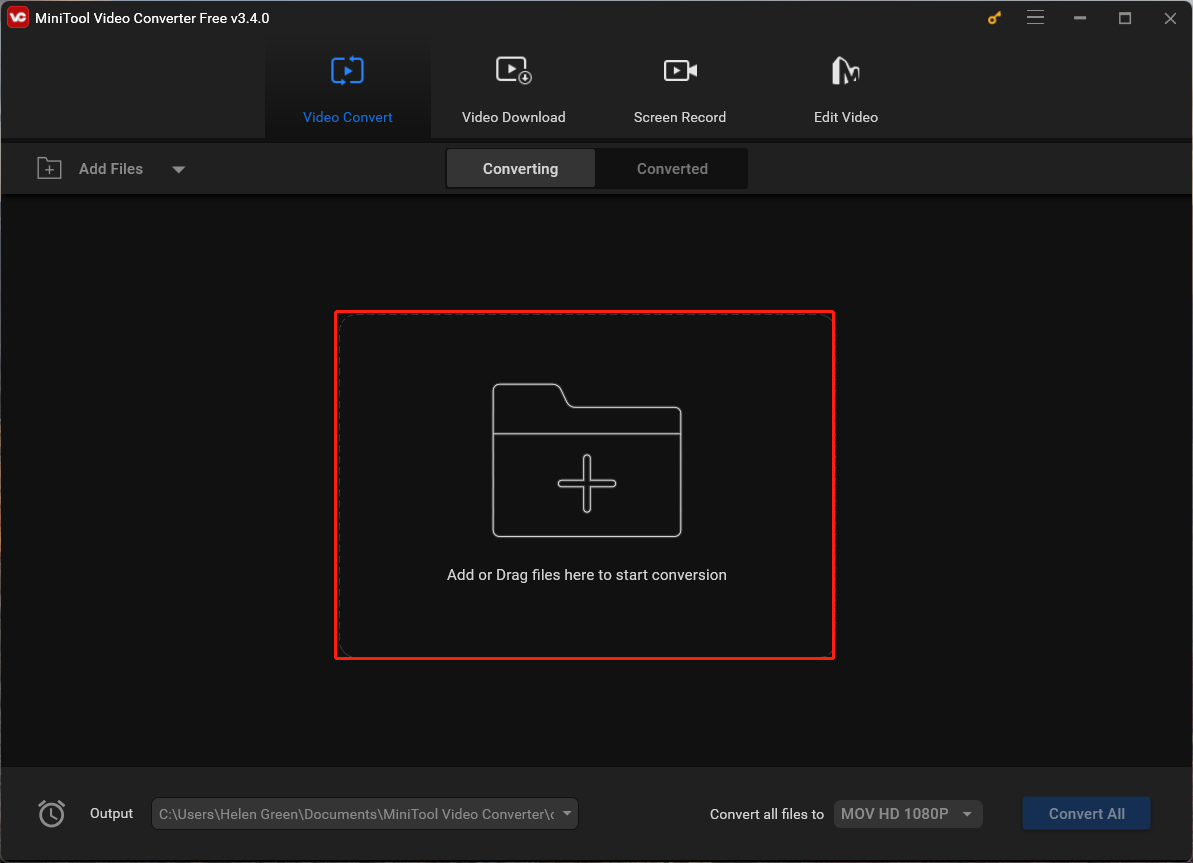
Step 4. Click the setting icon within the Target section of the sample rate conversion task the application created.
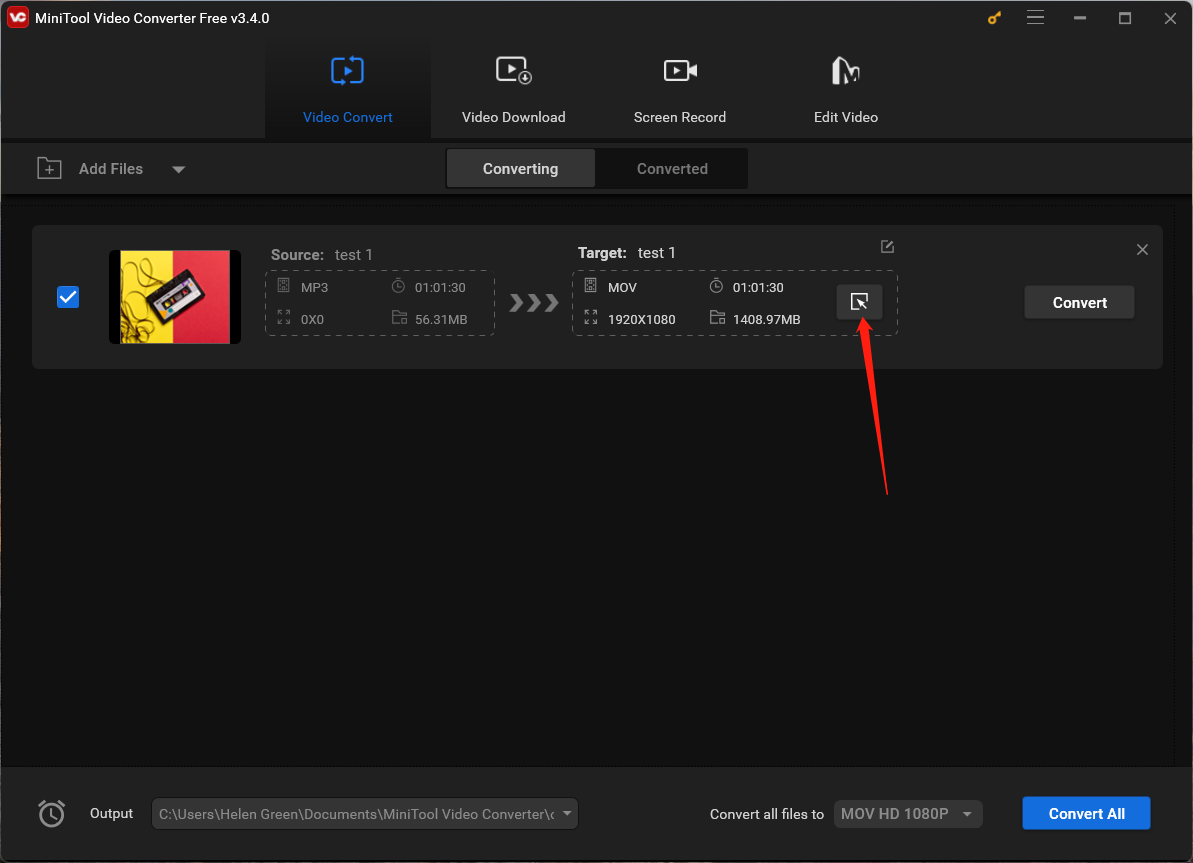
Step 5. In the new window, go to the Audio tab from the top, keep the original audio format from the left menu, and pick up an audio quality option from the right screen. To further set up the sample rate of the target audio, you need to click the settings icon behind the chosen quality option. Or you can directly choose the Create Custom option at the bottom right.
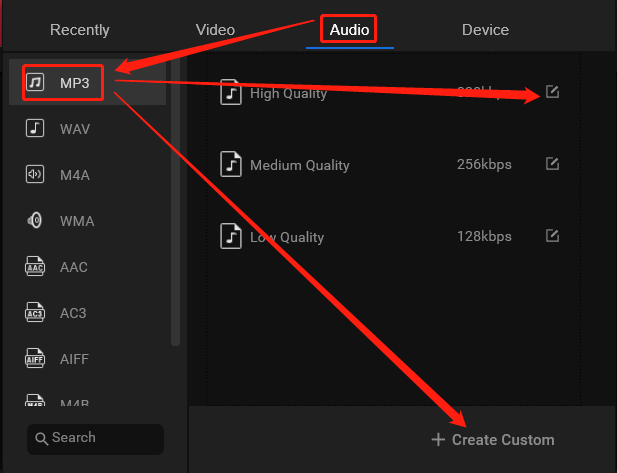
Step 6. In the next Settings popup, turn the sample rate from 44,100 Hz to 48,000 Hz. There, you can also change audio bitrate, audio channel, and audio encoder. Remember to click the Create button to save the changes you have made.

Step 7. Go back to the upper-level window. Scroll down the audio quality list to find the newly created audio quality option. Select the option and click the Convert button in the main UI.
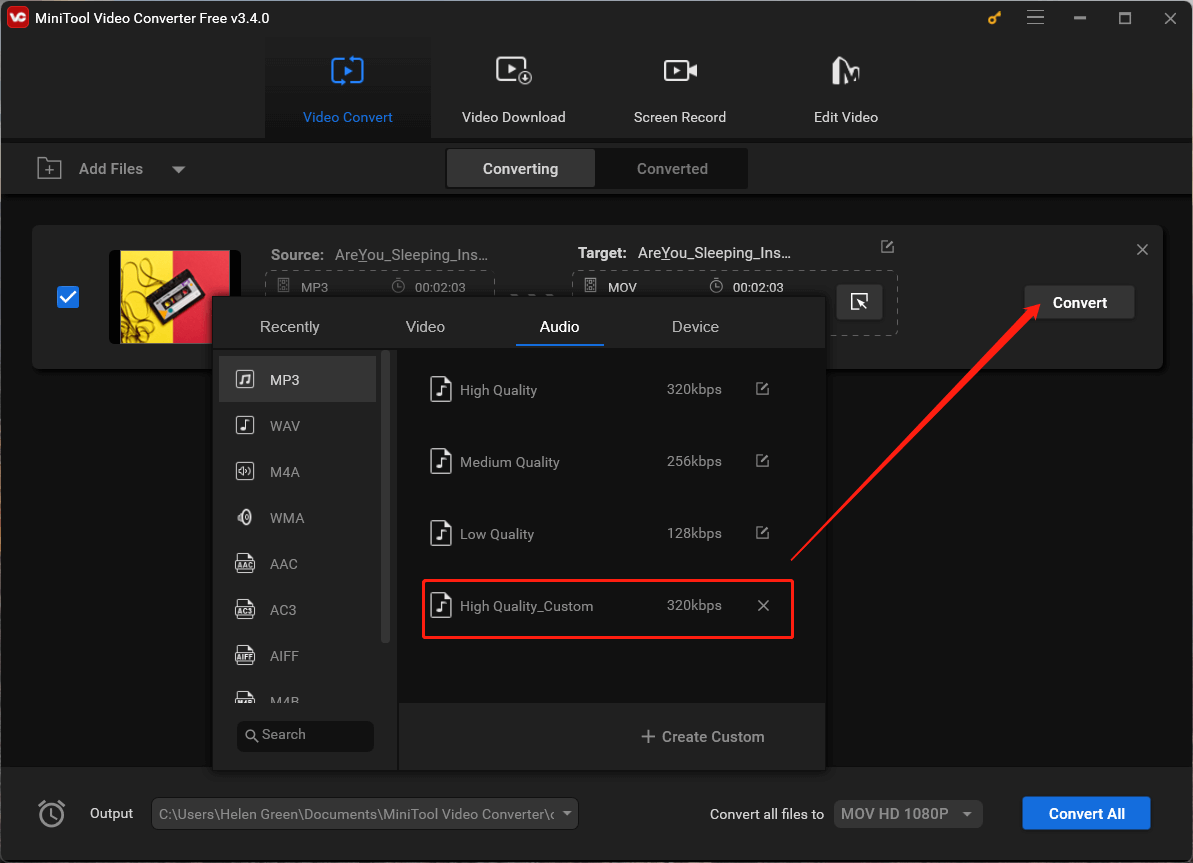
Take your patience and wait until the conversion is completed. It won’t take long.
2. MiniTool Video Converter is still an audio to video or video to audio converter that can convert media files between audio and video formats.
The Importance of Sample Rate Conversion
Sample rate conversion is indispensable in ensuring audio compatibility across various platforms, devices, and systems. It allows seamless integration and playback of audio files, irrespective of their original sample rates, offering flexibility and convenience to users.
Conclusion
Sample rate conversion is a fundamental process in the audio domain, enabling the harmonious transfer of audio between different systems and formats. Whether using software tools, hardware devices, or online converters, understanding the intricacies and quality aspects of sample rate conversion is vital. By selecting the right tools and techniques, users can ensure that their audio retains its integrity and fidelity, thereby enhancing their overall listening experience.
Also Read


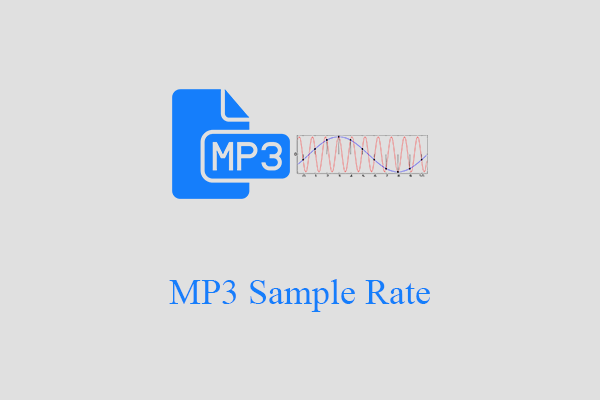
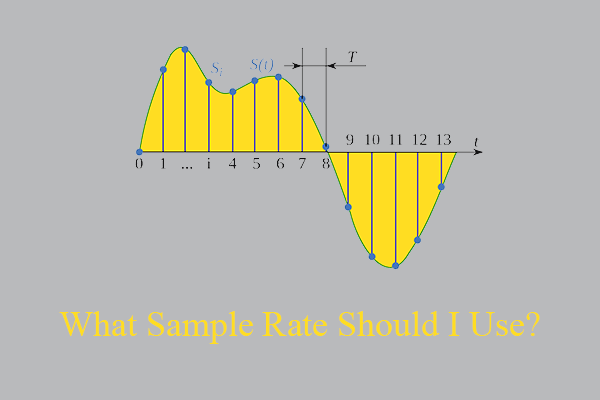
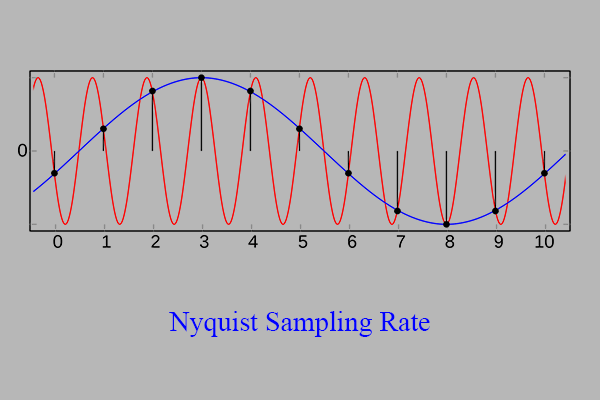
User Comments :