This post from MiniTool Video Converter will tell you what AAC and MP4 formats are, and provides you with some ways to convert AAC to MP4.
What Are AAC and MP4 Formats
AAC (Advanced Audio Coding) is a file format designed for audio data. To create smaller file sizes for consuming less storage and sharing easily, AAC uses lossy compression that would harm the audio quality.
MP4 is one of the most popular digital multimedia formats that is used to store video or audio data. MP4, as a standardized format, is developed to be easily shared and played that normally play on most devices and media players. MP4 is the preferred format for uploading videos to YouTube, Vimeo, and other platforms.
Though AAC is a popular file format, there are still some devices that do not support playing AAC files. In this case, it is a good way to convert AAC to MP4 format that is more compatible with most devices. The following parts would show you some useful AAC to MP4 converters.
2 Best AAC to MP4 Converters for PC
This part shows you the 2 best AAC to MP4 converters with their key features.
MiniTool Video Converter
MiniTool Video Converter is one of the best free converters that can convert audio and video files to multiple formats. You can use it to turn audio into video and convert video to audio easily. MiniTool Video Converter can help you convert AAC to MP4 easily. What’s more, it enables you to convert batch files at once, and you can adjust the output settings like encoder, resolution, sample rate, and others.
MiniTool Video ConverterClick to Download100%Clean & Safe
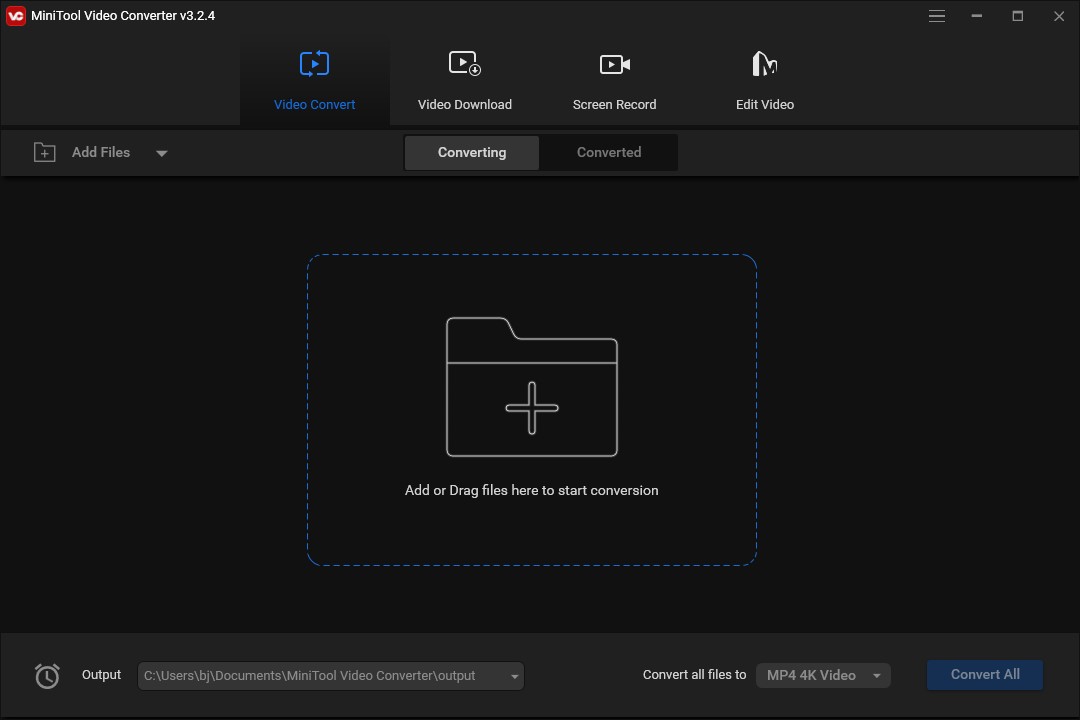
Key features:
- Convert audio/video files in seconds
- High audio/video quality
- Support over 1000 popular output formats
- No limits on file size and without ads
- Screen recording function
Wondershare UniConverter
Wondershare UniConverter is a useful AAC to MP4 converter with a fast conversion speed. This converter supports more than 1000 formats and it provides conversion without quality loss.
Key features:
- Batch conversion
- Tons of editing features such as cropping, trimming, etc.
- 90X faster-converting speed
- High-quality output
4 Best Online AAC to MP4 Converters
Using online tools is also a good choice. Here are the 4 best online AAC to MP4 converters you can choose from.
Zamzar
Zamzar is an optional choice to convert AAC to M4R. It is an online converter that allows you to import audio files from your device, URL, Google Drive, and more. It also supports video, image, e-books, and picture conversion. But if you are a free user, the size of the file you upload cannot exceed 50 MB.
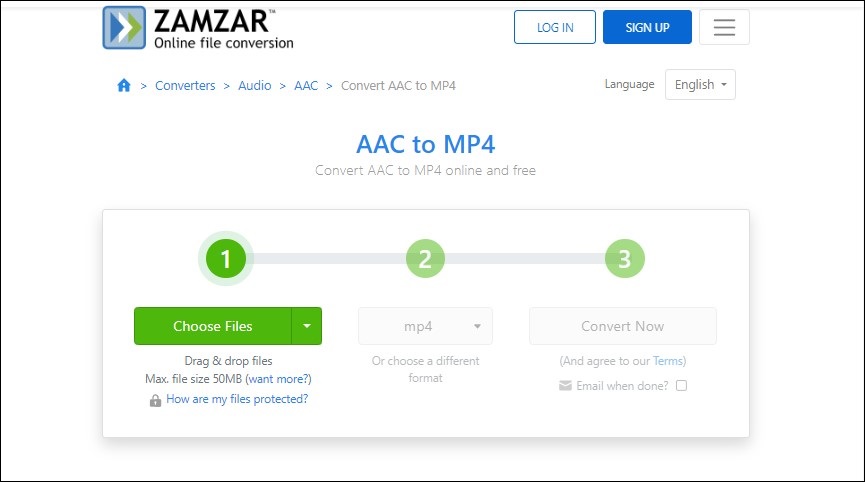
Key features:
- An intuitive interface
- Easy-to-use operation
- Convert over 150 file formats
AnyConv
AnyConv is a useful AAC to MP4 converter, and it provides you with a 100% free file conversion. Its maximum input file size is 100 MB.

Key features:
- Support over 400 file formats
- A user-friendly interface
- Conversion for documents, images, audio, video, e-books, and archives
OnlineConvert
OnlineConvert is a good online converter that can process conversion at a fast speed, and it is compatible with many file formats and can help you convert AAC to MP4. Also, OnlineConvert can convert documents, software, images, and others.
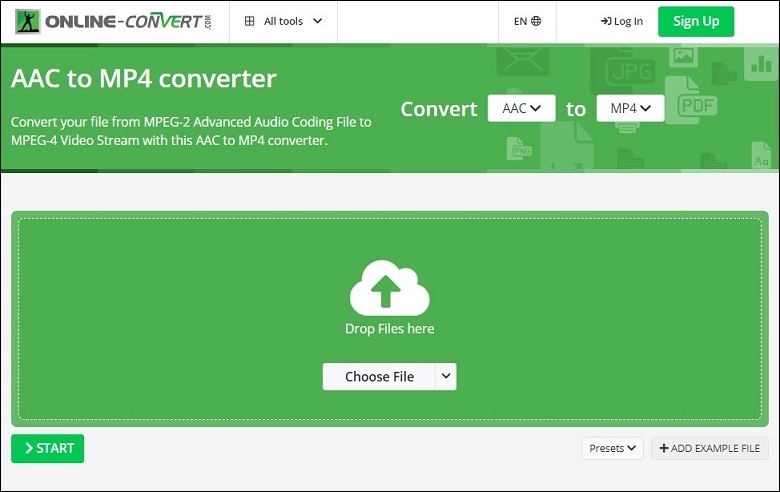
Key features:
- Allow customize output parameters
- Simple operation
- High-quality conversion
FreeConvert
FreeConvert is an online converter that supports converting AAC to MP4. You can upload the file from your PC, Dropbox, Google Drive, or via URL. It protects your privacy using 256-bit SSL encryption and it will automatically delete the files after 4 hours of conversion.
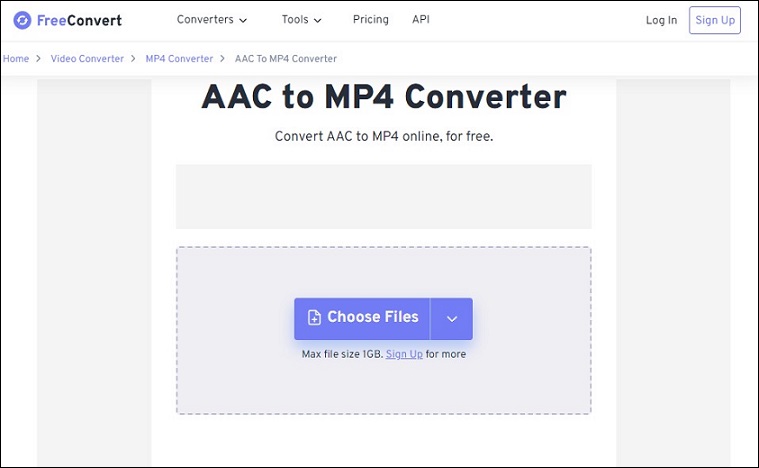
Key features:
- An intuitive interface
- High-quality file conversion
- Support all major browsers
How to Convert AAC to MP4 Using MiniTool Video Converter
The following shows you a step-by-step guide on using MiniTool Video Converter to convert AAC to MP4.
Step 1. Download and install MiniTool Video Converter on your computer.
Step 2. Launch MiniTool Video Converter, and upload the AAC file by clicking the plus icon or dragging.
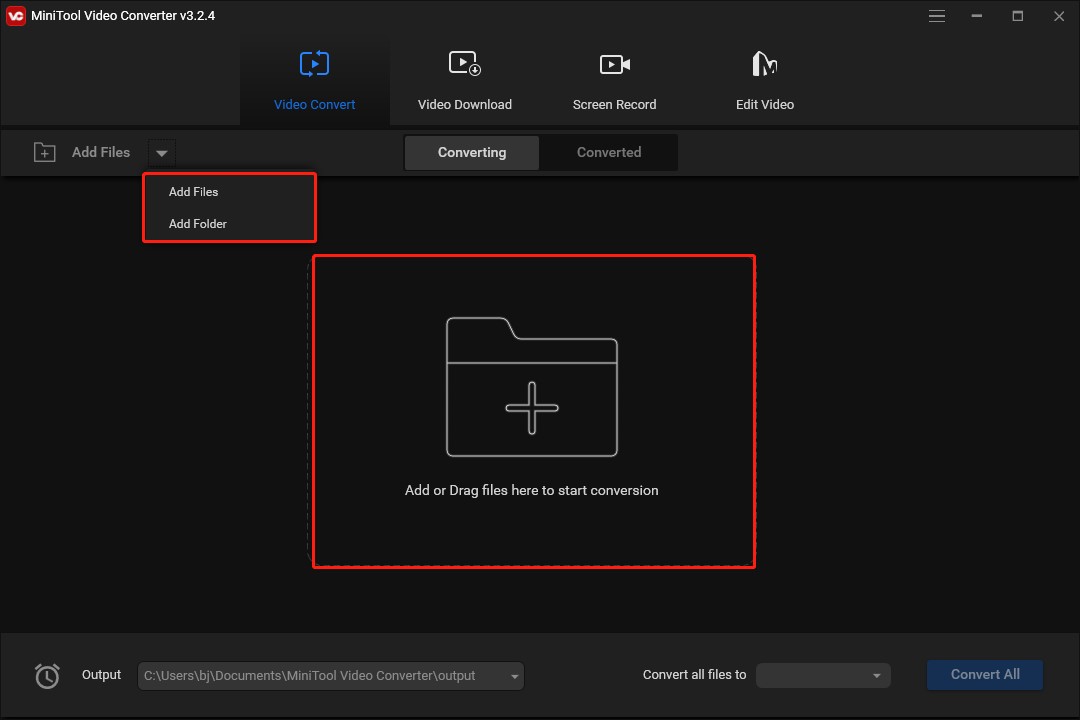
Or expand the Add Files dropdown, select Add Files to upload the files you want to convert and click Open, or select Add Folder to import the folder you want to upload and click OK.
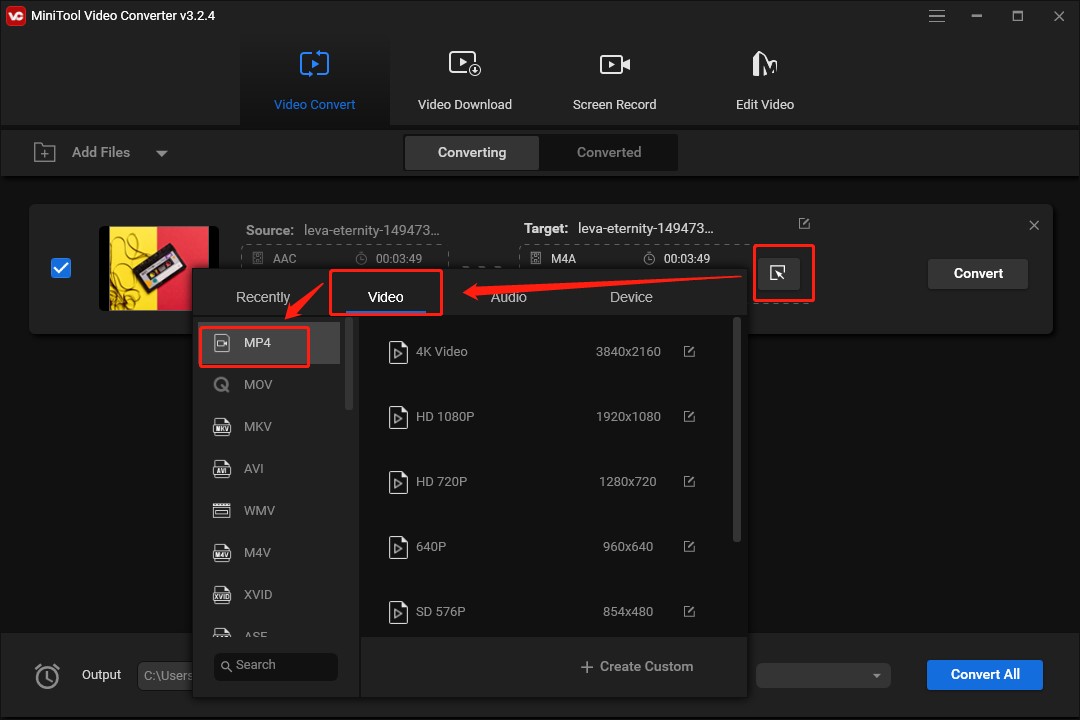
Step 4. Click the Edit icon behind Target to rename the file and set its output destination, and click OK to save your change.
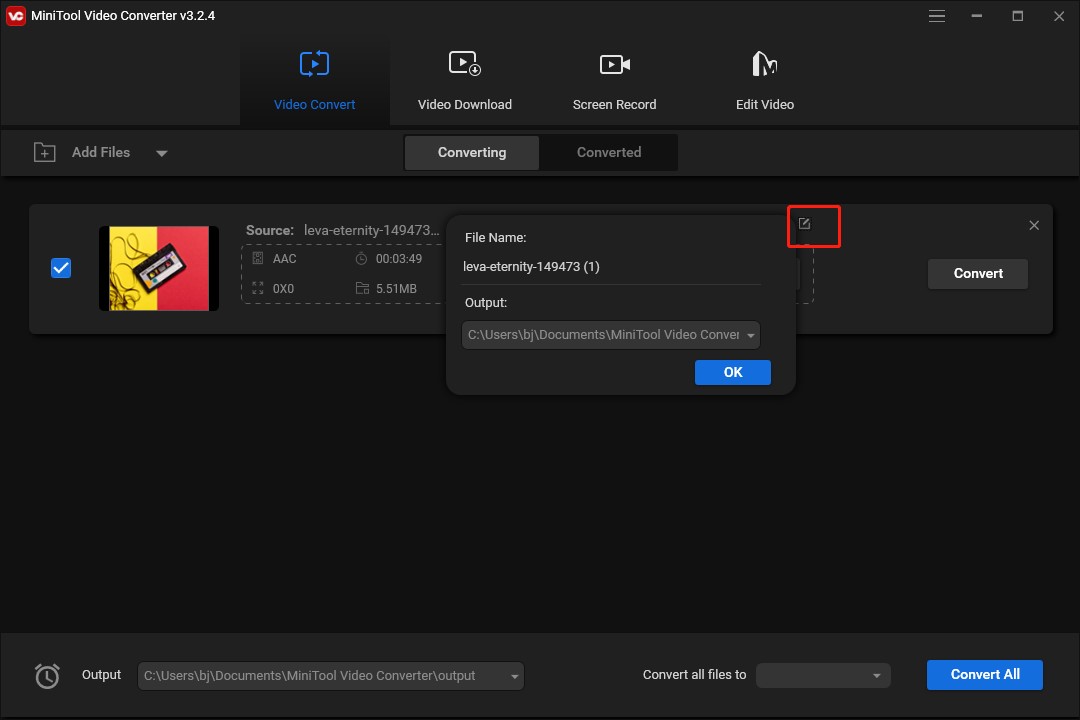
Step 5. Click the Convert icon to start the conversion.
Step 6. Click the Converted tab, and click the Show in folder button to check the converted MP4 file.
Bottom Line
Hope this post is helpful to you, and you can choose one favored converter to convert AAC to MP4.




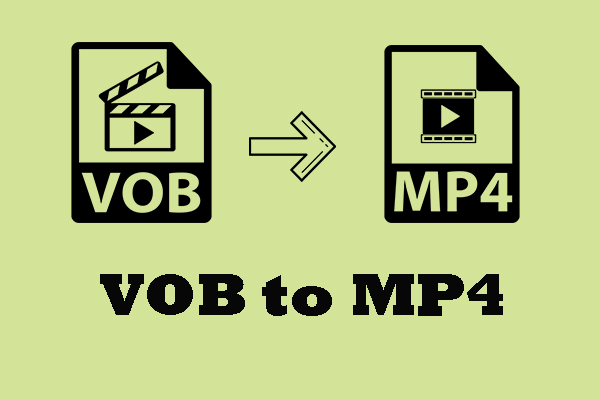
User Comments :