There are lots of fabulous movies and music available on Vimeo. If you want to download and convert Vimeo to MP4 for free, you’ve come to the right place. This post from the free file converter offers you 4 solutions to convert Vimeo to MP4. As a bonus treat, it will teach you how to convert MP4 to other formats using MiniTool Video Converter.
Founded in 2004, Vimeo is a video-sharing platform where you can upload and watch videos online. If you’re looking for a way to download Vimeo to MP4, you can try the following Vimeo to MP4 converters.
To convert MP4 videos to other video formats like MP4, MOV, MKV, AVI, WMV, M4V, XVID, ASF, DV, MPEG, VOB, WEBM, and more, here recommend MiniTool Video Converter released by MiniTool. This video converter is free to use and can convert YouTube to MP4.
MiniTool Video ConverterClick to Download100%Clean & Safe
How to Convert Vimeo to MP4 for Free
Solution 1. Down videos from Vimeo directly
Some videos on Vimeo are open to download. So, if you want to download Vimeo to MP4 format, the easiest way is to directly download video from Vimeo.
Here’s how:
Step 1. Go to Vimeo and open the video you want to download in MP4 format.
Step 2. Click the Download button and select the desired option from the pop-up window to download Vimeo to MP4 format.
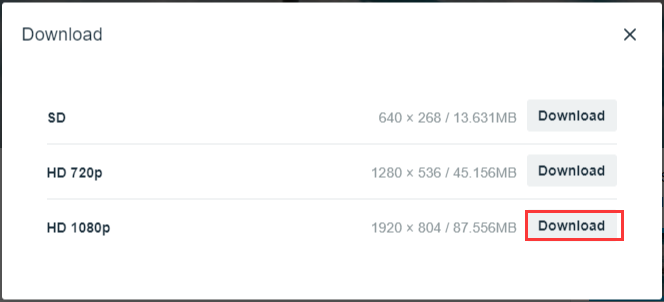
Related article: The Top 4 Ways to Download Embedded Videos
Solution 2. RIPSAVE
If there is no download option available for Vimeo videos, you can try RIPSAVE. It’s an online video downloader. With it, you can download videos from Vimeo, YouTube, Facebook, Instagram, Twitter, etc.
Take the steps below to convert Vimeo to MP4.
Step 1. Copy the URL of the Vimeo video you want to download.
Step 2. Head to RIPSAVE and paste the URL in the search box.
Step 3. Then hit the Download button to continue.
Step 4. Choose the wanted quality option and press the Download button. If you like the thumbnail of the video, you can tap on Download Thumbnail to save the thumbnail.
Solution 3. SafeConverter
SafeConverter supports over 20 websites including Vimeo, Dailymotion, Facebook, and Aol Video.
Follow the steps to convert Vimeo to MP4.
Step 1. Open the SafeConverter website
Step 2. Paste the video link and click on Download to get started.
Step 3. It offers different video quality options. Right-click on the option you like and choose Save link as… to convert the Vimeo link to MP4.
Also read: Top 5 Dailymotion Converter to Convert Dailymotion Videos Online
Solution 4. Vimeo Downloader Professional
Vimeo Downloader Professional is the fastest way to download Vimeo videos to MP4 format. Let’s take a look at how it works.
Step 1. Open the Chrome Web Store and enter Vimeo Downloader Professional in the search box.
Step 2. Then add this extension to your Chrome browser.
Step 3. Access the Vimeo website and play the video you’d like to download.
Step 4. Tap on the extension and click the Download button to download Vimeo to MP4.
Bonus Tip: How to Convert MP4 to Other Formats
If you change your mind and wish to convert the downloaded Vimeo video to other formats, try MiniTool Video Converter.
Introduction to MiniTool Video Converter Conversion Features
MiniTool Video Converter is a free and user-friendly tool designed to handle a wide range of video conversion needs. It has no size limits or watermarks. With the intuitive interface, you can easily navigate through its functions.
This converter supports a wide range of input and output video formats, such as MP4, AVI, MKV, MOV, FLV, MPEG, MP3, AAC, OGG, and many more. It also offers preset profiles for devices like iPhone, Samsung, and Android, as well as for social media platforms such as YouTube, Vimeo, and Instagram.
Additionally, it provides options to adjust various parameters of the output video, such as resolution, bitrate, and audio settings, allowing you to fine-tune the output according to your specific requirements.
What’s more, MiniTool Video Converter includes a batch conversion feature, allowing you to convert several MP4 videos simultaneously.
Step-by-Step Guide to Converting MP4 to Other Formats
Step 1. Download and install MiniTool Video Converter on your Windows PC by clicking the button below.
MiniTool Video ConverterClick to Download100%Clean & Safe
Step 2. Once installed, open the program.
Step 3. Click the Add Files button and a file explorer window will appear. Navigate to the MP4 video you want to convert and click Open to add it to the converter.
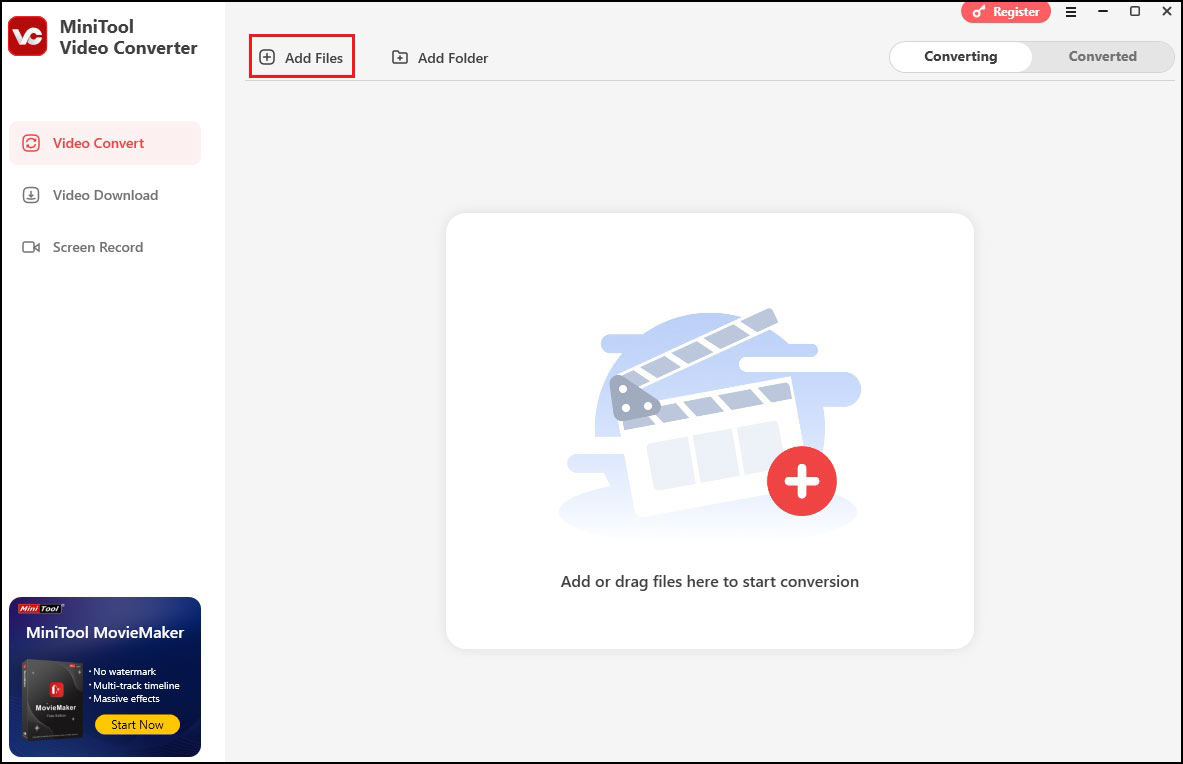
Step 4. Click the gear menu to open the output format window. If you want to convert MP4 to a video format, choose your desired format on the left under the video tab and select a resolution you like on the right. You can also choose an audio format under the Audio tab, then choose a quality on the right.
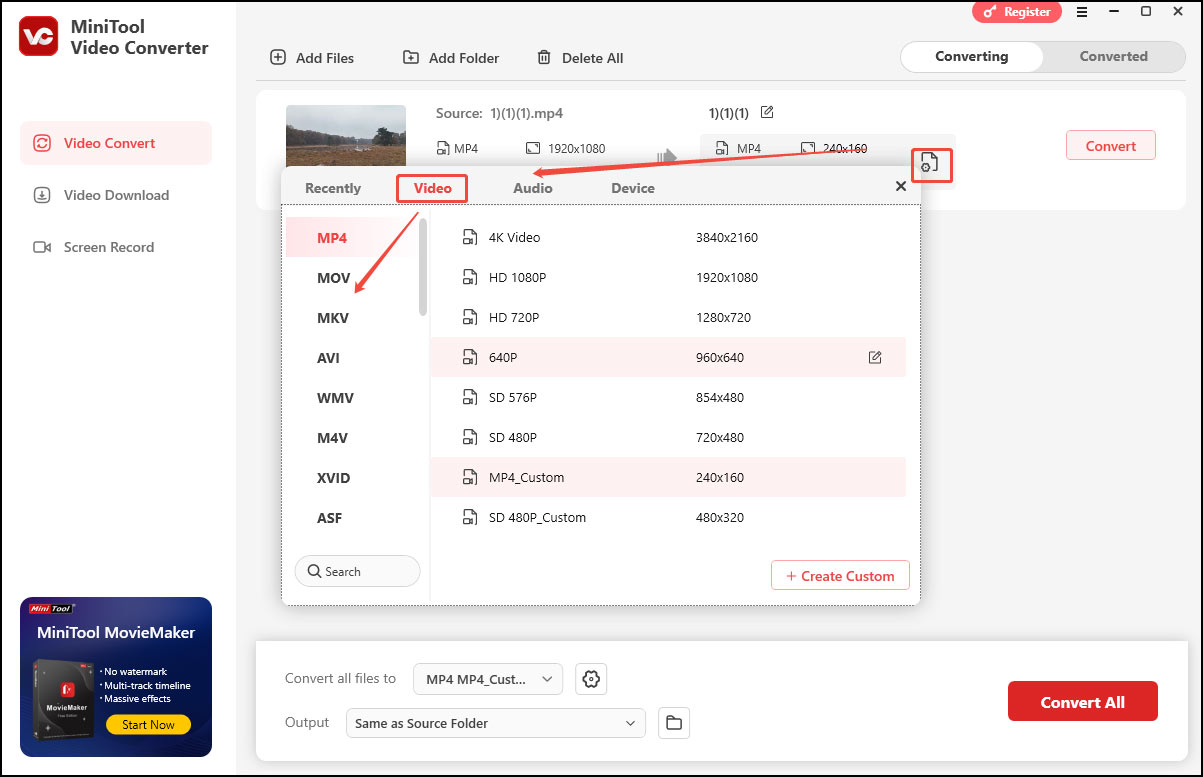
Step 5. Click the pen icon next to the target file name to rename the file. You can expand the Output option at the bottom to specify the destination folder. Plus, you can click the folder icon next to the Output option to locate the converted file path.
Step 6. Click Convert to commence the conversion process.
Step 7. After conversion, you’ll be brought to the Converted tab automatically. Then, you can click the Open button to locate the converted file.
Other Useful Features of MiniTool Video Converter
MiniTool Video Converter is more than a file converter. Here are other useful things it can do:
- Screen record any activities happening on your PC.
- Record your screen with the system audio, the microphone input, or both. You can also record your screen without audio at all.
- Capture your full screen or a specific area.
- Has no recording time limits or watermarks.
- Offer options to adjust the recording quality, frame rate, duration, etc.
- Reduce your video/audio size.
- Download content from YouTube, such as movies, songs, subtitles, and even playlists.
Conclusion
This post offers 4 easy methods to help you convert Vimeo to MP4. It also details how to convert MP4 to other formats using MiniTool Video Converter. Hope this post is helpful to you!


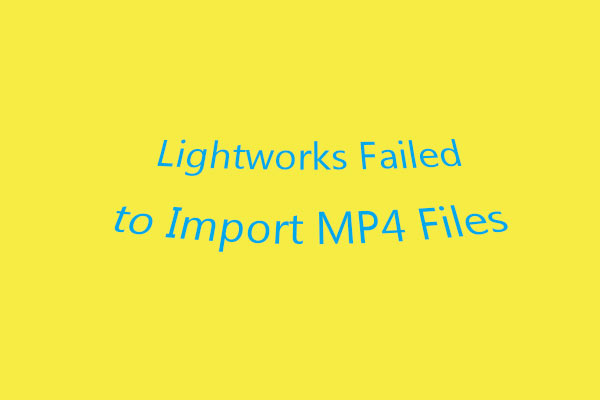
![How to Convert ASF to DIVX & Vice Versa [Desktop/Online]](https://images.minitool.com/videoconvert.minitool.com/images/uploads/2025/05/asf-to-divx-thumbnail.jpg)
User Comments :