Developed by DVD Forum, VOB is a container format that contains files like audio, video, DVD menus and subtitles in the VIDEO_TS directory at the root of a DVD. Files in VOB format may be encrypted.
If you can’t play VOB file with your video player, you can convert it to other formats such as MP4, WMV, etc. Try MiniTool Movie Maker developed by MiniTool, convert VOB to MP4 for free!
How to Convert VOB to MP4 on Windows
For Windows users, here recommend MiniTool Video Converter and MiniTool Movie Maker.
MiniTool Video Converter
MiniTool Video Converter is a VOB to MP4 converter, supporting over 1,000+ popular formats such as VOB, MP4, MOV, MKV, AVI, MP4, WAV, WMA, FLAC, AC3 and many more. It can quickly convert video and audio files and batch convert these files at once. Besides, this video converter can download YouTube video to MP3 and MP4 format.
Here’s how to convert VOB to MP4.
Step 1. Download MiniTool Video Converter and install it on your computer.
MiniTool Video ConverterClick to Download100%Clean & Safe
Step 2. Launch it and click on Add Files to import the target VOB file.
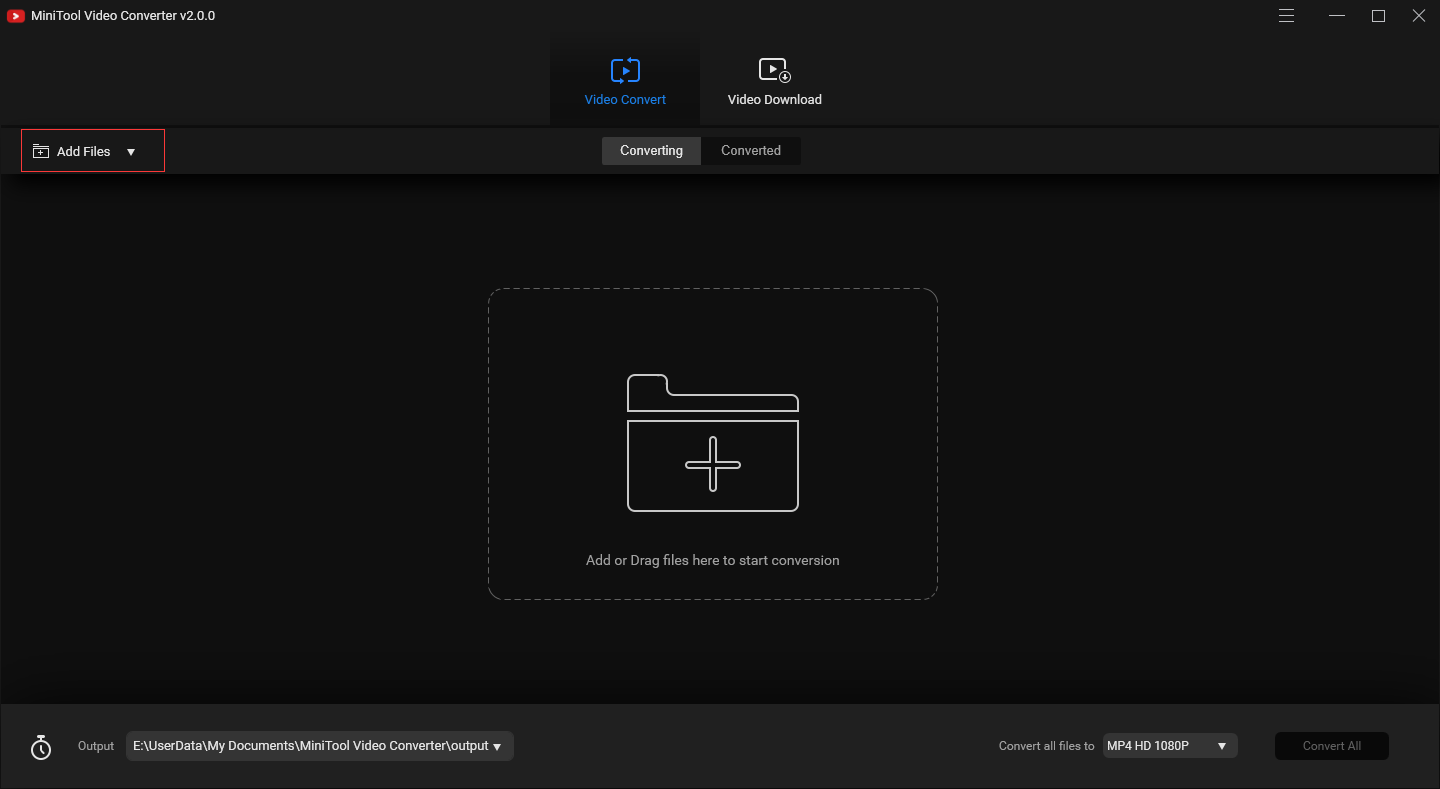
Step 3. Click this icon to open the output format window. Then switch to the Video tab and choose the MP4 format and select the desired resolution.
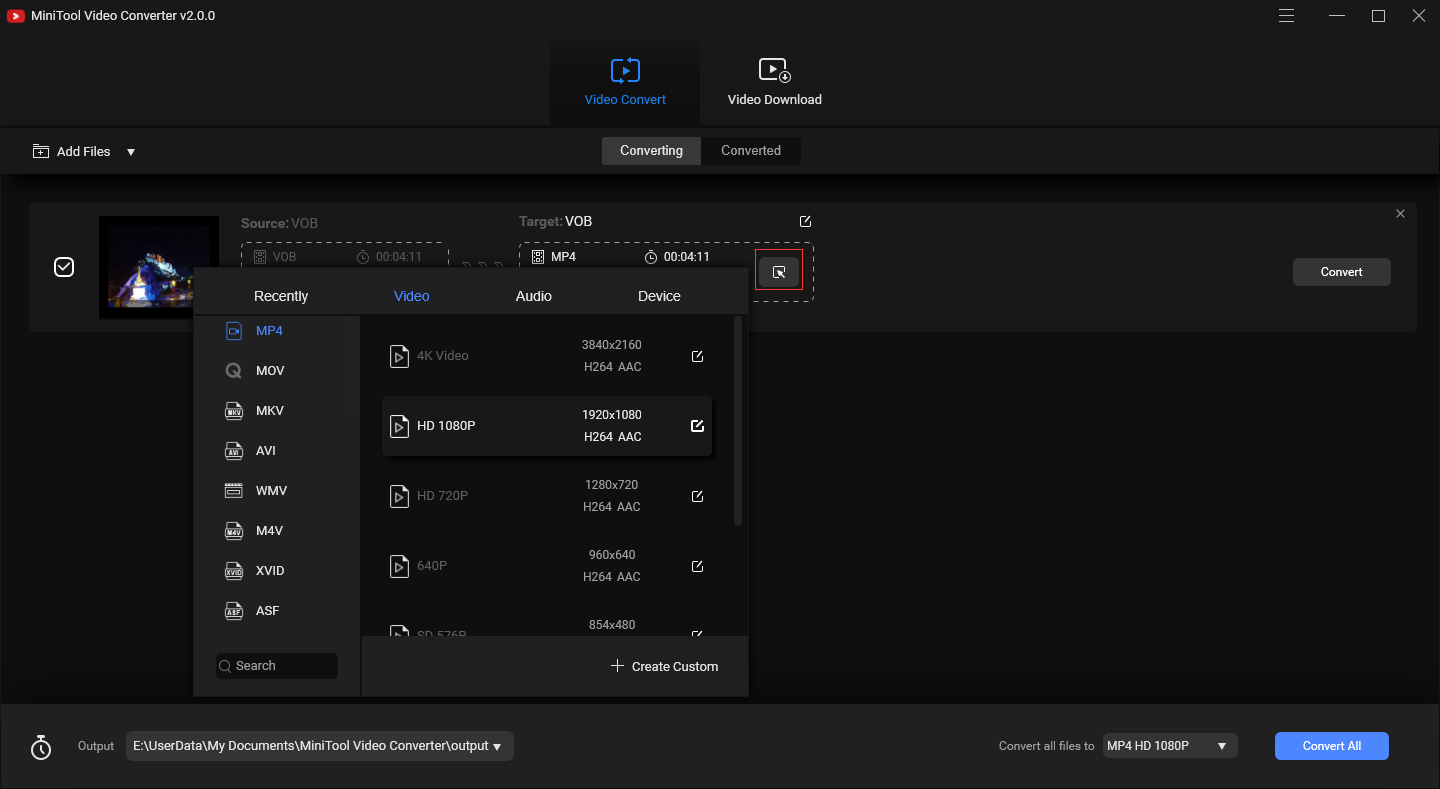
Step 4. Tap on Convert to convert VOB to MP4.
MiniTool Movie Maker
It’s a video editor, but it also can be used to convert video like VOB to MP4, WMV to MP3, MP4 to WEBM, AVI to MP4 and MKV to MP4. Besides, this VOB to MP4 converter enables you to export videos to different devices including Apple TV, iPhone, iPad, PS4, Smartphone and so on. If you want to convert YouTube videos to iTunes, this converter is a good choice. To learn more about YouTube to iTunes, read this post: YouTube to iTunes – Download YouTube Videos for iPhone/ iPad.
The following step-by-step guide will teach you how to convert VOB to MP4 in detail on Windows.
Step 1. Download and install MiniTool Movie Maker.
MiniTool MovieMakerClick to Download100%Clean & Safe
Step 2. Start the software on your PC after the installation and close the Movie Templates window to access its main interface.
Step 3. Click on Import Media Files to import the VOB file from your computer.
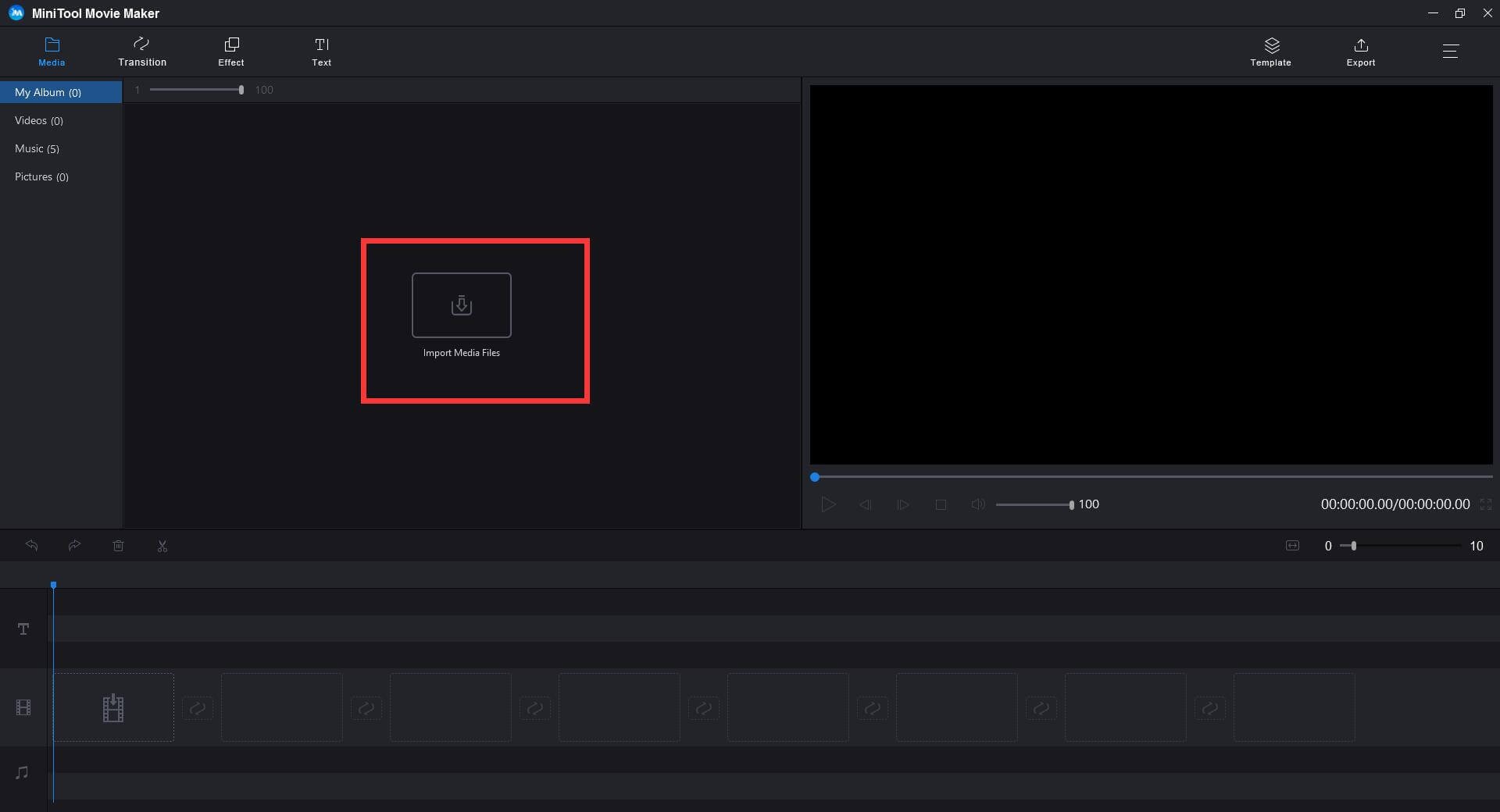
Step 4. Drag and drop the VOB file to the timeline. You can remove the unnecessary part of the video or add filters or titles to this video if you want. Or just click the playback button to watch the VOB file.
To learn more about editing video, you may like: How to Edit MP4 – All Useful Tips You Need to Know.
Step 5. After editing your VOB file, click the Export button next to Template in the toolbar and you’ll see the Export window pop up. The default output format is MP4, so you don’t have to change it. Except that, you can change the file name, save path and video resolution as you like.
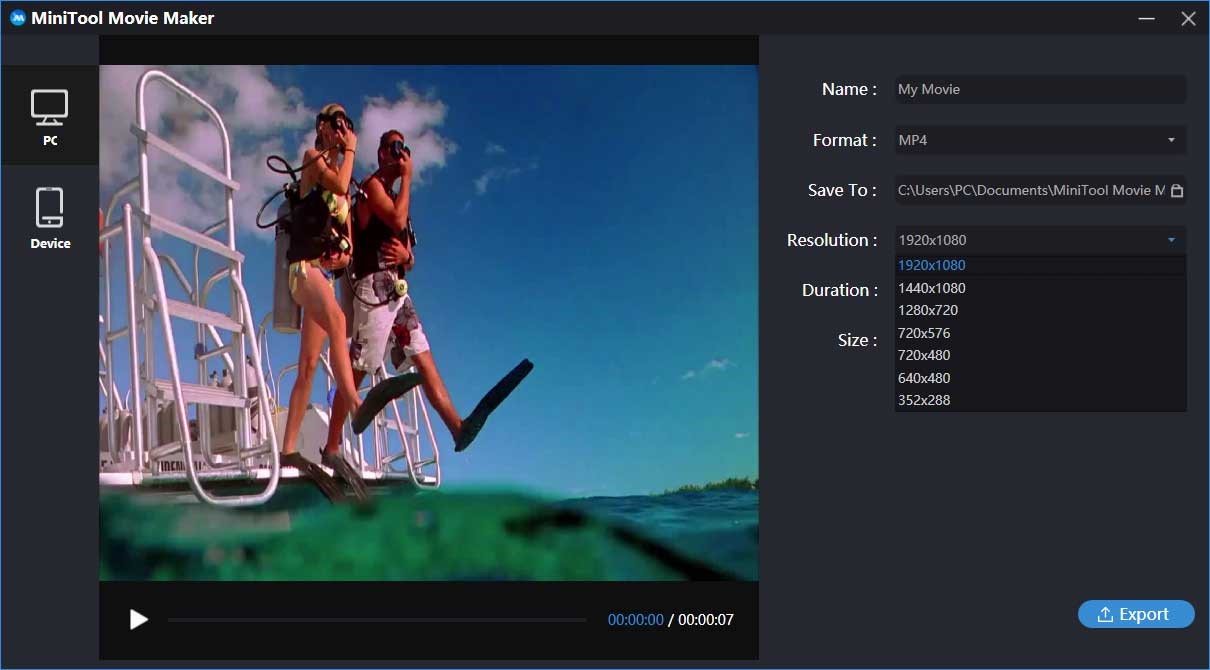
Step 5. After that, tap on Export to convert VOB to MP4. After the conversion finishes, you can click the Find Target in the pop-up window to locate the MP4 file.
Main Features
- Edit your VOB file like adding music to the video, clipping the video, applying effects to the video, etc.
- Support converting VOB to MP4, MP3 to MP4, AVI to GIF, FLV to MP4 and more.
- Support importing various files including video, audio and image.
- Offer different kinds of captions, titles and credits.
- Allow you to export VOB file to devices like iPhone, iPad, Sony TV, PS4 and so on.
- Convert and edit VOB files without watermarks.
With MiniTool Movie Maker, I can play and convert VOB file for free!Click to Tweet
How to Convert VOB to MP4 on Mac
If you’re a Mac user, you can install the Mac version of Handbrake and convert VOB to MP4. Handbrake is an open-source video transcoder that can convert almost all video formats to MP4, MKV, or WEBM. It’s compatible with all devices including mobile phones, tablets, computers, TV media players, etc. Besides, it lets you resize and crop a video as you like.
Apart from that, you can export video to devices like Android, Apple, Chromecast, Fire TV and PlayStation. If you want to enhance the VOB file, this VOB to MP4 converter also enables you to add filters to it.
Below are the step-by-step instructions for converting VOB to MP4 on Mac.
Step 1. Download and install the Mac version of Handbrake.
Step 2. Launch this program to get its main interface.
Step 3. On this page, click on File and open the target VOB file to load it. Or you can drag and drop the VOB file to the box. If you want to do a batch convert, you can put VOB files into one folder and import the folder from your computer.
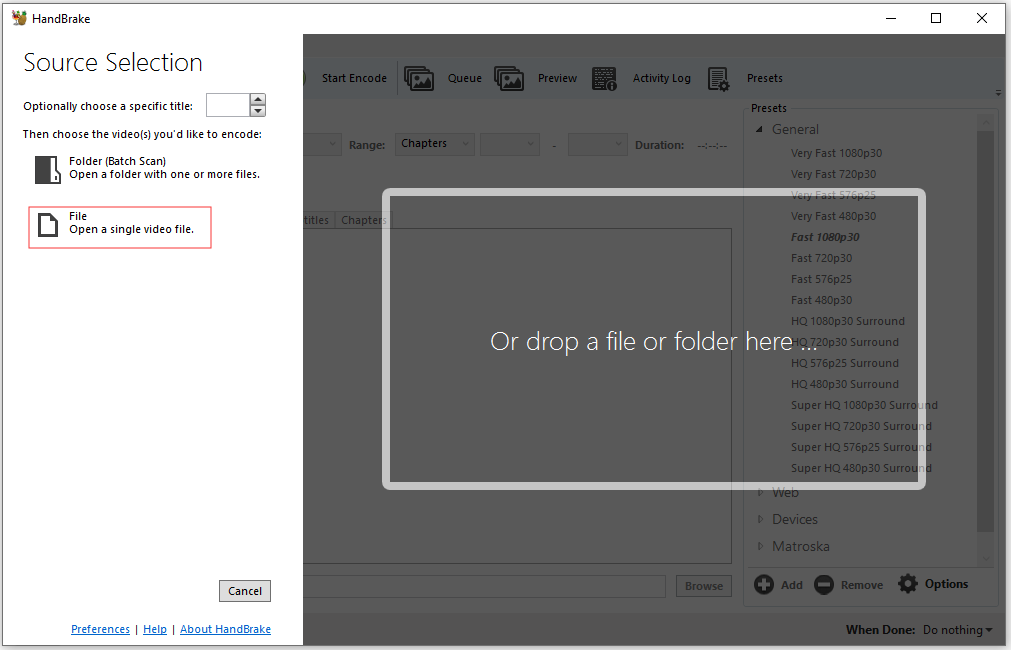
Step 4. The default format is MP4. If you find the file extension in the save path is .m4v, you can directly change it as .mp4. Switch to the Dimensions tab, you can crop the video and change its resolution you want.
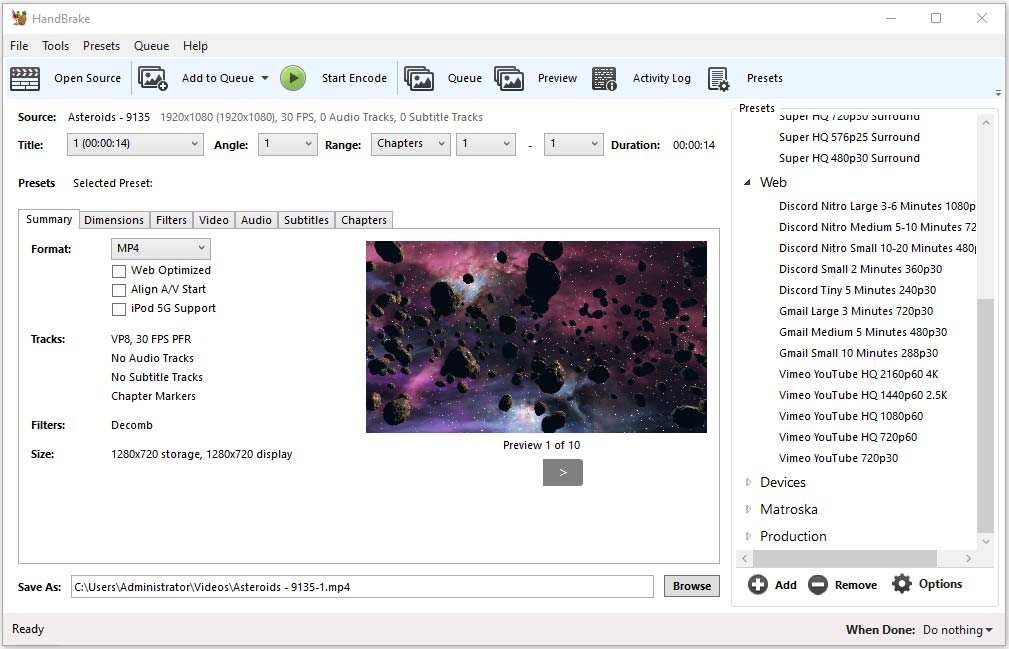
Step 5. Click on Start Encode to convert VOB to MP4. When the conversion completes, you can find the MP4 file in the Videos folder.
Main Features
- Convert any video to MP4, WEBM and MKV. To learn more about how to convert MP4 to WEBM, see this post: How to Convert MP4 to WebM – Free Video Conversion Tool.
- Edit VOB file like cropping and resizing.
- Restore low-quality and old videos.
- Allow you to add and delete soft subtitles that stored as text. If there are no subtitles in your downloaded YouTube videos, you may like: How to Download YouTube Subtitles – 2 Solutions.
- Support exporting VOB to Android, Apple, Chromecast, Amazon Fire, Playstation and Roku in different resolutions.
- Allow you to convert videos in batch and add music to videos.
How to Convert VOB to MP4 on Phone
If you want to convert VOB to MP4 on your phone, try the most powerful VOB to MP4 converter – VLC Media Player. It’s the most popular video player and video converter. It can work on all platforms including iOS, Android, Windows, Mac OS X, Linux, Unix, etc.
Besides, this tool is simple and free, and won’t take much space on your phone. With it, you can play all formats with no codec packs needed even the less known formats. It’s capable of streaming videos from websites and saves them on your device.
You may like: How to Watch Blocked YouTube Videos – 4 Solutions.
Let’s take a look at how to convert VOB to MP4 with VLC Media Player.
Step 1. Download and install VLC Media Player on your phone.
Step 2. Open the VOB to MP4 converter to enter its main interface.
Step 3. Click on Media in the menu bar and select the option Convert/ Save… from the drop-down window.
Step 4. Once you’re here, click the Add button to open the VOB file you wish to convert. If you want to add subtitles to the video, check Use a subtitle file and import the subtitle file you created. Then choose Convert / Save to continue.
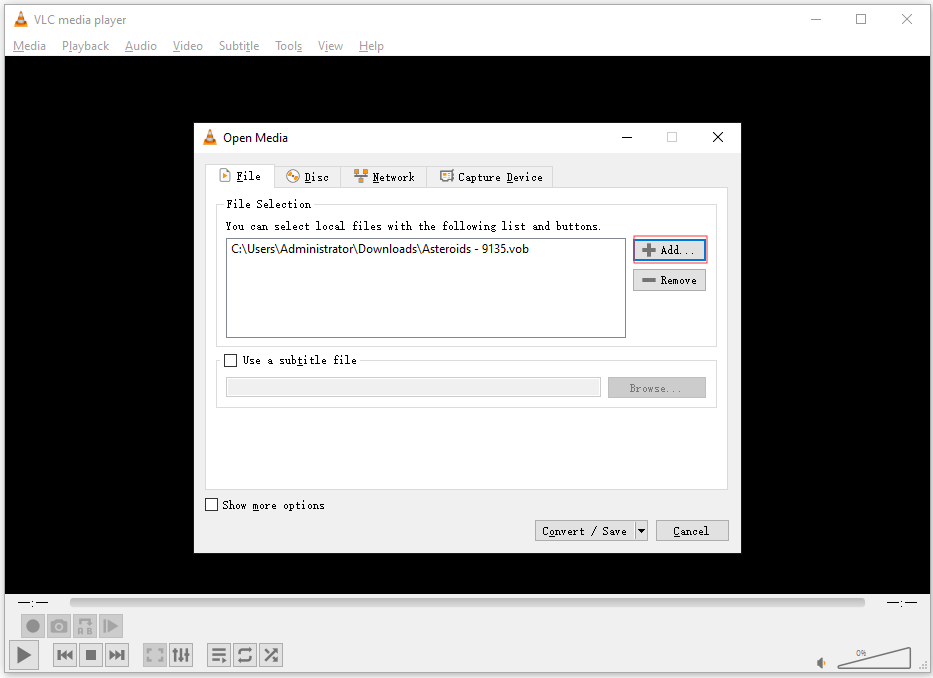
Step 5. Tap the gear icon to select MP4/MOV and save the change.
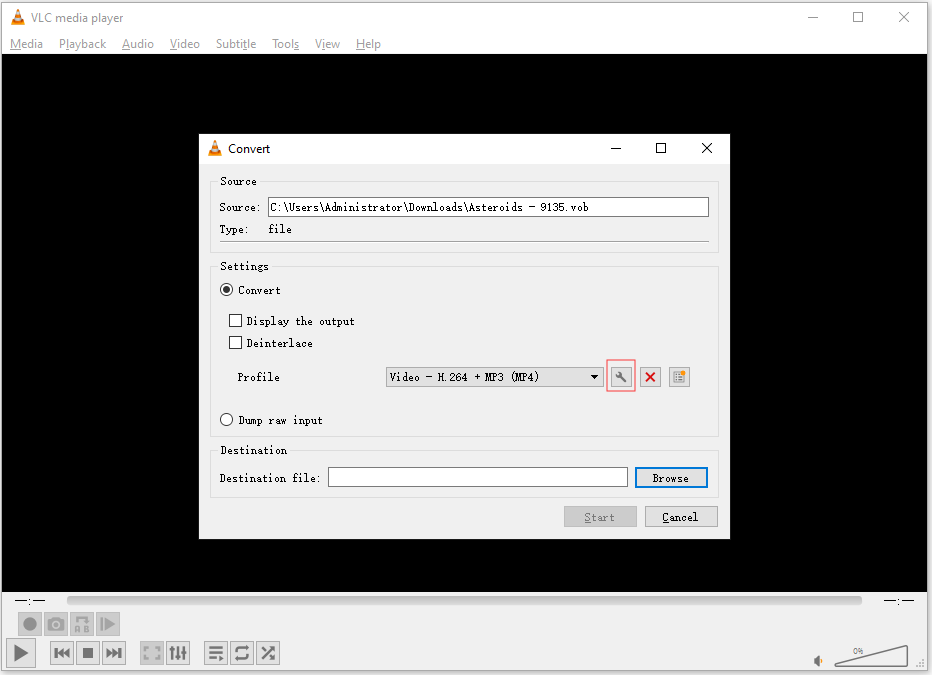
Step 6. Click on Browse and choose a folder you like to save the file.
Step 7. Finally, hit the Start button to start converting VOB to MP4.
Main Features
- Compatible with all operating systems including iOS, Android, Windows and so on.
- Support all input formats like VOB, AVI, WMV, WMA, MOV, OGG, etc.
- Allow you to play YouTube videos and download them. To learn more, see this post: 4 Hacks You Need to Know about VLC Media Player.
- Come with editing features like cropping, recording and looping video.
- Customize skins with VLC skin editor.
- It’s free and open-source. No spyware, no ads and no viruses.
However, this tool doesn’t support converting video to GIF. If you want to convert AVI to GIF, read this post: How to Convert AVI to GIF (Windows/Mac/Online).
Top 5 Online VOB to MP4 Converters
For those who want to convert VOB to MP4 online, this part introduces top 5 online VOB to MP4 converters. All of them are 100% workable.
#1. Zamzar
Zamzar supports converting various file formats including video formats, audio formats, image formats, document formats, etc. With its simple and clean interface, you can easily convert VOB to MP4 without any software.
Also, for those who want a faster conversion, this online VOB to MP4 converter offers three plans: BASIC, PRO and BUSINESS. With a paid Zamzar account, you can convert files per day unlimitedly at high conversion speed.

To convert VOB to MP4 online, you should open Zamzar website and head to its VOB converter. Then click on Add Files… to select the VOB file from your computer. After that, choose Convert Now to get started. Just wait a few minutes to complete the conversion. Once the process is done, hit the Download button to save the exported file.
#2. FreeFileConvert
This conversion tool supports different conversion types: Video Converter, Audio Converter, Image Converter, Archive Converter and many others. It allows you to upload the VOB file from your device, URL and Cloud Service (Google Drive and Dropbox). Remember, you can add files up to 300 MB.
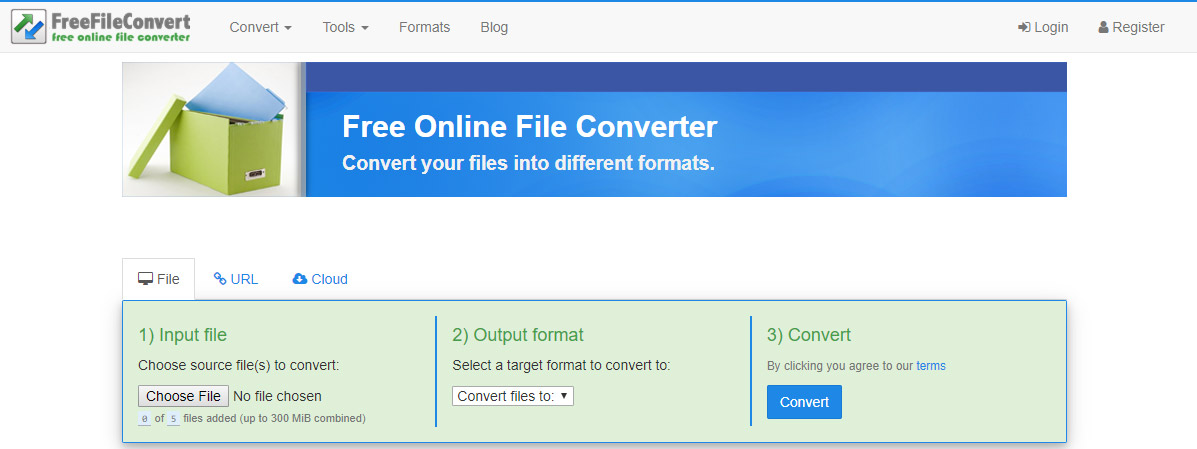
Simply click on Choose File to add the desired VOB file and select MP4 in the Output format tab. Then choose Convert to do the conversion. Once the version finishes, hit the Download button to get the converted file.
#3. Convert.Files
It’s an online video converter that lets you convert over 300 conversion combinations of video, audio, document and so on. In addition to converting VOB to MP4, you are allowed to download videos from the most popular video sites such as YouTube and Metacafe.
#4. Aconvert
Aconvert allows you to input video in 16 formats including VOB, AVI, MPG, MKV, RM, etc. You can choose a file from different sources like Local File, Online File, Google Drive and Dropbox. More than that, it comes with editing features. You can use it to change the video file, aspect, bitrate and frame rate.
Also, additional video editing tools are available to you such as Cut, Crop, Merge, Rotate and Pad.
#5. Online Converter
Online Convert is the most popular video converter. It can convert nearly all file formats. Before converting your file, you can check if it does support converting VOB to MP4.
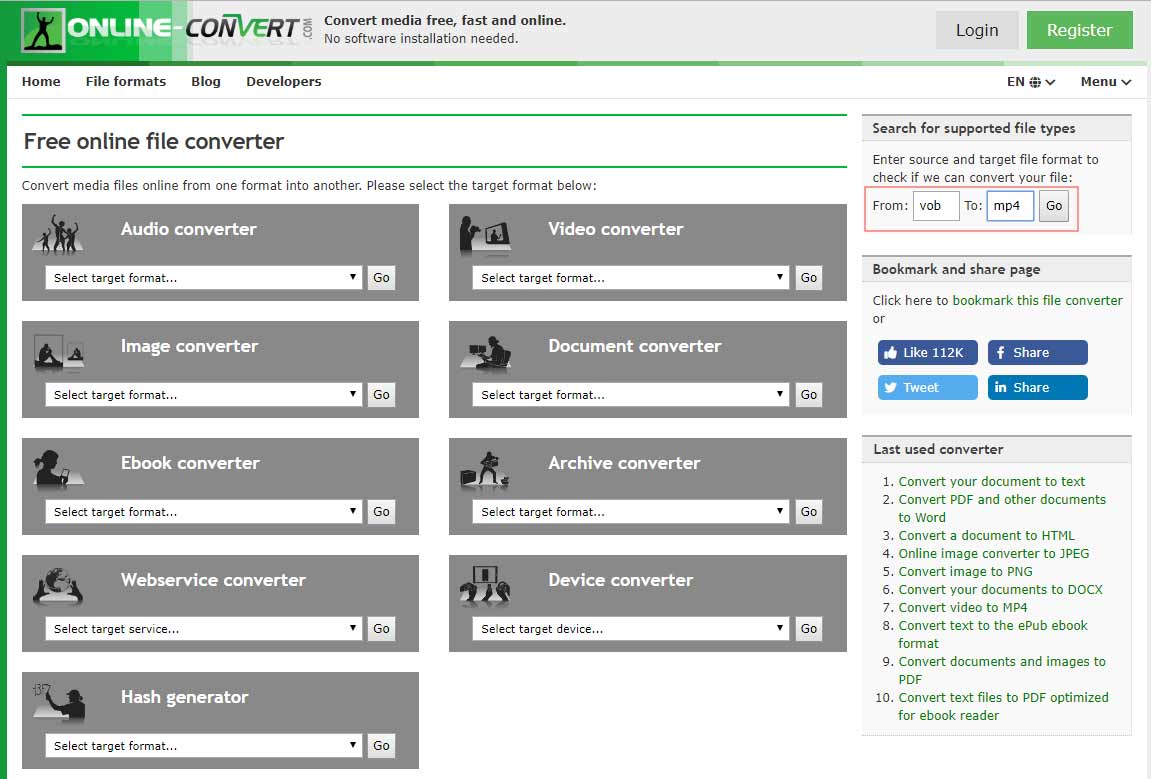
Select the target format MP4 in the Video Converter tab and hit Go. Then it jumps to the Convert video to MP4 page, drop the VOB file in the dotted box and click on Start conversion. After a while, you can download the converted file to your device.
From mentioned above, you can see that nearly all online VOB to MP4 converters have file size limits and slower conversion speed. So if you want to convert larger files, you’d better use converting software.
VOB VS MP4
The two video formats are very different, so let’s take a look at the table below to learn more.
File Format | VOB | MP4 |
Description | A VOB file is a DVD Video Object file that stores videos, audio files and subtitles on DVD discs. | MP4 is a multimedia container format used to store audio, video, subtitle and image. It’s the most popular format that supports all mobile devices. |
Developer | DVD Forum | Moving Picture Experts Group |
Media player supported | VLC Media Player, ALLPlayer, GOM player and more | Almost all media players |
Conclusion
This post provides three different ways to help you convert VOB to MP4 and top 5 online VOB to MP4 converters. Now, you must have known how to convert VOB to MP4. Have a try!
If you have any questions about VOB to MP4, please contact us [email protected] and post your comment below.


User Comments :