Many people like to use digital recorders to capture their important moments. The recorded videos are always saved in DV file format, which cannot be directly played on portable devices or for online sharing. For smooth playback and sharing on a broad range of devices and platforms, you can convert DV to AVI – a format widely supported on a vast range of operating systems and devices. In this guide from the free file converter, you can learn 3 methods to do this task.
Best Method to Convert DV to AVI: MiniTool Video Converter
MiniTool Video Converter is a free converter for quick and seamless conversion. It supports many video and audio formats like MP4, AVI, DV, MP3, AAC, etc. Whether you want to convert video to video, audio to audio, or extract audio from video, you can always rely on this tool. In addition, this tool features a batch conversion tool, empowering you to convert up to 5 files simultaneously.
Let’s see how to convert your DV file to AVI format using MiniTool Video Converter.
Step 1. Download and install MiniTool Video Converter.
MiniTool Video ConverterClick to Download100%Clean & Safe
Step 2. Launch this program. Click the Add Files button under the default Video Convert tab to open the file window. In the window, choose the target DV file and click Open to add it to this program.
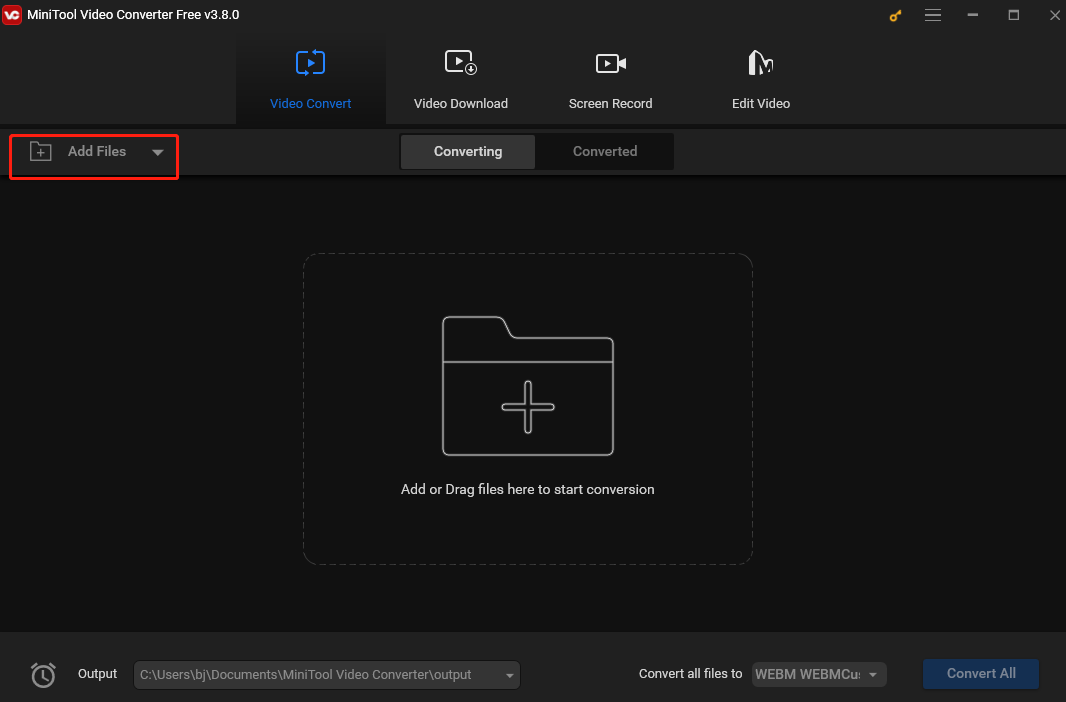
Step 3. Click the diagonal arrow under Target. The output format window will appear. Select the Video tab and select AVI on the left. Then you will see 4 preset profiles with different resolutions in the right panel. Choose one you like to confirm the output format for your DV file and continue the process.
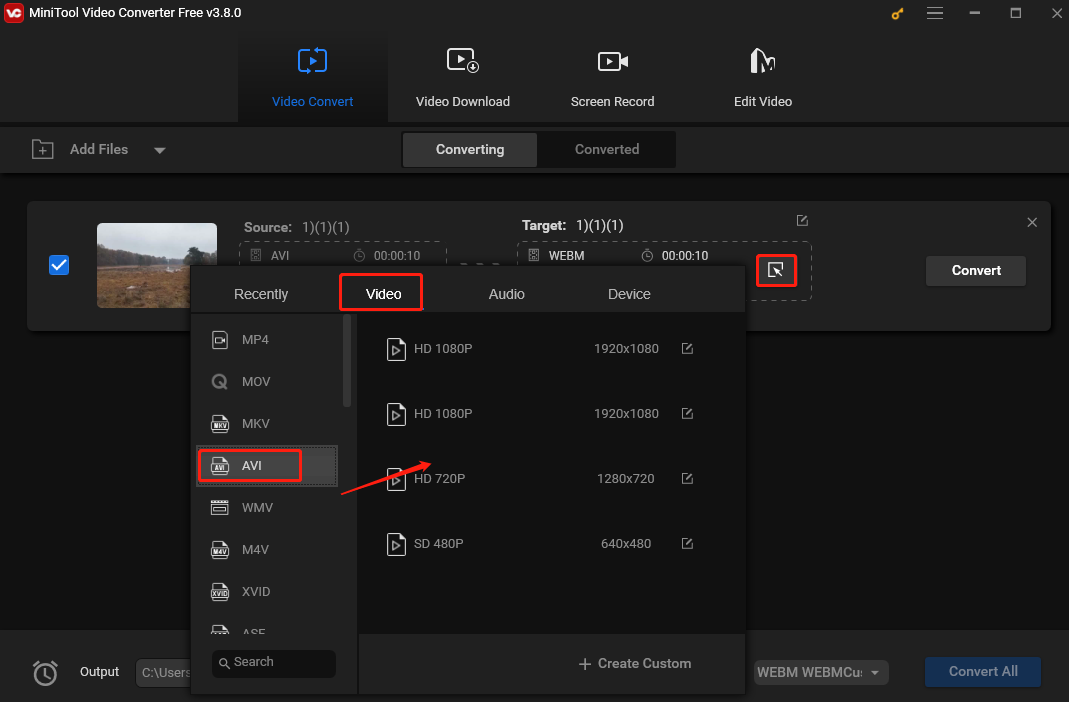
Step 4. Click Convert to begin converting DV to AVI.
Step 5. Once finished, click the Show in folder button under the Converted tab to locate the converted file.
Other Methods to Convert DV to AVI
Besides MiniTool Video Converter, you can also use the following 2 tools for this recording task.
Wondershare UniConverter
You can also use Wondershare UniConverter to accomplish this task. It’s user-friendly and supports a wide range of file formats, allowing you to convert DV to AVI, MP4 to MOV, MKV to MP3, etc.
To convert DV to AVI with Wondershare UniConverter, you can:
Step 1. Download and install Wondershare UniConverter.
Step 2. Click the Add Files to add the target DV file.
Step 3. Click the inverted button next to the words “Output Format”. In the output format, click the Video tab, choose AVI from the left sidebar, and select the video resolution that suits your needs on the right.
Step 4. Hit Start All to start the conversion. When the conversion process is over, you can find the converted files under the Finished tab.
CloudConvert
You can also use an online converter like CloudConvert for the DV to AVI conversion task. CloudConvert is a free online converter that caters to videos, audio, images, documents, etc. The main advantage of using an online converter over a desktop application is that an online converter allows you to convert files without downloading or installing extra software on your device. Whether you are using Windows, Mac, iPhone, Android, or another system, you can access this converter as long as your device has a browser and an internet connection.
The following are the steps.
Step 1. Go to the CloudConvert website.
Step 2. Click the red Select File button to load your DV file.
Step 3. Click the inverted arrow next to “Convert to” and select AVI as the output format under the Video tab from the drop-down menu.
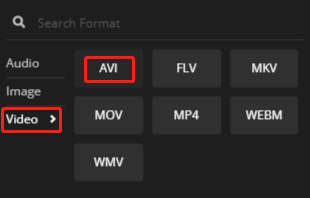
Step 4. Click Convert to begin converting your DV file to AVI format.
Conclusion
Since DV files are incompatible with many devices and platforms, we typically convert them to a widely used format, such as AVI. In this post, I have introduced 3 tools to help you with this conversion task: 2 desktop applications and 1 online application. I hope you find this information useful.


![Unlock the Secrets of MKV to F4V Conversion [Desktop/Online]](https://images.minitool.com/videoconvert.minitool.com/images/uploads/2024/12/mkv-to-f4v-thumbnail.jpg)
User Comments :