MKV and F4V are video formats. Sometimes you may need to convert MKV to F4V because of incompatibility issues. How to convert MKV to F4V? This article from the free video converter will show you 4 easy and quick methods.
How to Convert MKV to F4V on a Desktop
If your MKV files are large or you convert files frequently, I suggest you use a desktop application to convert MKV to F4V. The following are 2 quick and easy tools.
MiniTool Video Converter
The most highly recommended MKV to F4V video converter is MiniTool Video Converter. I have used this application many times, and it always completes my conversion tasks quickly and easily. It supports a wide range of file formats, so it can meet your needs whether you want to convert MP4 to MP3, AVI to MOV, or VOB to OGG, among others. In addition, it is free to use and doesn’t add any watermarks to the converted file.
Let’s see how to convert MKV to F4V using MiniTool Video Converter.
Step 1. Hit the button below to download and install MiniTool Video Converter.
MiniTool Video ConverterClick to Download100%Clean & Safe
Step 2. Open it and click the Add Files button under the default Video Convert tab to load the MKV file.
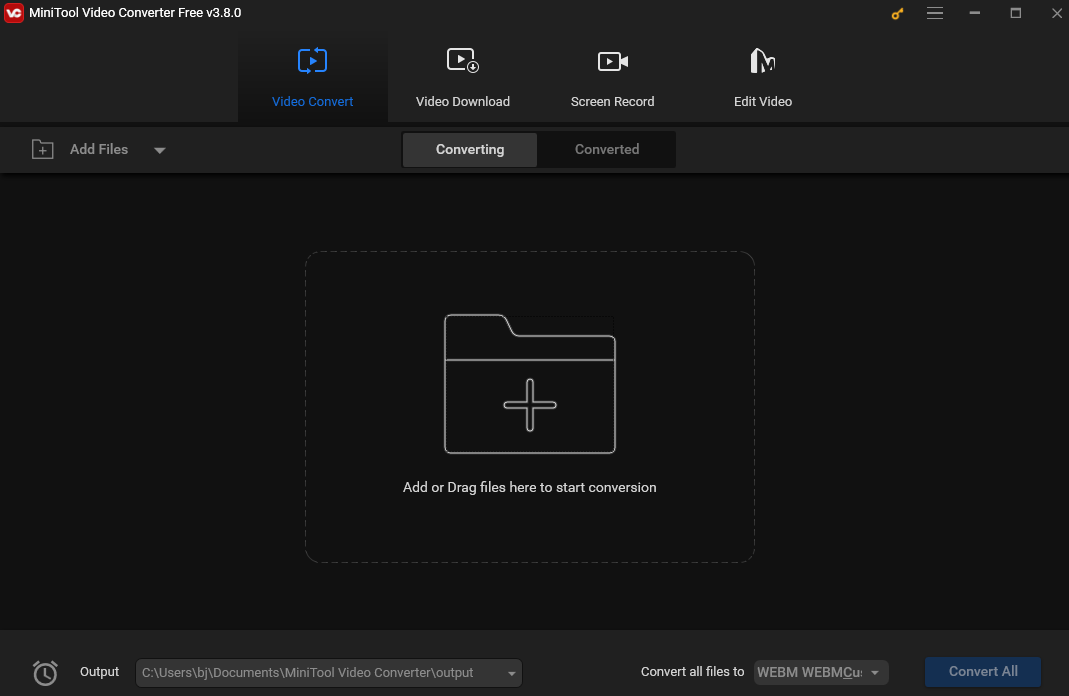
Step 3. Click the diagonal arrow under Target to open the output format window. Navigate to the Video tab, choose F4V on the left, and select the profile you want on the right.
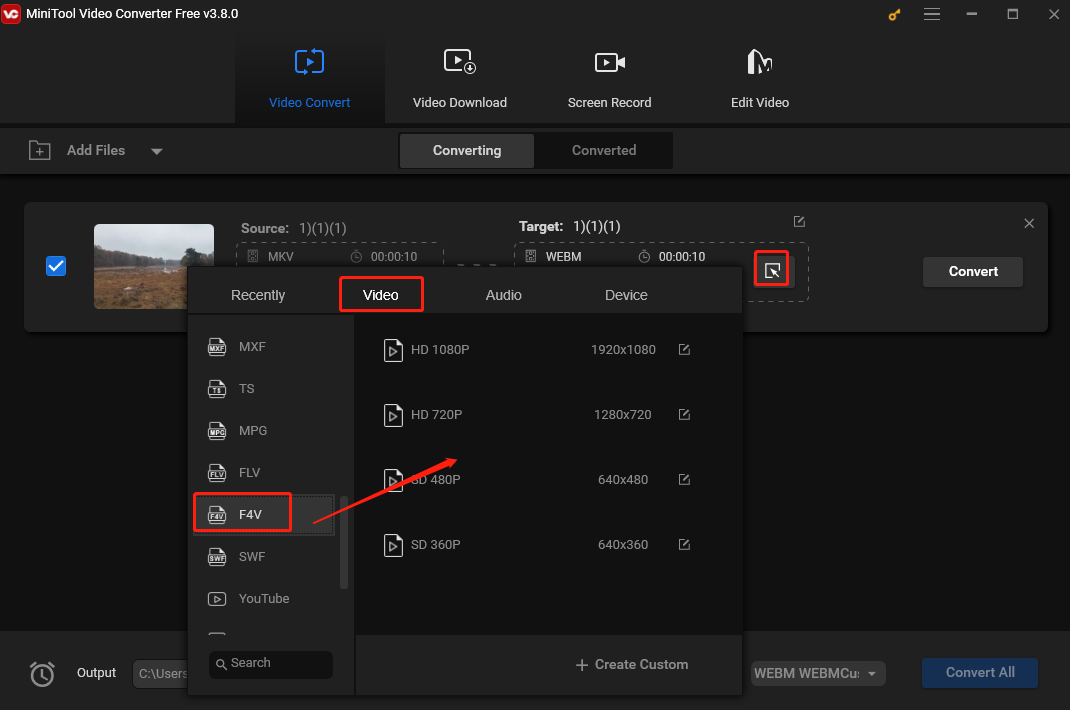
Step 4. Click Convert to start converting MKV to F4V.
Step 5. Once finished, click the Converted tab. In the next window, click the Show in folder button to locate the converted file.
NCH Prism Video Converter Software
NCH Prism Video Converter Software is also an excellent MKV to F4V converter. This converter is stable and easy to use. It supports many file formats such as AVI, MP4, WMV, MOV, MPEG, FLV, F4V, and MKV. It allows you to batch-convert multiple videos at once. In addition, you can also compress video files within minutes.
Here are the steps.
Step 1. Download and install Prism Video Converter Software on your computer.
Step 2. Click the green Add File(s) button in the main toolbar to open the file finder window. Select the MKV file you want to convert and click Open to load in into this converter.
Step 3. Click the inverted arrow next to Save to Folder and select a folder to save the converted file from the drop-down list.
Step 4. Click the inverted arrow on the right of “Output Format” and select F4V as the output format from the dropdown.
Step 5. Click the Convert button at the bottom-right corner of the program to start the conversion.
How to Convert MKV to F4V Online
If you don’t want to go through the trouble of downloading and installing an extra application, you can use an online converter.
OnlineConvertFree
OnlineConvertFree is a handy online converter that caters to multiple file types such as video, image, audio, document, etc.
Step 1. Visit the OnlineConvertFree website.
Step 2. Click CHOOSE FILE to add the MKV file.
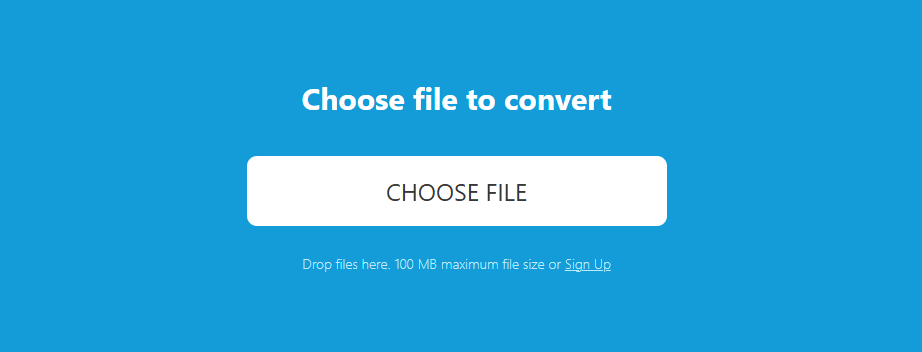
Step 3. Click the inverted arrow next to “to” and click F4V under the Video tab from the drop-down menu of the output format.
Step 4. Click Convert to begin the conversion.
Step 5. Once finished, click Download to download the converted file.
Convert Files
Convert Files is a free and powerful online file conversion tool that enables quick transitions between various file formats. Whether you need to convert documents, images, presentations, archives, audio, or video files, this tool can meet all your conversion needs.
Step 1. Visit the Convert Files website.
Step 2. Click Browse to add the MKV file from your local disk.
Step 3. Click the inverted arrow next to “Output format” and select Flash H.264 VideoFile(.f4v) from the drop-down menu.
Step 4. Click Convert to start MKV to F4V conversion.
Conclusion
This post offers online and offline methods to convert MKV to F4V. I hope you find it useful.



User Comments :