This post from the free video to audio converter briefly introduces the basics of MPEG and OGG file types and delves into the most straightforward methods to convert MPEG to OGG and vice versa.
Understanding MPEG and OGG File Formats
Before exploring converting MPEG to OGG, it’s essential to understand what these two file formats represent.
What Is the MEPG Format
MPEG, the abbreviation for Moving Picture Experts Group, is a popular video format designed for audio and video compression and transmission. It is known for its effective compression while maintaining the quality. This format is widely applied in various domains such as digital television, DVD, internet streaming, and other multimedia applications.
MPEG uses lossy compression to minimize data for audio-visual content. MPEG files have extensions like .mpg and .mpeg for video, and .mp3 and .aac for audio. These files are widely compatible and suitable for internet streaming due to their compression efficiency.
MPEG has various standards:
MPEG-1 is the first MPEG compression standard for audio and video. Created to allow moving pictures and sound to be encoded into the bitrate of a compact disc, this standard is used on Video CDs and low-quality video on DVD Video. It was also used in digital satellite/cable TV services before MPEG-2 became widespread. It includes the popular MPEG-1 Audio Layer III (MP3) audio format.
MPEG-2 is an improved version of the MPEG-1 format commonly used for DVD productions. This standard was created to encode high-quality videos and is widely applied to digital television broadcasts, Video on Demand, DVD, VCD, and similar discs. It generally uses lossy compression techniques to reduce file sizes for audio and video files.
MPEG-4, integrating many features from MPEG-1 and MPEG-2, is a comprehensive standard developed for encoding low-bandwidth (bitrate less than 1.5 bit/sec) video and audio, providing better audio and video quality than the MPEG-2 format. It is designed to deliver DVD-quality video at lower data rates and smaller file sizes. It’s also important to note that MPEG-4 Part 14, also known as MP4, is included in this format.
What Is the OGG Format
OGG is a free and open-source audio format with the file extension of .ogg. The OGG format is designed to provide efficient streaming and manipulation of high-quality digital.
OGG format is known for its versatility in housing various types of media data, including audio, video, text such as captions, and metadata. This makes OGG suitable for diverse multimedia applications. It is widely used for streaming applications and local playback of media files, offering versatility in online and offline media consumption.
This format is often considered a more efficient and superior alternative to MP3, especially for high-quality audio playback. OGG files offer better sound quality than MP3 files of the same size. Additionally, OGG files can easily be converted to other popular formats, enhancing their usability across various platforms and devices.
How to Convert MPEG to OGG
How to convert MPEG to OGG? In other words, how do we separate the audio from the video and save it as an OGG file? There are various tools available to help with converting MPEG to OGG. If you are a Windows user, I highly recommend using MiniTool Video Converter.
# MiniTool Video Converter
MiniTool Video Converter is a free video converter that won’t add watermarks to your converted files. This tool enables users to convert many popular video formats including MPEG, OGG, MP4, AVI, etc. without size limits. Users can change the converted file’s parameters, such as encoder, resolution, frame rate, bitrate, and more. It supports converting video to video, audio to audio, video to audio, and vice versa. Batch conversion is also allowed, enabling users to convert up to 5 media files at the same time.
Thus, MiniTool Video Converter is a great tool to convert MPEG to OGG. Follow the steps below to start your conversion.
Step 1. Hit the button below to download and install MiniTool Video Converter on your computer.
MiniTool Video ConverterClick to Download100%Clean & Safe
Step 2. Open the MPEG to OGG converter. Under the default Converting tab of Video Convert, click + Add files or the Add or Drag files here to start conversion button in the middle to load your MEPG video.
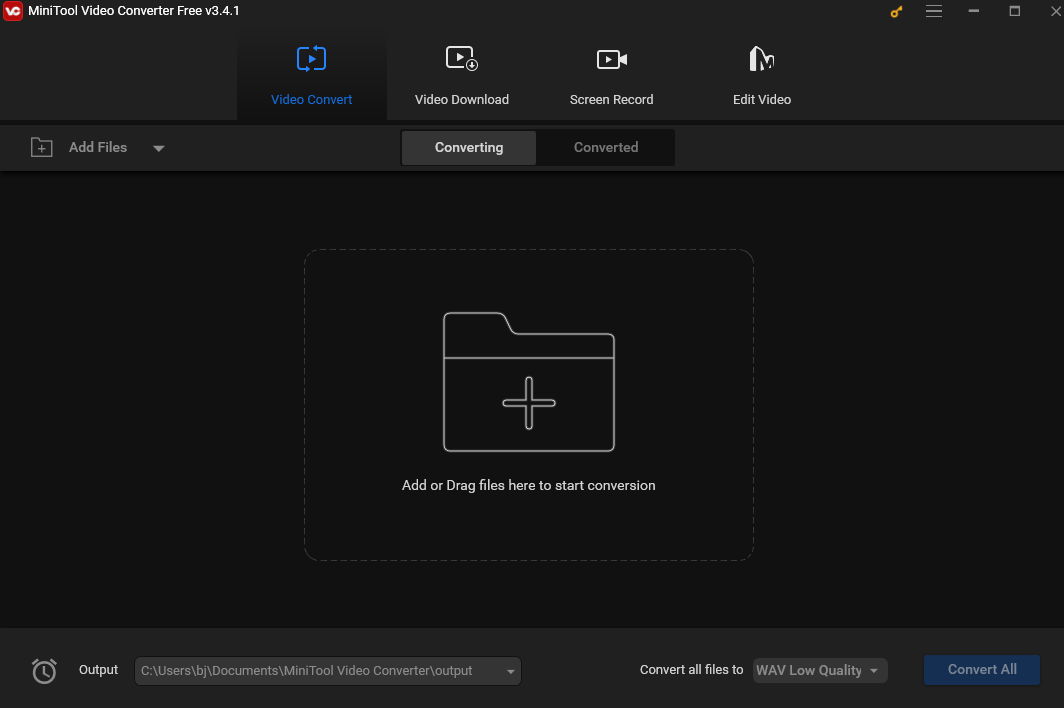
Step 3. Click the Edit button under the Target box to open the Settings window.
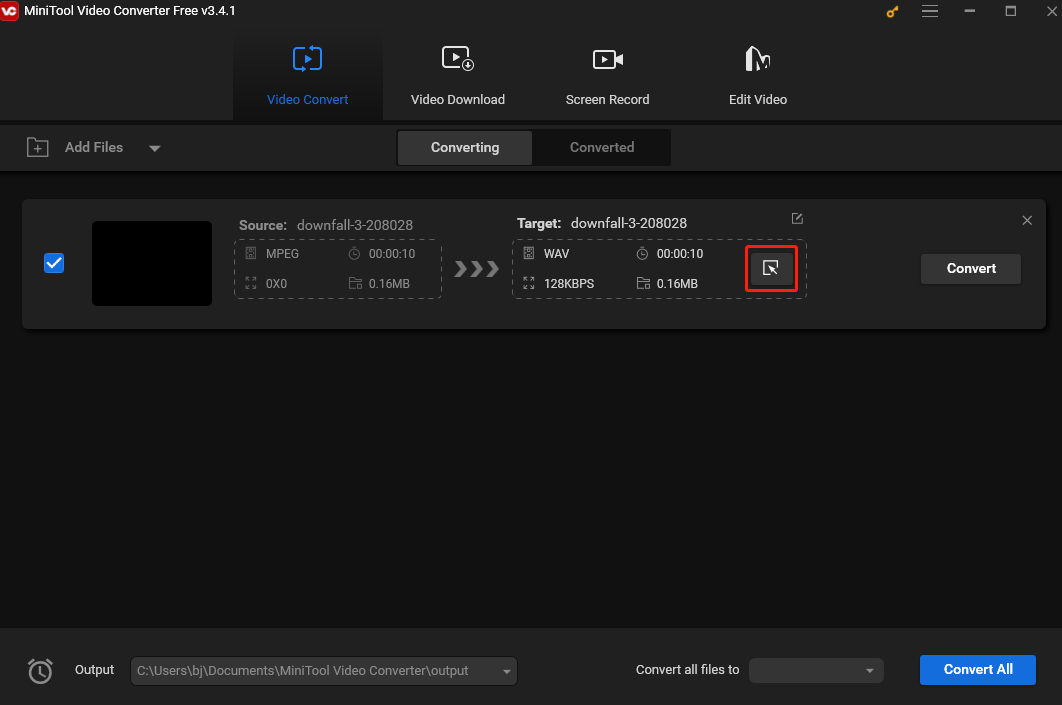
Step 4. Go to the Audio tab in the following pop-up windows, and click OGG on the left sidebar. It will instantly present you with 3 pre-designed OGG profiles of different qualities. The higher the quality is, the larger the file will be. Click the profile that suits your needs and it will redirect you to the application’s interface.
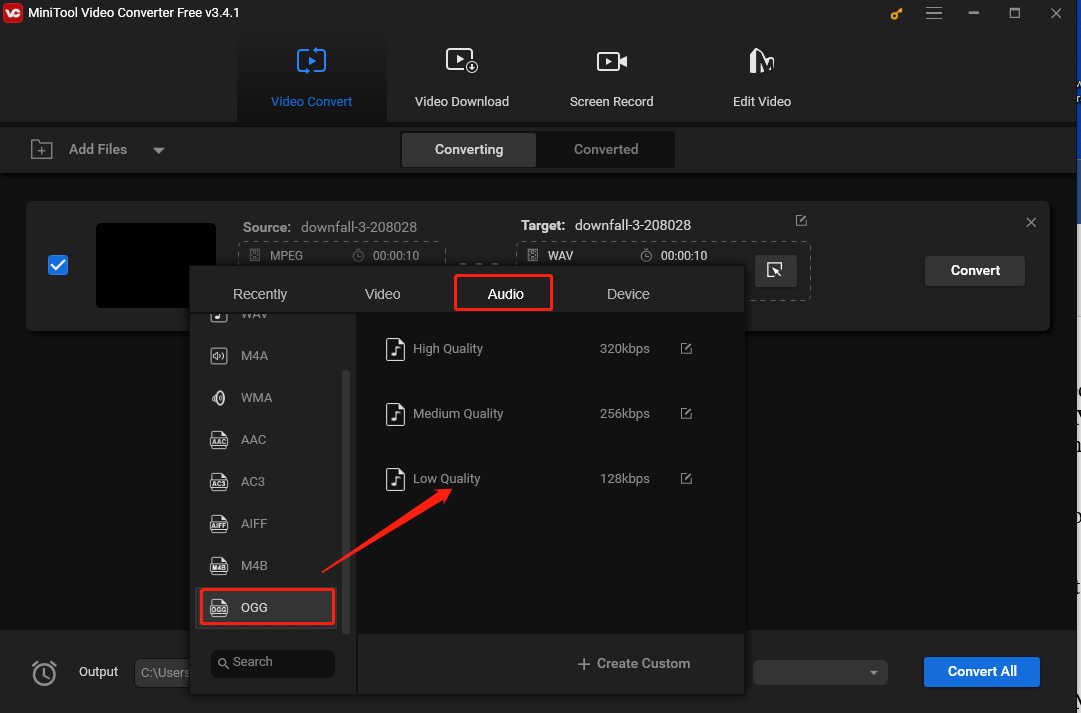
Step 5. Click the Output menu in the left-bottom corner and select Browse on the drop-down list to choose the destination folder to save the converted file.
Step 6. Click the Convert button to start the conversion task. Once you see Success displayed under the Convert button, it means the process is completed.
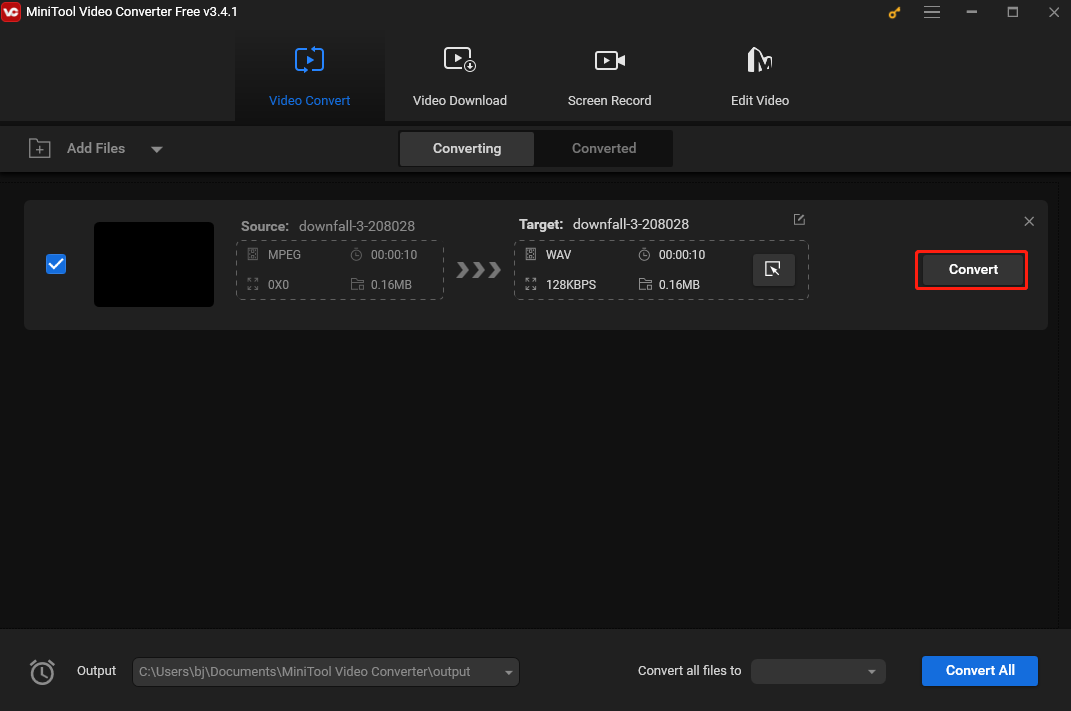
Step 7. To check the converted file, click Converted and switch to the Converted section. Click Show in folder to locate it.
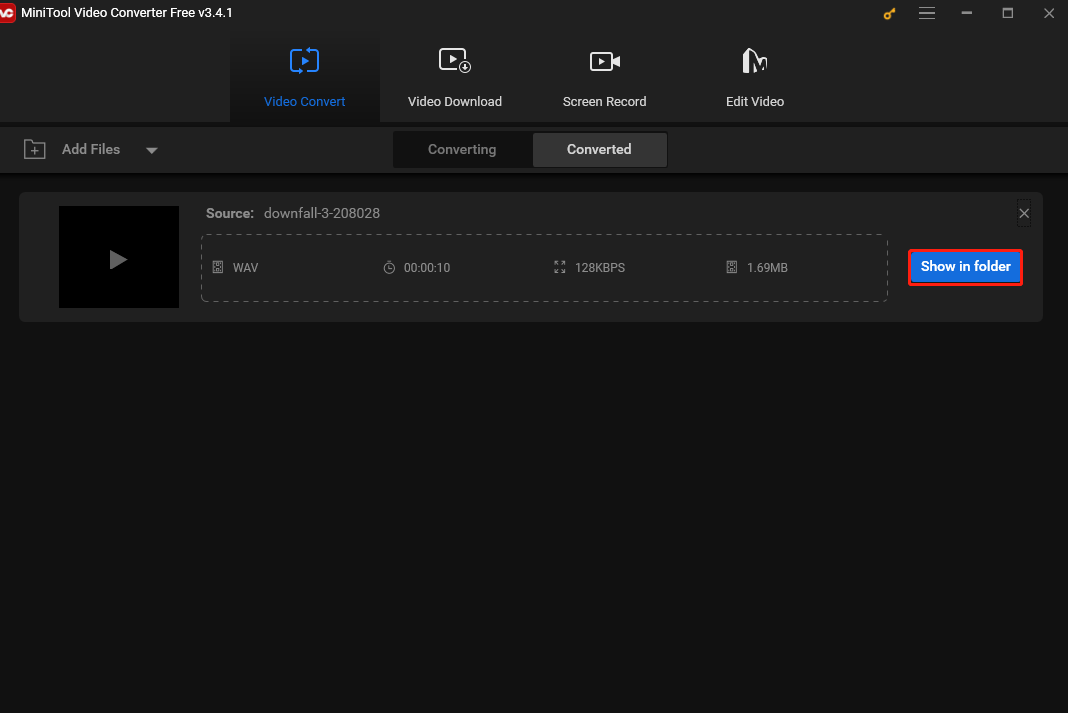
In addition to its video and audio conversion feature, MiniTool Video Converter also includes a screen recording feature. This tool allows you to capture any activities on your computer screen along with the system audio and the microphone input simultaneously and respectively, with or without mouse cursor movements. This makes it an ideal tool for creating video tutorials.
Furthermore, MiniTool Video Converter functions as a YouTube Downloader, allowing you to download YouTube videos, audio, playlists, and subtitles.
Other Methods to Convert MPEG to OGG
For those people who are reluctant to download and install additional software on their computer, online converters are the best options. The following are 7 free online converters.
#Convertio
Convertio is a free file converter that can convert various file formats into different formats. Its ease of use and wide range of format support make it a preferred choice for many when dealing with file conversions.
Convertio supports the conversion of videos, audio, documents, images, archives, and more. Users can upload local files or provide a URL for remote files. This converter also features batch conversion capability, enhancing productivity. In addition, it offers cloud storage options, allowing users to save converted files in the cloud and share them with others via links. It’s no doubt a good choice to convert MPEG to OGG.
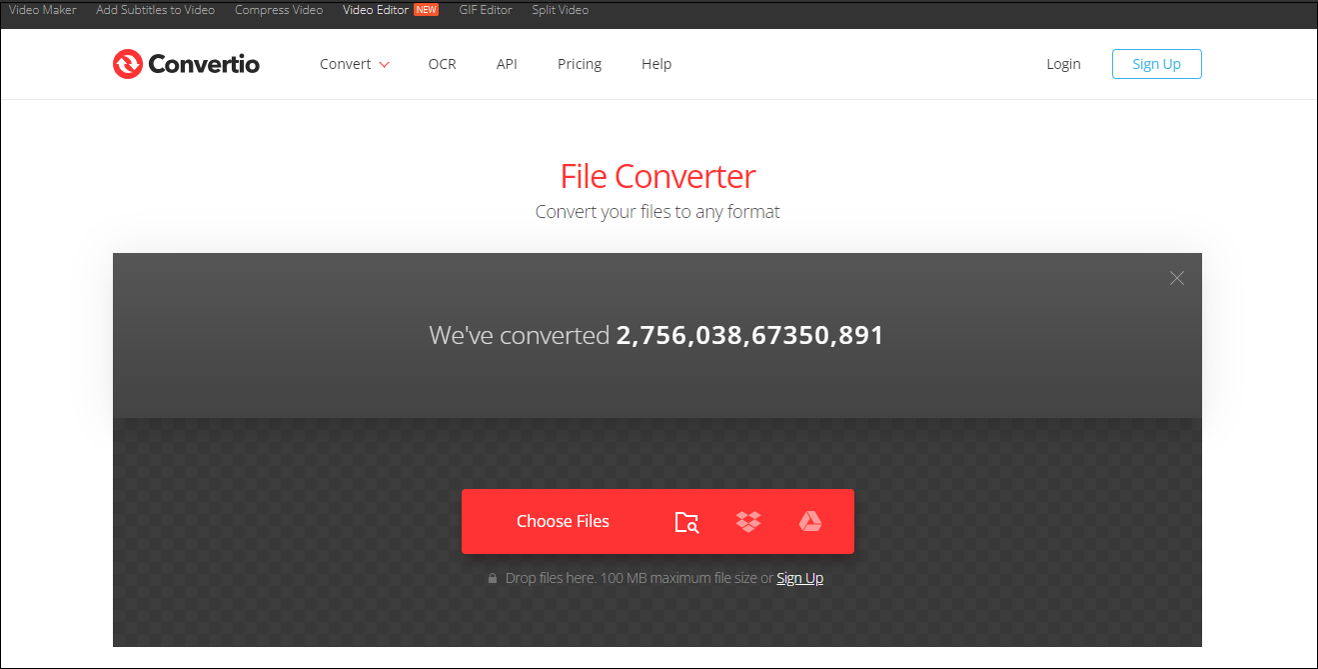
#Online-Convert
Online-Convert is another ideal online MPEG to OGG converter. It’s a convenient and reliable tool for anyone needing to convert files without hassle. This converter allows users to convert a variety of file types, including but not limited to videos, audio, documents, images, and E-books into different formats.
The interface is clear and intuitive, making it easy for users to navigate through the conversion process. The service can convert files in a blink of an eye. It also enables users to change the parameters, and trim the start and end positions for the converted file.
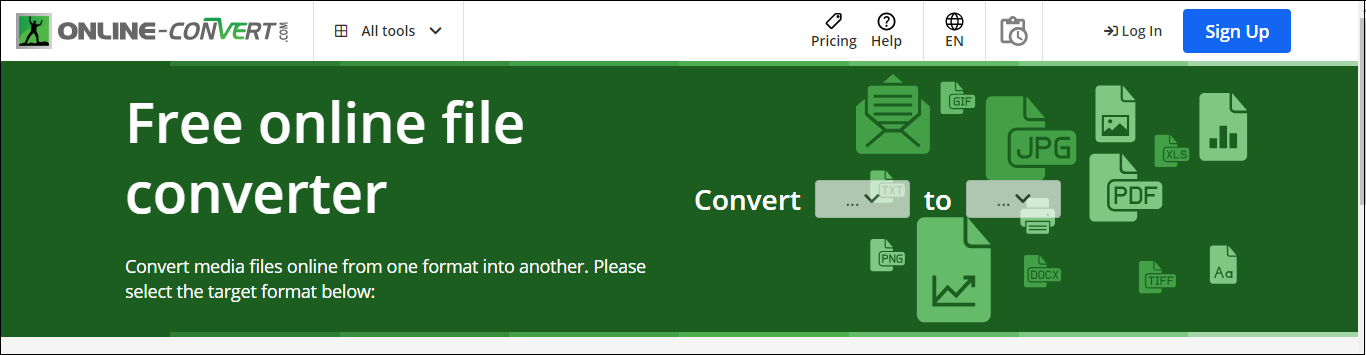
#MConverter
MConverter is designed for converting multimedia files. This online tool allows users to add media files from the computer, Google Drive, Dropbox, and more. In addition to files, you can also drag and drop a folder directly into the program. It supports converting videos, audio, images, documents, etc., and can convert multiple files at the same time.
Additionally, MConverter can identify unknown file types using AI. Suppose you have a file with a missing or corrupted filename extension. In that case, this tool will analyze the file, attempt to identify its actual format, and convert it to other formats that you can open on your device. With it, the MPEG to OGG converstion is a walk in the park.
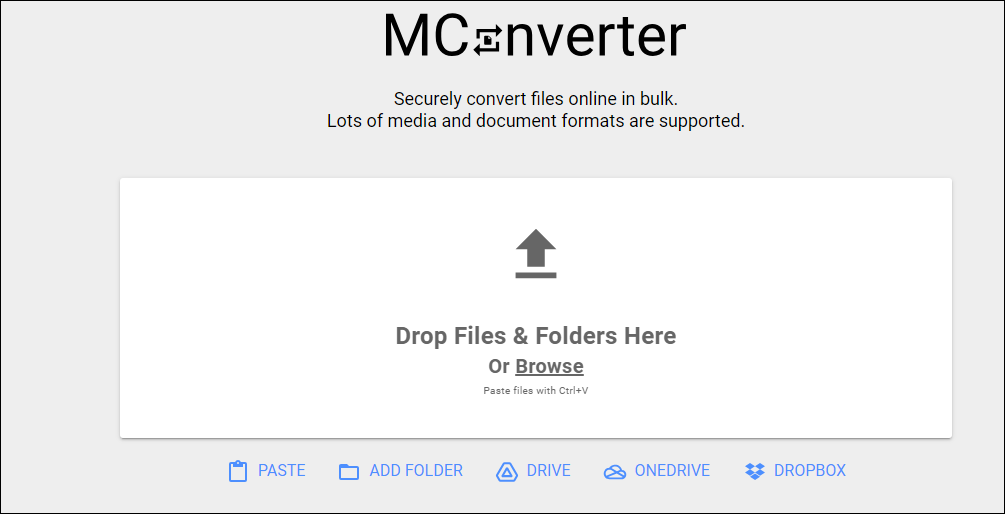
#OnlineConvertFree
OnlineConvertFree is a platform for online file conversion services. It provides a convenient solution for users who need to convert images, videos, audio, documents, and e-books quickly and efficiently. Its user-friendly interface allows users to add their files easily, select the desired output format, and complete the conversion process with just a few clicks. This online converter enables users to convert various types of files into different formats. With it, you can convert MPEG files to OGG as well as a variety of other formats.
The platform also ensures high conversion quality, maintaining the integrity of the original files throughout the conversion process. Whether for personal use, or business purposes, OnlineConvertFree provides a reliable and efficient way to handle file conversions online.
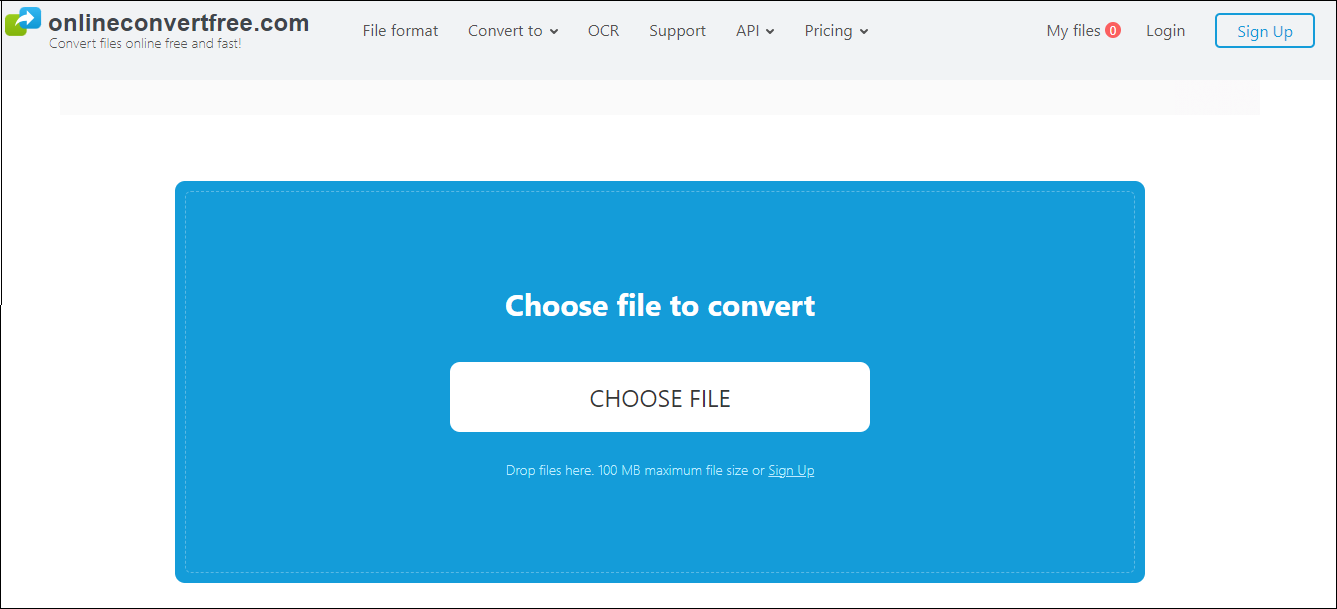
#FreeConvert
FreeConvert is an online file conversion service that can help you convert MPEG to OGG easily. It allows users to convert file formats, including videos, audio, images, documents, and more. The service is known for its user-friendly interface and flexibility. Users only need to upload their files, choose the desired format, and initiate the conversion process, ensuring that tech-savvy individuals and those new to digital conversions can easily navigate the platform.
FreeConvert supports batch conversions, prioritizes file security and privacy, and automatically deletes the files within hours after conversion. This free service is accessible through any web browser, making it an efficient solution for quick file format conversions.
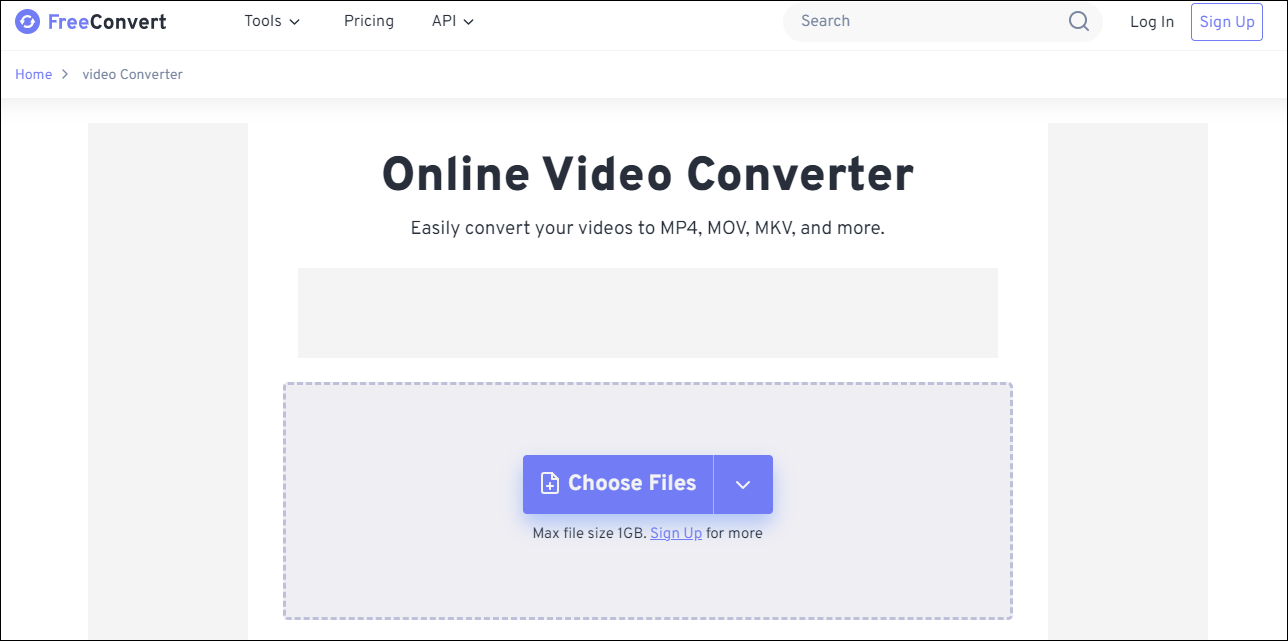
#FreeFileConvert
FreeFileConvert is also an online file conversion service to assist you with converting MPEG to OGG. It supports a wide range of file types, including documents, images, videos, audio, E-books, fonts, etc. Users can upload the files to the program from their computer, a URL, or cloud storage. Additionally, the service supports batch converting, allowing for efficient converstion. Once the conversion is complete, users can download the converted files.
The platform also allows users to customize the conversion results, such as adjusting video resolution, frame rate, bitrate, and encoder settings, or adding watermarks and subtitles. Audio files can be modified by adjusting sampling rate, bitrate, and channel settings, or by cutting and changing the pitch.
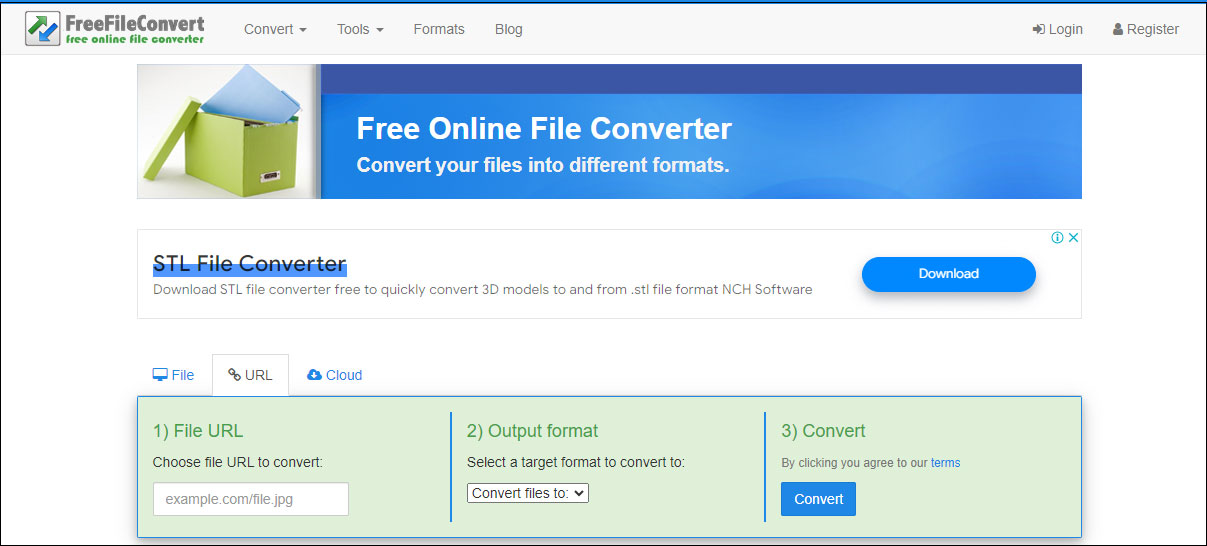
#Online Audio Converter
Online Audio Converter is a web-based tool that can convert various types of media files including audio, videos, images, and documents. With this tool, you can extract audio tracks from videos, allowing you to save specific songs from movies or music videos.
This online converter offers options to adjust the quality, bitrate, frequency, and number of channels, as well as features like reverse playback, fade-in, and the ability to remove vocals from the audio track. Additionally, you can edit the track’s name, artist, album, year, and genre. Tags are supported for MP3, OGG, FLAC, and WAV files. It’s safe to say Online Audio Converter is a good tool to accomplish MPEG to OGG conversion tasks.
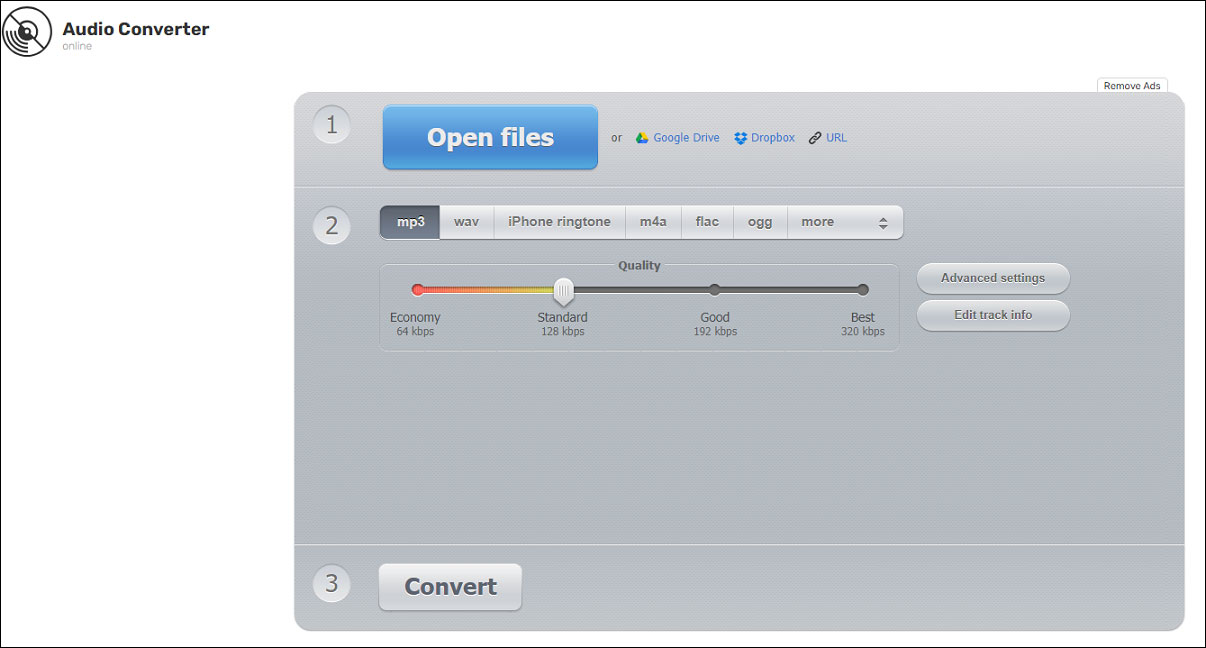
How to Convert OGG to MPEG
How can we convert OGG to MPEG? You can also use MiniTool Video Converter to accomplish it. This tool allows users not only to convert video to audio formats but also to convert audio to video formats.
MiniTool Video ConverterClick to Download100%Clean & Safe
The process for converting MPEG to OGG is almost the same as the steps to convert MPEG to OGG, with the only difference being that you should select the MPEG profile under the Video tab.
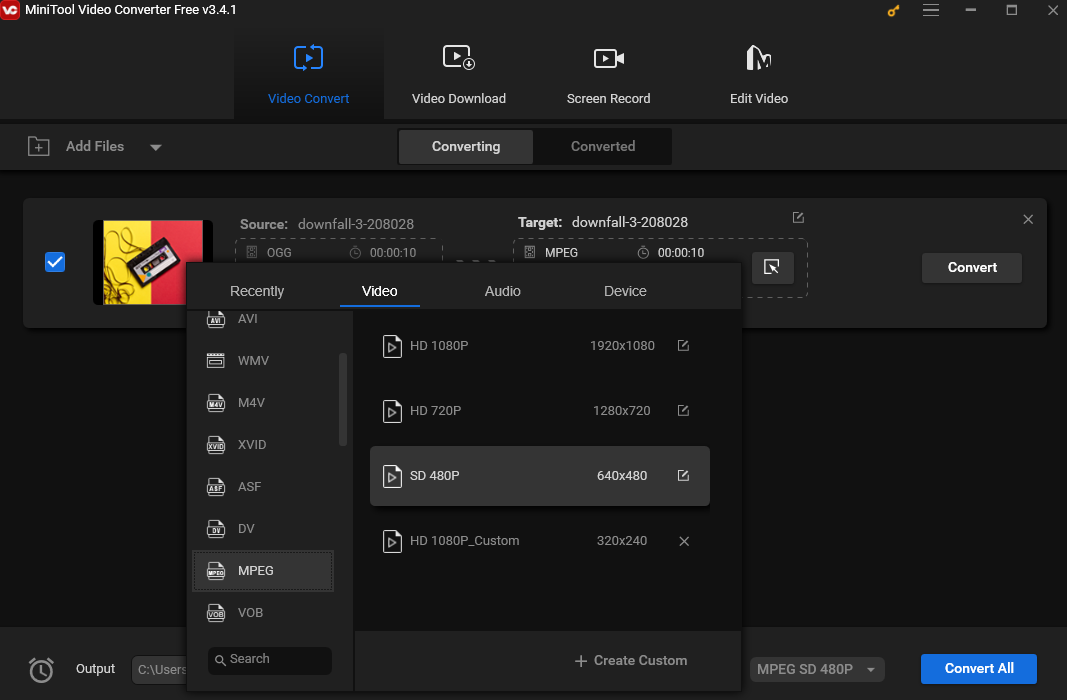
Conclusion
Once you have the right tool, converting MPEG to OGG can be a hassle-free process. This post provides you with several free and convenient methods to accomplish this task on your desktop and online. Choose the method that best fits your needs and get started.
In the end, if you encounter any issues when using MiniTool Video Converter, feel free to contact us via [email protected].


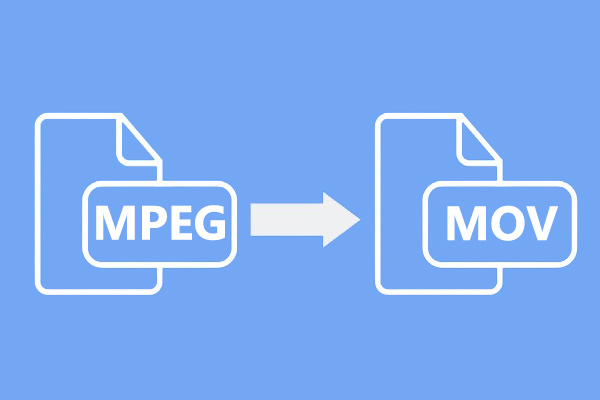

User Comments :