Understanding MPEG and MOV
Before delving into the MPEG to MOV converter, first, let’s understand these two file formats.
What Is an MPEG File
Files with the MPEG file extension are Moving Picture Experts Group video files. MPEG files store video and audio data compressed using MPEG-1 or MPEG-2 compression, and they are commonly used for online distribution.
MPEG (Moving Picture Experts Group) doesn’t just speak of files with .MPEG extension, but it is a method of compression for media coding, including compression coding of audio, video, graphics, and genomic data; as well as transmission and file formats for a variety of applications.
MPEG files can also use the .MPG file extension and are now more commonly saved as .MP4 files, which take advantage of MPEG-4 compression.
What Is an MOV Video
An MOV file is an Apple QuickTime Movie file. MOV files contain video, audio, and text in a single file through different tracks. MOV is one of the most popular video file types, often used to store movies, TV shows, short video clips, and home movies.
Convert MPEG to MOV and Vice Versa
Compared to MOV, MPEG is an outdated video file format and is not compatible with many video editing software applications or some modern devices. Therefore, you need to convert MPEG to MOV for better compatibility. Here are 4 tools to help you with this task.
MiniTool Video Converter
MiniTool Video Converter is a free video converter with no watermarks and no file size limits. It supports a range of video and audio file formats and allows you to convert video to any popular format.
MiniTool Video ConverterClick to Download100%Clean & Safe
As a professional video conversion tool, MiniTool Video Converter provides many optimized profiles for online video-sharing platforms and some mobile devices. Additionally, it enables you to change the video encoder, resolution, frame rate, bitrate, audio encoder, sample rate, and bitrate.
Follow the steps below to convert MPEG to MOV using MiniTool Video Converter. It also supports converting MOV to MPEG.
Step 1. Download, install, and then open MiniTool Video Converter.
MiniTool Video ConverterClick to Download100%Clean & Safe
Step 2. Under the default Video Converter tab, click Add Files or the Add or Drag files here to start conversion area to open the File Explorer and import your MPEG video.
Step 3. Click the Edit button in the right Target box to open the export settings window
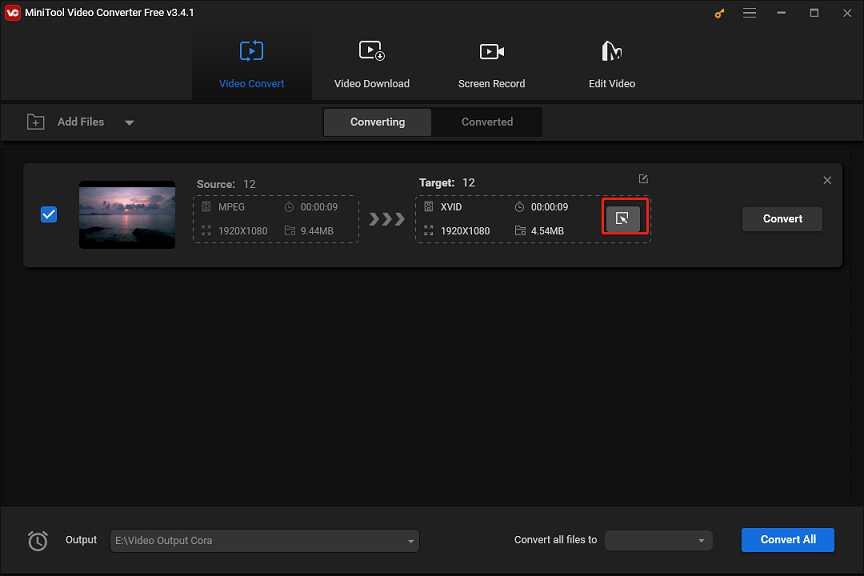
Step 4. From the pop-up window, go to the Video tab and select MOV on the left. Then, click the MOV profile with the desired resolution.
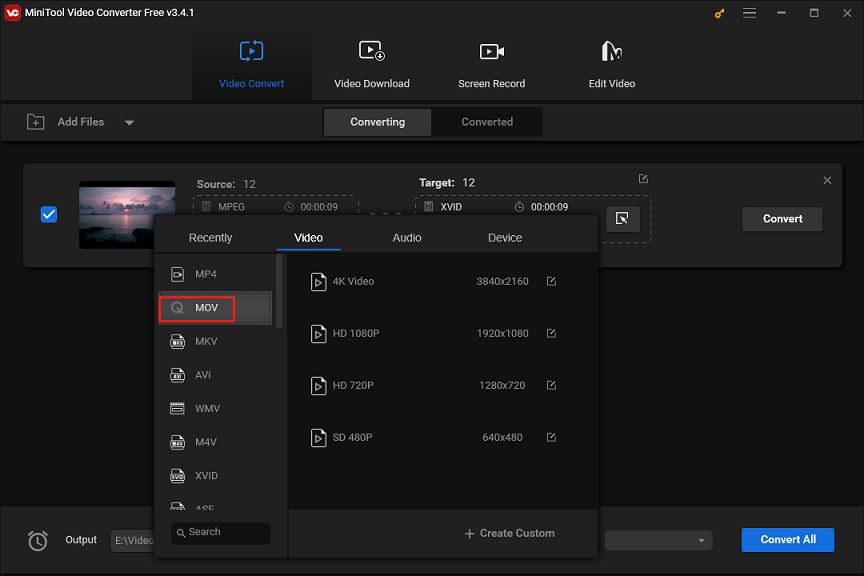
Step 5. Click the Output menu at the bottom to choose the output path and then click Convert to start the conversion.
QuickTime Player
QuickTime is an extensible multimedia framework created by Apple for playing, streaming, encoding, and transcoding a variety of digital media formats. Even though Apple has discontinued the app, you can still use it to view, convert, edit videos, and even record your Mac screen. If you want to convert MPEG to MOV for editing in iMovie, you can do it in QuickTime in just a few clicks.
FreeConvert
FreeConvert is an online file converter for video, audio, image, document, e-book, archive, and more, working in all major browsers. If you need to convert MPEG to MOV online, it is a good choice. You can use it with a free account, but the file upload size is limited to 1GB.
CloudConvert
CloudConvert is a one-stop solution for converting audio, video, documents, e-books, archives, images, spreadsheets, and presentations, supporting nearly all media file formats and compatible with all modern browsers.
MiniTool MovieMakerClick to Download100%Clean & Safe
Conclusion
Converting MPEG to MOV is a simple and fast process if you choose the right tool. Now, select a method and turn your MPEG files into MOV for easy sharing, viewing, and editing.
Also read:


![[Fixed] QuickTime Player Can’t Open MP4 on Mac and Windows](https://images.minitool.com/videoconvert.minitool.com/images/uploads/2021/04/fix-quicktime-player-cant-open-mp4-thumbnail.png)
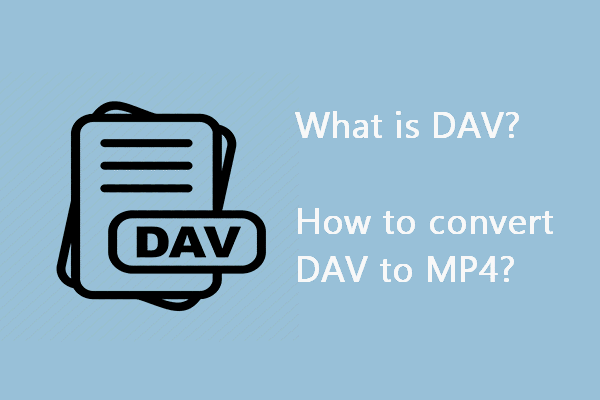
User Comments :