In this post provided by MiniTool video to audio converter, we will guide you 7 ways to fix the WhatsApp video not playing issue including the WhatsApp status video not playing error.
WhatsApp is a popular instant messaging app that allows users to send text, voice messages, video messages, GIFs, status videos, and more. WhatsApp video not playing is a common issue. This may happen when you’re trying to play a received video, or sometimes when trying to play someone’s status video, WhatsApp gives you the “There was an error playing the video” or “This video is not available because something is wrong with the video file” message.
MiniTool Video ConverterClick to Download100%Clean & Safe
Reasons for WhatsApp Video Not Playing
Although there are two situations when WhatsApp videos cannot be played, the received videos and the status video, the reasons for these issues are almost the same. Poor Internet connection is a common cause, and other reasons include a glitch in the system and issues with the app itself.
7 Ways to Fix Videos Not Playing in WhatsApp
Fixing videos not playing in WhatsApp is not a tricky process. When you face problems playing WhatsApp videos, whether it’s a received video or a status video, you can try the following methods to fix it.
#1. Check the Internet Connection
First of all, you should check your internet connection when the video is not playing in WhatsApp. If your phone is connected to a Wi-Fi network, you can resolve network issues by reconnecting, restarting your router, or switching to cellular data.
If you’re using cellular data, you can enable the airplane mode, and after several seconds, disable it to reconnect to the cellular network. After that, try playing the video again.
#2. Update WhatsApp
The second way to fix WhatsApp video not playing is to update the app to the latest version. You can go to the Play Store or App Store and search for WhatsApp to check for updates. If a version is available, just click the download button to install it.
#3. Clear WhatsApp Cache
Another way to fix videos not playing in WhatsApp is to clear the app cache. You can easily do this by going to the Settings app > Apps > WhatsApp > Storage > Clear cache.
On your iPhone, you can open the Settings app and click General > iPhone > Storage > WhatsApp > Offload App to offload the WhatsApp app, and then reinstall it to reset the app to fix the WhatsApp status video not playing issue.
#4. Check If WhatsApp Is Down
If you are still facing the problem of video not playing in WhatsApp after trying the above 3 methods, it’s time to check the status of WhatsApp servers. You can visit the DownDetector website to see if any users report issues with WhatsApp. If there is no problem, continue the following tips.
#5. Save the Video to Your Phone
When a video cannot be played in the WhatsApp app, you can download and save it to your phone gallery. Then, try playing the video with the default media player.
#6. Play the Video with Another Media Player
WhatsApp video not playing issue may be caused by your media player. If there is an issue with your media player, it won’t play videos. Therefore, you can download a third-party media player like VLC from the Google Play Store or App Store.
#7. Restart Your Phone
Sometimes, a simple restart can fix many problems. You can also restart your phone when WhatsApp cannot play videos.
Conclusion
Although WhatsApp videos not playing is an annoying problem, it is easy to fix. Hopefully, these 7 methods can resolve your WhatsApp video playback issues.


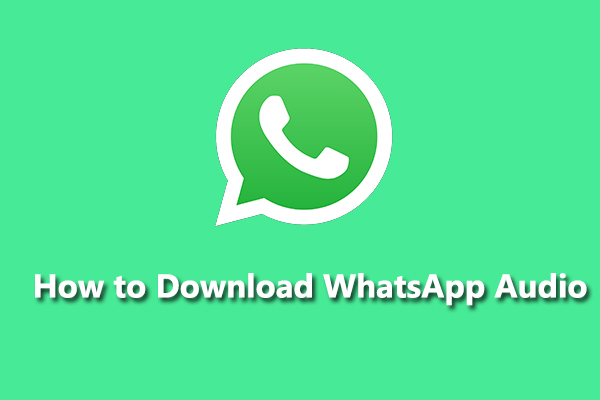
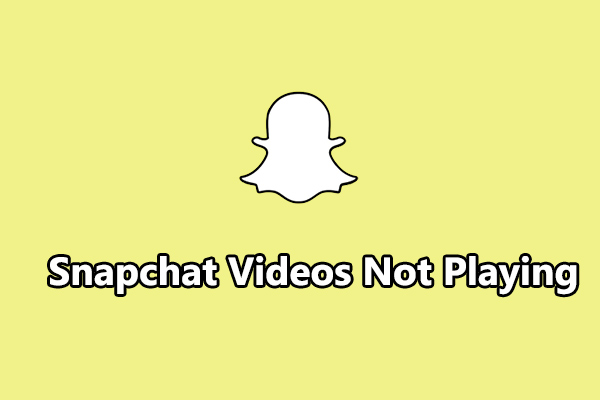
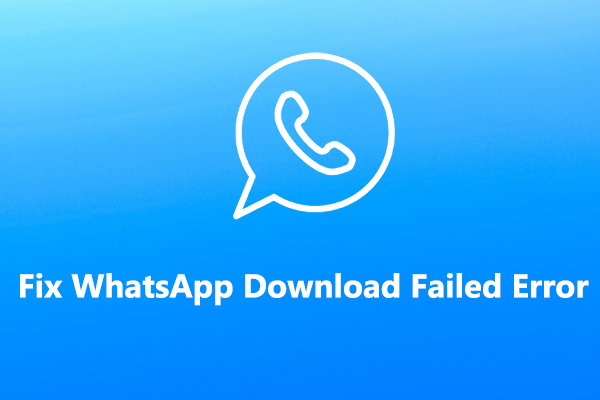
![How to Fix Videos Not Playing on Android Phone [Ultimate Guide]](https://images.minitool.com/videoconvert.minitool.com/images/uploads/2023/03/videos-not-playing-on-android-phone-thumbnail.jpg)
User Comments :