This post from MiniTool Video Converter will discuss the inability of videos not playing on Android phones and offer 7 methods to fix this issue.
Why Won’t Videos Play on My Android Phone
With your Android phone, you can easily take, watch, and share videos. It must be frustrating when videos won’t play on your Android phone. If a video can’t play in an app, this is probably because of poor network performance.
In this situation, you can turn on the Airplane mode and then turn it off and enable cellular data or connect to a Wi-Fi. Or, you can restart the app or update it to fix the video playback issue.
However, sometimes, the videos you recorded on your Android or downloaded from other places can’t play on your device. Why does this happen? Here’re some reasons for videos not playing on Android phones.
- Your video file is corrupt.
- Your media player is out of date.
- Your Android operating system is not updated to the latest version.
- Your video is partially downloaded.
- You’ve installed unreliable apps on your phone.
How to Fix Videos Not Playing on Android Phone
In this part, you’ll learn how to fix videos not playing on Android in three 3 cases.
Case 1: Videos Not Playing in Your Gallery
#1. Restart your device
Restarting your smartphone is the simplest and quickest way to fix videos not playing on your Android. Close all running applications and restart your phone. After that, open Gallery and check if your video is playing.
You may also like: 8 Solutions to Fix Videos Not Playing on iPhone.
#2. Clear cache on Android
Your Android phone accumulates cache data to reduce the loading time. However, if there are corrupted cache files on your phone, some issues may happen like videos not playing.
You can clear the cache on your Android device to address issues. To do that, open the Settings app, tap Apps, click on your media player or another app whose cache you want to clear, tap Storage, and click Clear Cache to clear the app cache.
Then, go to Gallery and try playing the video again.
#3. Uninstall insecure apps
If you’ve installed unreliable applications on your phone, there’s a chance that these apps might interfere with the functionality of your phone causing problems like videos not playing on Android.
Uninstalling such apps to resolve the issues with video being unable to play on your device.
#4. Install VLC Media Player
If the video file format is not supported by your Android phone, it’s impossible to play it on your device. You can install other video players like VLC or MX Player from Play Store to play the video. VLC can play incompletely downloaded videos.
Alternatively, you can use a video converter like MiniTool Video Converter to convert it to an Android-compatible format.
MiniTool Video ConverterClick to Download100%Clean & Safe
Step 1. Launch MiniTool Video Converter after the installation.
Step 2. Under the default Video Convert tab, click the big plus icon in the center to import your video file.
Step 3. Click the Edit button in the Target box to open export settings. On the next popup window, go to Device > Android, and click on the desired profile.
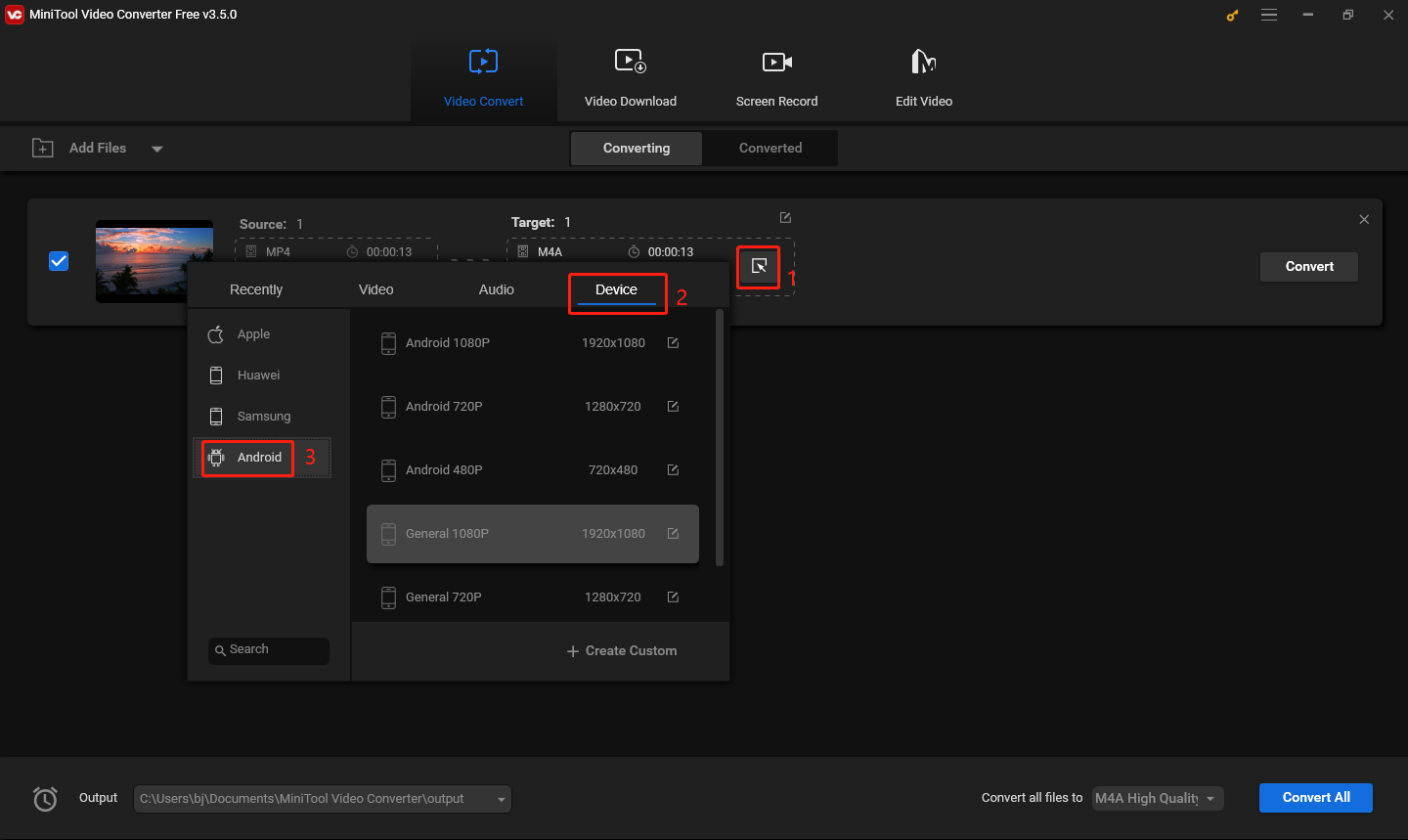
Step 4. Click the Convert button to start the conversion.
#5. Update your Android operating system
Alternatively, you can update the Android operating system to fix the videos not playing problem. Before updating, you’d better back up your data and file.
To update your Android OS, connect your phone to Wi-Fi, open the Settings app, scroll down to the bottom, click System and System update, follow the onscreen prompts and complete the installation.
#6. Repair your video
If a native video can’t play on your Android, that’s because it has become corrupt. Use a video repair tool to repair it and try playing it again.
Case 2: YouTube/Facebook Videos Not Playing
Sometimes, if your video can’t play on apps like YouTube and Facebook on your Android phone, try the following tips to fix the problem.
- Check your Wi-Fi network or enable cellular data.
- Restart the YouTube or Facebook app and play the video.
- Clear the cache in the YouTube or Facebook app.
- Update your YouTube or Facebook app.
Case 3: Videos Not Playing in Mobile Browser
If videos won’t play in the mobile browser on your Android phone, try these methods to resolve the issue.
- Check your Internet connection
- Update your mobile browser.
- Clear the browsing data of the browser.
- Restart your phone
Conclusion
Using the above ways, you can fix the videos not playing issue on Android phones in 3 situations. When you have trouble playing videos on your Android device, try these methods and watch the video smoothly.



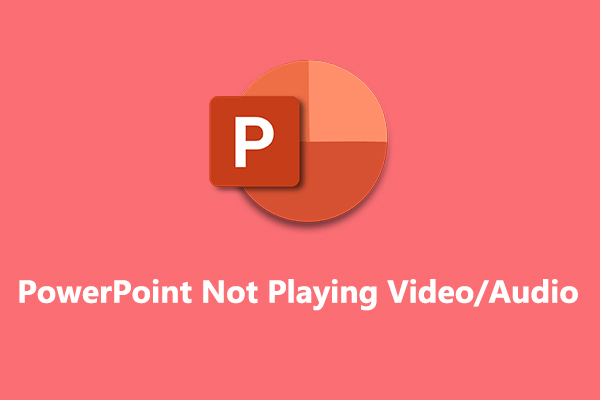
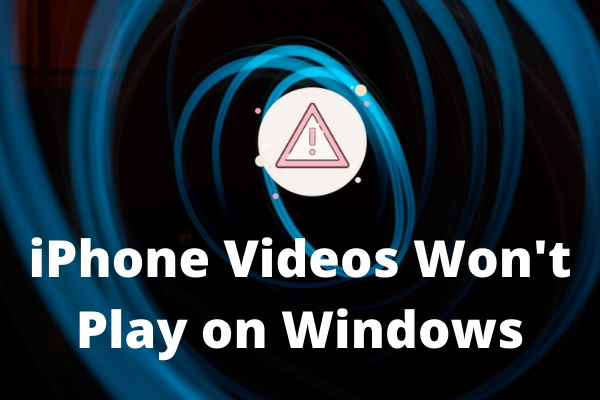
![How to Fix “Couldn’t Upload Video” on TikTok [Mobile & PC]](https://images.minitool.com/videoconvert.minitool.com/images/uploads/2023/03/couldnt-upload-video-tiktok-thumbnail.jpg)
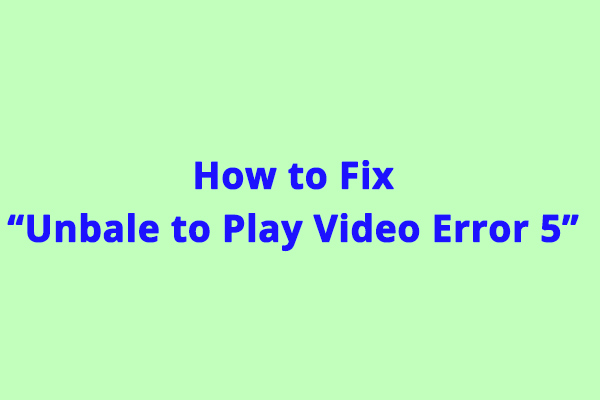
User Comments :