This post from MiniTool Video Converter explains why WhatsApp voice message is not working and offers 9 fixes for the WhatsApp audio problem.
Why Is My WhatsApp Voice Message Not Working
Sometimes, you may fail to send a voice message on WhatsApp or be unable to play a received one. At this moment, you must want to know why your WhatsApp voice message isn’t working.
Here are some common reasons why you can’t send or play voice messages on WhatsApp. Look at them first and then learn how to fix WhatsApp voice messages not working
1. Your device’s volume is too low.
If your device’s speaker volume is too low, you’re probably not able to hear a voice message.
2. WhatsApp doesn’t have access to your microphone.
If you don’t grant WhatsApp microphone permission, you can’t record a voice message to send it to someone.
3. You haven’t updated WhatsApp for a long time.
Usually, all apps on your device require regular updating to function properly because old versions may cause problems. If your WhatsApp app is out of date, it may cause audio problems.
4. WhatsApp servers are down.
If WhatsApp is down, you won’t be able to record and send voice messages or access new ones.
How to Fix WhatsApp Voice Messages Not Working
If your WhatsApp voice message is not working, try the following troubleshooting tips. Before that, make sure your device has a strong Wi-Fi connection or the cellular data is turned on.
Fix 1: Increase your phone’s volume.
If you can’t hear a voice message on WhatsApp, check your phone’s volume and turns it up.
Related:
- How to Recover Deleted WhatsApp Messages on iPhone – Best Way
- [SOLVED] How to Recover Deleted WhatsApp Messages on Android
Fix 2: Close WhatsApp and Try again.
If you fail to record or send a voice message on WhatsApp, just close the app and open it and try again. Probably, you can record a voice message and successfully send it to someone.
Fix 3: Check WhatsApp permissions.
If you want the WhatsApp voice message feature to work correctly, you should grant it the necessary permissions, especially microphone access.
On Android, go to Settings > Apps > WhatsApp > Permissions. If the Microphone is under the Not allowed section, tap it, and select Allow only while using the app or Ask every time.
On iPhone, open Settings and click Privacy & Security > Microphone. If the toggle next to WhatsApp is off, click it to allow the microphone for WhatsApp.
Fix 4: Restart your phone.
To fix WhatsApp voice messages not working on iPhone or Android, you can also restart your phone. This is useful to fix many issues on that device.
If you’re using the WhatsApp web on your desktop, reboot your computer to fix the problem.
Fix 5: Check WhatsApp servers.
You can use some third-party websites like DownDetector to check if WhatsApp is down or experiencing any problems. If it’s down, you won’t be able to send or download voice messages.
MiniTool Video ConverterClick to Download100%Clean & Safe
Fix 6: Update WhatsApp.
The WhatsApp audio not working error might be caused by the old version of the WhatsApp app. If you’re using the old version, update WhatsApp to the latest version to fix the issue.
Fix 7: Disable other recording apps.
If another recording app is using your microphone, this may hinder WhatsApp from using it. Turn off these recording apps and try WhatsApp voice messages again.
Fix 8: Clear WhatsApp cache (Android).
Accumulated storage and cache could affect the app’s performance. When WhatsApp audio not working, try to clear the app cache to fix it.
Open the Settings app, click Apps > WhatsApp > Storage, and tap Clear cache.
Fix 9: Uninstall and reinstall the WhatsApp app.
If you are now still facing the issue of WhatsApp audio not working, delete the WhatsApp application from your device and reinstall it.
Conclusion
When you encounter WhatsApp voice messages not working, hope the above methods can solve your problem


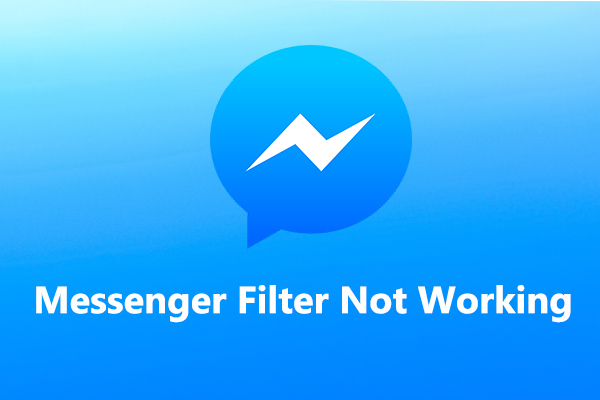
![[5 Ways] How to Fix Adobe Media Encoder Not Working Issues?](https://images.minitool.com/videoconvert.minitool.com/images/uploads/2022/09/adobe-media-encoder-not-working-thumbnail.png)
User Comments :