Facebook Messenger is an instant messaging app available on Android and iOS devices. You can also use it online. In a video call, it allows you to add special effects like face filters, backgrounds, and lighting.
It must be annoying when the Messenger filter isn’t working properly in your video chat. Unfortunately, if you meet this problem, try out the following methods to fix Messenger filter not working.
To record a video chat on your Windows PC, try MiniTool Video Converter, a free screen recorder without watermarks.
MiniTool Video ConverterClick to Download100%Clean & Safe
Solution 1: Close the Messenger App and Reopen It
If you find Facebook Messenger filters gone after clicking on the smile face icon, the first way to fix the issue is to close the Messenger app and open it again. If the app fails to start correctly, it may cause issue like that. Restarting can fix it.
Then, start a video chat and check if you can use face filters or backgrounds. You can also force-stop the Messenger app, then open it and try using the filter.
Solution 2: Check Your Internet Connection
You should also check the Internet connection if the Facebook Messenger effects not working. Make sure your device is connected to a stable Wi-Fi network or turn on the cellular data.
Solution 3: Update the Messenger App to the Latest Version
Another fix for the Messenger filter not working is to update your Messenger app because an update might fix some in-app bugs.
Go to the Google Play or App Store on your device, search for Messenger, and check for updates.
Solution 4: Clear Messenger Cache
You can also clear the Messenger app cache to fix the issue when video chat filters are not working. On Android, open the Settings app, and click Apps > Messenger > Storage > Clear Cache.
If you use an iPhone, just press and hold the Messenger icon and delete the app. Then, reinstall it on your iPhone.
Solution 5: Check App Permissions
Messenger needs permission to access your phone’s storage, data, and camera to work properly. If Messenger can’t load the filter, check that the app has all the required permissions.
Open the Settings app on your device and find the Messenger app, then allow every permission it needs.
Solution 6: Reinstall the Messenger App
If your issue is still resolved, please uninstall and reinstall the Messenger app. Launch the app, start a video chat, and check if face filters are available.
Solution 7: Check Messenger Server
You can visit the Downdetector website and check if there’s an issue is the Messenger server. If yes, wait for Messenger Team to fix it. If not, continue to try the ways below.
Solution 8: Restart Your Device
Now, it’s time to restart your device. Open the Messenger app after restarting and see if the effects not working is resolved.
Solution 9: Try a Newer Device
Certain Messenger filters and effects are not supported on some older devices. If your Messenger app is missing some filters, use the app on an updated device.
Solution 10: Contact Messenger Support Team
Unfortunately, if the above fixes can’t help you Messenger filter not working issue, you can contact the Messenger support team for help.
Also read:



![How to Video Chat on Instagram on Phone & PC [Ultimate Guide]](https://images.minitool.com/videoconvert.minitool.com/images/uploads/2021/12/instagram-video-chat-thumbnail.png)
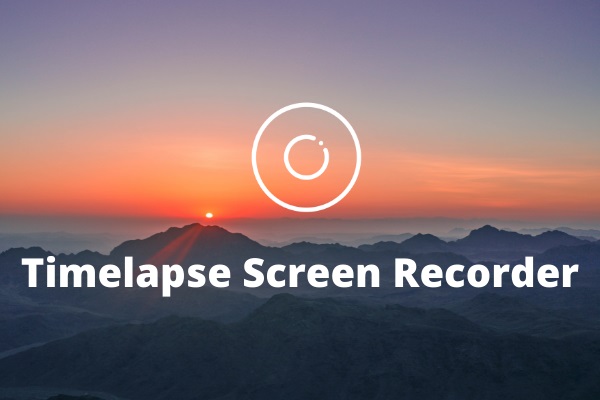

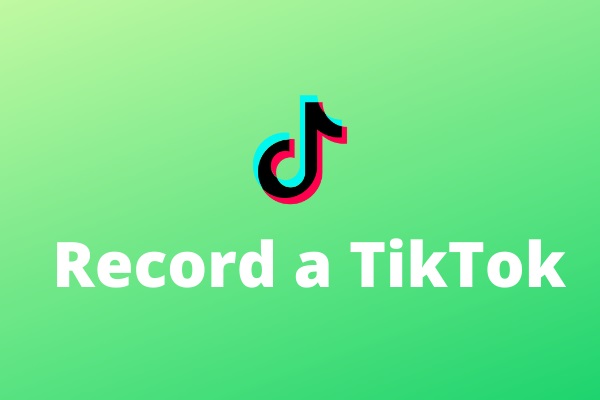
User Comments :