You must have shared videos and photos on Facebook. But do you know the Facebook video chat feature? How to video chat on Facebook with friends? How to make a Facebook voice call? This post will provide a step-by-step guide. And it will also show you how to record a Facebook video chat with MiniTool Video Converter.
Facebook video chat and voice calls are available in the facebook.com or the Facebook desktop app. They are not supported on the Facebook mobile app and the web browser on the mobile phone.
Now, let’s see how to video chat on Facebook.
How to Make a Facebook Video Chat?
Step 1. Go to facebook.com or open the Facebook desktop app, and log in.
Step 2. Click the Messenger button at the top right of your Facebook account, and click the name of the friend you want to chat with.
Step 3. Tap the Camera icon at the top right corner of the chat window.
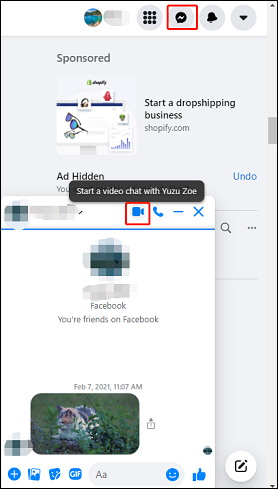
How to create a Messenger Room on Facebook News Feed to video chat with a group of friends? Continue to read the following part.
Step 1. Open your Facebook and sign in. Click the Menu button at the top right of your Facebook name, and click the Room button from the dropdown list.
Step 2. Give the room a name, set the start time, enable or disable the room visible to all friends, and click the Create Room button.
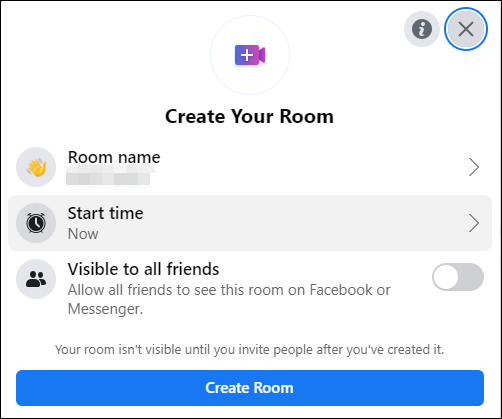
Step 3. To invite a friend to enter your room, just click the Send next to their name.
Step 4. After that, click the Join Room to enter your room.
How to record WhatsApp calls? Check this post – How to Record WhatsApp Calls? – Solved
How to Record Facebook Video Chat?
After learning about how to video chat on Facebook, now lets’ look at how to record a Facebook video chat.
MiniTool Video Converter is a free video converter, a free screen recorder, and a free YouTube video downloader. With the Screen Record feature, it allows you to record all your activities on your desktop in full screen or the selected area. And it allows you to save the recorded video in MP4, WMV, MKV, AVI, MOV, FLV, TS formats.
Here’s how to record a Facebook video chat with MiniTool Video Converter.
Step 1. Download and install MiniTool Video Converter on your PC, and open this program.
MiniTool Video ConverterClick to Download100%Clean & Safe
Step 2. Go to the Screen Record tab, click on the Click to record screen area.
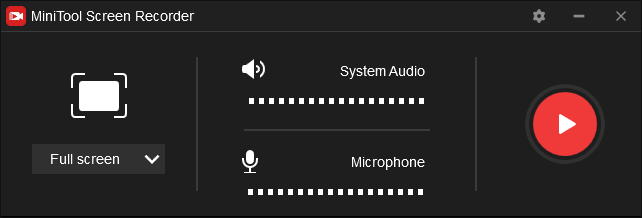
Step 3. Start your Facebook video chat or join one. Then go back to MiniTool Video Converter, click the red Record button to start.
Step 4. Once done, press F6 to stop recording.
Also read: Solved – How to Screen Record on Samsung
How to Make Video Chat on Facebook Messenger?
Facebook Messenger is a text and video chat app on Android and iOS, and it also works on the desktop. How to make a Facebook Messenger video chat with one person or a group of people? Continue to read this post.
On Mobile:
- Open Messenger on your device.
- Find the person you want to video chat with, or select an existing group, or create a new group and add friends.
- Click the camera-like (video chat) icon to start the video chat.
On Desktop:
- Go to messenger.com, find the contact you want to have a video chat with on the left side.
- Hover the cursor over the contact’s name. and click the three dots button, and click the Video Call to start.
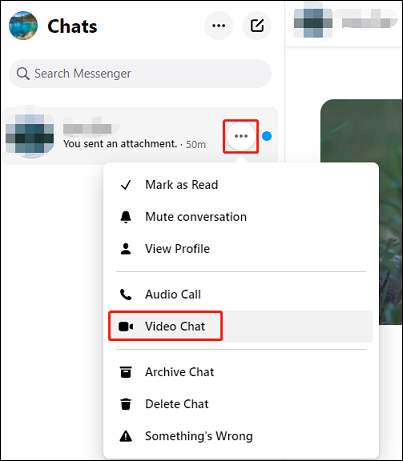
Also, you can use MiniTool Video Converter to record your Messenger video chat on the desktop.
Conclusion
After viewing this post, you must find it easy to make a Facebook video chat with friends. Now, it’s your turn. Try to make a video chat with Facebook or Messenger.


User Comments :