WhatsApp is a free messaging and voice-over-IP application, allowing users to send text messages and voice messages, make video and voice calls, and share pictures, documents, locations, etc. And it’s available on Android, iPhone, Windows, Mac, and it has a web version. But WhatsApp must be installed on your phone before using it on the desktop.
Some users may wonder how to record WhatsApp calls? Unfortunately, there is no built-in WhatsApp video or voice recording feature, but there are still some third-party tools to record WhatsApp video calls and voice calls.
How to Record WhatsApp Video Calls?
Android Solution – AZ Screen Recorder
AZ Screen Recorder is one of the best screen recorders on Android, allowing users to record screen videos, including video tutorials, video calls, game videos, and live shows. It can also record screens with internal audio. Besides, it offers some tools to edit the recorded videos, including video trimming, merging, rotation, cropping, adding subtitles, and more.
How to record WhatsApp video calls with AZ Screen Recorder? Here’s the tutorial.
Step 1. Download and install AZ Screen Recorder on your Android device, and open this screen recorder.
Step 2. Customize the recording settings of AZ Screen Recorder and switch on the Enable audio recording button.
Step 3. Open WhatsApp and start a video call.
Step 4. Once you start the video call, click the red camera button in the AZ Screen Recorder overlay to start the recording. To stop the recording, click the recorder in the notification panel.
iPhone Solution – Built-in Screen Recorder
How to record WhatsApp calls on iPhone? Luckily, the iPhone has a built-in screen recorder and which means iPhone users can record WhatsApp video calls on their device directly without any third-party tool. And this feature is available for iOS 11 and later.
Follow the guide below and learn how to record WhatsApp video calls with the built-in screen recorder on iPhone.
Step 1. On your iPhone, open Settings, then select the Control Center > Customize, and tap on the + symbol next to the Screen Recording.
Step 2. You can turn on Do Not Disturb to avoid notifications during the recording.
Step 3. Click the red button to prepare for the recording, and it starts after 3 seconds.
Step 4. Tap on the red button again to finish the recording.
Also read: How to Record TV Shows on Windows 10? Top 3 Free Methods
Desktop Solution – MiniTool Video Converter
MiniTool Video Converter not only enables users to convert video and audio formats but also can record the screen activities on your computer and download YouTube videos and music. It’s free and simple to use.
Here’s how to record WhatsApp video calls on the desktop.
Step 1. Download and install MiniTool Video Converter.
MiniTool Video ConverterClick to Download100%Clean & Safe
Step 2. Open this program, move to the Screen Record tab, and tap on Click to record screen
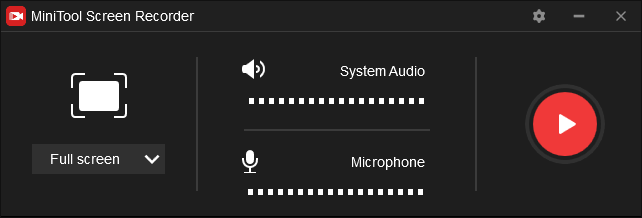
Step 3. Go to the web version of WhatsApp or open the WhatsApp desktop application, then open WhatsApp on your phone, tap three vertical dots or settings icon, and select WhatsApp Web, then scan the code on your computer to log in.
Step 4. Return to the MiniTool Screen Recorder, enable the system audio and speaker, and choose the recording area. Click the red button to start recording, and press F6 to stop the recording.
How to Record WhatsApp Voice Calls?
Android Solution – Call Recorder – Cube ACR
It is a free and advanced call recorder to record phone calls and voice calls. This call recorder supports many devices, including WhatsApp, Phone calls, Signal, Skype 7, Viber, Hangouts, Facebook, IMO, LINE, KAKAO, and more. It has a smart WhatsApp call recorder that can capture WhatsApp voice calls automatically.
Step 1. Download and install Cube Call Recorder and install it on your Android phone.
Step 2. Launch this call recorder, grant all required permissions, and enable the Accessibility service.
Step 3. Start a WhatsApp voice call, and the Cube Call Recorder widget will be activated to record the voice call automatically.
Aldo read: How to Record Skype Calls in 2022 – Solved
iPhone Solution – QuickTime
If you want to record a WhatsApp voice call on your iPhone or Mac, you can try QuickTime. It allows you to record audio easily.
Step 1. Connect your iPhone and Mac, and open QuickTime on your Mac.
Step 2. Tap on File > New Audio Recording with iPhone as the source.
Step 3. Make a WhatsApp call on your iPhone and click the Record button.
Step 3. Once done, click the Stop button. Click File > Save to save and rename the recording.
Conclusion
This post offers 5 guides on how to record WhatsApp calls. Now, you can choose one method and try to record your WhatsApp video calls or voice calls on Android, iPhone, or desktop.


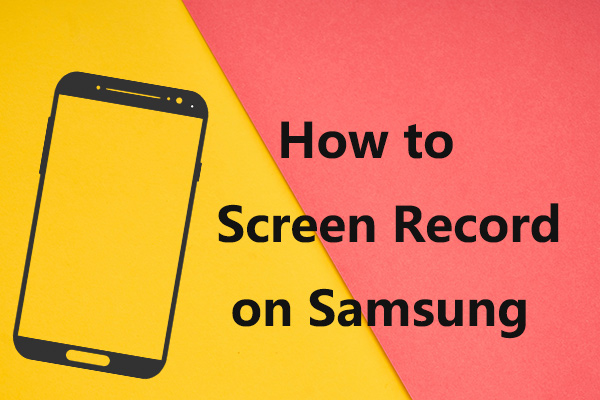
User Comments :