Can you record TV shows? How to record TV shows on Windows 10? What’s the best way to record TV shows? Don’t worry, this post will give 3 screen recorders (including MiniTool Video Converter) and detail steps of recording TV shows with them.
Sometimes, when you watch TV shows, you might share an interesting part of it with your friends. At this time, you can record the desired portion of the TV show. But how to record TV shows on laptops? This post provides 3 solutions to help you out. Now, let’s look at the following part.
How to Record TV Shows with MiniTool Video Converter?
The best way to record TV shows is using MiniTool Video Converter, a free screen recorder without watermarks. This software can capture all or a part of your screen with the option to add audio from the system or microphone, and it can save your recordings as MP4, WMV, MKV, AVI, MOV, FLV, or TS.
As a powerful video converter, it supports 1000+ formats of video and audio and batch video conversion. Apart from that, it can work as a free YouTube download to download YouTube videos, audio, playlists, and subtitles.
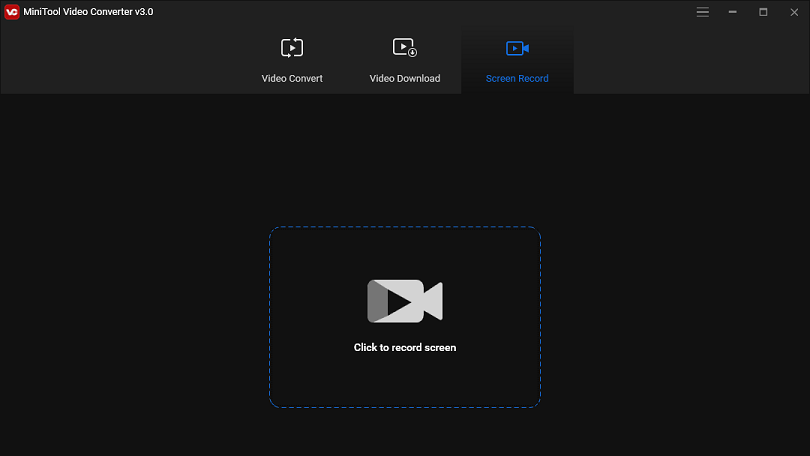
MiniTool Video ConverterClick to Download100%Clean & Safe
Here’s how to record TV shows with MiniTool Video Converter.
- Open the website or app where you watch TV shows and stop where you want to record.
- Download and install MiniTool Video Converter on your Windows PC.
- Open this TV show recorder and go to the Screen Record
- Tap on the Click to record screen area to open the MiniTool Screen Recorder window.
- Click the Full screen dropdown and click the Select region to specify the area to be recorded. And if you don’t want to record the sound, just click the audio or microphone icon to turn it off.
- Tap on the settings icon to change the recording parameters like output folder, format, etc., and click OK.
- choose the area you want to record.
- Go to MiniTool Video Converter and click the Record button to start.
- To stop the recording, just click the F6 Then right-click the recording and select the Preview to watch the video.
How to Record TV Shows with Xbox Game Bar?
Xbox Game Bar is Windows 10’s built-in application that’s used to capture videos and screenshots. If you don’t have an Xbox account, just type “xbox” in the search box, then open the Xbox Game bar, next create an account and sign in. And here’s how to record TV shows with it.
- Open the program and play the TV show.
- Press Windows Key + G to open Xbox Game Bar.
- Select the Widget menu and choose the Capture from the dropdown list.
- Click on the start recording button or press Windows Key + Alt + R to start recording the TV show.
- To stop the recording, click the Stop Recording button at the top right corner of the screen.
- Press Windows Key + G to return to the Xbox Game bar, then go to Widget menu > Gallery to find and view your recorded clips.
Also read: Solved – How to Record Twitch Streams in 2022
How to Record TV Shows with Apowersoft Free Online Screen Recorder?
The best way to record tv shows online is using Apowersoft Free Online Screen Recorder. This online screen recorder allows you to select a customized region to record, change the output folder, and it supports many output formats MP4, WMV, AVI, FLV, MPEG, VOB, ASF, GIF.
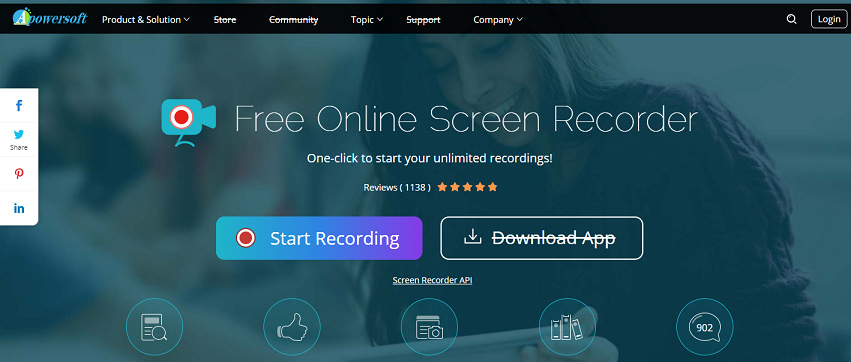
Here’s how to record TV shows with Apowersoft Free Online Screen Recorder.
- Visit the Apowersoft Free Online Screen Recorder website.
- Click on Start Recording and install the online launcher.
- After the installation is finished, open the program where you watch TV shows.
- Click Region > Select region to specify the area to be recorded, and turn off the system sound.
- Tap on the Record button to start the recording.
- Click the Stop button to finish the recording.
Conclusion
This post offers 3 guides on how to record TV shows on Windows for free. Now, it’s your turn. Choose one method and try to record your favorite TV show and share your recording with friends. If you’d like to share other ways to record TV shows, you can leave them below.



User Comments :