Are you looking for free ways to record Twitch streams? Then don’t miss this tutorial. Here are a few free solutions to record streams on Twitch. Let’s get started!
How to Record Twitch Streams on Windows?
The best free way to record Twitch streams is using MiniTool Video Converter. It is a powerful screen recorder that enables you to capture all or part of your screen with the option to add audio. It offers multiple export formats – MP4, MOV, WMV, MKV, AVI, FLV, and TS.
MiniTool Video ConverterClick to Download100%Clean & Safe
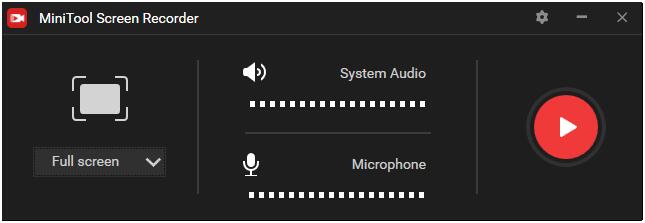
How to:
- Download and install MiniTool Video Converter on your Windows.
- Launch this free screen recorder and click the Screen Record tab after entering the main interface.
- Click anywhere within the Click to record screen box.
- Open the Full screen dropdown list to specify the area to be recorded, and decide whether to record sound from the system and microphone.
- Click the Settings icon to change the recording parameters and click OK to apply them.
- Open Twitch and play the stream that you want to record.
- Return MiniTool Video Converter, and click the Record button.
- When the recording is complete, press F6 to stop.
- Right-click on the recorded video file and select the Preview option.
Also read: How to Record Minecraft Gameplay on PC
How to Record Twitch Streams on Mac?
As we all know, QuickTime Player is a media player that is capable of handling various formats of digital video, picture, audio, etc. Do you know that it can also assist you in recording your entire screen or just a portion of it? That’s to say, you can record Twitch streams with this media player for free.
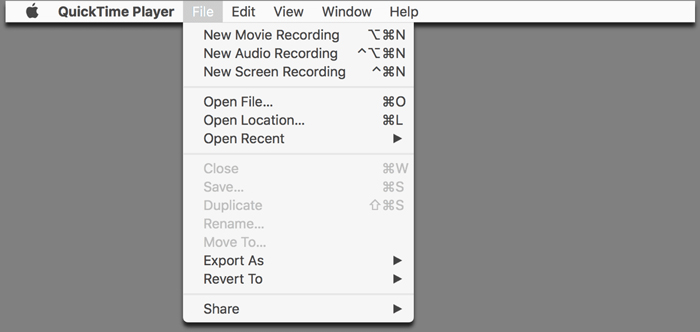
How to:
- Download, install and run QuickTime Player on your Mac.
- Go to File > New Screen Recording to unfold the recording tools.
- Click the down arrow next to the red Record button to select the audio device.
- Click Options to change the recording settings.
- Start the Twitch stream that you want to capture.
- Click anywhere on the screen to capture the entire screen. If you only want to record a part of the screen, drag the dotted frame to cover the area you’d like to record, and then click Start Recording.
- When the recording is over, click the Stop icon.
- Go to File > Save and select a location to save the recorded video.
Related article: How to Record on Steam
How to Record Twitch Streams Online?
Ever thought of recording Twitch streams online? Screen Capture can help you do this. It is a popular online screen recorder that allows you to grab your browser activity or the computer desktop, capture the face through the webcam, and record the screen with sound.
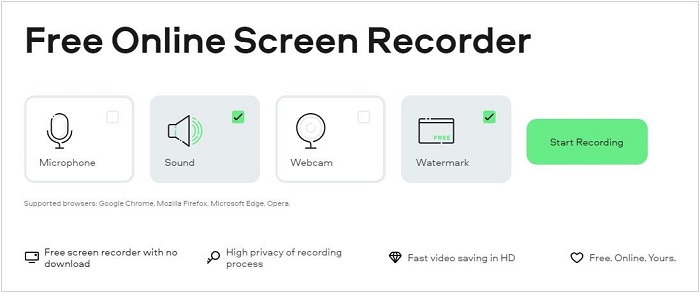
How to:
- Navigate to screenrecord.com on your web browser.
- Decide whether to record sound and webcam.
- Open a new tab and start the Twitch stream that you’d like to record.
- Back to Screen Record, hit Start Recording, and then select Chrome Tab.
- Then you will see the prompt “Recording in Progress…”.
- Once the stream is over, click the Stop Recording button.
- Preview the recorded video and click Download to save it on your device.
Bottom Line
The above have listed the most reliable ways to screen record twitch streams. Hope you can find the best way of recording twitch streams after reviewing this post. If you have any questions when using MiniTool software, please feel free to contact us know via [email protected] or share them in the comments section below.


User Comments :